Account Regions (US and EU)
UpdatedWhen you create an account with Customer.io, you select your region, which determines where we store your data: in the United States (US) or European Union (EU).
We ensure that all of your customers’ data is stored in the region that you choose. So, if you select the EU region, all of the information about your customers, known as People, is stored exclusively in data centers within EU member countries.
You cannot have workspaces in different regions. All customer data in your account—all of your workspaces—resides within the region you select when you set up your account.
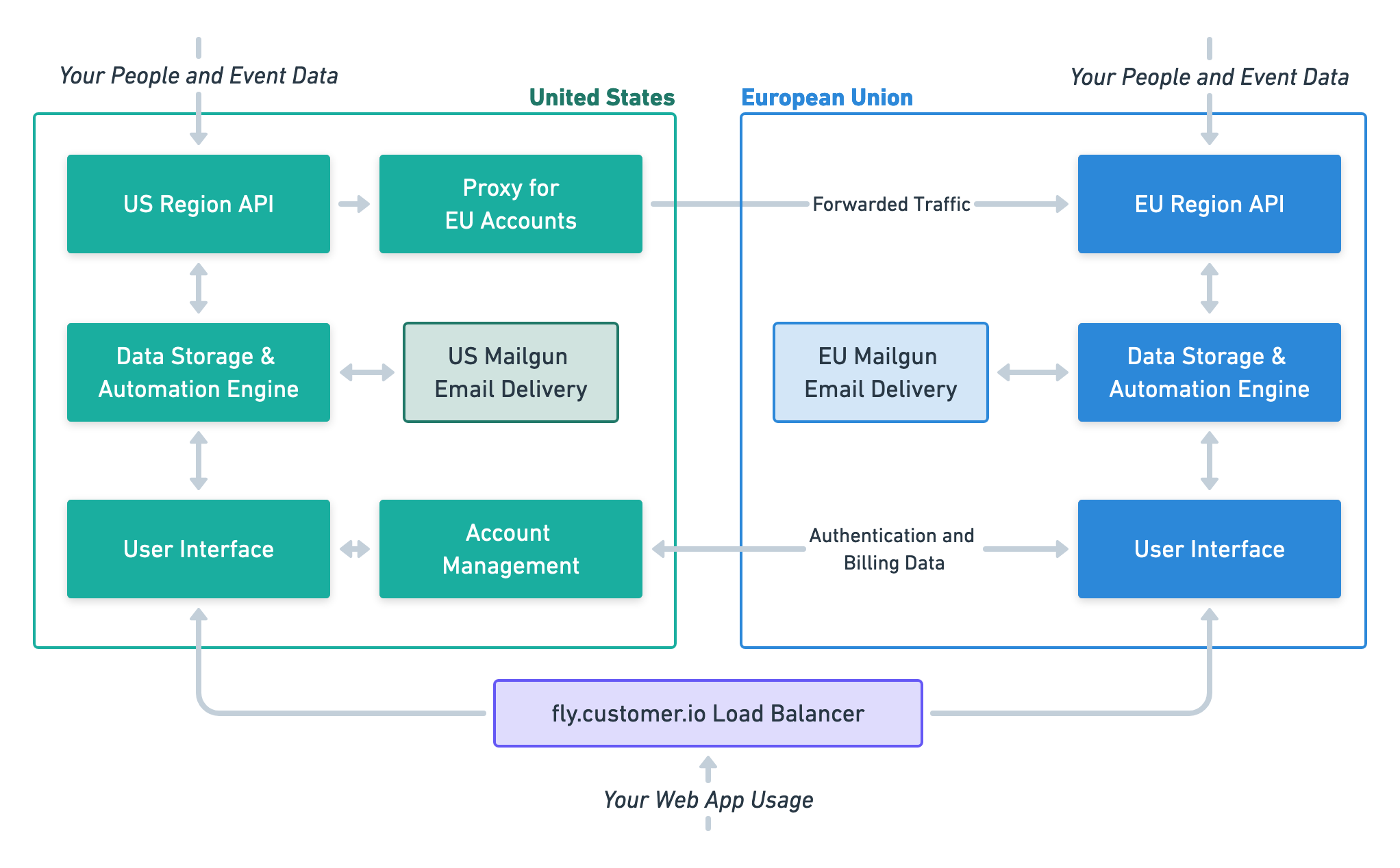
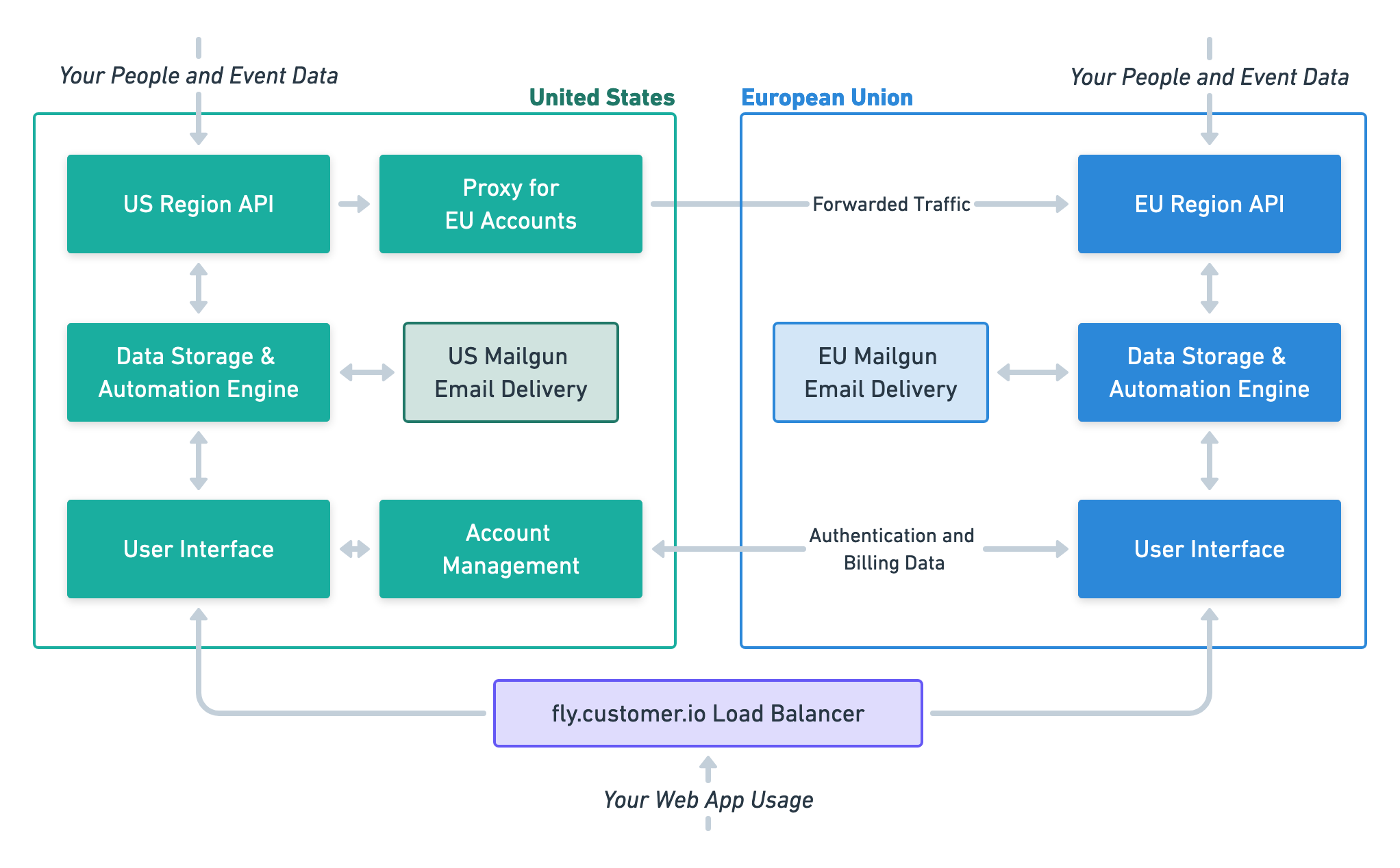
Does my region affect feature availability?
Your region does not affect feature availability for our products. The only difference between regions is where your data resides. We release features for Journeys to both our US and EU regions simultaneously.
While Automatic Geolocation Data Collection is available in both regions, it’s on by default in our US data center and off by default in our EU data center. If you’re in the EU data center, you’ll need to enable it manually if you want to collect geolocation data automatically.
GDPR compliance and data residency
Both our US and EU data centers are GDPR compliant. Your choice of region does not determine GDPR compliance—both regions meet all GDPR requirements and data protection standards.
However, you might choose our EU data center for data residency preferences, business requirements, or organizational policies that require data to remain within the EU/EEA region.
Does my region affect how I use Customer.io?
Your region does not change your experience with, or how you use, fly.customer.io. Whether your account is based in the US or EU data centers, you’ll access your account and workspaces using the same URL.
When you use our APIs or libraries, however, you should specify your region.
Specifying your region in the API
By default, we assume that your account is in the US region. If your account is based in our EU data center, you should specify your region when you consume our APIs or libraries to route traffic to the appropriate region.
You can determine your account’s region programmatically using the data center endpoint. This may simplify cases if you maintain an integration with Customer.io.
- When using the API with an EU-based account, append the API subdomain with
-eu. For example, you’d use the Pipelines API athttps://cdp-eu.customer.io. - When using libraries, you’ll specify your region when you initialize the library. If you don’t provide a region, we assume that your account is in the US data center.
We redirect the track and transactional API calls where necessary, but not other APIs
If you don’t specify that your account is in the EU region, we assume that your account is in the US. We redirect Track API requests from US endpoints to the EU so that they don’t fail, but this traffic passes through US servers and may cause data to be logged in the US. We do not redirect other APIs; if you use the wrong region for the App API, your request will fail (401).
Automatic Geolocation Data Collection
The automatic geolocation data collection setting is on by default in our US data center and off by default in our EU data center.
This is a workspace-level setting, so you may need to enable or disable it in each workspace where you want to use (or not use) it. To enable or disable it:
- Go to Workspace Settings > Time Zone & Geolocation Settings.
- Enable or disable Automatic Geolocation Data Collection.
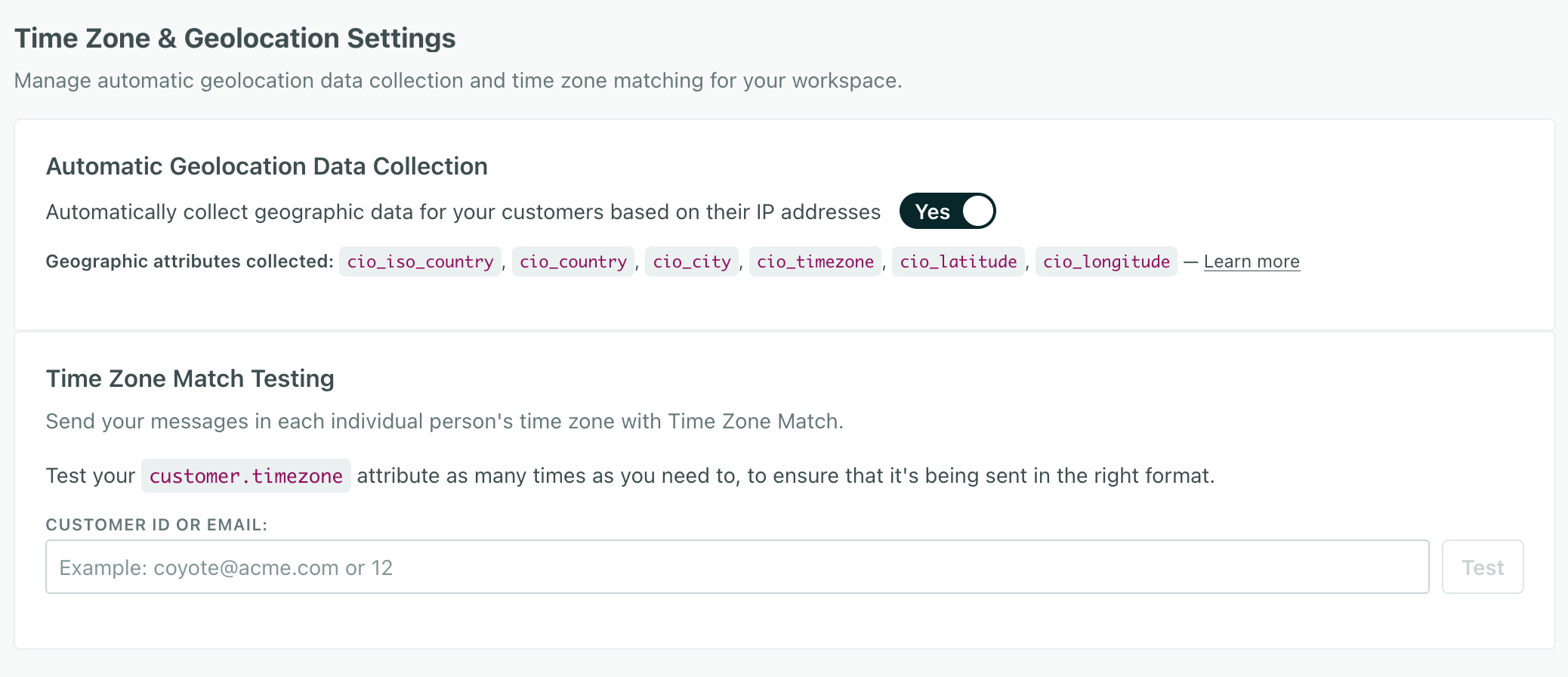
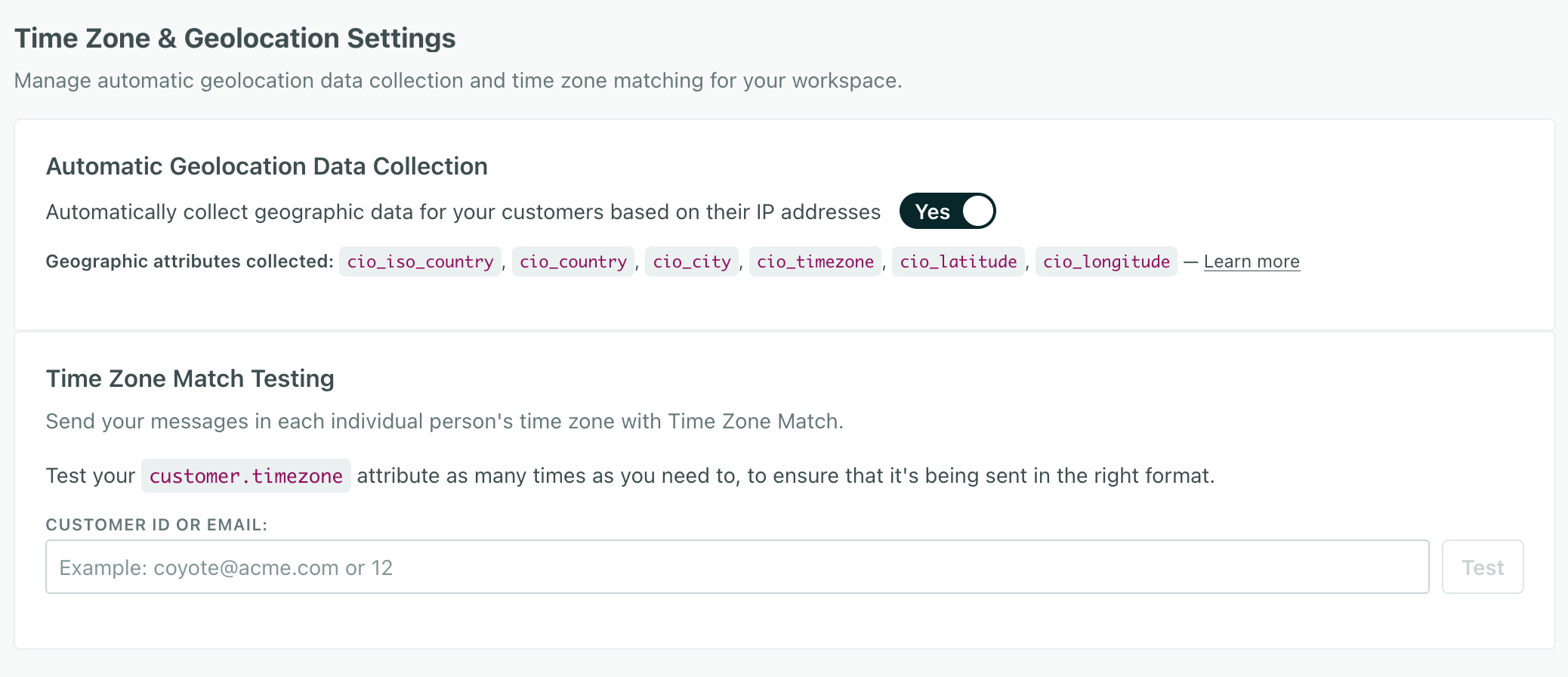
Note that turning this setting on doesn’t backfill data. You need to identify people from our JavaScript client or mobile SDKs to capture or update geolocation data.
How do I know what region my data is in?
If you’re an Account Admin, your account region appears under Settings > Account Settings > Data and Privacy. Account and billing information is only available to administrators; users with other roles will not see the account region.
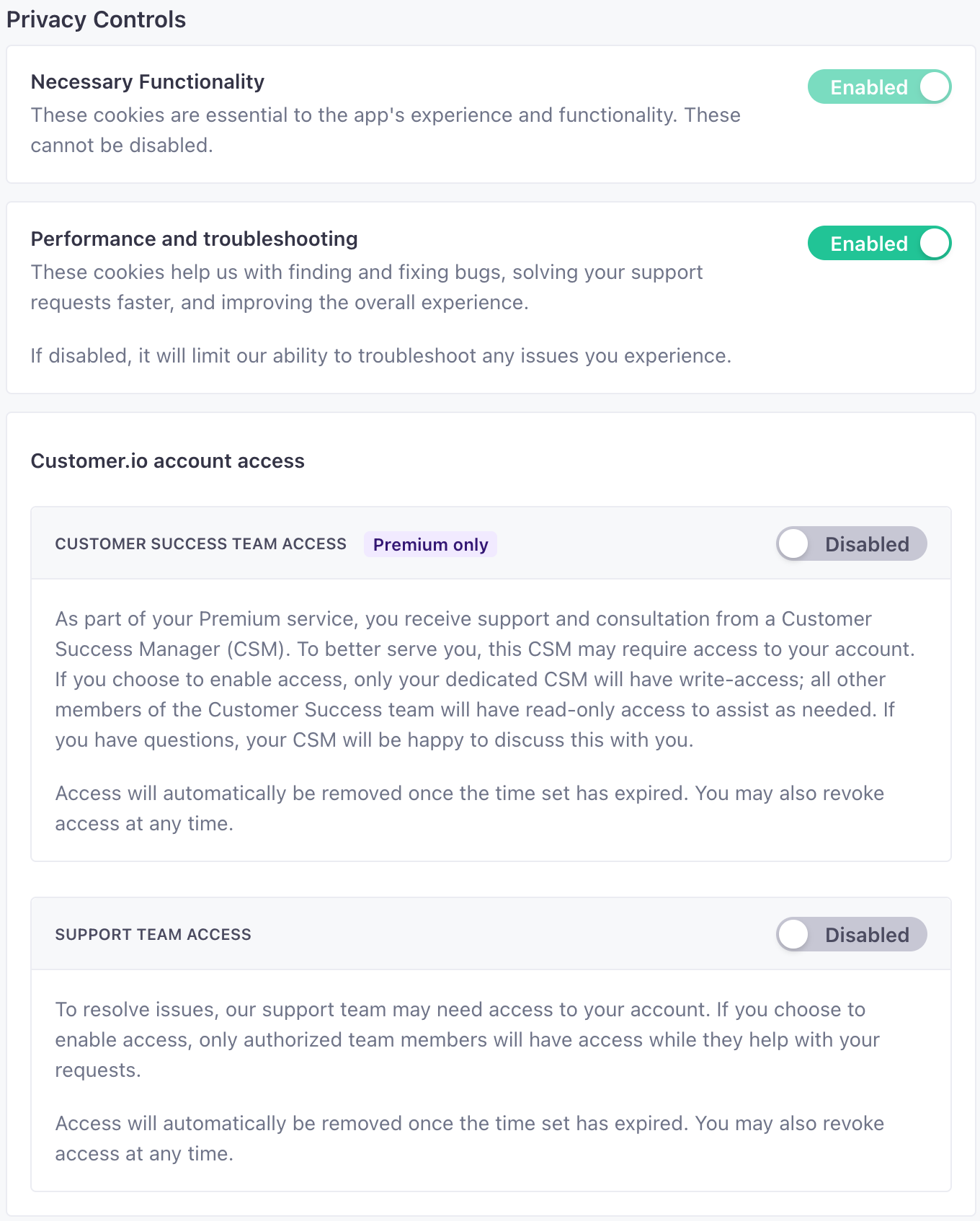
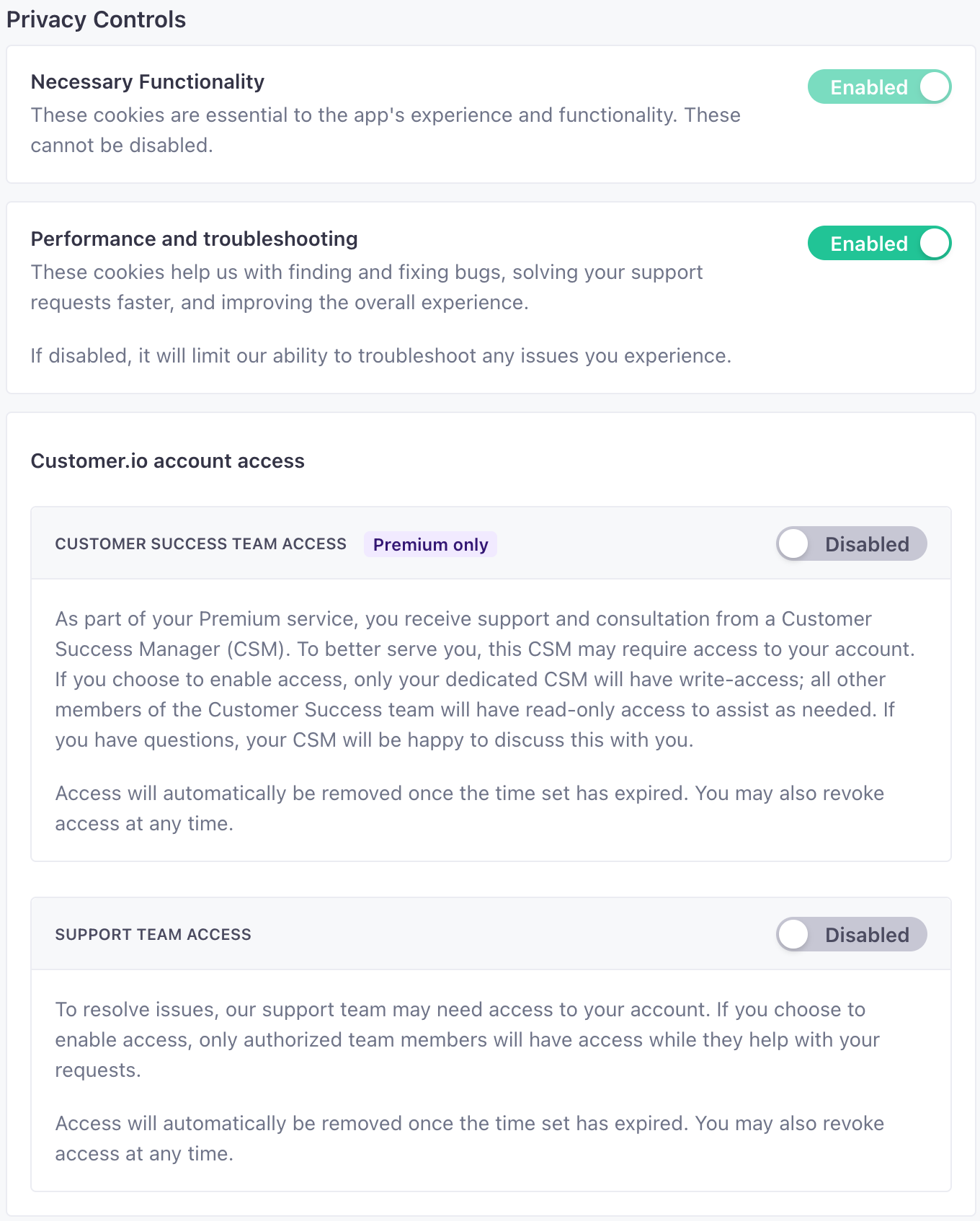
You can also use the API to determine where your account is located. Test your credentials with the Account Regions endpoint.
curl --request GET \
--url https://track-eu.customer.io/api/v1/accounts/region \
--header "Authorization: Basic $(echo -n site_id:api_key | base64)"
Migrate your account to the EU data center
We do not support data center migrations
We don’t support data center migrations except in extenuating circumstances. Reach out to win@customer.io or your customer success manager for additional information.

