Plan Features
UpdatedCustomer.io offers different billing plans. These plans determine how much information you can store before incurring overages, and, in some cases, what features you can use.
How it works
Customer.io offers 3 plans: Essentials, Premium, and Enterprise.
You’ll find a detailed list of the differences between plans on our pricing page, but your plan determines whether or not you can use some features in the system. These are typically advanced features that take more resources to support (in terms of storage, processing, and people).
General features
| Feature | Essentials | Premium | Enterprise | Description |
|---|---|---|---|---|
| Extra workspaces | 2 | Unlimited | Unlimited | Workspaces hold your people, campaigns, etc. Different workspaces provide a mechanism to manage separate business entities, groups of people, and so on. |
| HIPAA Compliance | On premium and enterprise plans, you can sign a Business Associate Agreement (BAA) with Customer.io. | |||
| Audit logs | On essentials, you have access to the past 30 days of logs. On premium and enterprise, you can view logs over any time period, but only export up to the last year of logs. |
Messaging features
| Feature | Essentials | Premium | Enterprise | Description |
|---|---|---|---|---|
| Collections | Collections provide a mechanism to keep data independently of people. You can query this data as a part of a campaign and associate it with people to populate additional information in messages. | |||
| Dedicated IPs | You can request up to 3 dedicated IPs at no extra cost. | |||
| Anonymous in-app messages | Create and send in-app messages to unidentified people on your app or website. |
integrations
Some integrations and integration features are only available on premium and enterprise plans.
| Feature | Essentials | Premium | Enterprise | Description |
|---|---|---|---|---|
| Premium integrations | Bring in data from Salesforce. Send data out to Hubspot, Amazon S3, Google BigQuery, Snowflake, and more. See Premium Integrations for a complete list. | |||
| Data replay | The ability to "replay" historical data from a source to a new destination. This is particularly useful when migrating vendors (like going from Amplitude to Mixpanel). | |||
| Data warehouse integrations | You can export your Journeys data to your data warehouses—Amazon Redshift, Google BigQuery, MySQL, Snowflake etc—for reporting and advanced analysis. |
Premium & Enterprise integrations
The following integrations are only available on premium and enterprise plans. We mark these integrations in our documentation with these badges: Premium and Enterprise.
| Integration | Source (inbound) | Destination (outbound) |
|---|---|---|
| Salesforce | ✅ | ✅ |
| Hubspot | ✅ | ✅ |
| Amazon S3 | ✅ | |
| Amazon RedShift | ✅ | |
| Azure Blob Storage | ✅ | |
| Google BigQuery | ✅ | |
| Google Cloud Storage | ✅ | |
| Snowflake | ✅ |
Free trials
You can sign up for a free, 14-day trial to try out Customer.io.
- You can send up to 5,000 messages across all channels (email, SMS, push, in-app, slack, and webhooks) during this time.
- You can email a test message to up to three recipients at a time, and you can send no more than 50 test messages per day.
To access features available on our Premium plans, upgrade to a premium trial.
Upgrade to a premium trial
To manage your plan, you must be an Account Admin or Member with the account-level permission, “Access billing & account info.”
If you’re new to Customer.io, you might start out on our Essentials plan. You can request an upgrade if you want to try out our premium features.
You can request an upgrade to a premium trial:
- on any of our pages representing premium features—like the Content > Collections page
- on any of our Data Warehouse integration pages
- from your Account Settings > Plans & Billing page
Downgrade from a premium trial
To manage your plan, you must be an Account Admin or Member with the account-level permission, “Access billing & account info.”
If you’re on a premium trial and enabled any premium features, you’ll need to disable or remove some of these features before you can downgrade.
When you try to downgrade, we’ll let you know what you need to change. You’ll find instructions to disable or delete premium features below.
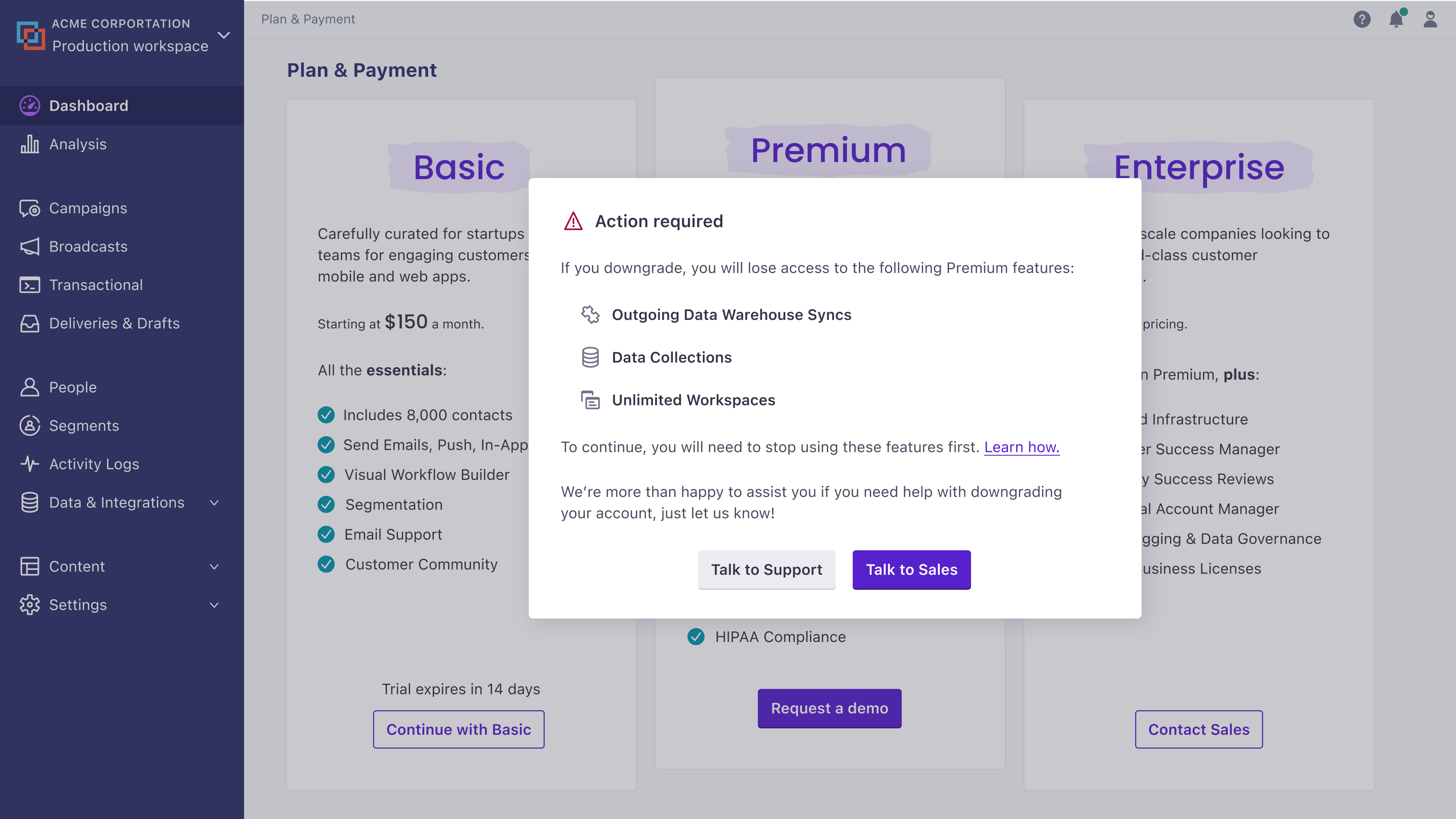
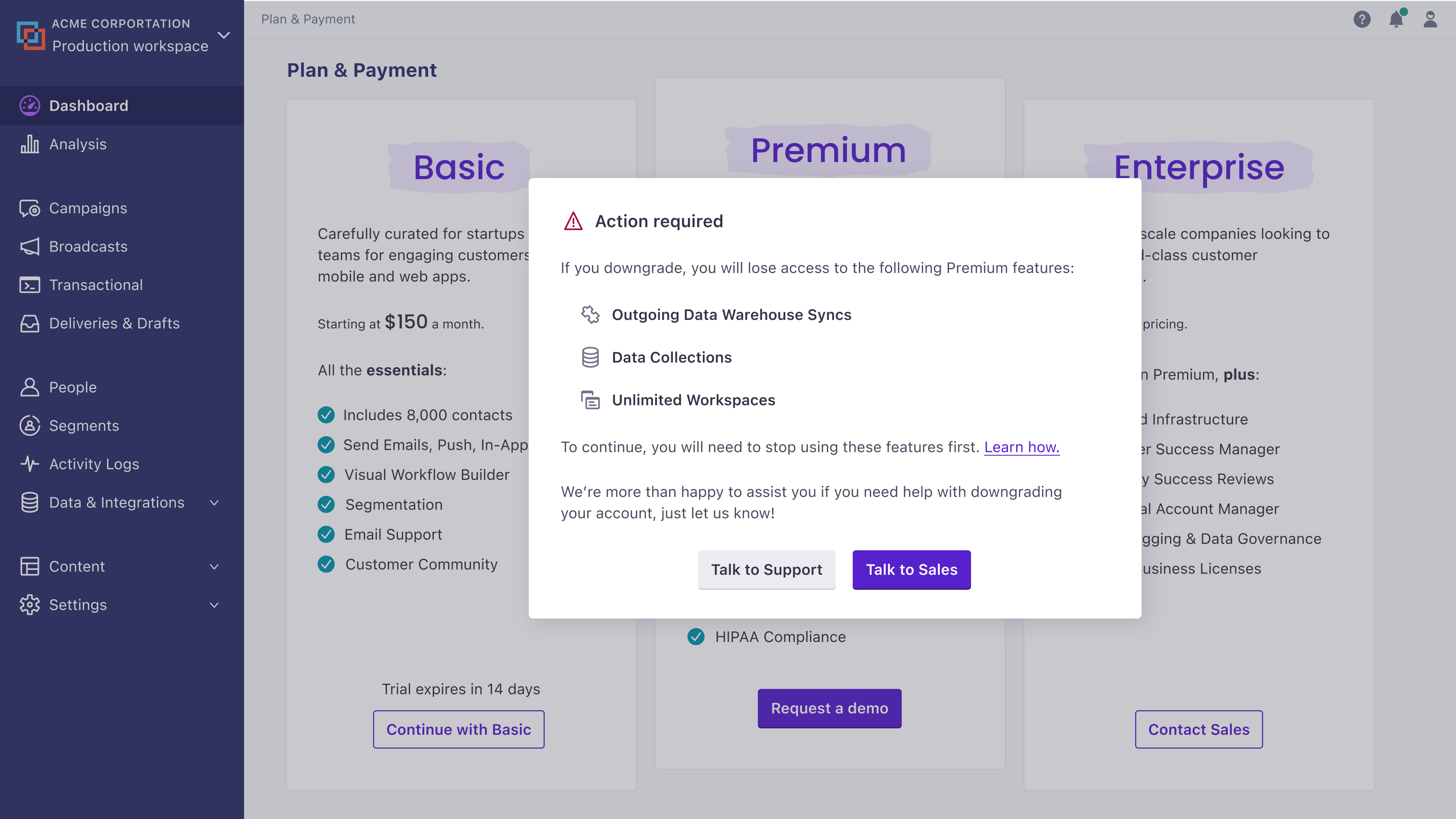
Delete extra workspaces
You must be an Account Admin to delete workspaces.
The Essentials plan is limited to two workspaces. If you have more than two workspaces and want to downgrade, you’ll need to delete the excess workspaces. Deleting workspaces removes all data associated with the workspace—campaigns, messages, people, etc. This action is not recoverable. You may want to export your people data before you delete you workspaces.
- In the upper-right corner, where you see your workspace name, click and select Manage all workspaces.
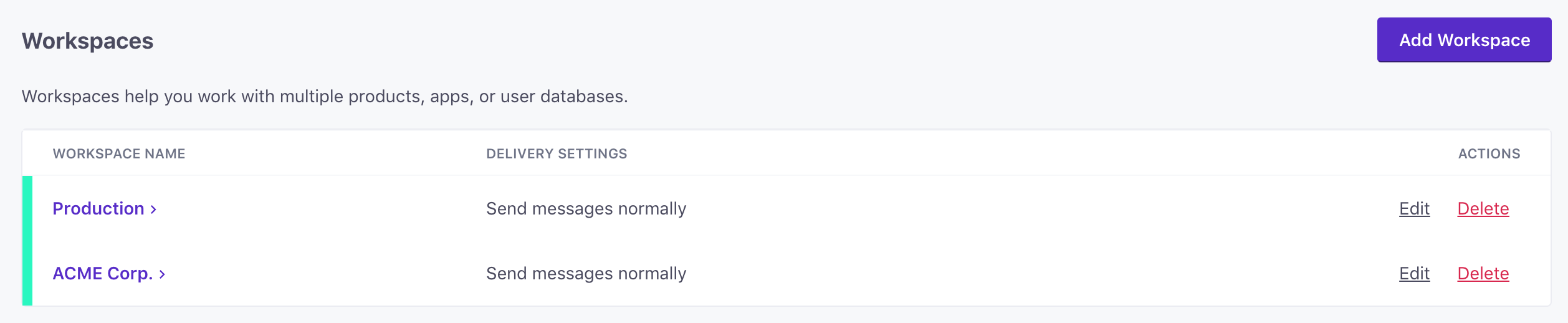
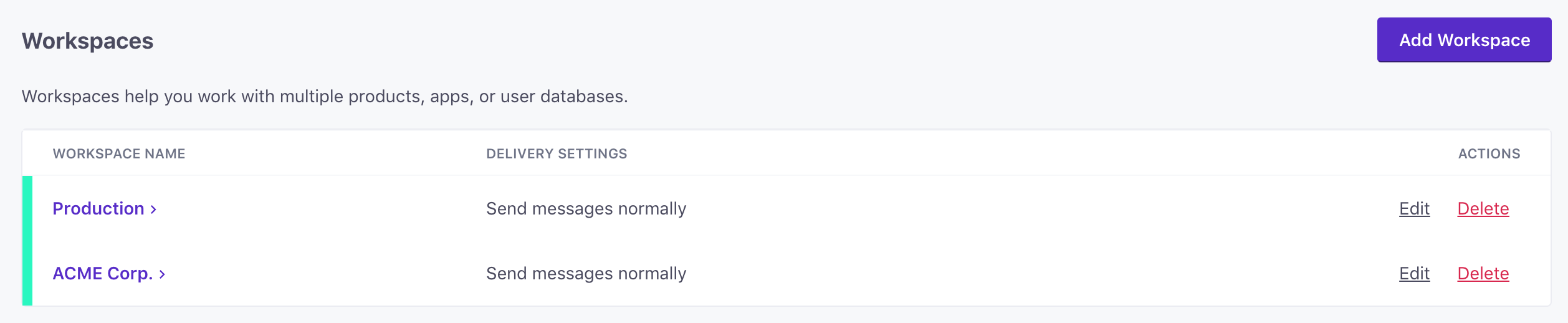
- Click Delete for the workspaces you want to remove.
Remember, you only need to remove workspaces until there are two or fewer!
Delete collections
If you used collections, you’ll need to remove them from your workspace before you can move to our Essentials plan. However, you can’t delete collections until you remove Query Collection blocks from your campaigns.
We don’t currently have a way to find where you’ve used Query Collection actions in campaigns and broadcasts.
- Go to Data & Integrations > Collections.
- For the collection you want to remove, click and select Delete.
If your collection is used in a campaign or broadcast, you’ll receive an error. You must find and delete Query Collection actions in campaign or broadcast workflows that are associated with your collection before you can delete the collection itself.
Disable your data warehouse integrations
You must be an Account Admin to disable data warehouse integrations.
If you want to downgrade to our Essentials plan, you’ll need to delete your data warehouse integrations that export data from Customer.io to your data warehouses—Amazon Redshift, Amazon S3, Google BigQuery, Google Cloud Storage (GCS), Microsoft Azure, or Snowflake.
To disable these integrations:
- Go to Data & Integrations > Integrations and select your data warehouse.
- Click Disconnect Sync.
This disables your integration. It doesn’t affect the data already stored in your storage buckets or data warehouse.

