Ask the Assistant
UpdatedChat with our Assistant to help you learn about the platform, your workspace data, and accomplish your goals.
At the top of your workspace, click the message bubble to open the Assistant. You can give it tasks or ask it questions about Customer.io.
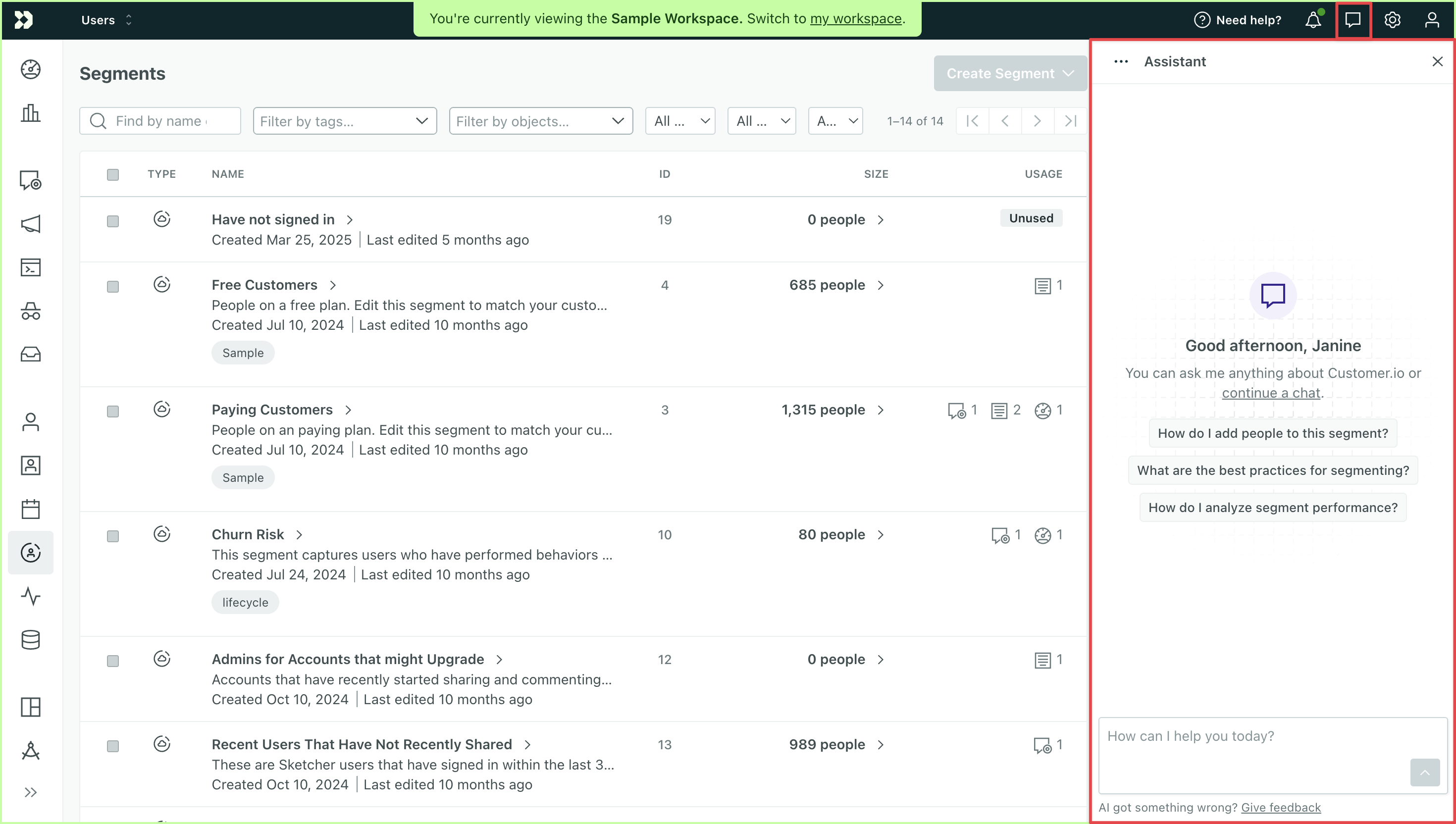
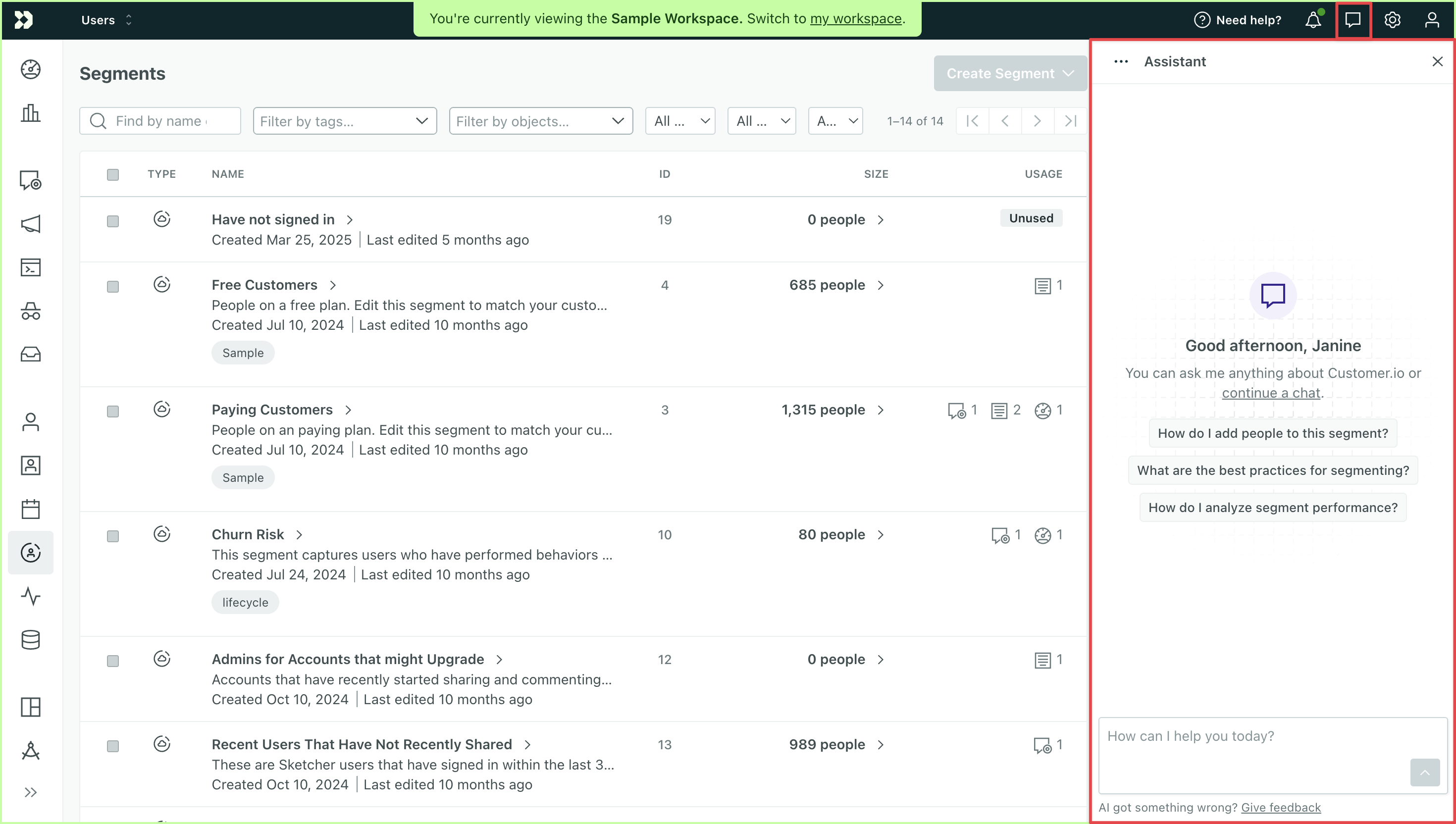
If the chatbot header is not ‘Assistant,’ check your privacy settings
Make sure “Customer.io AI” is enabled in Privacy, Data, & AI settings. Reach out to an Account Admin if you don’t have access to turn it on.
Prompt it with things like:
- “Create a segment with people that opened an email in the last 90 days.”
- “What’s the click-to-open rate for my birthday campaign?”
- “Of my onboarding and welcome campaigns, which had the lowest deliverability this month?”
- “How do I get started with Design Studio?”
- “In Design Studio, create a welcome email. Greet the customer with their first name and fall back to ‘valued customer.'”
If the Assistant can’t answer your questions, it will suggest next steps and forward you to our Support team when needed.
Not seeing this AI feature?
Make sure “Customer.io AI” is enabled in Privacy, Data, & AI settings. Reach out to an Account Admin if you can’t edit the toggle.
How can the Assistant help?
The Assistant is our native AI agent. Right now, it can provide you answers about Customer.io based on our documentation, connect you to support, and help you with tasks like creating segments.
This is a list of the tools available to the Assistant and a list of actions each tool can take today. This represents the current capabilities of the Assistant. For example, the create tool has a create_segment action that you can use to create a segment. It doesn’t have a create_campaign action—so you can’t prompt it to generate a campaign.
| Tool Name | Description |
|---|---|
create | Create new resources like segments. Note that this tool only creates things for which there are corresponding actions (today, that means segments). Action: create_segment |
get | Get detailed information about single resources like user profiles, segments, campaigns, newsletters, etc. Available actions:
get_profile,
get_newsletter,
get_campaign,
get_campaign_action,
get_segment,
get_template,
get_newsletter_recommended_send_time,
get_campaign_recommended_send_time |
list | List workspace resources and metadata, like profile attributes, segments, events etc. Available actions:
list_attributes,
list_segments,
list_events,
list_campaigns,
list_newsletters |
metrics | Metrics-related actions such as fetching deliverability and engagement metrics. Available actions:
fetch,
workspace🎉New!Added Dec 15, 2025 |
search | Search across documentation and workspace data for specific content and patterns. Available actions:
search_docs,
search_workspace |
We are actively working on expanding the Assistant’s toolset so it can do more for you. Make sure you submit feedback to help it (and us) improve over time!
Future capabilities
We’re building an assistant that has your back every step of the way, from helping you onboard to sending the most optimized messages to your customers. We’re working towards an agent that can:
- Answer more questions about your workspace data
- Recommend more actions based on your data
- Take action, like create an in-app message, at your request
Data the Assistant can access
Currently, our Assistant uses data about the teammate logged in as well as workspace and account information as context for its responses. It also has access to your customer data, like people, events, and objects, and metrics for campaigns and broadcasts.
Information the Assistant uses includes, but is not limited to:
- Your name, ID, and timezone
- The current page URL
- The name and ID of your account
- Features enabled on your account
- Attributes for people, events, and objects
- Metrics for campaigns and broadcasts
As we expand the Assistant’s functionality, we will increase the scope of data the Assistant has access to, like your messages, but it will be limited by the permissions of the teammate logged in. That is, the Assistant will never have access to more information than the person using the Assistant.
Start a conversation
To start a conversation with the Assistant:
- Click the message bubble at the top of your workspace.
- Prompt the Assistant: choose from the suggestions or type a question.
After you start a conversation, you can continue the chat by choosing further suggestions or typing another question. You can also learn more by following the links in the References bubble at the bottom of each response.
We automatically save your conversation history. You can revisit and continue previous conversations within 30 days of starting them. After 30 days, we delete the conversation.
Show or hide suggestions
When you first start a conversation, the Assistant will show you a list of suggested questions based on the area of the product you’re viewing. You can choose from these to continue the conversation or ask your own question.
As your conversation progresses, you’ll continue to see suggestions to help you move along or you can remove them from view by clicking Hide suggestions.
Upload images
Upload images to extract information from them and provide the Assistant with more context for your conversation. You can upload files with JPEG, PNG, GIF, and WebP extensions. Files must be smaller than 10 MB.
- Open the Assistant.
- Click under the text input area, and select your file.
- Ask the Assistant a question or request information about the image. For instance, you can request it extract the text for you or generate alt text.
- Click enter or select .
Here are some examples of how you could use this feature:
- Upload an image for your emails and request the Assistant generate alt text.
- Upload charts from a third-party analytics tool and request it come up with recommendations based on the data.
Troubleshoot integration issues
When you set up data outAn integration that sends data out of Customer.io. integrations, you can use the Tester tool to make sure that your integration works as expected—sending data at the right time and in the right format. If you encounter errors when testing API calls, click Why did this error occur? to open a chat with the AI Assistant and get help with the error.
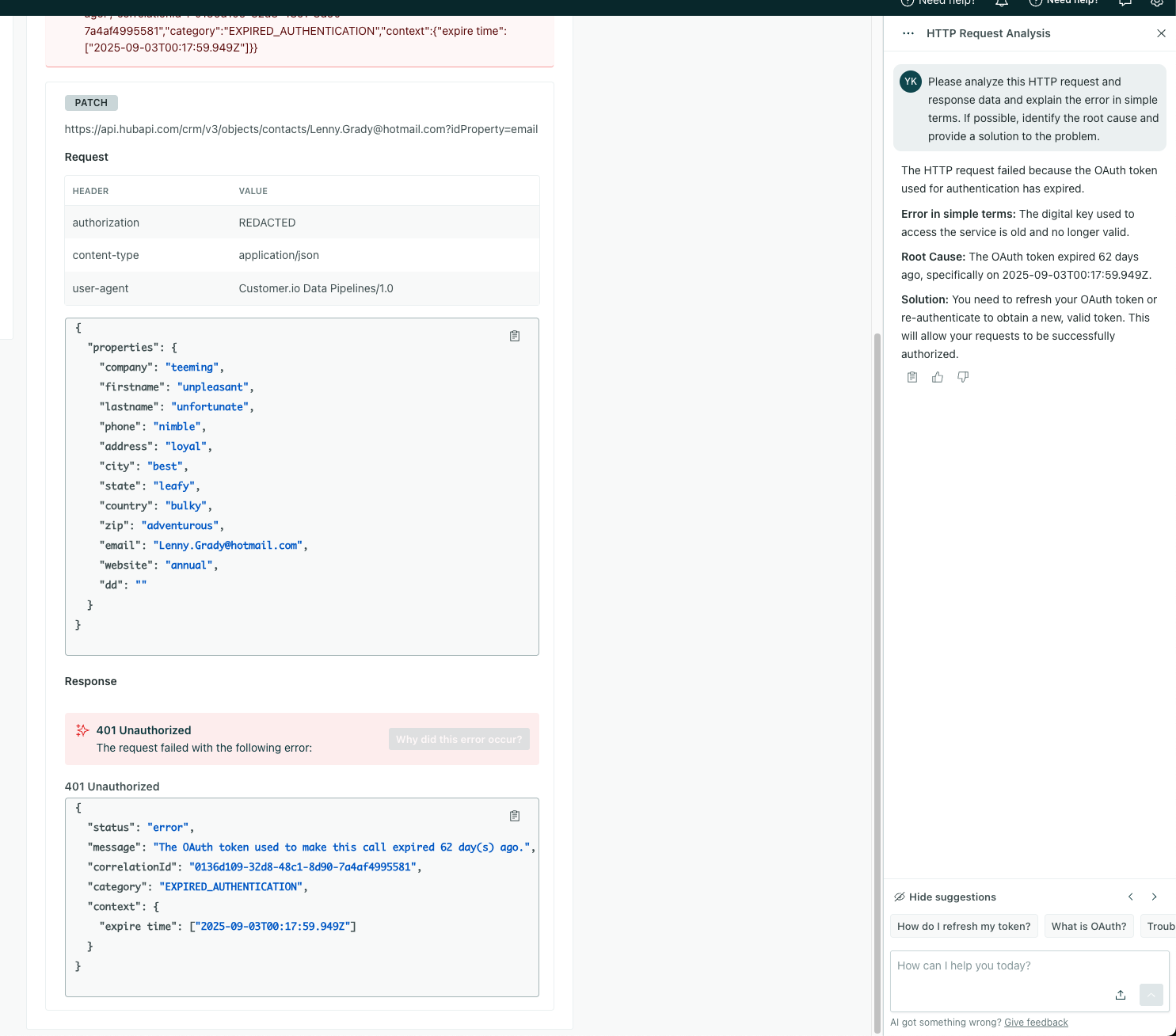
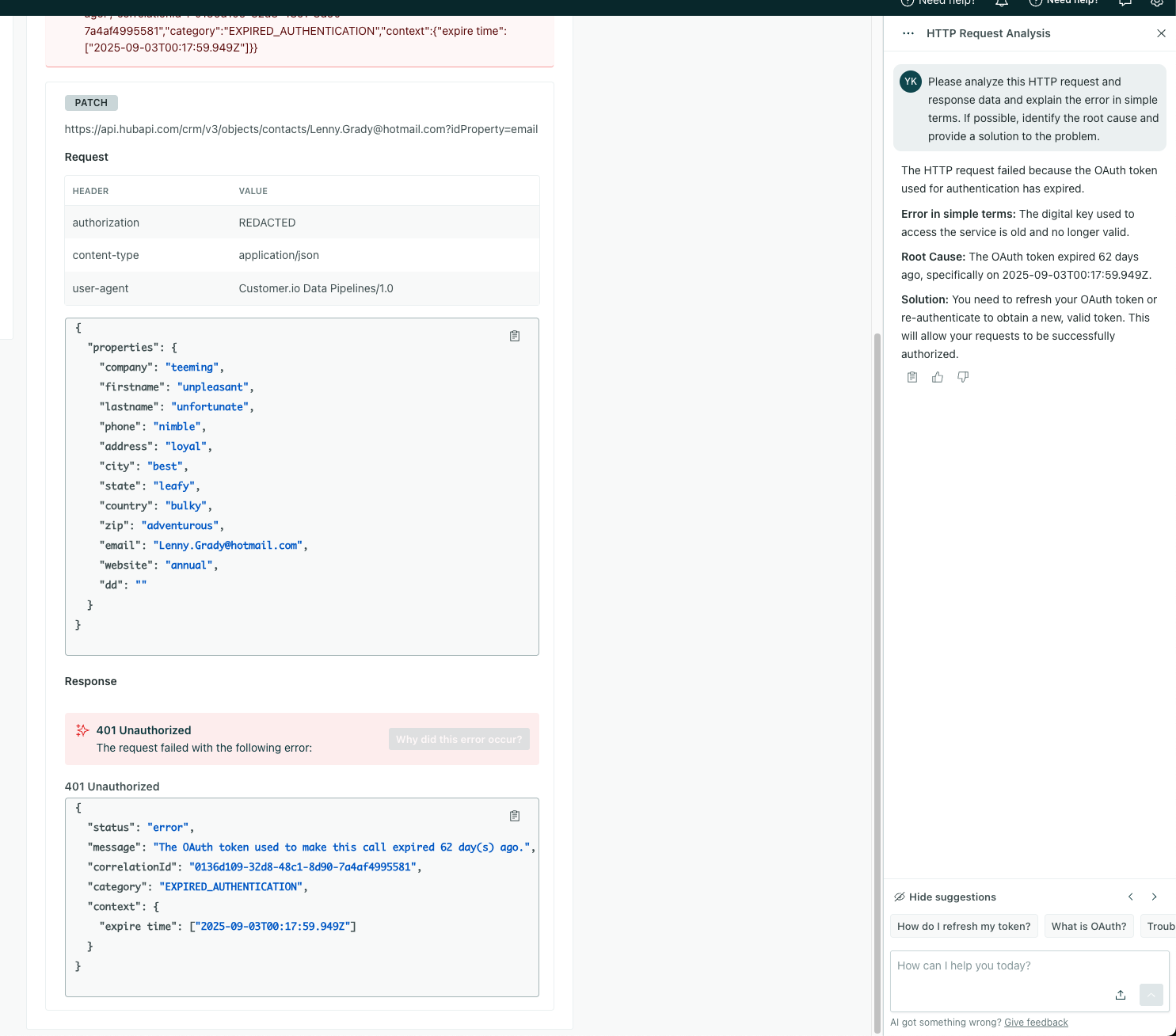
Manage conversation history
Click the three dots in the Assistant panel then choose History to manage your chats.
We automatically save your conversation history. You can revisit and continue previous conversations within 30 days of starting them. After 30 days, we delete the conversation permanently.
Your chat history is available across all workspaces you have access to; you can view conversations started in Workspace A when you’re in Workspace B.
You can delete your conversations to remove clutter or rename them to more easily find them when viewing the list.
Delete conversations
To delete a conversation:
- Click the three dots in the Assistant panel then choose History.
- Click the three dots to the side of the conversation then choose Delete.
Rename conversations
To rename a conversation:
- Click the three dots in the Assistant panel then choose History.
- Click the three dots to the side of the conversation then choose Rename.
Edit your business profile
Click and select Edit Business Profile to modify the context our AI tools use to generate responses. For instance, you can modify the tone of assistant responses and content analyses or change the business info shared with AI.
Submit feedback
If you run into issues with the Assistant, please let us know! At the bottom of any conversation, click Give feedback, describe the issue then submit it so our team can review.

