Use Customer.io with AI
UpdatedAI is exciting and new—to you and us! Learn more about how we’re enabling AI features across our platform.
Check out our roadmap to see what’s coming next
We’re working on some new features—including an MCP server and an AI-assistant in Customer.io. Take a peek at our roadmap to see what’s in store for the future.
Our current functionality powered by AI
Our current AI tools include:
- Assistant: Ask our native AI agent for help and submit support requests when necessary.
- MCP Server: Connect your Customer.io account to your own AI tools through our MCP Server to generate segments, set up SDKs, and more.
- Segment builder: Give us a plain-text description of your segment and we’ll build it for you.
- Email content analysis: Use AI to analyze your email for better ways to deliver your message to your audience.
- Recommended send time: Use AI to recommend the best time to send your messages based on the content of your message and your audience’s time zones.
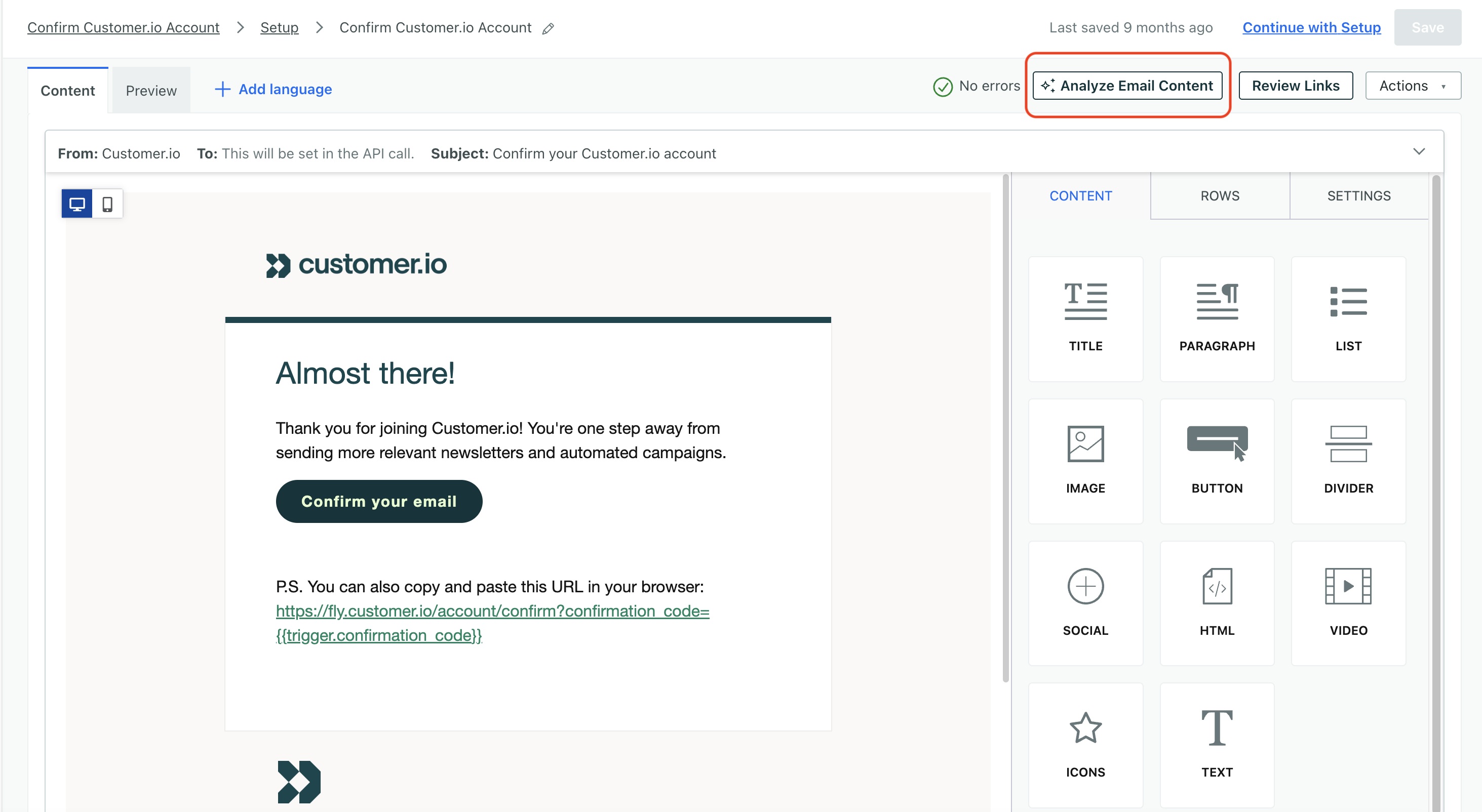
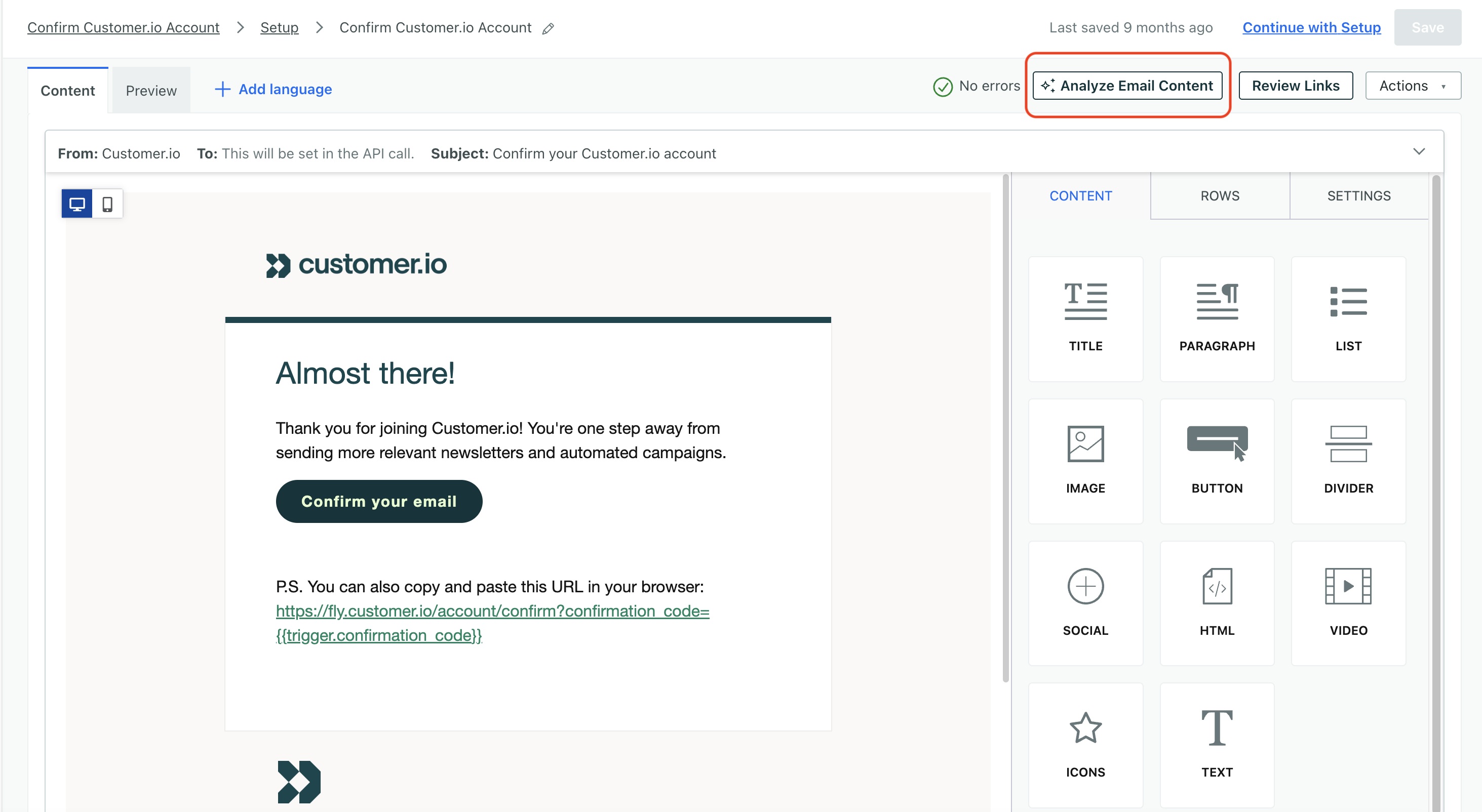
- In-app message suggestions: We’ll suggest some in-app messages for you based on your campaign workflow, goals, and audience, so it’s easier to craft messages that resonate with your audience.
- In-app survey analysis: We’ll analyze your in-app survey responses and distill the data into actionable insights.
- Generate descriptions for your data: Use AI to help you describe your data so our other AI features that rely on descriptions can make more accurate suggestions.
- Translate messages with AI: when adding a language variant to a message, you can use AI to translate the default content into the new language.
You can also download plain-text versions of our docs, including our API specifications, to create your own GPT or get help with Customer.io from LLMs outside our platform.
Modify your AI business profile
All of our AI tools take context around your business into account when generating responses, content, and analyses. We automatically pull in the context we can find online to your AI Business Profile. Specifically, we analyze your email sending domain you’ve set up in workspace settings.
While we generate the default profile, you can modify it so we have a better understanding of your business, audience, and brand. Each workspace has its own profile, so make sure the AI Business profile reflects each workspace’s goals.
To modify your profile, you must be an admin or have the right permissio. Then go to Workspace settings > AI business profile to get started.
- Under Basic info, you can modify your business info like name, website, and industry. You can update your business and audience descriptions to communicate more about your goals. If you can’t find your industry in the dropdown, click Other and populate the new field with your industry.
- Under Tone & Voice, you can modify how our AI tools communicate with you in your workspace. For instance, if you draw the slider to “Enthusiastic,” then ask the Assistant to draft a promotional email for you, it might deliver content like this:
Subject: 🎉 Transform Your Business with Ami Academy! 🎉 Body: Hey there! Are you ready to take your business to the next level? At Ami Academy, we believe in making technology accessible and fun for everyone! Join us on this exciting journey to transform your business with our innovative solutions! - Under Key links, you can change which links AI pulls from to understand your company’s policies.
- Under Platform availability, you can modify the links where people go to download your app or access your platform.
Enable Customer.io AI in your account
If you’re not seeing an AI feature, check that Customer.io AI is enabled in Privacy, Data, & AI settings. If not, turn the toggle on or ask an Account Admin to enable it.
To allow anyone in your account to integrate with our MCP server, an Account Admin must turn on both the Customer.io AI and Customer.io MCP toggles.
These are account-level settings. When you enable them, they apply to all team members across all workspaces in your account. However, these settings respect people’s roles and permissions. For instance, if someone only has view privileges, they won’t be able to translate messages with AI.
Disable Customer.io AI in your account
Account Admins can disable AI features and the ability to integrate and use our MCP server through Privacy, Data, & AI settings.
If you turn off the Customer.io MCP toggle, we don’t delete any integrations; rather your LLM can no longer use our tools and engage Customer.io workspaces. Team members only lose access to the MCP server, not other AI features in your workspaces.
If you turn off the Customer.io AI toggle, all team members lose access to all AI features across workspaces, including the MCP server.
Best practices: making sure AI works for you
All of our AI tools take context around your business into account when generating responses, content, and analyses. We automatically pull in the context we can find online to your Business Profile. You can have a different business profile for each workspace, if desired.
When you create attributes, events, campaigns, segments, and so on, you give these assets names and descriptions. Our AI features rely on these names and descriptions to understand your data and provide suggestions—just like any member of your team would. That means that clearly labeling, describing, and organizing your data helps our AI features perform better.
For example, imagine that you have an attribute called cname. This attribute might be relevant to you. But, if you don’t provide a description, the assistant might not know what it means. Is it a company name, customer name, or does it refer to the canonical name in a domain name system? That’s something you need to tell the assistant.
You can even use AI to describe your data! In your Data Index, select an attribute or event and click in the description field to generate a description.
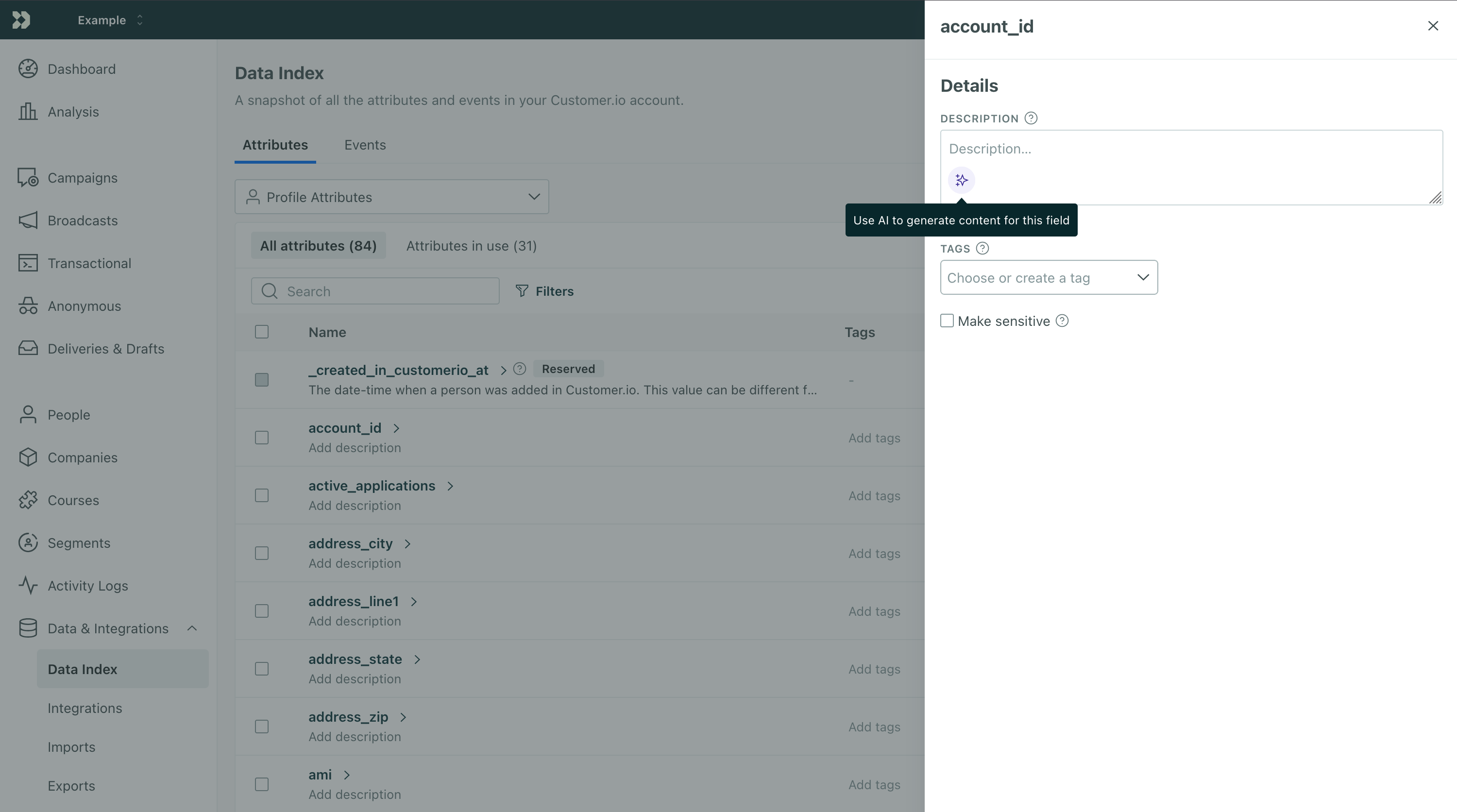
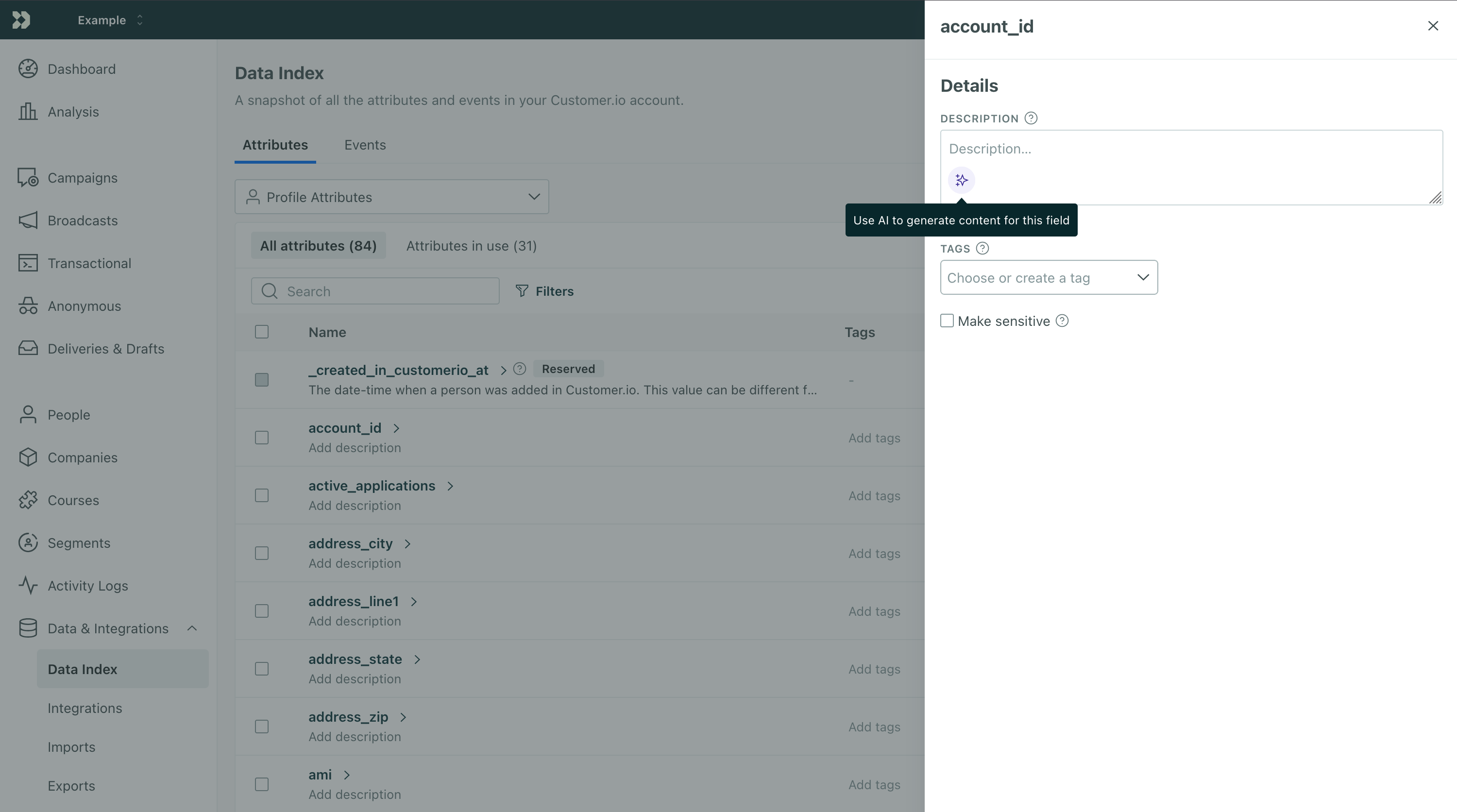
We don’t store or train AI on your customers’ personal information
We only use the names and descriptions of data (key names, not values) with AI. For example, if you provide a first_name attribute for a person named “Alex,” our AI-based tools will know that you have a first_name attribute, but will not see Alex’s name.
Follow uniform naming conventions for your data
When you create attributes and events, we’ll use the names you provide to understand your data and provide AI-based suggestions. To make sure that we understand your data—and produce suggestions that match your standard formatting rules—we recommend that you follow uniform naming conventions.
For example, you should follow a consistent naming scheme like snake_case or camelCase for your attributes and event data. That way, when we propose suggestions, they’ll match your preferred format.
Use tags to organize campaigns, segments, and more
Tags are a feature in Customer.io that help you organize similar assets like campaigns and segments. Tags not only help your team understand things in Customer.io that share common characteristics or use cases, they help AI as well!
Tags also have descriptions. Provide descriptions for your tags to help your team and our AI features understand your data!

