In-app survey analysis
UpdatedIn-app surveys help you collect feedback from your users, but it can be tough to analyze the results and determine your next steps. Our Analyze Survey feature helps provide you with actionable insights from your surveys.
Not seeing this AI feature?
Make sure “Customer.io AI” is enabled in Privacy, Data, & AI settings. Reach out to an Account Admin if you can’t edit the toggle.
How it works
When you create an in-app survey, you’ll add buttons with Tracked Name parameters. When someone interacts with the button, you’ll see the results in Tracked Responses on the Metrics tab of your campaign or API-triggered broadcast.
The Analyze Survey feature observes the responses to your survey (or any set of in-app messages with multiple buttons) and provides you with insights based on responses to your messages.
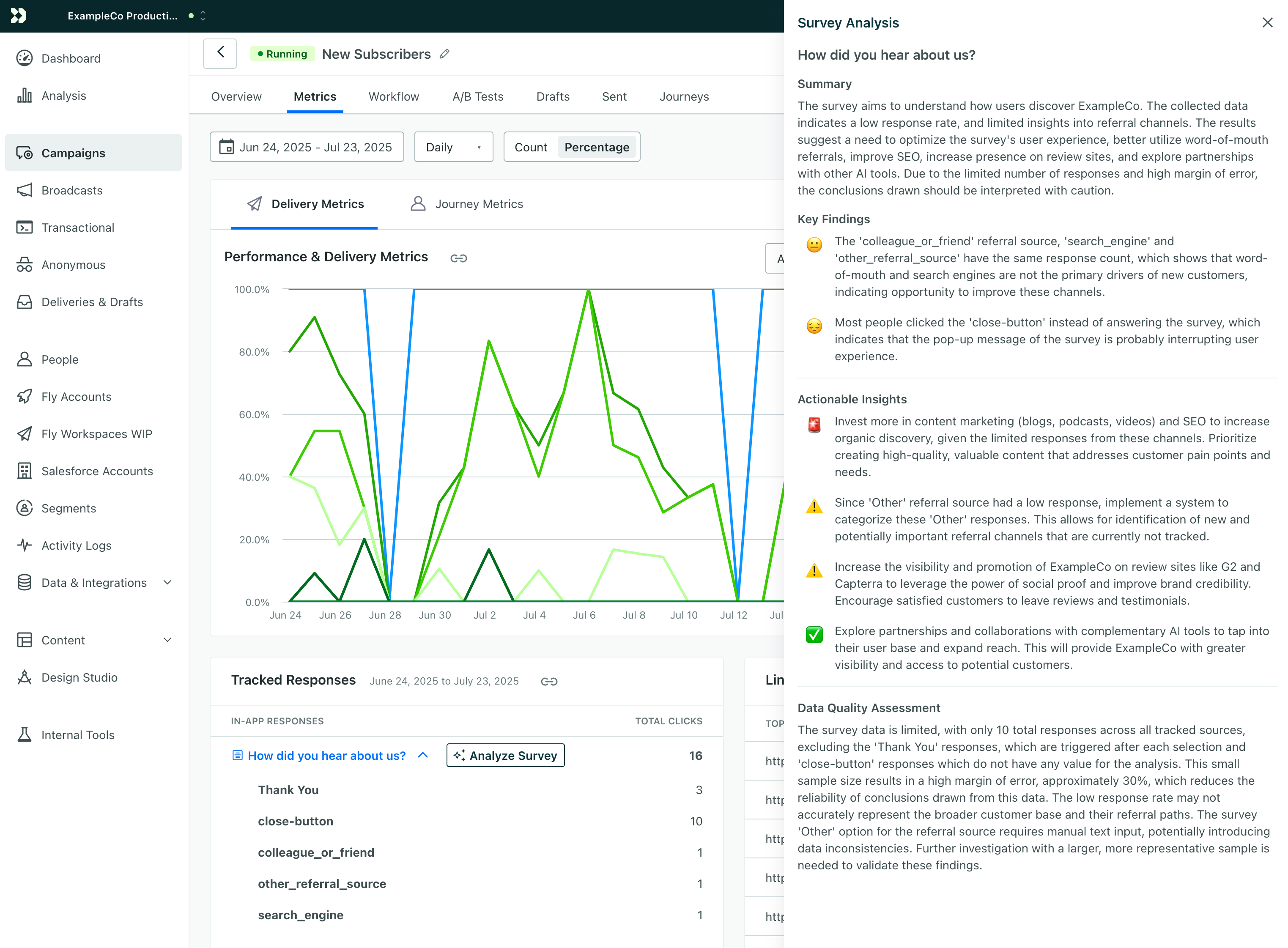
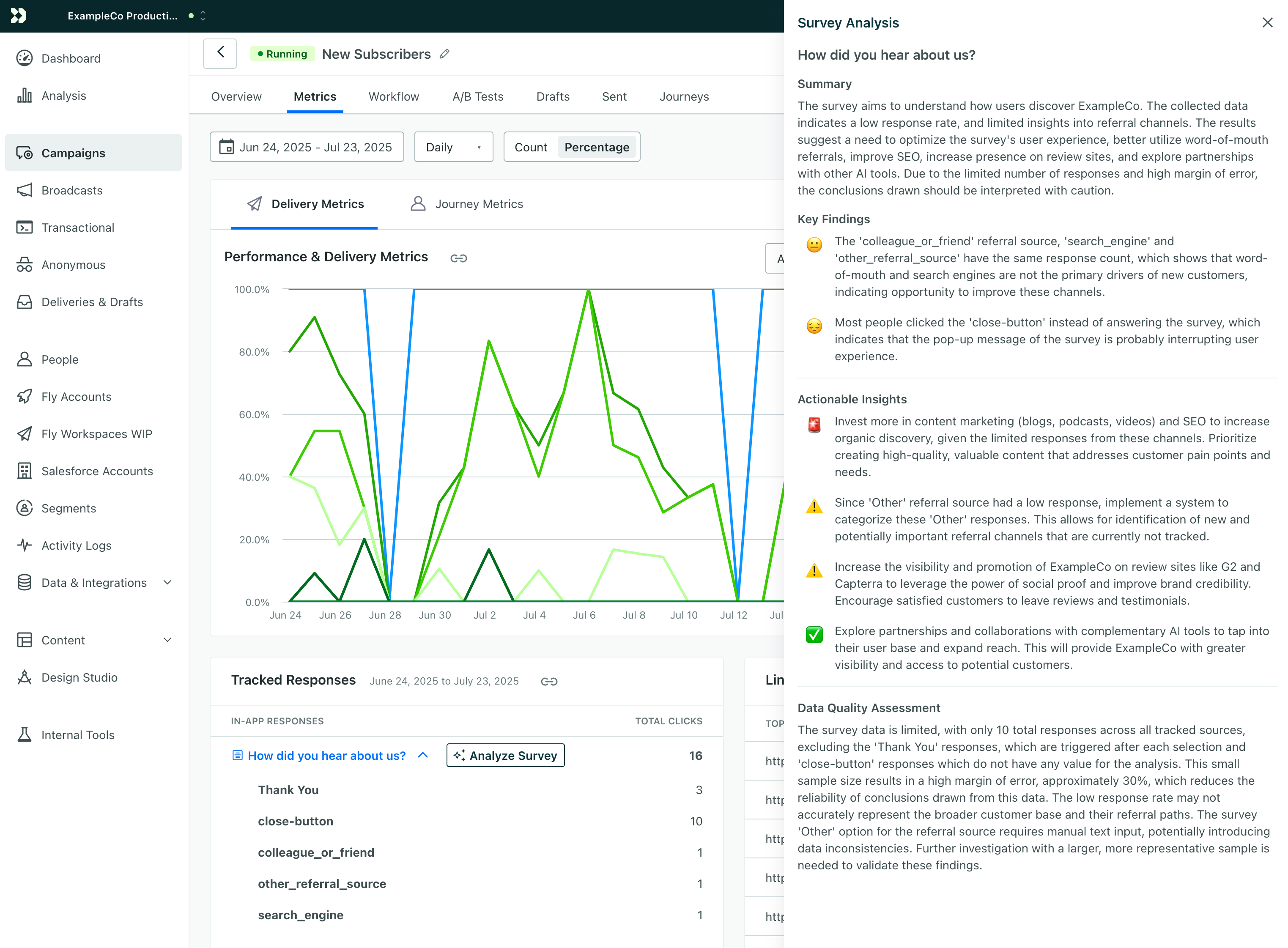
How to turn on this feature
You must enable two settings in order to use this feature:
- If you’re an Account Admin, enable Customer.io AI in Account Settings. Otherwise, reach out to an Account Admin for help.
- Enable Survey Analysis in Experimental Features.
Experimental Features are personal settings; this only controls whether AI-powered in-app survey analysis is available to you, not your teammates.
Analyze a survey
You can run a survey on any live campaign or API-triggered broadcast that contains in-app messages. You’ll get the best results if you’ve given your survey options or other buttons descriptive Tracked Name values and gathered a significant number of responses.
- Go to your campaign or broadcast’s Metrics tab.
- Under Tracked Responses, click Analyze Survey.
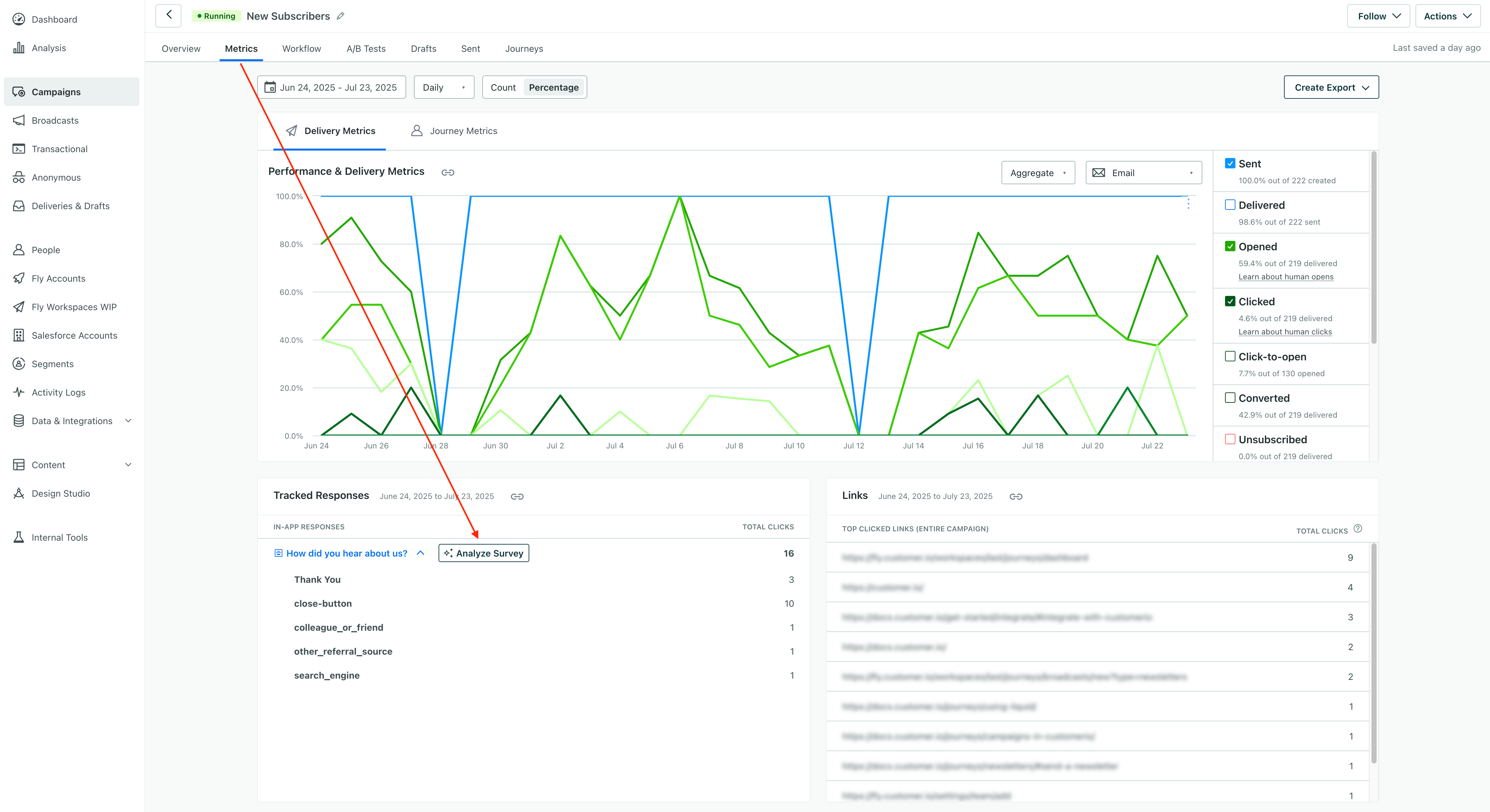
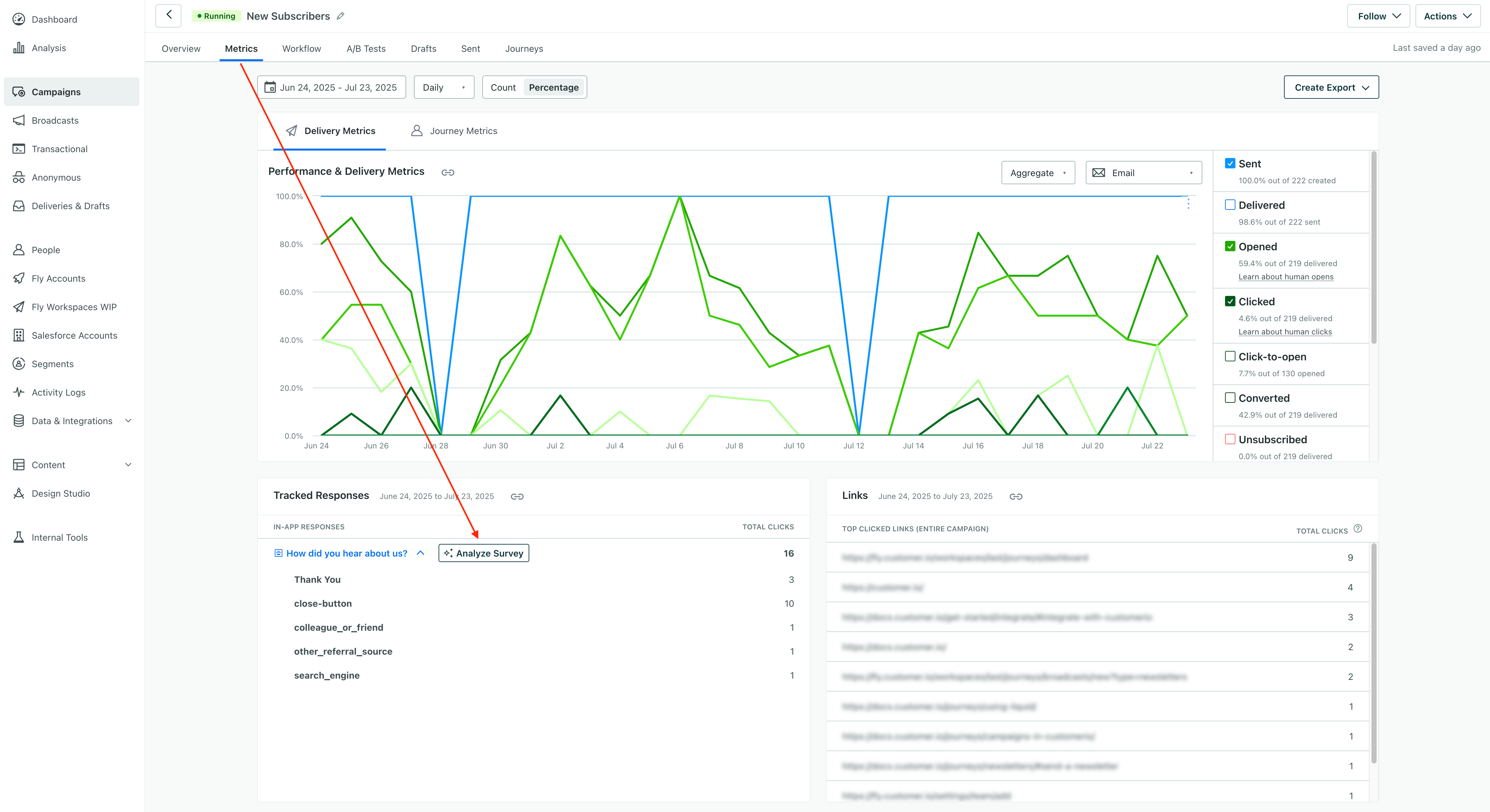
Data quality assessment
As a part of survey analysis, we’ll also assess the quality of the available response data. This is where we’ll tell you whether or not there’s enough data to make a truly informed decision.
While we’ll provide analysis in any case, we’ll let you know if we aren’t confident given the available data. If your survey hasn’t collected enough responses for us to be confident in our analysis, you might want to wait for more people to respond and re-run the analysis.
Getting the best possible analysis
We rely on the contents of your message, the names and descriptions of your campaign, and the Tracked Name values for your in-app buttons as a part of our analysis.
When you build your in-app messages or surveys, make sure you give names and descriptions to your campaign and messages. You’ll also want to set descriptive Tracked Name values for your in-app buttons or survey options to help us understand the purpose of your survey and what each response means!

