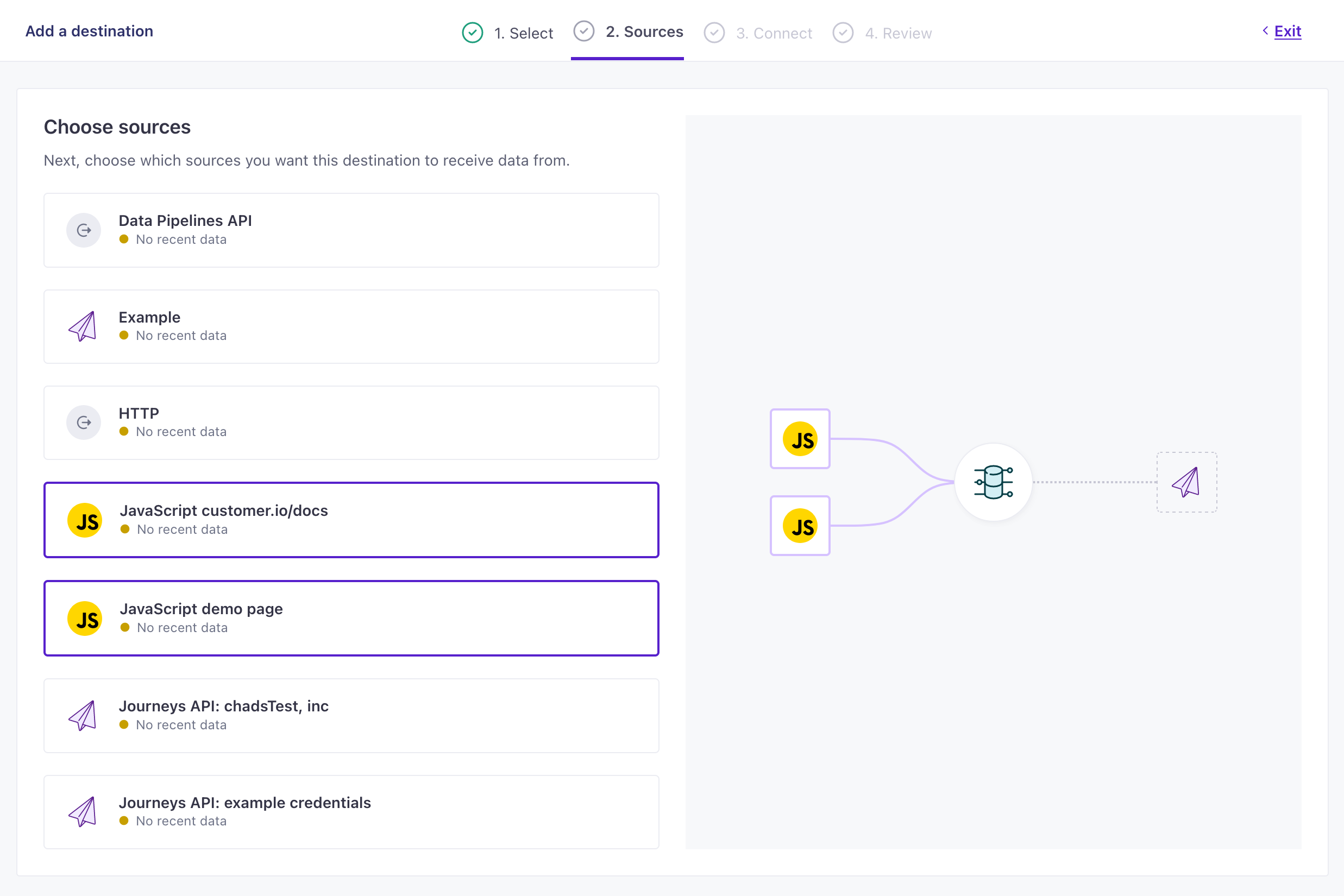Add a data-out integration
UpdatedHow it works
An outgoing integration is the place you want to send your data to—where you store data, use it to gather analytics, to power marketing automation (like Customer.io Journeys), and so on.
You can send data from any number of incoming integrations to and outgoing integration, or you can do simple one-to-one mapping—whatever you need. However, in most cases, you’ll find that you typically want to aggregate data from multiple data sources to a single outgoing integration—so you can act on a holistic understanding of your audience.
Set up a data-out integration
This is a very generic process. The steps involved in configuring your integration will change based on the specific service you integrate with. See an individual integration to learn more about the individual steps, and the information you’ll need, to set up your integration.
- Go to Data & Integrations > Integrations and click Add Integration.
- Select the Data Out integration you want to add.
- Configure your integration and click Continue. We’ve provided an example of the Customer.io workspace destination, but yours may contain different fields based on the integration you selected.
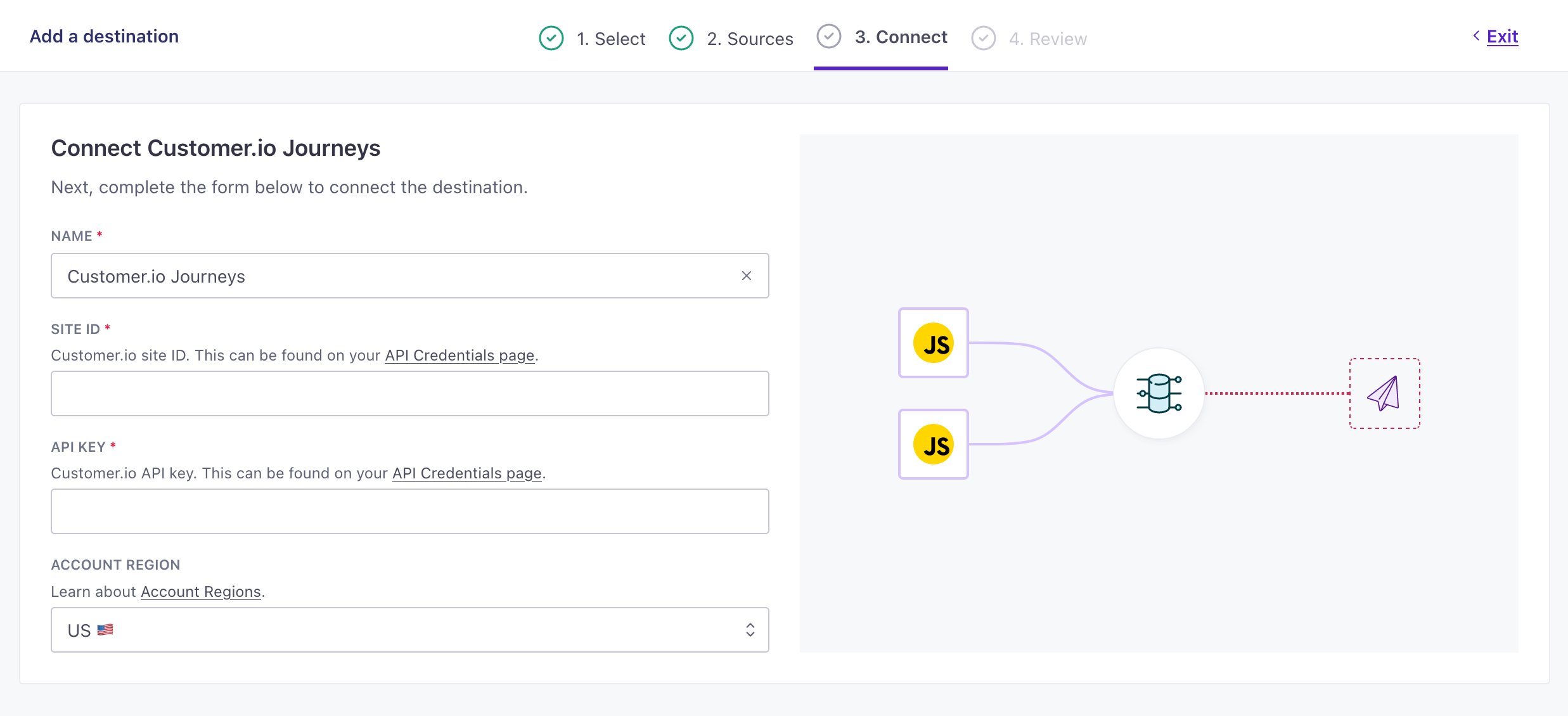
Example Customer.io Journeys destination settings 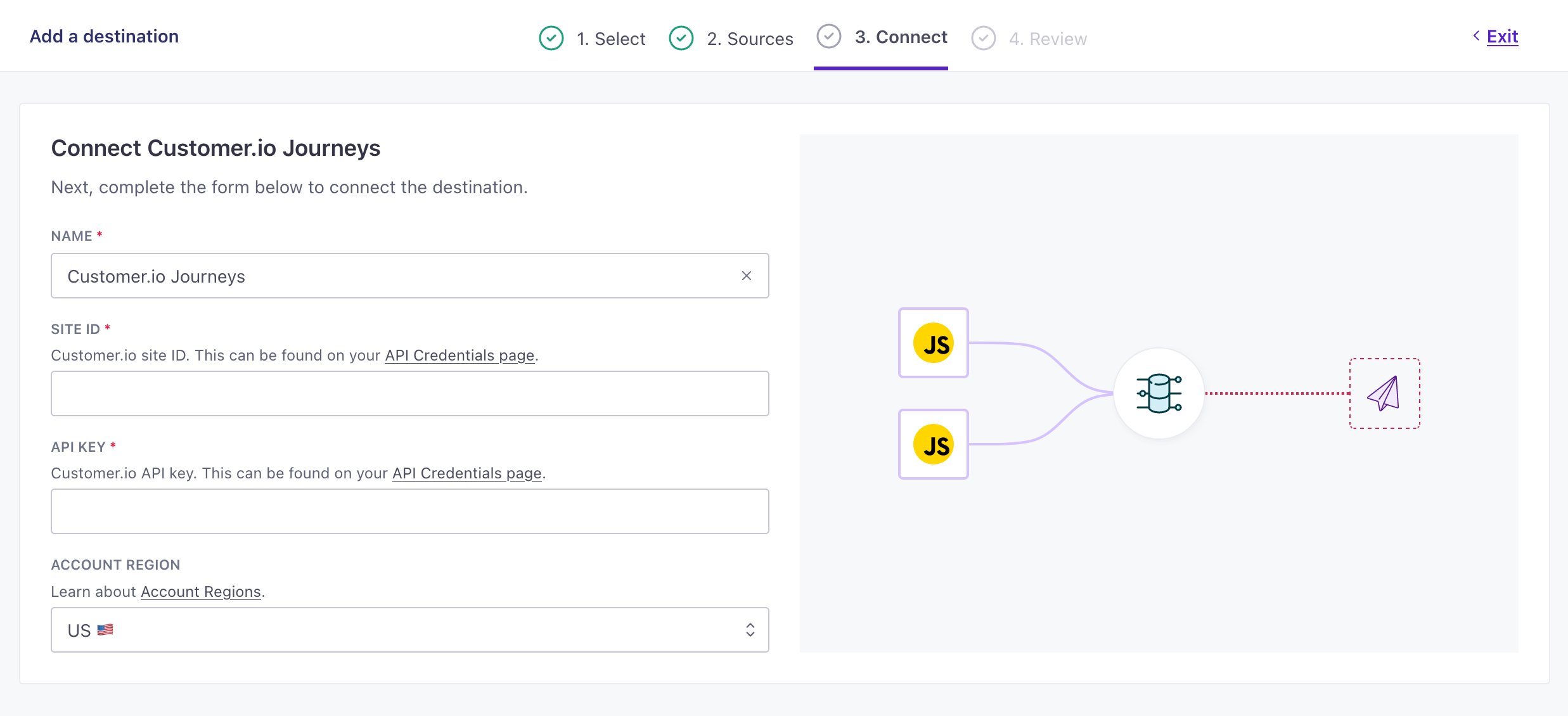
- Click Enable Integration.
Now your integration is set up and will start accepting data from your sources. If you want to tailor the data that your sources send to destinations, go to your destination’s actionsThe source event and data that triggers an API call to your destination. For example, an incoming identify event from your sources adds or updates a person in our Customer.io Journeys destination. tab. See Actions for more information.
Authenticating with a data-out integration
When you add a outgoing integration, you need to provide us with a credentials to authenticate with the service you want to send data to. Most integrations use an API token or credentials that you can get from their web app. If you can’t get credentials from the service you want to connect to Customer.io, you won’t be able to finish setting up your integration.
The documentation for each integration includes information about what you need, and how to find it.
Why can’t I connect incoming data to my outgoing integration?
Some outgoing integrations, like our Facebook Lead Ads integration, only accept data from our client-side JavaScript library. We’ve labeled these integrations as .
That’s because these integrations require an SDK that communicates directly with an outbound service, and we can only load that SDK with the plugin architecture supported by our JavaScript library. When someone loads a page containing the client-side JavaScript library, we load associated SDKs for these integrations as “plugins” and send data directly to these integrations—without sending the data to Customer.io first!
If you need to troubleshoot traffic to one of these integrations, you’ll need to check activity in your Network tab to see traffic to the specific outbound integration.
Do I need to update data-in integrations when I add a data-out integration?
No. You don’t need to update anything.
If you use our JavaScript client library in your website, it’ll automatically handle associated configuration changes when you connect it to an outgoing integration. Data comes into Customer.io and we’ll automatically route it to your integrations.