Google Ad Conversions Destination
UpdatedAbout this integration
The Google Ads Conversions destination enables you to upload offline conversions and conversion adjustments to Google Ads in a privacy safe way. With this server-side destination, you can upload conversions to the Google Ads API and tie them to a user’s online click or phone call. In addition, you can improve the accuracy of your conversion measurement by sending conversion enhancements, restatements, and retractions.
Getting started
Go to Data & Integrations > Integrations and select the Google Ad Conversions entry in the Directory tab.
(Optional) Select the data sources that you want to connect to your outbound integration. You can always connect data sources later. We’ll only show you data sources that work with your integration.
Configure your integration.
Customer Id: ID of your Google Ads Account. This should be 10-digits and in XXX-XXX-XXXX format. Required if you are using a mapping that sends data to the Google Ads API.
Manager Customer Id: When using a manager account and are accessing a related customer account, this is the ID of the manager account.
Click Enable Destination.
Actions
When you’re done setting up your destination, you can go to the Actions tab to see how we map source events to your destination.
You may need to add actions for this destination
While we often have default triggers for actions, we don't always add those actions as defaults. You may need to add actions to make sure that you're sending all the data that you want to send to your destination. See our actions page for help setting up actions.
| Action | Default Trigger | Description |
|---|---|---|
| Upload Enhanced Conversion (Legacy) | no default | Upload a conversion enhancement to the legacy Google Enhanced Conversions API. |
| Upload Click Conversion | no default | Upload an offline click conversion to the Google Ads API. |
| Upload Call Conversion | no default | Upload an offline call conversion to the Google Ads API. |
| Upload Conversion Adjustment | no default | Upload a conversion adjustment to the Google Ads API. |
Enhanced Conversions
Google’s Enhanced Conversions feature can improve the accuracy of conversion measurements. It supplements your existing conversion tags by sending hashed, first-party conversion data from your website to Google in a privacy-safe way.
You can use the Upload Conversion Adjustment action to send enhancements to the Google Ads API. But, to send enhanced conversions, you must record first conversions using the standard Google Ads Conversion tag (Gtag). You can use our Google Ads (Gtag) destination so you can use your existing sources to activate Gtag. Then you can send enhancements to web conversion actions that have Turn on enhanced conversions enabled.
You can’t use the enhanced conversions feature with conversions that you track in other ways. For example, you can’t use enhancement features with goals that you import from Google Analytics.
To send enhancements for conversions that you initially track with Gtag, you need to implement an Order ID (Transaction ID) in Gtag and send the same Order ID with the corresponding enhancement data.
Enhanced Conversions for Leads
Google’s Enhanced Conversions for Leads feature lets you use hashed, user-provided data from your website’s lead forms for offline lead measurement. When you upload your leads, Google uses the hashed information to attribute activity back to the Google Ad campaign.
To send enhanced conversions for leads, you can use the Upload Click Conversion action. Instead of sending GCLID, send an email address or phone number. Customer.io will hash that data before sending calls to Google Ads.
Refreshing Access Tokens
When you use OAuth to authenticate this destination, we store an access token and a refresh token. Access tokens for Google Ad Conversions expire after one hour. When they expire, we receive an error and then we use the refresh token to fetch a new access token. This results in two API requests to Google Ad Conversions, one failure and one success.
Because of the reauthorization flow, you may see a warning in Google for unprocessed conversions due to incorrect or missing OAuth credentials. This warning does not indicate data loss. Google has confirmed that they continue processing conversions, and that this OAuth retry behavior will not cause any issues for your web conversions. Whenever possible, we cache access tokens to reduce the total number of requests made to Google Ad Conversions.
Consent Management
Beginning March 6, 2024, Google Ads requires your users’ consent to collect their data and personalize ads in conformance with the Digital Markets Act.
When you set up the Upload Click Conversion or Upload Call Conversion actions, Google includes two different fields for consent. Users must consent to both for Google Ads to accept the conversion:
- User Data
- Ad Personalization
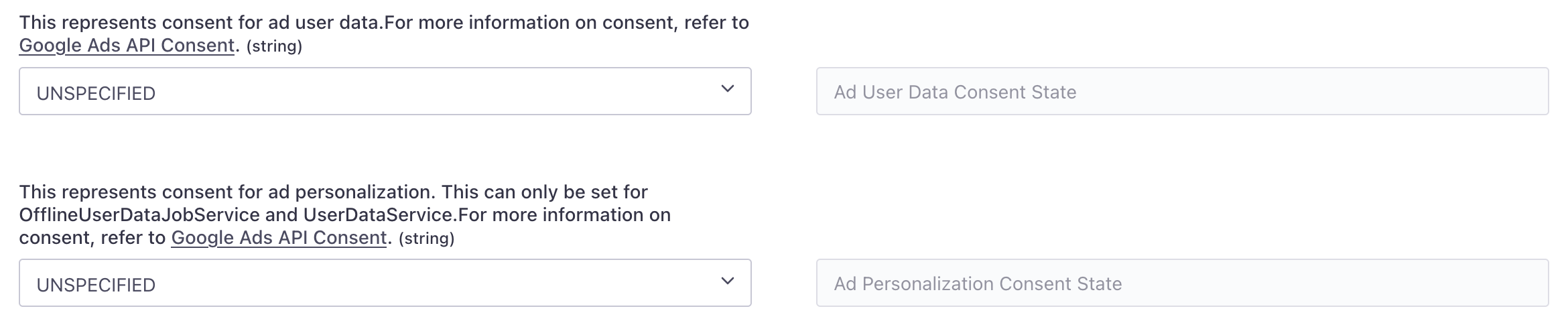
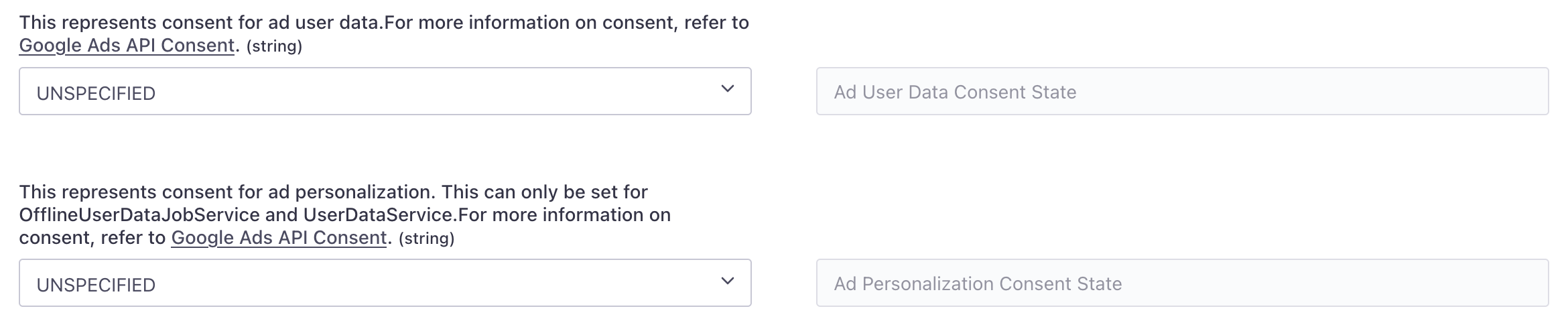
If you don’t have customers in the European Economic Area (EEA), or you do not need to follow EEA regulations, you can simply set these fields to Granted.
If you have customers in the EEA, and you gather consent by way of a terms of service (TOS) or store consent outside of conversion events, you can set these fields to hardcode a GRANTED value.
Otherwise, you’ll need to gather consent from your customers and map it to a value in your source events. For example, if your source events have a consent property, you can map that property to consent fields in your destination. You must gather consent as GRANTED, UNKNOWN or DENIED.
GRANTED: results in a successful upload of the conversionDENIEDorUNKNOWN: prevents successful upload, respecting your audience’s right to privacy
Troubleshooting EC_MODE_MISMATCH errors
If you see an EC_MODE_MISMATCH error, it means your conversion action has the incorrect conversion type in Google Ads. Change the conversion type to API in Google Ads Platform under Tools > Conversions > Conversion Event.
This segment contains only people who either: (a) are outside the European Economic Area, or (b) have consented to share their data with Google.

