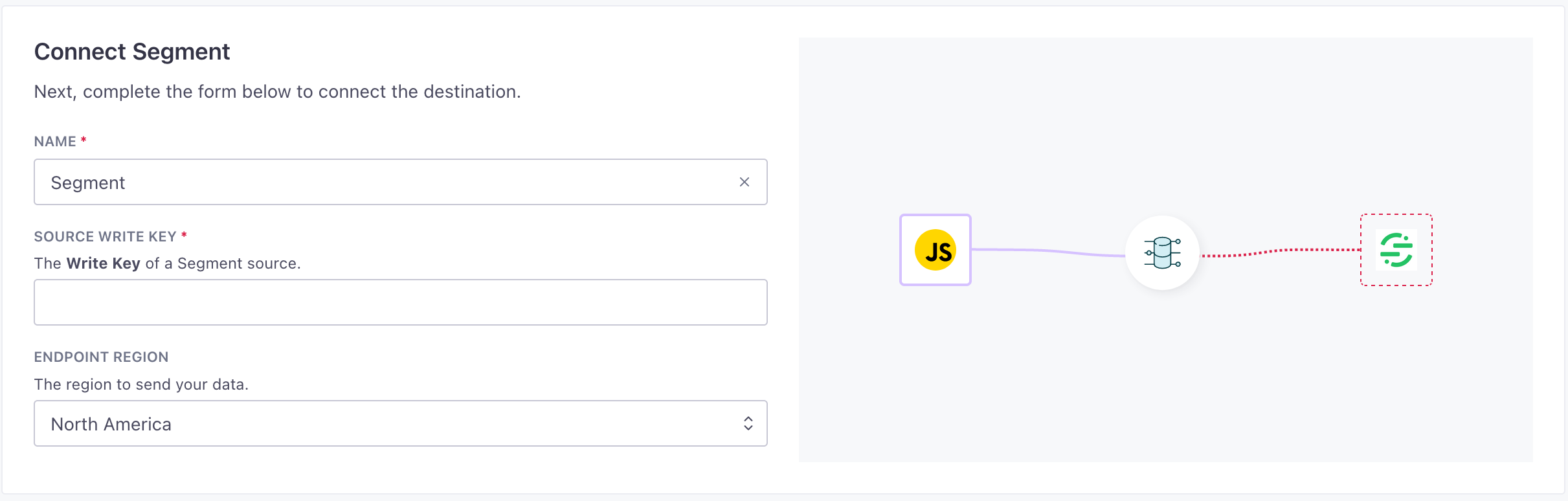Segment Destination
UpdatedAbout this integration
Segment is a customer data platform (CDP) that helps you collect, clean, and forward data to destinations where you can activate it. Our destination integration lets you send data to Segment, where you can then forward it to other destinations that we might not support in Customer.io.
Getting started
Go to Data & Integrations > Integrations and select the Segment entry in the Directory tab.
(Optional) Select the data sources that you want to connect to your outbound integration. You can always connect data sources later. We’ll only show you data sources that work with your integration.
Configure your integration.
Source Write Key: The Write Key of a Segment source.
Endpoint: The region to send your data.
Click Enable Destination.
Actions
When you’re done setting things up, you can go to the Actions tab to see how we map incoming data to your integration.
You may need to add actions for this integration
While we often have default triggers for actions, we don't always add those actions as defaults. You may need to add actions to make sure that you're sending all the data that you want to send to your integration. See our actions page for help setting up actions.
| Action | Default Trigger | Description |
|---|---|---|
| Send Identify |
| Send an identify call to Segment’s tracking API. This is used to tie your users to their actions and record traits about them. |
| Send Group |
| Send a group call to Segment’s tracking API. This is used to associate an individual user with a group |
| Send Screen |
| Send a screen call to Segment’s tracking API. This is used to track mobile app screen views. |
| Send Page |
| Send a page call to Segment’s tracking API. This is used to track website page views. |
| Send Track |
| Send a track call to Segment’s tracking API. This is used to record actions your users perform. |