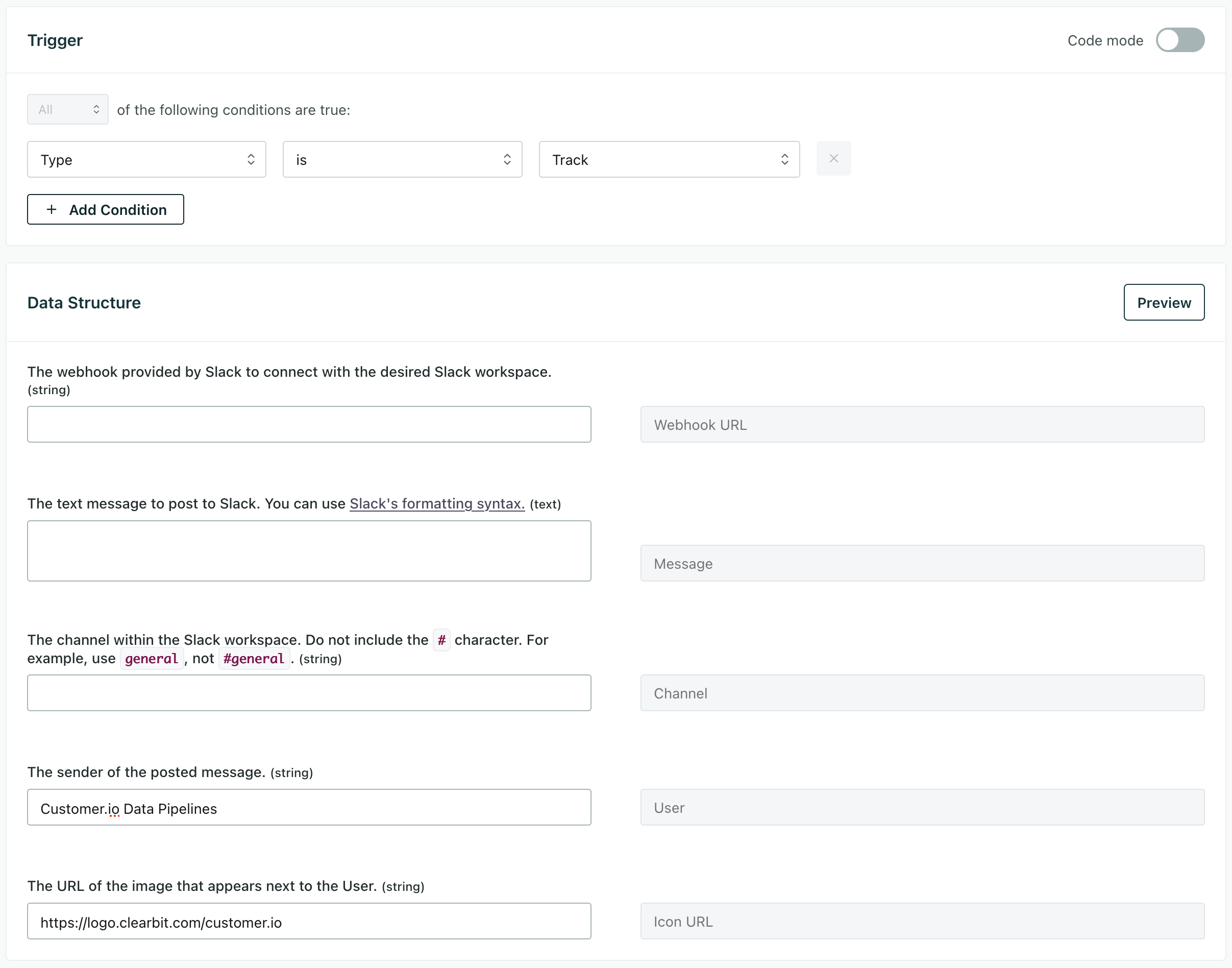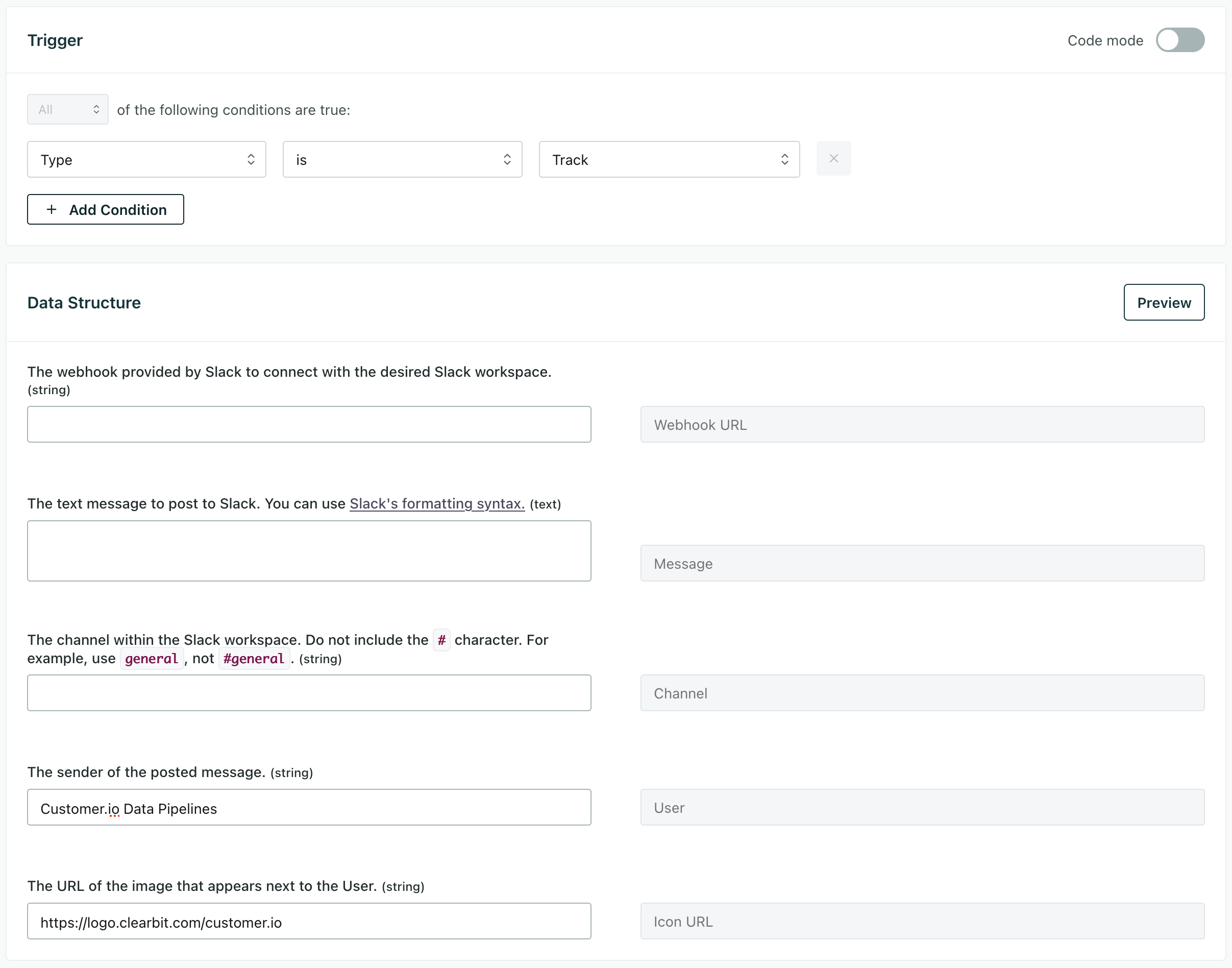Slack Destination
UpdatedAbout this integration
This integration helps you send messages to your Slack Workspaes based on events from your app or website.
Getting started
Setting up your Slack integration is trivial. To take advantage of it, you’ll have to set up the Post Message action.
Go to Data & Integrations > Integrations and select the Slack entry in the Directory tab.
(Optional) Select the data sources that you want to connect to your outbound integration. You can always connect data sources later. We’ll only show you data sources that work with your integration.
Configure your integration.
Click Enable Destination.
Post Message action
To use your Slack integration, you’ll need to set up at least one Post Message action. This action posts a message to a channel in your Slack workspace based on an incoming data trigger.
- Go to Actions for your Slack integration and click Add Action to set up the Post Message action.
- Set up the Trigger for the action. This determines when we’ll post to Slack.
- Under Data Structure, enter the Webhook URL that we’ll use to post to your Slack workspace and channel. See Slack’s documentation for help creating an incoming webhook.
- Enter the Message you want to send. You can include variables in your message!
- Enter the Channel you want to send your message to.
- Set your User. This is who your message is attributed to.
- (Optional) Enter the Icon URL for the user. This is the “profile picture” for your integration.