JavaScript Client: Getting Started
UpdatedAdd our JavaScript library to your website or app to send events representing your website visitors and users to one or more destinations. This library makes it easy—and in some cases, automatic—to send events into Customer.io and other destinations.
Are you already integrated with our classic JavaScript snippet?
If you’re already integrated with Customer.io, and your calls are prefixed with _cio, you’re using our classic JavaScript snippet.
We recommend that you update to the JavaScript client integration described on this page, so that you can take advantage of our latest features. But, if you don’t want to update, you’ll find documentation for our classic JavaScript snippet here.
How it works
Our JavaScript client library helps you send data from your website to Customer.io and any downstream integrations where you want to use your data. This is our most popular integration.
When people visit your website, you’ll want to identify them. The identify method is fundamental to Customer.io, providing a unique identity for a person that we can use across Customer.io and all the services you integrate with. After you identify a person, subsequent calls reference the identified person for the remainder of the client’s session on your site.
You can still generate events before you identify someone. These events are anonymous. When you identify a person, we’ll automatically associate the identified person and their anonymous activity, giving you a complete view of your audience’s activity on your site.
Want to learn more? Check out the Pipelines API reference.
visits site)-->|generate
anonymousId|z subgraph z [anonymous activity] direction TB b(visit
a page) b-->|page|c(add item
to cart) c-->|track|d(person
logs in) end subgraph y [identified activity] direction TB e(person initiates
checkout)-->|track|f(person finishes
transaction) f-->|track|g(person logs out) end d-->|identify|e g-->|reset|h(person is
anonymous again)
What can I do with the JavaScript snippet?
When you add the JavaScript snippet, it’ll begin tracking anonymous pageviews. This is similar to the way Google Analytics works.
However, you’ll need to identify your audience to take advantage of most analytics and marketing tools. You can do that with the identify method described below. This is enough to use most basic CRM functionality—like in Salesforce or Intercom.
But, lots of analytics can do more than record identities. You can get the most out of platforms by recording the actions that people perform on your website. that’s what you can do with the track call.
Set up your JavaScript Client
As a part of this installation process, you’ll either use the JavaScript snippet or import the JavaScript client as a package.
- Go to Data & Integrations > Integrations. In the Connections tab, pick the JavaScript integration.
- Give the integration a Name and click Submit. The name is simply a friendly name to help you find and recognize your integration in Customer.io.
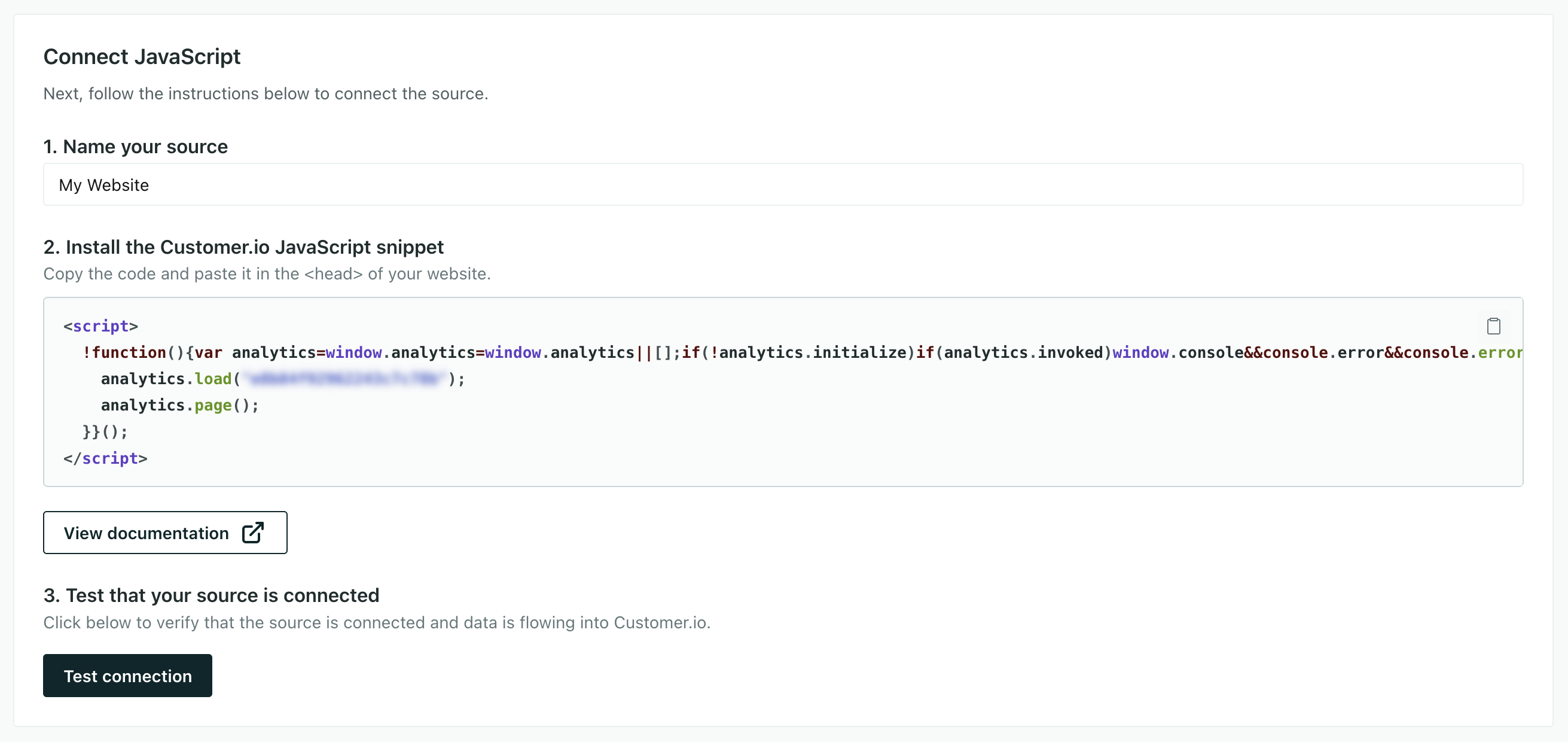
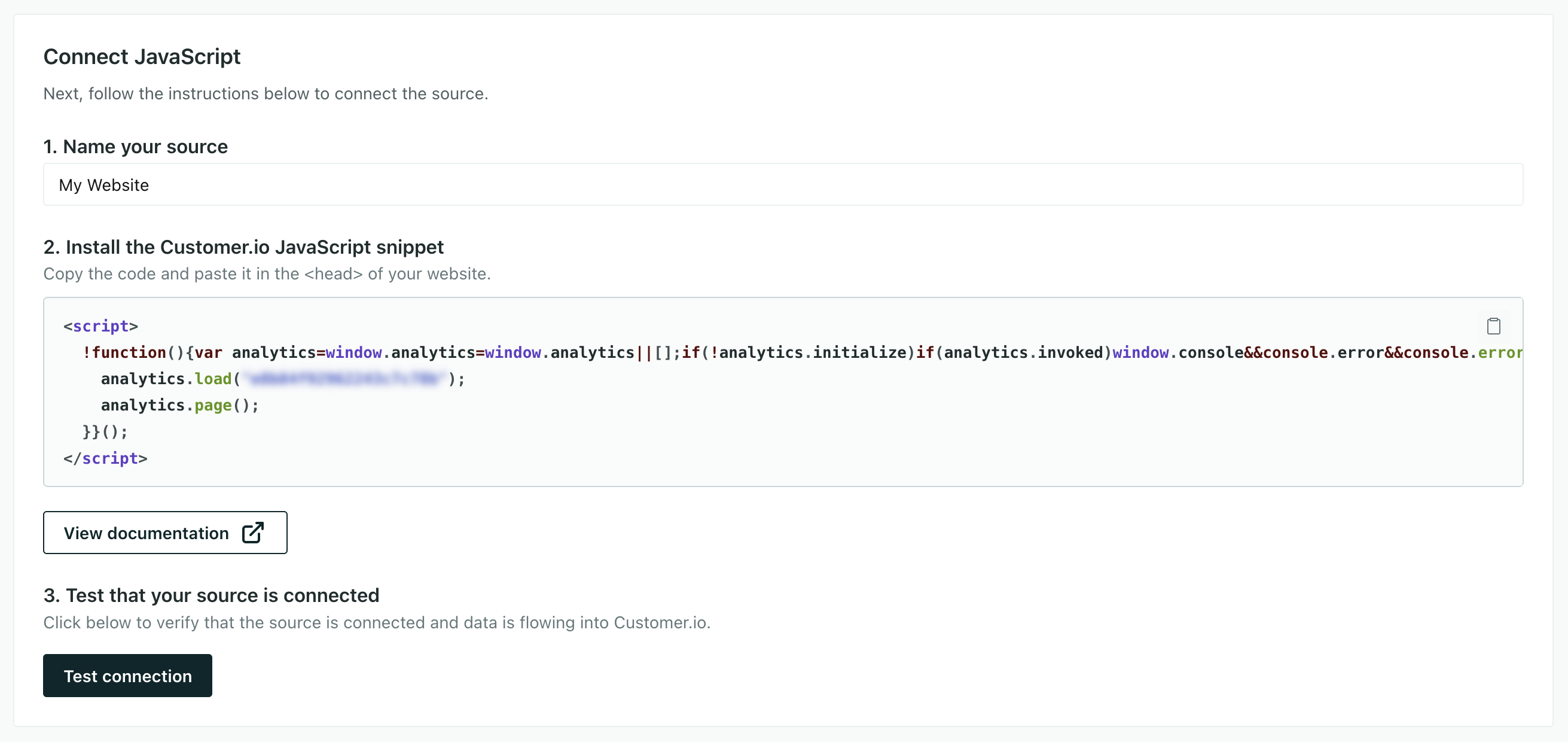
- Install the JavaScript client.
If you use a framework like React, Vue, or Next.js, you might want to import the JavaScript client as a package. See the JavaScript Frameworks guide for more information.
Otherwise, copy the Sample Code into the
headsection of your website. If you’re in our EU region, make sure thatt.srccontains our EU url (https://cdp-eu.customer.io/v1/analytics-js/snippet/).
Now you’re ready to use the snippet to identify people and send events to Customer.io!
Your write key is exposed
When you use our JavaScript client, your write key is exposed. This key is only used to send data into Customer.io. But, if you’re concerned about security, you might want to use our Node.js package instead.
Install the JavaScript client via a tag manager
You can use our JavaScript client with a tag manager like Google Tag Manager. This might be a good option if you don’t have direct access to your website’s codebase.
Follow the process above to install the JavaScript client. But, instead of adding the code to your website, you’ll add it as a tag in your tag manager.
In general, the tag manager approach is perfectly fine. But, you should understand that a tag manager can lead to additional latency between your client and Customer.io. It can also make it tougher to trace, troubleshoot, and diagnose problems.
Framework-specific installation
For framework-specific instructions—including React, Next.js, and Vue.js—see our JavaScript Frameworks guide.
Identifying Users
The identify method tells us who the current website visitor is, and lets you assign unique traitsA key-value pair that you associate with a person or an object—like a person’s name, the date they were created in your workspace, or a company’s billing date etc. Use attributes to target people and personalize messages. to a person.
You should call identify when a user creates an account, logs in, etc. You can also call it again whenever a person’s traits change. We’ve shown a typical call with a traits object, but we’ve listed all the fields available in an identify call below.
You can send an identify call with an anonymousId and/or userId.
anonymousIdonly: This assigns traits to a person before you know who they are.userIdonly: Identifies a user and sets traits.- both
userIdandanonymousId: Associates the data sent in previous anonymouspage,track, andidentifycalls with the person you identify byuserId.
Before you identify someone, their activity is anonymous. We’ll automatically assign unidentified people an anonymousId so you can still send page and track events. But when you identify a person, we’ll automatically associate the identified person with their anonymous activity, so you have a more complete view of your audience’s activity.
cioanalytics.identify('f4ca124298', {
email: 'cool.person@example.com',
first_name: 'cool',
last_name: 'person'
});
That identifies Cool Person by their unique User ID (f4ca124298—the value you know this person by in your database) and sets their first_name, last_name and email traits. Traits are information that you want to record about your audience in Customer.io and other integrations.
In general, we recommend that you inject an identify call into the footer of every page of your site where a user is logged in. That way, no matter what page the user first lands on, they are always identified.
Stop identifying people (logout)
When someone comes to your website, we’ll assign them an anonymousId. When they log in or provide information you can use to identify them, you’ll use the identify method. This stores their identity to a cookie and local storage, so you’ll recognize them when they come back to your website.
When they log out of your website, you’ll call the reset method to reset their identity. This anonymizes their data again, respecting your audience’s right to privacy.
Tracking events
The track method tells us about actions people take—the events people perform—on your site. Every track call represents an event.
You should track your audience’s activities with events both as performance indicators and so you can respond to your audience’s activities with campaignsCampaigns are automated workflows you set up to send people messages and perform other actions when they meet your criteria. in Journeys. For example, if your audience performs a Video Viewed or Item Purchased event, you might respond with other videos or products the person might enjoy.
You can send events with an anonymousId or a userId. Calls that you make with an anonymousId are associated with a userId when you identify someone by their userId.
Track calls require an event name describing what a person did. And they generally include a series of properties, providing additional information about the event. Beyond that, we’ve provided a complete schema for writable event fields below, and you can find more information in our API documentation.
For example, imagine that you want to send an event when someone begins an online course. You’d send a call that looks something like this:
cioanalytics.track('class_started', {
title: 'How to use Customer.io',
progress: '2%',
category: 'getting started'
});
In this case, the event is called class_started. That event contains the title, progress and category properties that tell you more information about the class the person started and why.
If you’re just getting started, some of the events you should track are events that indicate the success of your site, like Signed Up, Item Purchased or Article Bookmarked. You can get started with just a few events and add more later!
Querystring Methods
You can trigger an identify and a track method based on query strings in your URL. This can help you execute calls when tracking visitors from email click-throughs, social media clicks, and digital advertising.
| Parameter | Description | Triggers |
|---|---|---|
ajs_uid | The userId for an identify call. | This triggers an identify call, letting you automatically identify people who click links. |
ajs_event | The event name for a track call. | This triggers a track call automatically when people visit a link. |
ajs_aid | The anonymousId for the current user. | If you don’t pass a value, this returns the current anonymousId. If you pass a value, it sets the value as the user’s anonymousId. |
ajs_prop_<property> | A property you want to pass to a track call. | This won’t implicitly trigger an event and is dependent on you also passing ajs_event. This property is included in the resulting track call. |
ajs_trait_<trait> | A trait for the person in the identify call. | This won’t implicitly trigger a call. It’s dependent on you also passing ajs_uid. This trait is included in the resulting identify call. |
For example, this URL:
https://example.com/?ajs_uid=123456789abcd&ajs_event=Clicked%20Email&ajs_aid=abc123&ajs_prop_emailCampaign=First+Touch&ajs_trait_name=Karl+Jr.
would create the following events on the page.
cioanalytics.identify('123456789abcd', { name: 'Karl Jr.' });
cioanalytics.track('Clicked Email', { 'emailCampaign': 'First Touch' });
cioanalytics.user().anonymousId('abc123');
Automatically identify people who click links in your messages
In links you add to messages, you can add a ajs_uid UTM parameter that automatically identifies people who click your link. This helps you attribute message metrics and conversions to your messages!
To automatically identify people who click links in your messages, you must use their cio_idAn identifier for a person that is automatically generated by Customer.io and cannot be changed. This identifier provides a complete, unbroken record of a person across changes to their other identifiers (id, email, etc).. This is a canonical identifier that we assign to every person in your workspace. You may not know a person’s cio_id, but you can pass it to tracked links using liquidA syntax that supports variables, letting you personalize messages for your audience. For example, if you want to reference a person’s first name, you might use the variable {{customer.first_name}}..
On links in your messages, you’ll add the UTM parameter ajs_uid=cio_{{customer.cio_id}} and we’ll automatically identify the person when they click the link and land on a page containing our JavaScript client.
https://link.example.com?ajs_uid=cio_{{customer.cio_id}}
Frequently Asked Questions
Will the snippet slow things down for users?
No. Our JavaScript snippet loads code asynchronously, so it won’t affect your page load speed. When the snippet is running on your site, you can enable integrations in your workspace and we’ll start sending data to them automatically.
What should I do with third party code?
When you use our JavaScript client, you should remove third party code for any integrations you’re going to send data to using Customer.io. This ensures that you don’t record duplicate information. For example, if you want to send data from your JavaScript client to Google Analytics, you’ll want to remove Google Analytics tracking code from your site otherwise you may double-count visitors and events!
Do I need to update the snippet to support new integrations?
No! You don’t have to do anything to support new integrations.
When you add a new data-out integration in Customer.io, we’ll automatically route your data to it.
When you create (or change!) an integration, we generate a new API Key for that integration. You use the API Key in your code to tell our servers where the data comes from, so we can route it to outbound integrations and other tools.

