Snowflake Reverse ETL
UpdatedImport data from Snowflake to any destination. This source saves you the trouble of writing code to extract, transform, and load data from your warehouse. Instead, specify the query (or queries) to run, and we’ll handle the rest.
Best Practices
Before you add a Reverse ETL source, you should take some measures to ensure the security of your customers’ data and limit performance impacts to your database and Customer.io workspace.
Create a new database user/service account. Implement a database user with minimal privileges specifically for Customer.io import/sync operations. This person only requires read permissions with access limited to the tables you want to sync from.
Avoid using your main database instance. Consider creating a read-only database instance with replication in place, lightening the load and preventing data loss on your main instance.
Sync only the data that you’ll use in Customer.io. Limiting your query can improve performance, and minimizes the potential to expose sensitive data. Select only the columns you care about, and make sure you use the
{{last_sync_time}}to limit your query to data that changed since the previous sync.Limit your sync frequency so you don’t sync more than necessary and consume unnecessary resources. If the previous reverse ETL operation is still in progress when the next interval occurs, we’ll skip the operation and catch up your data on the next interval. You should monitor your first few reverse ETL intervals to ensure that your sync doesn’t impact your system’s security and performance—frequently skipped operations may indicate that you’re syncing too often.
Sending excessive data can impact your account’s performance
You should not run queries that return large data sets—millions of rows—more than once per day. Doing so may impact workspace performance, including delaying campaigns and messages.
Granting us access to your database
As a part of setup, you’ll need to provide a private key in PKCS#8 PEM format to authenticate with Snowflake.
If you use a firewall or an allowlist, you must allow the following IP addresses so we can connect to your database. Make sure you use the correct IP addresses for your account region.
| US Region | EU Region |
|---|---|
| 34.29.50.4 | 34.22.168.136 |
| 35.222.130.209 | 34.78.194.61 |
| 34.122.196.49 | 104.155.37.221 |
Set up a Snowflake connector
When you set up a Snowflake integration, you’ll need to set up a Snowflake connector that Customer.io will use to connect to Snowflake. We recommend that you use the ACCOUNTADMIN role to execute all the commands below.
As a part of this process, you’ll also generate the private key that Customer.io will use to authenticate with Snowflake.
Log in to your Snowflake account and go to Worksheets.
Run this code to create a virtual warehouse. We need to execute queries on your Snowflake account, which requires a Virtual Warehouse to handle the compute. You can also reuse an existing warehouse. You may need tune the warehouse size later, depending on your query size or complexity. Please see the Snowflake documentation for more details.
-- not required if reusing another warehouse CREATE WAREHOUSE customerio_reverse_etl WITH WAREHOUSE_SIZE = 'XSMALL' WAREHOUSE_TYPE = 'STANDARD' AUTO_SUSPEND = 600 -- 5 minutes AUTO_RESUME = TRUE;Create a specific role for Customer.io. Snowflake access is specified through roles. You’ll assign a role to the user you’ll create later. The following is an example of how you might set up the role:
-- create role CREATE ROLE customerio_reverse_etl; -- warehouse access -- change the name if reusing another warehouse GRANT USAGE ON WAREHOUSE customerio_reverse_etl TO ROLE customerio_reverse_etl; -- table access -- change the names to match the schema, database and table you want to use GRANT USAGE ON DATABASE my_database TO ROLE customerio_reverse_etl; GRANT USAGE ON SCHEMA my_database.my_schema TO ROLE customerio_reverse_etl; GRANT SELECT ON TABLE my_database.my_schema.my_table TO ROLE customerio_reverse_etl;Run this code to create the username and password combination that Customer.io will use to execute queries. Make sure to enter your password where it says
my_strong_password.-- create user CREATE USER customerio_reverse_etl_user MUST_CHANGE_PASSWORD = FALSE DEFAULT_ROLE = customerio_reverse_etl PASSWORD = 'my_strong_password'; -- Do not use this password -- role access GRANT ROLE customerio_reverse_etl TO USER customerio_reverse_etl_user;Create a key pair for the user you just created. This is how you’ll authenticate with Snowflake. You’ll either need to generate an unencrypted key or decrypt an encrypted key.
# Generate an unencrypted key openssl genrsa 2048 | openssl pkcs8 -topk8 -inform PEM -out rsa_key.p8 -nocrypt
Private key requirements
We support unencrypted private keys in the PKCS#8 PEM format.
If you already have a private key and you’re not sure what format it’s in, check the last line of the key. The format we support ends with: -----END PRIVATE KEY-----
- If your key ends with
-----END RSA PRIVATE KEY-----, you need to convert it to the format we support. - If your key ends with
-----END ENCRYPTED PRIVATE KEY-----, you need to decrypt it.
If your key is encrypted
If your private key starts with -----BEGIN ENCRYPTED PRIVATE KEY-----, you’ll need to decrypt it before you can use it in Customer.io:
openssl pkcs8 -in encrypted_key.pem -nocrypt -out decrypted_key.pem
Converting from PKCS#1 format
If you have a key in the older PKCS#1 format (ending with -----END RSA PRIVATE KEY-----), you can convert it to the format we support by running:
# Convert from PKCS#1 to PKCS#8 (unencrypted)
openssl pkcs8 -topk8 -inform PEM -outform PEM -in existing_key.pem -out new_key.p8 -nocrypt
Set up your Snowflake integration
Before you set up your integration, make sure that you’ve set up your Snowflake connector and generated the private key that we’ll use to authenticate with Snowflake first. You’ll use the user, role, and private key you generate in that process when you set up your integration in Customer.io.
Your database or storage bucket must allow connections from the following IP addresses. If our IP addresses are blocked, we won’t be able to connect to your database.
| Account region | IP Addresses |
|---|---|
| US | 34.29.50.4, 35.222.130.209 |
| EU | 34.22.168.136, 34.78.194.61 |
Go to Data & Integrations > Integrations. In the Directory tab, pick Snowflake.
Provide your database information, including credentials to connect to your database, and click Connect.
- The Name is a friendly name you’ll use to recognize your database whenever you reference it in Customer.io.
- Enter the name and role of the user that will be used to authenticate with Snowflake. This must be the person associated with the private key you’ll provide.
- Copy your private key into the Private Key field.
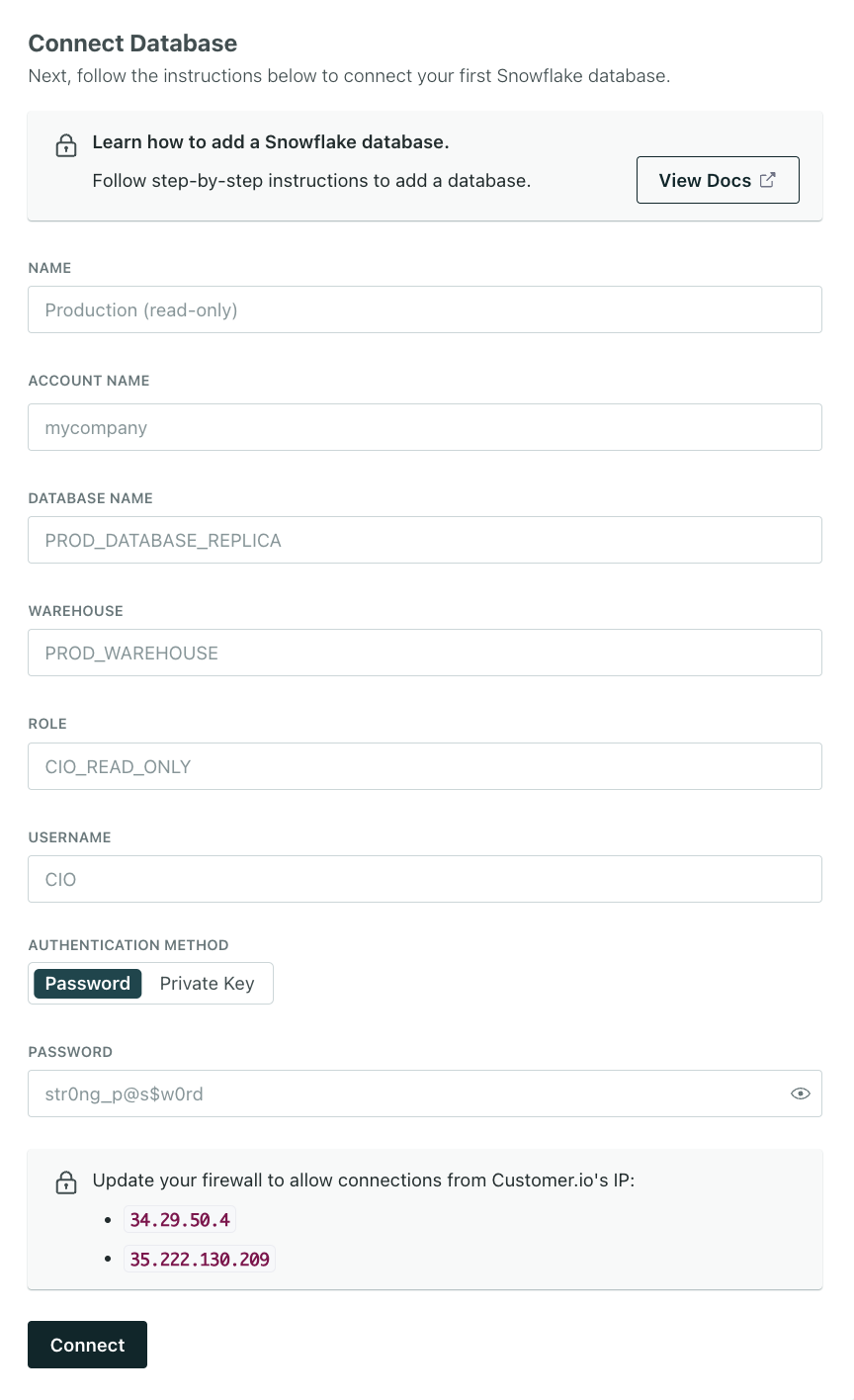
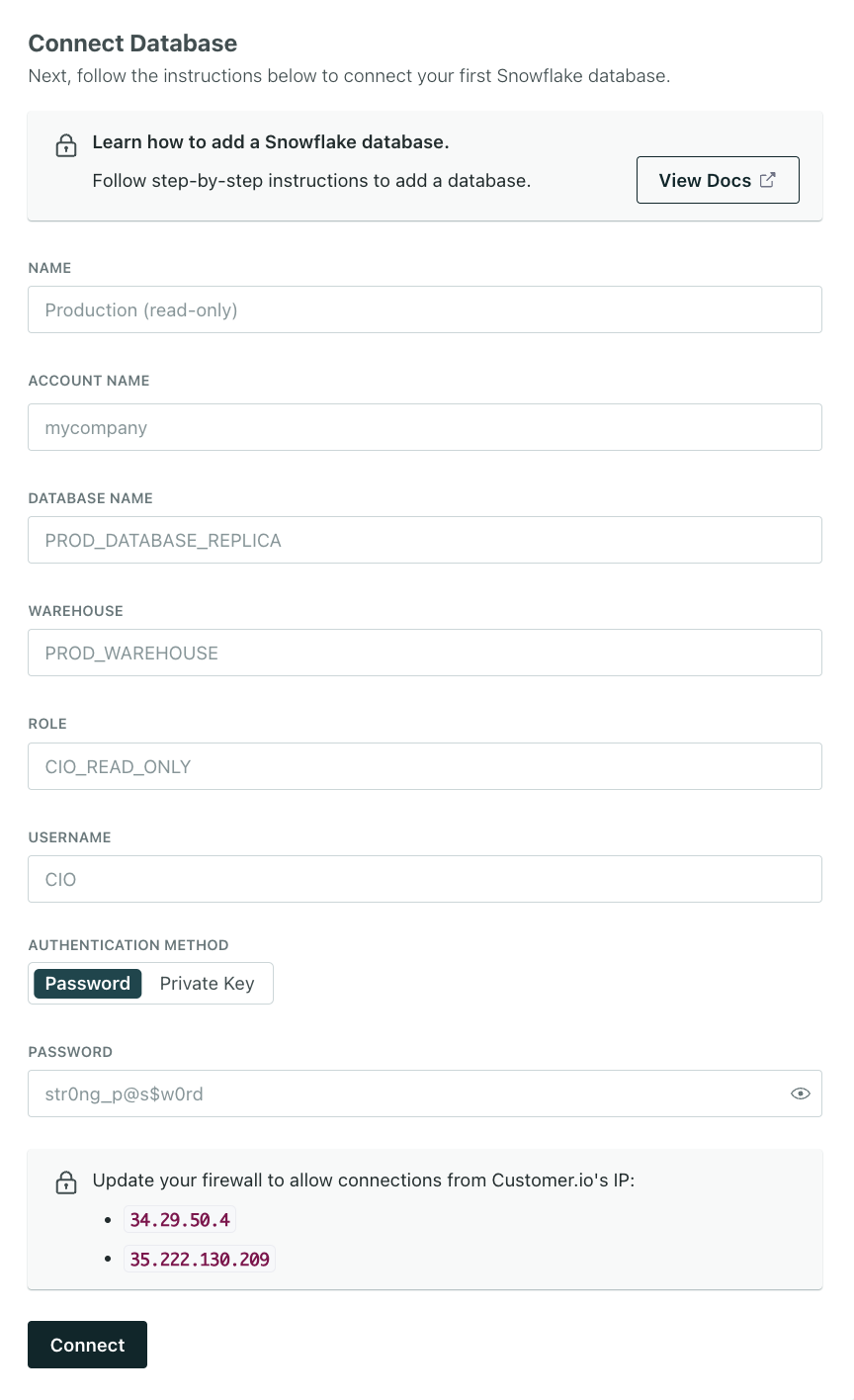
Set up a Sync. A sync is the type of data (
identify,track, etc) you want to import from your database and click Next: Define Query. You can set up syncs for each type of data you want to import.- Provide a Name and Description for the sync. This helps you understand the sync at a glance when you look at your integration’s Overview later.
- Select the type of data you want to import.
- Set the Sync Frequency, indicating how often you want to query your database for new data. You should set the frequency such that sync operations don’t overlap. Learn more about sync frequency.
- Select when you want to start the sync: whether you want to begin importing data immediately, or schedule the sync to start at a later date.
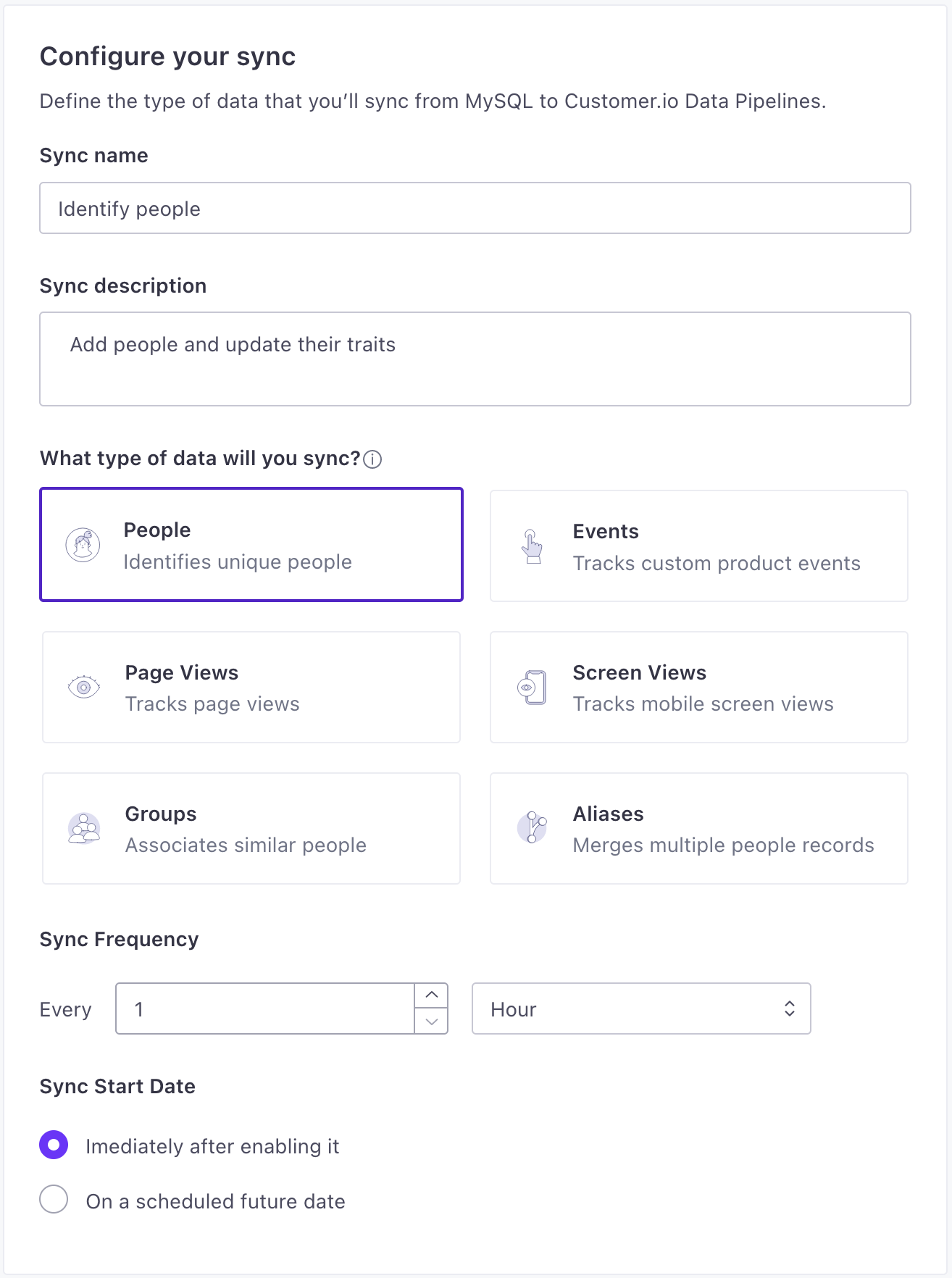
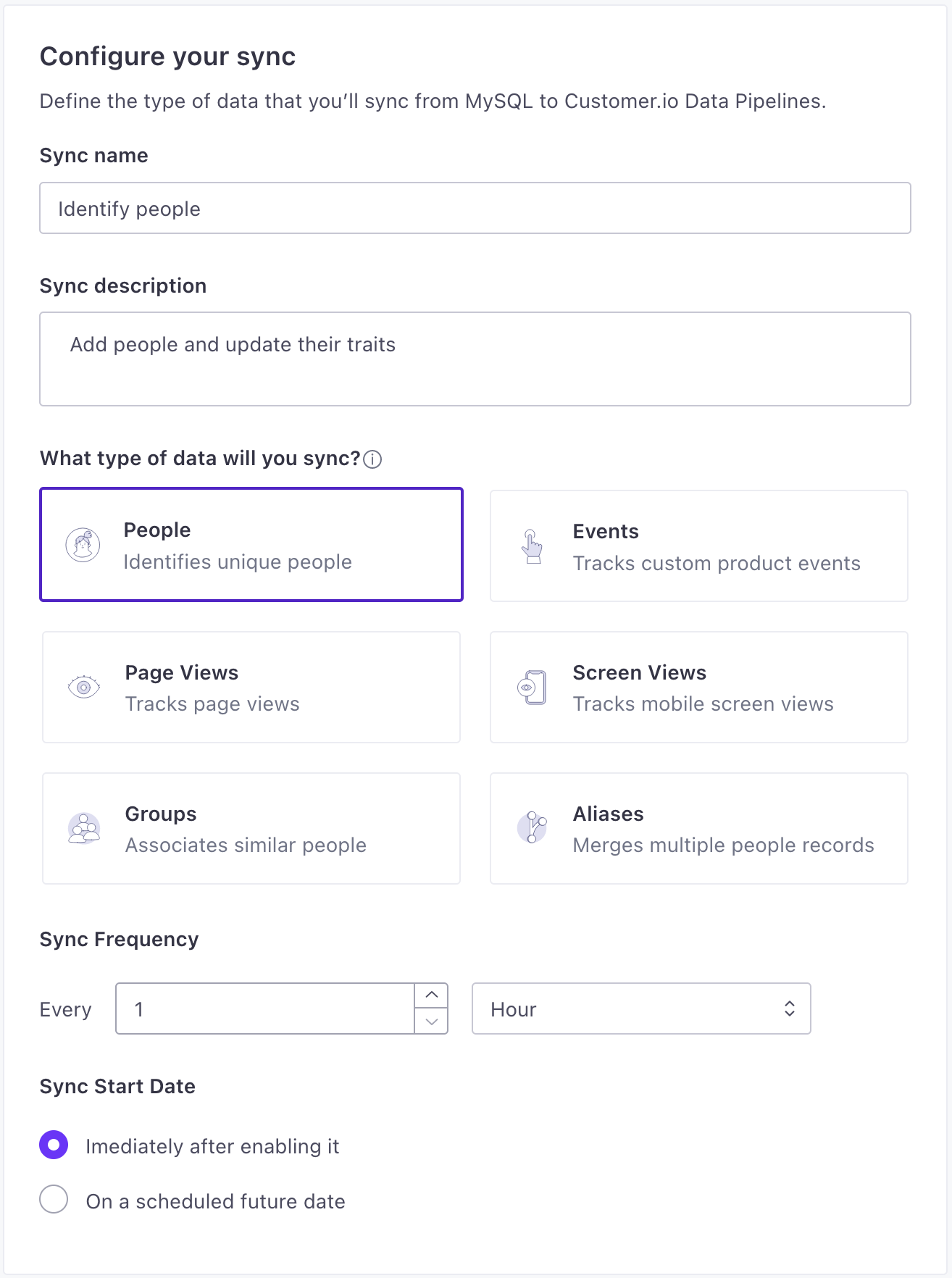
Enter the query that selects the data you want to import. See Queries below for more information about the information you’ll want to select for your sync. Click Run Query to preview results and make sure that your query selects the right information.
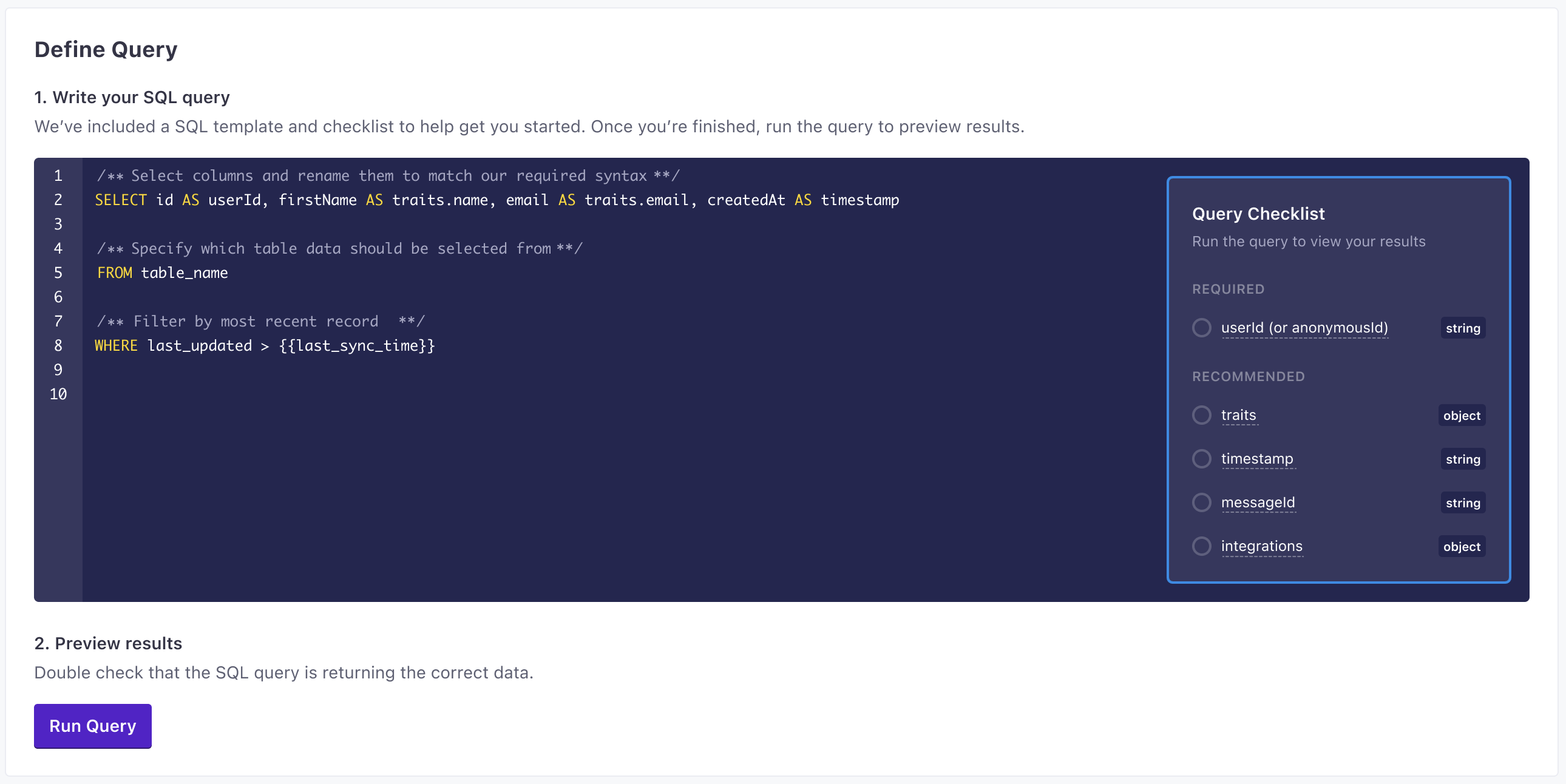
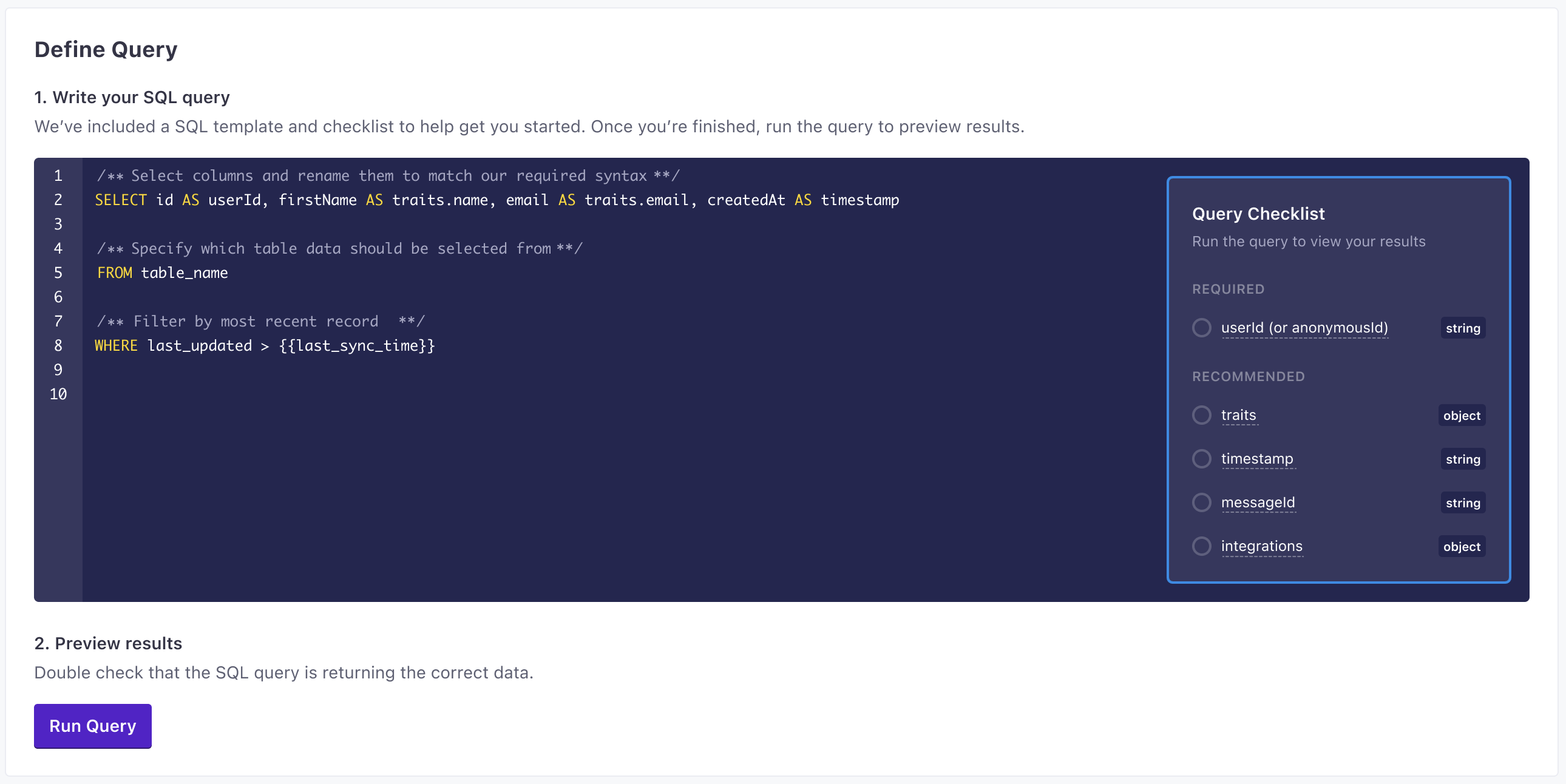
Click Enable to enable your sync.
Now you can set up additional syncs and connect your integration to one or more destinations.
Adding syncs
After you set up your incoming integration, you can add additional syncs to import different types of data from your database. For example, you might want to import identify data for your users, and track data for their actions. Subsequent syncs can rely on your existing database, or you can add another database within your integration.
- In your integration, go to the Syncs tab and click Add Sync.
- Select your database or add a new one and click Next: Create Sync.
- Set up a syncA sync is the type of source data (
identify,track, etc) you want to import from your database. A sync is essentially the type of source call you want to make. and click Next: Define Query. You can set up syncs for each type of data you want to import.- Provide a Name and Description for the sync. This helps you understand the sync at a glance when you look at your source Overview later.
- Select the type of data you want to import.
- Set the Sync Frequency, indicating how often you want to query your database for new data. You should set the frequency such that sync operations don’t overlap. Learn more about sync frequency.
- Select when you want to start the sync: whether you want to begin importing data immediately, or schedule the sync to start at a later date.
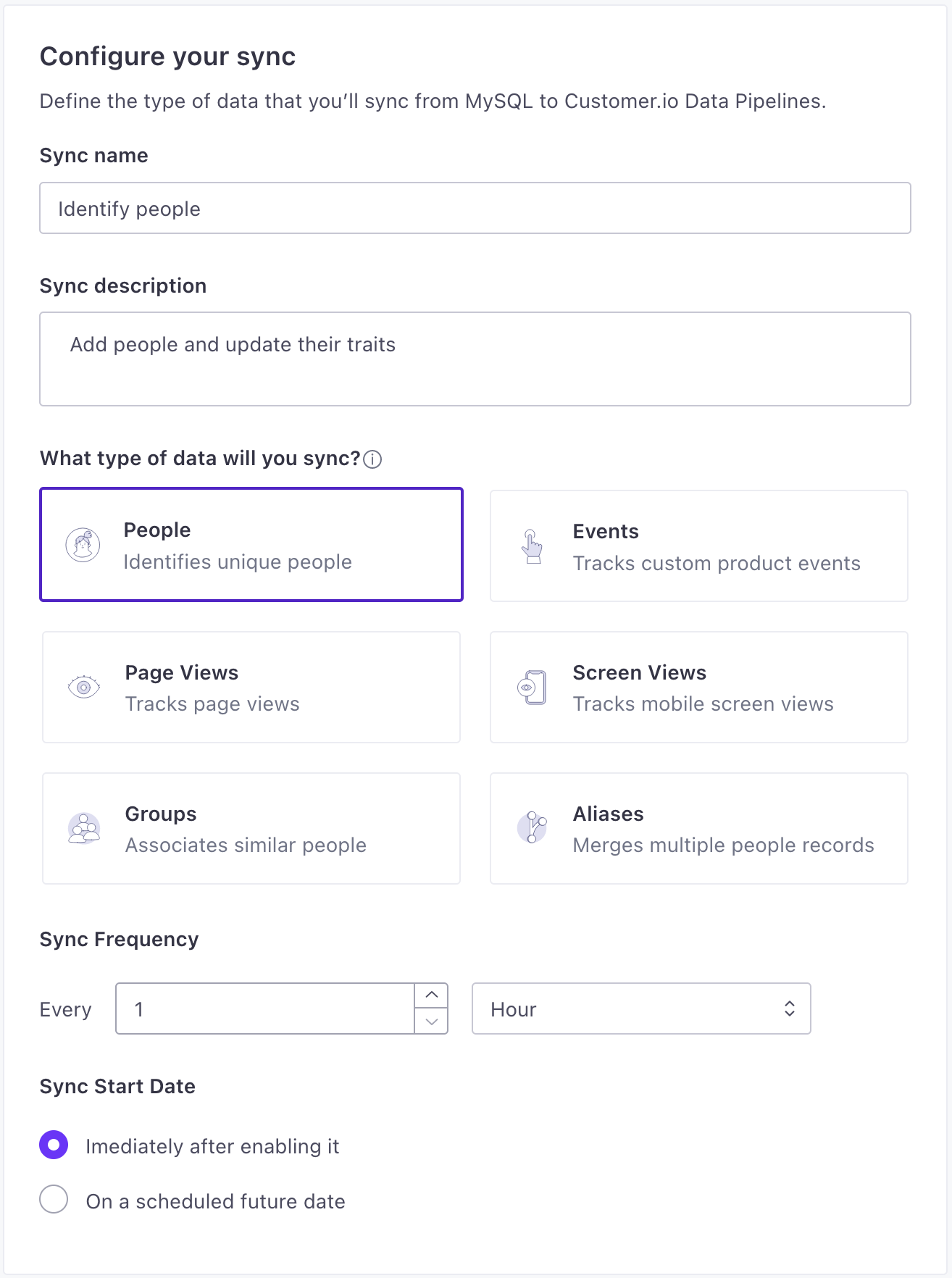
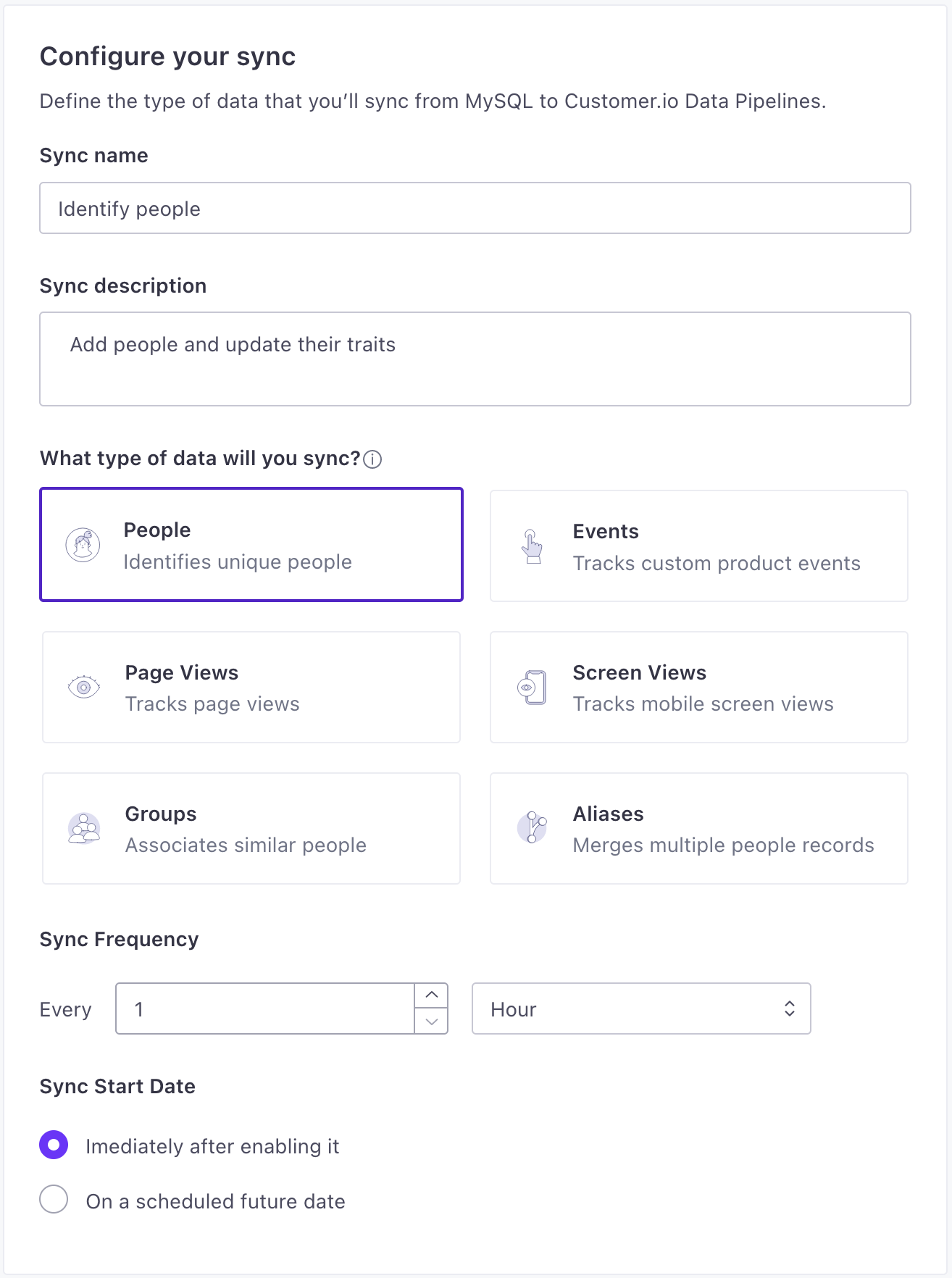
- Enter the query that selects the data you want to import. See Queries below for more information about the information you’ll want to select for your sync. Click Run Query to preview results and make sure that your query selects the right information.
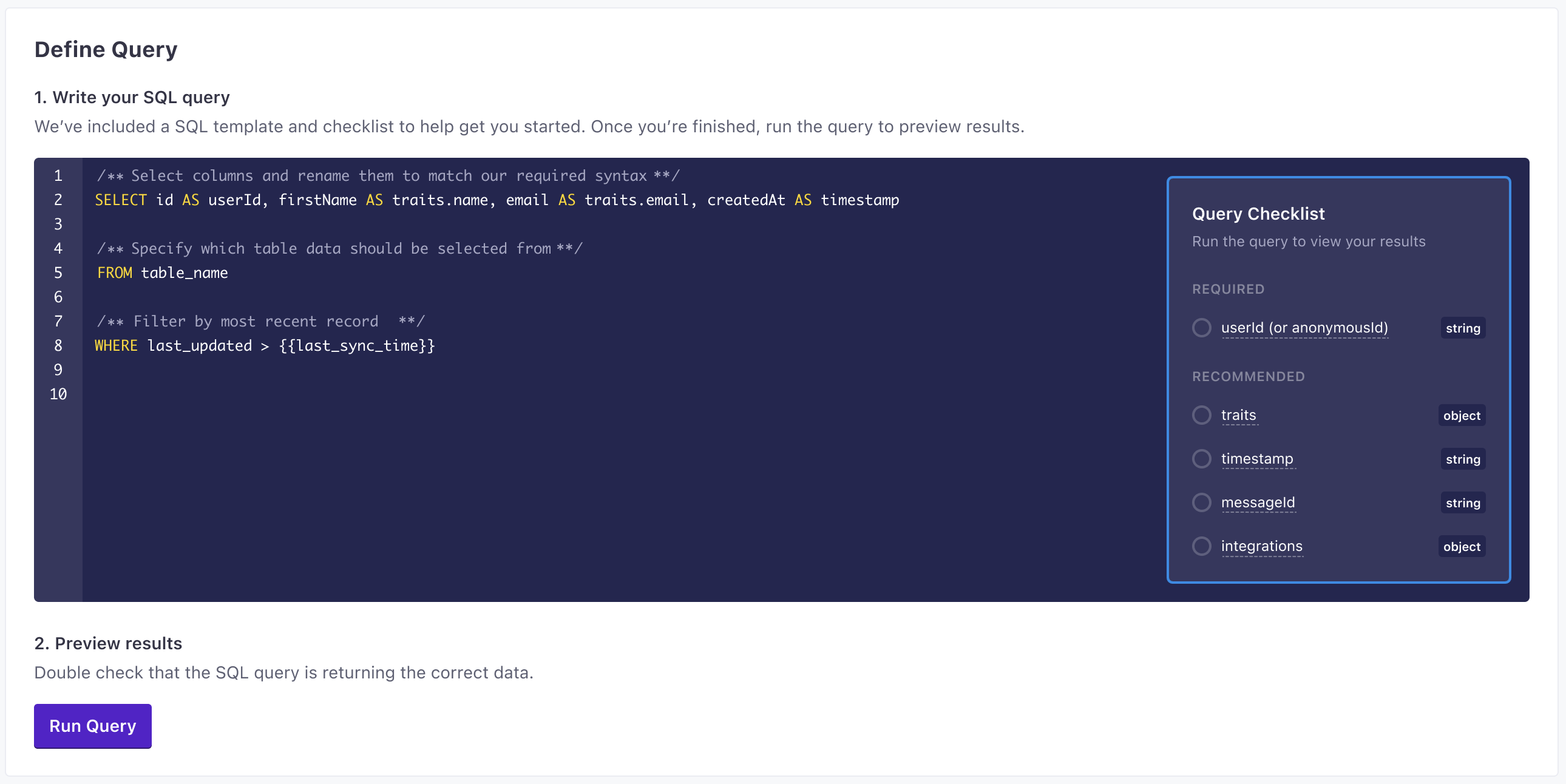
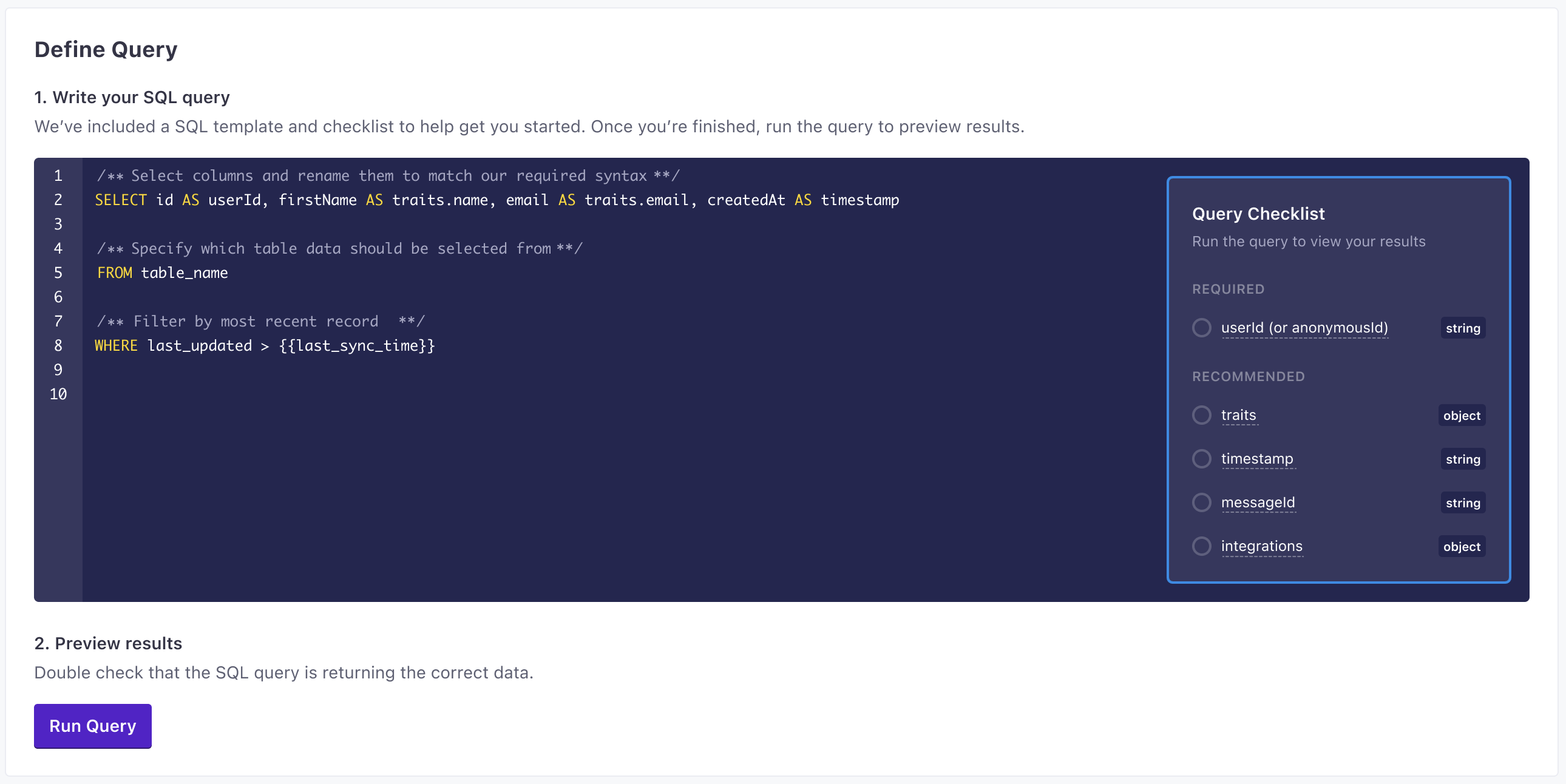
- Click Enable to enable your sync.
Sync Frequency
You can sync data as often as every minute. However, we recommend that you set your sync frequency such that sync operations don’t overlap. If you schedule syncs such that a sync operation is scheduled to start while the previous operation is still we’ll skip the next sync operation.
Semantic events: Deleting people, groups, and more
You may notice that this integration doesn’t have sync types to delete people, groups, or other objects. To do these kinds of operations, you’ll use what we call semantic events. These are events with specific names that indicate a delete operation. When your Track sync picks up events with an event name we recognize, we’ll perform the associated action—like deleting a person or group.
For example, if you send an event with the name User Deleted, we’ll delete the person from your workspace. See Customer.io Semantic Events for more information.
The semantic events we support are:
| Event Name | Action |
|---|---|
Device Added or Updated | Add or update a mobile device. |
Device Deleted | Delete a mobile device. |
User Deleted | Delete a person. |
Object Deleted | Delete a custom object. |
Relationship Deleted | Delete a relationship. |
Suppress Person | Suppress a person. |
Unsuppress Person | Unsuppress a person. |
Report Delivery Event | Report in-app message events (like delivery, open, click) outside of our JavaScript integration. |
Queries for each sync type
When you create a database sync, you provide a query selecting the people or objects you want to import, and respective properties. You’ll build your queries using the same principles from our Pipelines API.
Each row returned from your query represents an individual operation (like an identify call, a track event, etc). Columns represent the traits or properties that you want to apply to the person, group, or event that your sync imports.
While we support queries that return millions of rows and hundreds of columns, syncing large amounts of data more then once a day can impact your account’s performance—including delaying campaigns or messages. When you set up your query, consider how much data you want to send and how often; and make sure you limit your results using the last_sync_time.
Make sure you compare timestamps against last_sync_time
Our examples below include a last_sync_time value. You must compare a timestamp to this value to avoid sending duplicate traffic to Customer.io which could impact your workspace’s performance.
Convert your column names from all caps
Snowflake column names are in all caps, but Customer.io and other places you might send Snowflake data to don’t expect property names to be formatted that way. When you write your query, you should convert your column names to lower, snake-cased formats (or a format that fits your use case). For example, if you have a column named EMAIL, you must convert it to email to use it as an identifier in Customer.io Journeys.
Queries aren’t case-sensitive, but the results are. For example, Snowflake returns the same results whether you use EMAIL, email, or Email. But the column name—and the trait we record in Customer.io—is called EMAIL unless you change it with AS.
SELECT ID AS "id", EMAIL AS "email", PRIMARY_PHONE AS "phone"
FROM people
WHERE LAST_UPDATED >= {{last_sync_time}}
Troubleshooting uppercase column names
If your Snowflake database returns uppercase attributes despite using an AS clause, you may need to adjust the QUOTED_IDENTIFIERS_IGNORE_CASE setting for your Snowflake user or role. This setting controls whether Snowflake treats quoted identifiers as case-sensitive.
Important: We recommend setting this at the role or user level rather than at the account level to prevent unintended consequences for other places that rely on your Snowflake data.
To apply this setting to the Customer.io user you created for this integration:
ALTER USER customerio_reverse_etl_user
SET QUOTED_IDENTIFIERS_IGNORE_CASE = FALSE;
Or, to apply it to the Customer.io role:
ALTER ROLE customerio_reverse_etl
SET QUOTED_IDENTIFIERS_IGNORE_CASE = FALSE;
Convert boolean values from binary to true/false strings
You may want to convert binary to T/F strings to make your data more readable to your teammates. This way, your teammates can set branch or action conditions as true/false rather than 0/1 for instance.
Most databases, including Snowflake, automatically store boolean values as binary (0 and 1) to reduce file size on disk. While your database software’s UI may display these as “True” or “False” for easier readability, the underlying data is stored in binary format. As Snowflake’s documentation mentions: “BINARY input/output can be confusing because what you see is not necessarily what you get.”
You can convert binary boolean values to string representations in your query using Snowflake’s IFF function. The IFF function works similarly to SQL’s IF function but with an extra “F”:
SELECT
ID AS "userId",
IFF(IS_ACTIVE, 'true', 'false') AS "is_active"
FROM
users
WHERE
LAST_UPDATED >= {{last_sync_time}}
This query converts IS_ACTIVE to the string “true” when the value is 1 and “false” when the value is 0.
last_sync_time and limiting your results
Because we have to process each incoming row, and charge for each incoming row as an API call, it’s important to limit the amount of data you sync. You can do this by comparing timestamps against the last_sync_time value.
We expose last_time_sync as a Unix timestamp representing the date-time when the last successfully completed sync started. By comparing a timestamp against this value, you’ll only sync records that have changed since the last sync.
For your first sync, the last_sync_time is 0, so you’ll sync all records. After that, you’ll just get the changeset.
Identify
The identify method tells us who someone is and lets you assign unique traitsA key-value pair that you associate with a person or an object—like a person’s name, the date they were created in your workspace, or a company’s billing date etc. Use attributes to target people and personalize messages. to a person. Your query should compare a timestamp to the last_sync_time to ensure that you only import new data.
You can identify people by anonymousId and/or userId.
anonymousIdonly: This assigns traits to a person before you know who they are.userIdonly: Identifies a user and sets traits.- both
userIdandanonymousId: Associates the data from theanonymousIdwith the person you identify byuserId.
SELECT ID AS userId, EMAIL AS email, MSISDN AS phone, FNAME AS first_name, LNAME AS last_name
FROM users
WHERE TIMESTAMP >= {{last_sync_time}}- anonymousId stringA unique substitute for a User ID in cases when you don’t have an absolutely unique identifier. Our libraries generate this value automatically to help you track people before they sign up, log in, provide their email, etc.
-
- active boolean
Whether a user is active.
This is usually used when you send an .identify() call to update the traits independently of when you’ve “last seen” a user.
- channel stringThe channel the event originated from.
Accepted values:
browser,server,mobile - ip stringThe user’s IP address. This isn’t captured by our libraries, but by our servers when we receive client-side events (like from our JavaScript source).
- locale stringThe locale string for the current user, e.g.
en-US. - userAgent stringThe user agent of the device making the request
-
- content string
- medium stringThe type of traffic a person/event originates from, like
email, orreferral. - name stringThe campaign name.
- source stringThe source of traffic—like the name of your email list, Facebook, Google, etc.
- term stringThe keyword term(s) a user came from.
- Additional UTM Parameters* string
-
- keywords array of [ strings ]A list/array of keywords describing the page’s content. The keywords are likely the same as, or similar to, the keywords you would find in an HTML
metatag for SEO purposes. This property is mainly used by content publishers that rely heavily on pageview tracking. This isn’t automatically collected. - name stringThe name of the page. Reserved for future use.
- path stringThe path portion of the page’s URL. Equivalent to the canonical
pathwhich defaults tolocation.pathnamefrom the DOM API. - referrer stringThe previous page’s full URL. Equivalent to
document.referrerfrom the DOM API. - search stringThe query string portion of the page’s URL. Equivalent to
location.searchfrom the DOM API. - title stringThe page’s title. Equivalent to
document.titlefrom the DOM API. - url stringA page’s full URL. We first look for the canonical URL. If the canonical URL is not provided, we’ll use
location.hreffrom the DOM API.
-
- Enabled/Disabled integrations* boolean
- timestamp string (date-time)The ISO-8601 timestamp when the event originally took place. This is mostly useful when you backfill data past events. If you’re not backfilling data, you can leave this field empty and we’ll use the current time or server time.
-
- createdAt string (date-time)We recommend that you pass date-time values as ISO 8601 date-time strings. We convert this value to fit destinations where appropriate.
- email stringA person’s email address. In some cases, you can pass an empty
userIdand we’ll use this value to identify a person. - Additional Traits* any typeTraits that you want to set on a person. These can take any JSON shape.
- userId stringThe unique identifier for a person. This value should be unique across systems, so you recognize the same person in your sources and destinations.
Track
The track method records things people do. Every track call represents an event.
You should track your audience’s activities with events both as performance indicators and so you can respond to your audience’s activities with campaignsCampaigns are automated workflows you set up to send people messages and perform other actions when they meet your criteria. in Journeys. For example, if your audience performs a Video Viewed or Item Purchased event, you might respond with other videos or products the person might enjoy.
Track calls require an event name describing what a person did. They must also include an anonymousId or a userId. Calls that you make with an anonymousId are associated with a userId when you identify someone by their userId.
In most cases, your query should compare a timestamp to the last_sync_time to ensure that you only import new events.
SELECT id AS USERID As userId, EVENT_NAME AS event, PRODUCTS AS products, TOTAL_PRICE AS value
FROM events
WHERE TIMESTAMP > {{last_sync_time}}-
- active boolean
Whether a user is active.
This is usually used when you send an .identify() call to update the traits independently of when you’ve “last seen” a user.
- channel stringThe channel the event originated from.
Accepted values:
browser,server,mobile - ip stringThe user’s IP address. This isn’t captured by our libraries, but by our servers when we receive client-side events (like from our JavaScript source).
- locale stringThe locale string for the current user, e.g.
en-US. - userAgent stringThe user agent of the device making the request
-
- content string
- medium stringThe type of traffic a person/event originates from, like
email, orreferral. - name stringThe campaign name.
- source stringThe source of traffic—like the name of your email list, Facebook, Google, etc.
- term stringThe keyword term(s) a user came from.
- Additional UTM Parameters* string
-
- keywords array of [ strings ]A list/array of keywords describing the page’s content. The keywords are likely the same as, or similar to, the keywords you would find in an HTML
metatag for SEO purposes. This property is mainly used by content publishers that rely heavily on pageview tracking. This isn’t automatically collected. - name stringThe name of the page. Reserved for future use.
- path stringThe path portion of the page’s URL. Equivalent to the canonical
pathwhich defaults tolocation.pathnamefrom the DOM API. - referrer stringThe previous page’s full URL. Equivalent to
document.referrerfrom the DOM API. - search stringThe query string portion of the page’s URL. Equivalent to
location.searchfrom the DOM API. - title stringThe page’s title. Equivalent to
document.titlefrom the DOM API. - url stringA page’s full URL. We first look for the canonical URL. If the canonical URL is not provided, we’ll use
location.hreffrom the DOM API.
- event stringRequired The name of the event
-
- Enabled/Disabled integrations* boolean
-
- Event Properties* any typeAdditional properties that you want to capture in the event. These can take any JSON shape.
- timestamp string (date-time)The ISO-8601 timestamp when the event originally took place. This is mostly useful when you backfill data past events. If you’re not backfilling data, you can leave this field empty and we’ll use the current time or server time.
- userId stringRequired The unique identifier for a person. This value should be unique across systems, so you recognize the same person in your sources and destinations.
Backfilling events
In your initial sync, the last_sync_time is 0, and we’ll capture all events that otherwise match your query. After that, we only capture events that occur after the last_sync_time—events that occurred since the previous sync. This prevents you from importing the same events multiple times, but also means that you can’t backfill event history.
If you need to backfill event history after your initial sync, you’ll need to set up a new sync to import the events you want to backfill. In general, you’ll:
- Create a new sync with a new query that captures the events you want to backfill.
- Run the sync to backfill events.
- Disable the backfilling sync so that you don’t capture events that your normal event query would otherwise import.
Group
The Group method associates a person with a group—like a company, organization, project, online class or any other collective noun you come up with for the same concept. In Customer.io Journeys, we call groups objectsAn object is a non-person entity that you can associate with one or more people—like a company, account, or online course.. If the group/object or person in your group call don’t exist, this operation creates them.
Group calls require a groupId to represent the group. In almost every case, a group call should also include a userId to associate the person with the group. You can also include traits to provide additional information about the group (or the relationship between the person and the group). Find more details about the group method in our API specifications.
Your query should compare a timestamp to the last_sync_time to ensure that you only import new data.
SELECT COMPANYID AS groupId, OBJECT_TYPE_ID AS objectTypeId, COMPANYNAME as company_name, EMPLOYEES AS employees, PERSONID AS userId
FROM companies
WHERE LAST_UPDATED >= {{last_sync_time}} Include objectTypeId when you send data to Customer.io
Customer.io supports different kinds of groups (called objectsAn object is a non-person entity that you can associate with one or more people—like a company, account, or online course.) where each object has an object type represented by an incrementing integer beginning at 1. If you send group calls to Customer.io, you should include the object type ID or we’ll assume that the object type is 1.
-
- active boolean
Whether a user is active.
This is usually used when you send an .identify() call to update the traits independently of when you’ve “last seen” a user.
- channel stringThe channel the event originated from.
Accepted values:
browser,server,mobile - ip stringThe user’s IP address. This isn’t captured by our libraries, but by our servers when we receive client-side events (like from our JavaScript source).
- locale stringThe locale string for the current user, e.g.
en-US. - userAgent stringThe user agent of the device making the request
-
- content string
- medium stringThe type of traffic a person/event originates from, like
email, orreferral. - name stringThe campaign name.
- source stringThe source of traffic—like the name of your email list, Facebook, Google, etc.
- term stringThe keyword term(s) a user came from.
- Additional UTM Parameters* string
-
- keywords array of [ strings ]A list/array of keywords describing the page’s content. The keywords are likely the same as, or similar to, the keywords you would find in an HTML
metatag for SEO purposes. This property is mainly used by content publishers that rely heavily on pageview tracking. This isn’t automatically collected. - name stringThe name of the page. Reserved for future use.
- path stringThe path portion of the page’s URL. Equivalent to the canonical
pathwhich defaults tolocation.pathnamefrom the DOM API. - referrer stringThe previous page’s full URL. Equivalent to
document.referrerfrom the DOM API. - search stringThe query string portion of the page’s URL. Equivalent to
location.searchfrom the DOM API. - title stringThe page’s title. Equivalent to
document.titlefrom the DOM API. - url stringA page’s full URL. We first look for the canonical URL. If the canonical URL is not provided, we’ll use
location.hreffrom the DOM API.
- groupId stringRequired ID of the group
-
- Enabled/Disabled integrations* boolean
- objectTypeId stringIf you use Customer.io Journeys as a destination, this value is the type of group/object your group belongs to; object type IDs are stringified integers. If you don’t include this value, we assume the object type ID is
1. See objects in Customer.io Journeys for more information. - timestamp string (date-time)The ISO-8601 timestamp when the event originally took place. This is mostly useful when you backfill data past events. If you’re not backfilling data, you can leave this field empty and we’ll use the current time or server time.
-
- object_type_id stringIf you use Customer.io Journeys as a destination, this value is the type of group/object your group belongs to; object type IDs are stringified integers. If you don’t include this value, we assume the object type ID is
1. See objects in Customer.io Journeys for more information. - Group Traits* any typeAdditional traits you want to associate with this group.
- userId stringThe unique identifier for a person. This value should be unique across systems, so you recognize the same person in your sources and destinations.
Relationship attributes
In Customer.io, you can assign attributesA key-value pair that you associate with a person or an object—like a person’s name, the date they were created in your workspace, or a company’s billing date etc. Use attributes to target people and personalize messages. to both the group (called a custom objectAn object is a non-person entity that you can associate with one or more people—like a company, account, or online course. in Customer.io) and to the relationshipThe connection between an object and a person in your workspace. For instance, if you have Account objects, people could have relationships to an Account if they’re admins. between the object and the person. By default, attributes are stored on the custom object itself, but you can assign relationship attributes using the relationshipAttributes JSON object.
SELECT COMPANYID AS "groupId", OBJECTTYPEID AS "objectTypeId",
COMPANYNAME AS "companyname", EMPLOYEES AS "employees",
PERSONID AS "userId",
OBJECT_CONSTRUCT(
'is_manager', IS_MANAGER,
'role', ROLE,
'start_date', START_DATE
) AS "relationshipAttributes"
FROM companies
WHERE LAST_UPDATED >= {{last_sync_time}}Page
The Page method records page views on your website, along with optional extra information about the page a person visited.
Your query should compare a timestamp to the last_sync_time to ensure that you only import new data.
SELECT ID AS userId, METATITLE AS name, URL AS url, TIME_ON_PAGE AS time_on_page
FROM pages
WHERE TIMESTAMP > {{last_sync_time}}-
- active boolean
Whether a user is active.
This is usually used when you send an .identify() call to update the traits independently of when you’ve “last seen” a user.
- channel stringThe channel the event originated from.
Accepted values:
browser,server,mobile - ip stringThe user’s IP address. This isn’t captured by our libraries, but by our servers when we receive client-side events (like from our JavaScript source).
- locale stringThe locale string for the current user, e.g.
en-US. - userAgent stringThe user agent of the device making the request
-
- content string
- medium stringThe type of traffic a person/event originates from, like
email, orreferral. - name stringThe campaign name.
- source stringThe source of traffic—like the name of your email list, Facebook, Google, etc.
- term stringThe keyword term(s) a user came from.
- Additional UTM Parameters* string
-
- keywords array of [ strings ]A list/array of keywords describing the page’s content. The keywords are likely the same as, or similar to, the keywords you would find in an HTML
metatag for SEO purposes. This property is mainly used by content publishers that rely heavily on pageview tracking. This isn’t automatically collected. - name stringThe name of the page. Reserved for future use.
- path stringThe path portion of the page’s URL. Equivalent to the canonical
pathwhich defaults tolocation.pathnamefrom the DOM API. - referrer stringThe previous page’s full URL. Equivalent to
document.referrerfrom the DOM API. - search stringThe query string portion of the page’s URL. Equivalent to
location.searchfrom the DOM API. - title stringThe page’s title. Equivalent to
document.titlefrom the DOM API. - url stringA page’s full URL. We first look for the canonical URL. If the canonical URL is not provided, we’ll use
location.hreffrom the DOM API.
-
- Enabled/Disabled integrations* boolean
- name stringRequired The name of the page.
-
- category stringThe category of the page. This might be useful if you have a single page routes or have a flattened URL structure.
- Page Properties* any typeAdditional properties tha tyou want to send with the page event. By default, we capture `url`, `title`, and stuff.
- timestamp string (date-time)The ISO-8601 timestamp when the event originally took place. This is mostly useful when you backfill data past events. If you’re not backfilling data, you can leave this field empty and we’ll use the current time or server time.
- userId stringRequired The unique identifier for a person. This value should be unique across systems, so you recognize the same person in your sources and destinations.
Screen
The Screen method sends screen view events for mobile devices. These help you understand the screens that people use in your app.
Your query should compare a timestamp to the last_sync_time to ensure that you only import new data.
SELECT ID AS userId, SCREEN_NAME AS name, SESSION_STARTED AS session_started
FROM screens
WHERE TIMESTAMP > {{last_sync_time}}-
- active boolean
Whether a user is active.
This is usually used when you send an .identify() call to update the traits independently of when you’ve “last seen” a user.
- channel stringThe channel the event originated from.
Accepted values:
browser,server,mobile - ip stringThe user’s IP address. This isn’t captured by our libraries, but by our servers when we receive client-side events (like from our JavaScript source).
- locale stringThe locale string for the current user, e.g.
en-US. - userAgent stringThe user agent of the device making the request
-
- build stringThe specific build number in the app.
- name stringThe name of the app.
- namespace stringThe app’s namespace.
- version stringThe version of the app the call originated from.
-
- advertisingId stringThe advertising ID is a unique, anonymous ID for advertising.
- id stringThe device ID.
- manufacturer stringThe device manufacturer.
- model stringThe device model.
- name stringThe device name.
- type stringThe device type—android, iOS, etc.
Accepted values:
android,ios - version stringThe firmware version for the device.
-
- bluetooth booleanLets you know if bluetooth is enabled on a device.
- carrier stringThe cellular carrier the phone uses.
- cellular booleanIndicates whether the device’s cellular connection is enabled or not.
- wifi booleanIndicates whether a device’s wifi connection is enabled or not.
-
- name stringThe operating system running on the device.
- version stringThe version of the OS running on the device.
-
- Enabled/Disabled integrations* boolean
- name stringRequired The name of the screen the person visited.
- timestamp string (date-time)The ISO-8601 timestamp when the event originally took place. This is mostly useful when you backfill data past events. If you’re not backfilling data, you can leave this field empty and we’ll use the current time or server time.
- userId stringRequired The unique identifier for a person. This value should be unique across systems, so you recognize the same person in your sources and destinations.
Alias
The Alias method combines two previously unassociated user identities. Some integrations automatically reconcile profiles with different identifiers based on whether you send anonymousId, userId, or another trait that the integration expects to be unique. But for integrations that don’t, you may need to send alias requests to do this.
In general, you won’t need to use the alias call; we try to handle user identification gracefully so you don’t need to merge profiles. But you may need to send alias calls to manage user identities in some data-out integrations.
For example, in Mixpanel it’s used to associate an anonymous user with an identified user once they sign up.
SELECT ID AS userId, OLD_ID AS previousId
FROM user_resolution
WHERE TIMESTAMP >= {{last_sync_time}}- previousId stringRequired The userId that you want to merge into the canonical profile.
- userId stringRequired The userId that you want to keep. This is required if you haven’t already identified someone with one of our web or server-side libraries.

