Scheduled syncs
PremiumThis feature is available for Premium plans. EnterpriseThis feature is available for Enterprise plans. UpdatedWe pull data from Salesforce on a regular interval (that you set) called a sync.
in Salesforce b->>a: Query for changes a->>b: Send changeset b->>b: Convert to people,
events, objects b->>c: Send to destination
While you can see incoming data in the Data In tab, syncs also show in the Imports tab. Here, you’ll see each scheduled sync operation and how many records were successful or failed. It gives you an at-a-glance understanding of the data that makes it into your pipeline.
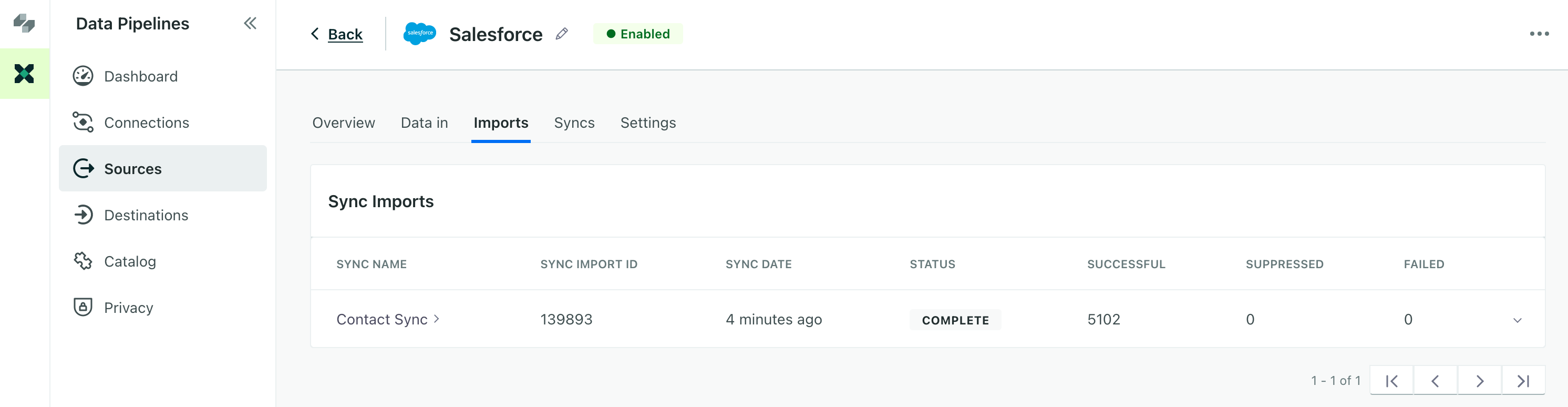
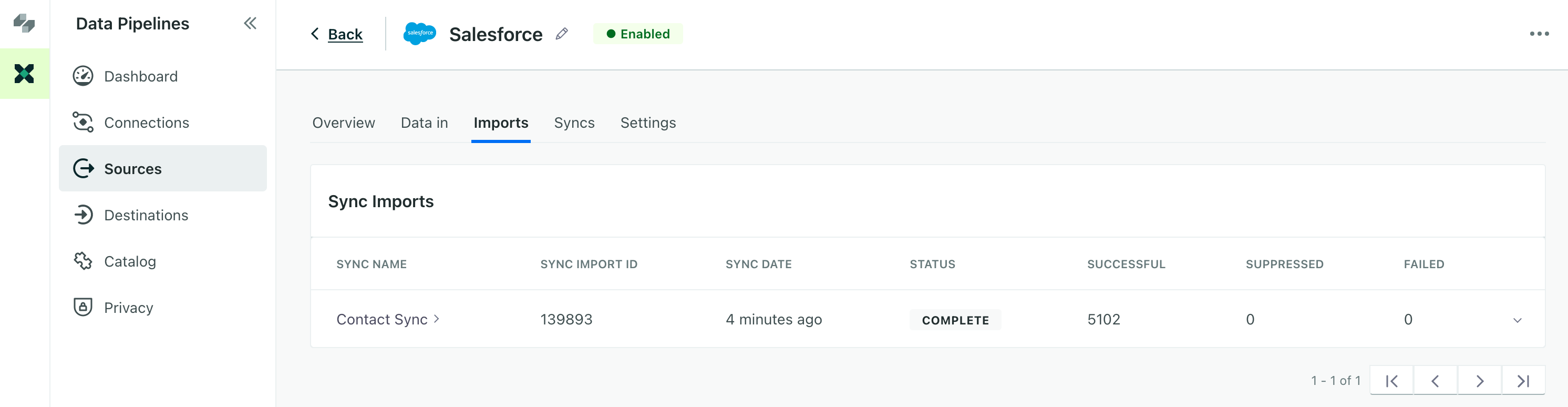
Scheduled syncs use Salesforce’s API limits. These limits are fairly generous if you’re using Salesforce’s Enterprise edition or Professional edition with the API access add-on. It’s highly unlikely you’ll hit the limit.
How Salesforce handles API limits
Salesforce has daily API limits which depend on your plan. These limits are shared across every application that uses the Salesforce API, not just Customer.io. When you reach an API limit, Salesforce stops sending data and responds with an error.
When you reach your limit, you’ll stop seeing data in Customer.io for the rest of the 24 hour period. If you notice a conspicuous lack of Salesforce data for a period of time, it’s likely that you’ve reached your Salesforce’s API limit(s). You can find errors related to API limits by inspecting your latest syncs in the Imports tab.
Salesforce OAuth connection limits
You should not create more than five Salesforce connections (between data-in and data-out) per user.
Salesforce enforces a limit of five connections per OAuth-enabled Connected Application, per user. When you hit this limit, Salesforce revokes the oldest connection. This limit is not configurable and Customer.io is not notified when Salesforce revokes a connection.
Because this limit is per user, you can circumvent the limit by creating multiple Salesforce integration users and carefully managing their connections—no more than five connections per user.
What counts towards the limit?
Salesforce counts an “authorized connection” when you click Connect and set up your Salesforce integration. Even if you don’t complete the connection flow, Salesforce counts it towards the limit!
Syncs batch incoming data
Syncs batch incoming data up to 1000 records at a time. This means that a sync can process up to 1000 Salesforce records with a single Salesforce API call. This helps stay within your Salesforce REST API limits.

