Node.js Source
UpdatedHow it works
Our Node.js library helps you record source events from your node-side code. Requests from your Node.js server go to our servers, and we route your data to your destinations.
This library uses an internal queue so that your identify and track calls are fast and non-blocking. It also batches requests and flushes asynchronously to Customer.io’s servers.
Like our other libraries, you can log anonymous activity—track and page events—with an anonymousId. When you identify a person, you can pass the anonymousId and we’ll associate the anonymous activity with the identified person.
Getting Started
We support node 14 or later
If you’re on an earlier version of node, you should upgrade to take advantage of our Node.js library.
Go to the tab and click Sources.
Click Add Source and pick Node.js.
Give the source a Name and click Complete Setup. The name is simply a friendly name to help you find and recognize your source in Customer.io.
On your Node server, install the source:
# npm npm install @customerio/cdp-analytics-node # yarn yarn add @customerio/cdp-analytics-node # pnpm pnpm install @customerio/cdp-analytics-nodeUse the
Analyticsconstructor and initialize Customer.io with your API Key. If you’re in our EU region, make sure you set thehostparameter tohttps://cdp-eu.customer.io.import { Analytics } from '@customerio/cdp-analytics-node' // or, if you use require: const { Analytics } = require('@customerio/cdp-analytics-node') // instantiation const cioanalytics = new Analytics({ writeKey: '<YOUR_API_KEY>' // if you're in our EU region // host: 'https://cdp-eu.customer.io', })This creates an instance of
Analyticsthat you can use to send data to Customer.io. The default initialization settings are production-ready and queue 20 messages before sending requests.
Now you’re ready to send requests to Customer.io. Check out our Pipelines API reference, or read further to see example requests and understand the types of requests you can make using our Node.js library.
As you work on your integration, you might want to use development settings.
If you’re in our EU data center
You’ll need to set the endpoint parameter to set our EU URL (https://cdp-eu.customer.io). Note that our EU regional endpoints account for the location of your data in Customer.io; they don’t account for the locations of your sources and destinations.
import { Analytics } from '@customerio/cdp-analytics-node'
const cioanalytics = new Analytics({
writeKey: '<YOUR_API_KEY>'
host: 'https://cdp-eu.customer.io',
})Identify
The identify method tells us who the current website visitor is, and lets you assign unique traitsA key-value pair that you associate with a person or an object—like a person’s name, the date they were created in your workspace, or a company’s billing date etc. Use attributes to target people and personalize messages. to a person.
You should call identify when a user creates an account, logs in, etc. You can also call it again whenever a person’s traits change. We’ve shown a typical call with a traits object, but we’ve listed all the fields available in an identify call below.
You can send an identify call with an anonymousId and/or userId.
anonymousIdonly: This assigns traits to a person before you know who they are.userIdonly: Identifies a user and sets traits.- both
userIdandanonymousId: Associates the data sent in previous anonymouspage,track, andidentifycalls with the person you identify byuserId.
cioanalytics.identify({
userId: '019mr8mf4r',
traits: {
name: 'Cool Person',
email: 'cool.person@example.com',
plan: 'Enterprise',
friends: 42
}
});
- anonymousId stringA unique substitute for a User ID in cases when you don’t have an absolutely unique identifier. Our libraries generate this value automatically to help you track people before they sign up, log in, provide their email, etc.
-
- active boolean
Whether a user is active.
This is usually used when you send an .identify() call to update the traits independently of when you’ve “last seen” a user.
- channel stringThe channel the event originated from.
Accepted values:
browser,server,mobile - ip stringThe user’s IP address. This isn’t captured by our libraries, but by our servers when we receive client-side events (like from our JavaScript source).
- locale stringThe locale string for the current user, e.g.
en-US. - userAgent stringThe user agent of the device making the request
-
- content string
- medium stringThe type of traffic a person/event originates from, like
email, orreferral. - name stringThe campaign name.
- source stringThe source of traffic—like the name of your email list, Facebook, Google, etc.
- term stringThe keyword term(s) a user came from.
- Additional UTM Parameters* string
-
- keywords array of [ strings ]A list/array of keywords describing the page’s content. The keywords are likely the same as, or similar to, the keywords you would find in an HTML
metatag for SEO purposes. This property is mainly used by content publishers that rely heavily on pageview tracking. This isn’t automatically collected. - name stringThe name of the page. Reserved for future use.
- path stringThe path portion of the page’s URL. Equivalent to the canonical
pathwhich defaults tolocation.pathnamefrom the DOM API. - referrer stringThe previous page’s full URL. Equivalent to
document.referrerfrom the DOM API. - search stringThe query string portion of the page’s URL. Equivalent to
location.searchfrom the DOM API. - title stringThe page’s title. Equivalent to
document.titlefrom the DOM API. - url stringA page’s full URL. We first look for the canonical URL. If the canonical URL is not provided, we’ll use
location.hreffrom the DOM API.
-
- Enabled/Disabled integrations* boolean
- timestamp string (date-time)The ISO-8601 timestamp when the event originally took place. This is mostly useful when you backfill data past events. If you’re not backfilling data, you can leave this field empty and we’ll use the current time or server time.
-
- createdAt string (date-time)We recommend that you pass date-time values as ISO 8601 date-time strings. We convert this value to fit destinations where appropriate.
- email stringA person’s email address. In some cases, you can pass an empty
userIdand we’ll use this value to identify a person. - Additional Traits* any typeTraits that you want to set on a person. These can take any JSON shape.
- userId stringThe unique identifier for a person. This value should be unique across systems, so you recognize the same person in your sources and destinations.
Track
The track method tells us about actions people take—the events people perform—on your site. Every track call represents an event.
You should track your audience’s activities with events both as performance indicators and so you can respond to your audience’s activities with campaignsCampaigns are automated workflows you set up to send people messages and perform other actions when they meet your criteria. in Journeys. For example, if your audience performs a Video Viewed or Item Purchased event, you might respond with other videos or products the person might enjoy.
You can send events with an anonymousId or a userId. Calls that you make with an anonymousId are associated with a userId when you identify someone by their userId.
Track calls require an event name describing what a person did. And they generally include a series of properties, providing additional information about the event. Beyond that, we’ve provided a complete schema for writable event fields below, and you can find more information in our API documentation.
-
- active boolean
Whether a user is active.
This is usually used when you send an .identify() call to update the traits independently of when you’ve “last seen” a user.
- channel stringThe channel the event originated from.
Accepted values:
browser,server,mobile - ip stringThe user’s IP address. This isn’t captured by our libraries, but by our servers when we receive client-side events (like from our JavaScript source).
- locale stringThe locale string for the current user, e.g.
en-US. - userAgent stringThe user agent of the device making the request
-
- content string
- medium stringThe type of traffic a person/event originates from, like
email, orreferral. - name stringThe campaign name.
- source stringThe source of traffic—like the name of your email list, Facebook, Google, etc.
- term stringThe keyword term(s) a user came from.
- Additional UTM Parameters* string
-
- keywords array of [ strings ]A list/array of keywords describing the page’s content. The keywords are likely the same as, or similar to, the keywords you would find in an HTML
metatag for SEO purposes. This property is mainly used by content publishers that rely heavily on pageview tracking. This isn’t automatically collected. - name stringThe name of the page. Reserved for future use.
- path stringThe path portion of the page’s URL. Equivalent to the canonical
pathwhich defaults tolocation.pathnamefrom the DOM API. - referrer stringThe previous page’s full URL. Equivalent to
document.referrerfrom the DOM API. - search stringThe query string portion of the page’s URL. Equivalent to
location.searchfrom the DOM API. - title stringThe page’s title. Equivalent to
document.titlefrom the DOM API. - url stringA page’s full URL. We first look for the canonical URL. If the canonical URL is not provided, we’ll use
location.hreffrom the DOM API.
- event stringRequired The name of the event
-
- Enabled/Disabled integrations* boolean
-
- Event Properties* any typeAdditional properties that you want to capture in the event. These can take any JSON shape.
- timestamp string (date-time)The ISO-8601 timestamp when the event originally took place. This is mostly useful when you backfill data past events. If you’re not backfilling data, you can leave this field empty and we’ll use the current time or server time.
- userId stringRequired The unique identifier for a person. This value should be unique across systems, so you recognize the same person in your sources and destinations.
Enable automatic geolocation support
You can automatically geolocate people when you identify them and pass their IP addresses in the context.ip field in your identify requests. This helps you gather information about your audience’s location and time zone so you can schedule messages at the right times or send messages relevant to their communities.
If you’ve already set up your integration to capture IP addresses, and you’ve enabled the workspace-level Automatic Geolocation Data Collection setting, you can enable geolocation for your integration.
After you set up your integration, go to your integration’s Settings tab and turn on the Enable Geolocation setting.
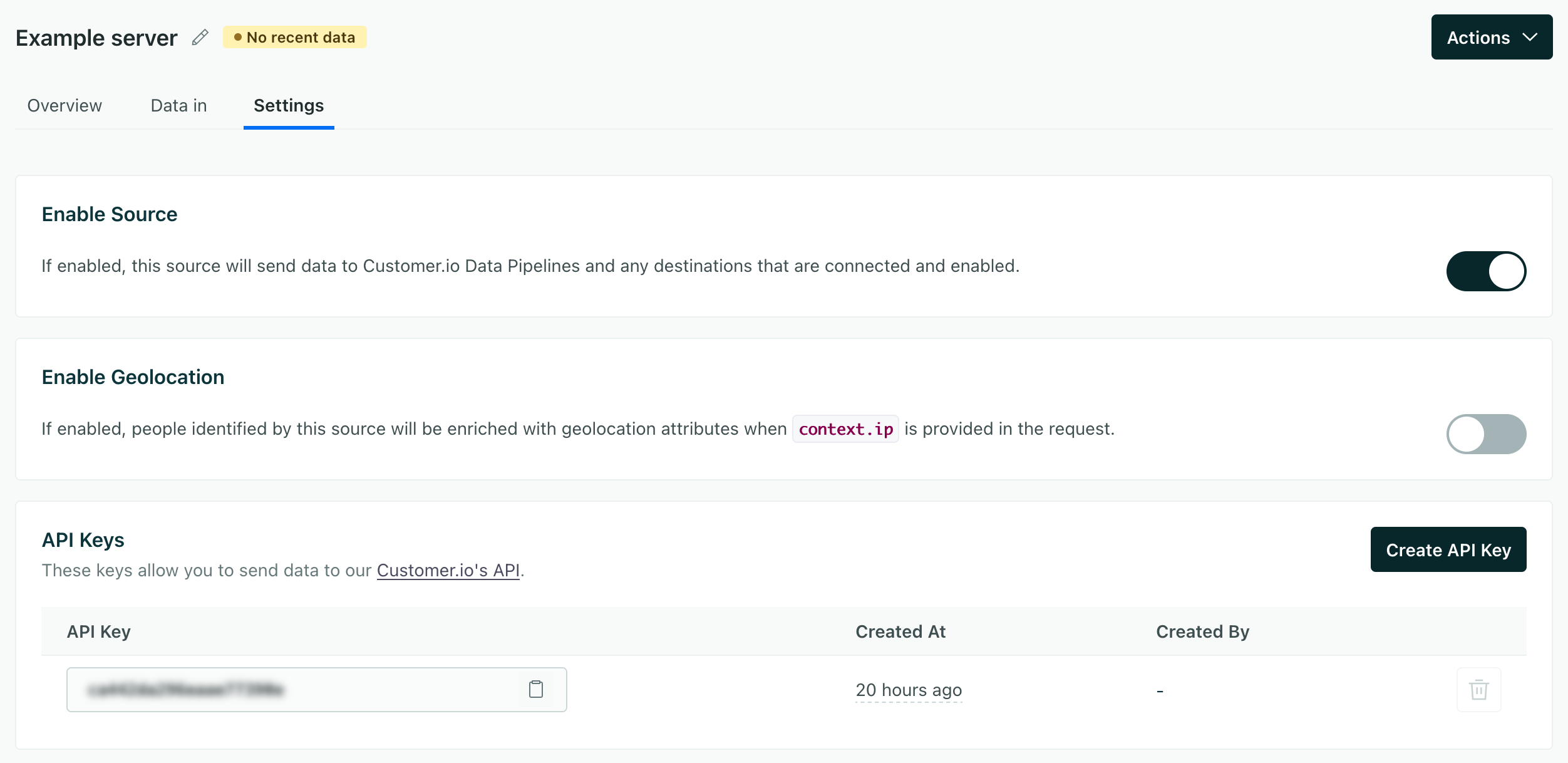
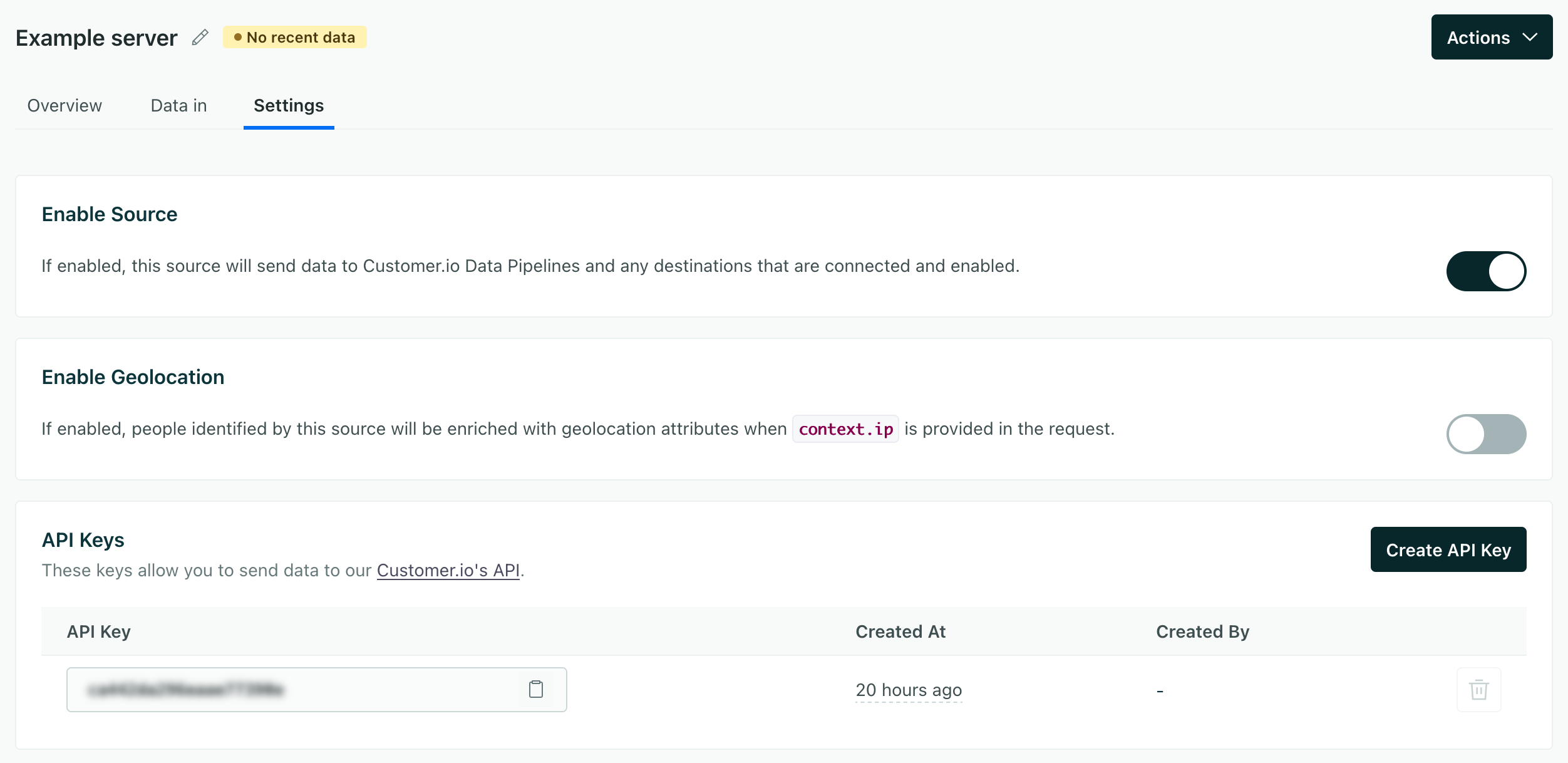
Make sure you capture your users’ IP addresses
If you don’t set the context.ip in your requests, we won’t be able to capture geolocation data for your users. If our libraries infer the address as your server’s IP address, it’ll look like everyone is in the same location as your server.
Page
The Page method records page views on your website, along with optional extra information about the page a person visited.
If you’re using Customer.io’s client-side set up in combination with the Node.js library, page calls are already tracked for you by default on any page that loads the client-side script.
But, if you have a single page app or you don’t use our JavaScript client library on your website, you’ll need to send your own page calls.
cioanalytics.page({
userId: '019mr8mf4r',
category: 'Docs',
name: 'Customer.io CDP',
properties: {
url: 'https://customer.io/cdp/',
path: '/cdp/',
title: 'Customer.io CDP',
referrer: 'https://customer.io'
}
});
-
- active boolean
Whether a user is active.
This is usually used when you send an .identify() call to update the traits independently of when you’ve “last seen” a user.
- channel stringThe channel the event originated from.
Accepted values:
browser,server,mobile - ip stringThe user’s IP address. This isn’t captured by our libraries, but by our servers when we receive client-side events (like from our JavaScript source).
- locale stringThe locale string for the current user, e.g.
en-US. - userAgent stringThe user agent of the device making the request
-
- content string
- medium stringThe type of traffic a person/event originates from, like
email, orreferral. - name stringThe campaign name.
- source stringThe source of traffic—like the name of your email list, Facebook, Google, etc.
- term stringThe keyword term(s) a user came from.
- Additional UTM Parameters* string
-
- keywords array of [ strings ]A list/array of keywords describing the page’s content. The keywords are likely the same as, or similar to, the keywords you would find in an HTML
metatag for SEO purposes. This property is mainly used by content publishers that rely heavily on pageview tracking. This isn’t automatically collected. - name stringThe name of the page. Reserved for future use.
- path stringThe path portion of the page’s URL. Equivalent to the canonical
pathwhich defaults tolocation.pathnamefrom the DOM API. - referrer stringThe previous page’s full URL. Equivalent to
document.referrerfrom the DOM API. - search stringThe query string portion of the page’s URL. Equivalent to
location.searchfrom the DOM API. - title stringThe page’s title. Equivalent to
document.titlefrom the DOM API. - url stringA page’s full URL. We first look for the canonical URL. If the canonical URL is not provided, we’ll use
location.hreffrom the DOM API.
-
- Enabled/Disabled integrations* boolean
- name stringRequired The name of the page.
-
- category stringThe category of the page. This might be useful if you have a single page routes or have a flattened URL structure.
- Page Properties* any typeAdditional properties tha tyou want to send with the page event. By default, we capture `url`, `title`, and stuff.
- timestamp string (date-time)The ISO-8601 timestamp when the event originally took place. This is mostly useful when you backfill data past events. If you’re not backfilling data, you can leave this field empty and we’ll use the current time or server time.
- userId stringRequired The unique identifier for a person. This value should be unique across systems, so you recognize the same person in your sources and destinations.
Group
The Group method associates an identified person with a group—like a company, organization, project, online class or any other collective noun you come up with for the same concept. In Customer.io Journeys, we call groups objectsAn object is a non-person entity that you can associate with one or more people—like a company, account, or online course..
Group calls are useful for integrations where you maintain relationships between people and larger organizations, like in Customer.io! In Customer.io Journeys, you can store groups as objectsAn object is a non-person entity that you can associate with one or more people—like a company, account, or online course., and trigger campaigns based on a person’s relationship to an object—like an account, online class, and so on.
Find more details about group, including the group payload, in our API spec.
cioanalytics.group({
userId: '019mr8mf4r',
groupId: '56',
traits: {
name: 'Initech',
description: 'Accounting Software'
}
});
Include objectTypeId when you send data to Customer.io
Customer.io supports different kinds of groups (called objectsAn object is a non-person entity that you can associate with one or more people—like a company, account, or online course.) where each object has an object type represented by an incrementing integer beginning at 1. If you send group calls to Customer.io, you should include the object type ID or we’ll assume that the object type is 1.
-
- active boolean
Whether a user is active.
This is usually used when you send an .identify() call to update the traits independently of when you’ve “last seen” a user.
- channel stringThe channel the event originated from.
Accepted values:
browser,server,mobile - ip stringThe user’s IP address. This isn’t captured by our libraries, but by our servers when we receive client-side events (like from our JavaScript source).
- locale stringThe locale string for the current user, e.g.
en-US. - userAgent stringThe user agent of the device making the request
-
- content string
- medium stringThe type of traffic a person/event originates from, like
email, orreferral. - name stringThe campaign name.
- source stringThe source of traffic—like the name of your email list, Facebook, Google, etc.
- term stringThe keyword term(s) a user came from.
- Additional UTM Parameters* string
-
- keywords array of [ strings ]A list/array of keywords describing the page’s content. The keywords are likely the same as, or similar to, the keywords you would find in an HTML
metatag for SEO purposes. This property is mainly used by content publishers that rely heavily on pageview tracking. This isn’t automatically collected. - name stringThe name of the page. Reserved for future use.
- path stringThe path portion of the page’s URL. Equivalent to the canonical
pathwhich defaults tolocation.pathnamefrom the DOM API. - referrer stringThe previous page’s full URL. Equivalent to
document.referrerfrom the DOM API. - search stringThe query string portion of the page’s URL. Equivalent to
location.searchfrom the DOM API. - title stringThe page’s title. Equivalent to
document.titlefrom the DOM API. - url stringA page’s full URL. We first look for the canonical URL. If the canonical URL is not provided, we’ll use
location.hreffrom the DOM API.
- groupId stringRequired ID of the group
-
- Enabled/Disabled integrations* boolean
- objectTypeId stringIf you use Customer.io Journeys as a destination, this value is the type of group/object your group belongs to; object type IDs are stringified integers. If you don’t include this value, we assume the object type ID is
1. See objects in Customer.io Journeys for more information. - timestamp string (date-time)The ISO-8601 timestamp when the event originally took place. This is mostly useful when you backfill data past events. If you’re not backfilling data, you can leave this field empty and we’ll use the current time or server time.
-
- object_type_id stringIf you use Customer.io Journeys as a destination, this value is the type of group/object your group belongs to; object type IDs are stringified integers. If you don’t include this value, we assume the object type ID is
1. See objects in Customer.io Journeys for more information. - Group Traits* any typeAdditional traits you want to associate with this group.
- userId stringThe unique identifier for a person. This value should be unique across systems, so you recognize the same person in your sources and destinations.
Alias
The Alias method combines two previously unassociated user identities. Some integrations automatically reconcile profiles with different identifiers based on whether you send anonymousId, userId, or another trait that the integration expects to be unique. But for integrations that don’t, you may need to send alias requests to do this.
In general, you won’t need to use the alias call; we try to handle user identification gracefully so you don’t need to merge profiles. But you may need to send alias calls to manage user identities in some data-out integrations.
For example, in Mixpanel it’s used to associate an anonymous user with an identified user once they sign up.
Here’s how you might use the alias call. In this case, we start with an anonymous_user and switch to an email address when a person provides their userId.
// the anonymous user does actions ...
cioanalytics.track({ userId: 'anonymous_user', event: 'Anonymous Event' })
// the anonymous user signs up and is aliased
cioanalytics.alias({ previousId: 'anonymous_user', userId: 'identified@example.com' })
// the identified user is identified
cioanalytics.identify({ userId: 'identified@example.com', traits: { plan: 'Free' } })
// the identified user does actions ...
cioanalytics.track({ userId: 'identified@example.com', event: 'Identified Action' })
- previousId stringRequired The userId that you want to merge into the canonical profile.
- userId stringRequired The userId that you want to keep. This is required if you haven’t already identified someone with one of our web or server-side libraries.
Configuration
The first argument for the Analytics constructor is a dictionary of configuration settings, including your API key and optional settings.
var cioanalytics = new Analytics({
writeKey: 'YOUR_API_KEY',
maxEventsInBatch: 20,
flushInterval: 10000,
});
| Setting | Details |
|---|---|
maxEventsInBatch | (Number) The number of messages to enqueue before flushing. |
flushInterval | (Number) The number of milliseconds to wait before flushing the queue automatically. |
Error Handling
You can listen for error events on the Analytics instance. Errors contain the following properties:
code: The code of the error.reason: The error, like an HTTP error, network error, etc.ctx: The context object (for delivery failures).
const { Analytics } = require('@customerio/cdp-analytics-node');
const client = new Analytics({ writeKey: 'api key' });
// Listen to the 'error' event
client.on('error', (err) => {
console.error('cdp-analytics-node error occurred:');
console.error('Code:', err.code);
console.error('Reason:', err.reason);
if (err.ctx) {
console.error('Context:', err.ctx);
}
});
// Now you can make analytics calls
client.track({
userId: '123',
event: 'Test Event'
});
Development
While integrating with Customer.io, you might want to make our library flush after every event or call. This can help you test your implementation and make sure that all of your calls work properly before you start making calls from your production environment.
var cioanalytics = new Analytics({ writeKey: 'YOUR_API_KEY', maxEventsInBatch: 1 });
Selecting Destinations
You can pass an integrations object to outgoing calls to turn certain destinations on or off. By default all destinations are enabled. Passing false for an integration disables the call to that destination.
You might want to do this for things like alias calls, which aren’t supported by all destinations. All: false disables all destinations except the ones you explicitly specify.
cioanalytics.track({
event: 'Membership Upgraded',
userId: '97234974',
integrations: {
'All': false,
'Mixpanel': true,
'Google Analytics': false
}
})
Destination flags are case sensitive. You’ll find each integration’s name at the top of each integration’s page in our documentation.
You can filter track calls on the source’s Schema tab
We recommend that you filter events in our UI if you can. It’s easier than writing code, and you can update your source or make changes to your filters without involving developers!
Backfilling historical data
You can backfill data by adding a timestamp to your calls. This can be helpful if you’ve just switched to Customer.io or you’re getting started with Customer.io and want to send historical data.
You can only do this for destinations that accept timestamped data (most analytics tools like Mixpanel and Amplitude do). The notable destination that doesn’t support timestamped data is Google Analytics.
Leave out the timestamp if you’re tracking real-time events
If you’re only tracking things as they happen, you can leave the timestamp out of your calls and we’ll timestamp requests for you.
Batching
Our libraries are built to support high performance environments. It’s safe to use this library on a web server that serves hundreds of requests per second.
But every method you invoke does not result in an HTTP request. Instead, we queue requests in memory and then flush them in batches, which allows for more efficient operation.
By default, our Node.js source library flushes:
- The very first call.
- Every 20 messages (controlled by
options.maxEventsInBatch). - If 10 seconds pass after the previous flush (controlled by
options.flushInterval)
There is a maximum of 500KB per batch request and 32KB per call. If you don’t want to batch messages, you can turn batching off by setting the maxEventsInBatch option to 1.
Batching means that your message might not get sent right away. Every method call takes an optional callback, which you can use to know when a particular message is flushed from the queue.
cioanalytics.track({
userId: '019mr8mf4r',
event: 'Ultimate Played'
}, function(err, batch){
if (err) // There was an error flushing your message...
// Your message was successfully flushed!
});
Flush events on demand
You can invoke the closeAndFlush method to stop processing data and ensure a clean exit for your program. This is especially useful for serverless applications like AWS Lambda, Cloudflare Workers when you need to ensure that your data is delivered before suspending the lambda.
// To flush and close the client (no more data can be sent):
await cioanalytics.closeAndFlush();
Flush long running processes
Because we queue messages, you’ll want to capture interruptions (for example, a server restart) and call closeAndFlush so that you don’t inadvertently drop requests when you need to perform maintenance on your server.
import { randomUUID } from 'crypto';
import Analytics from 'cdp-analytics-node'
const API_KEY = '...';
const cioanalytics = new Analytics({ writeKey: API_KEY, maxEventsInBatch: 10 });
cioanalytics.track({
anonymousId: randomUUID(),
event: 'Test event',
properties: {
name: 'Test event',
timestamp: new Date()
}
});
const exitGracefully = async (code) => {
console.log('Flushing events');
await cioanalytics.closeAndFlush(function(err, batch) {
console.log('Flushed, and now this program can exit!');
process.exit(code);
});
};
[
'beforeExit', 'uncaughtException', 'unhandledRejection',
'SIGHUP', 'SIGINT', 'SIGQUIT', 'SIGILL', 'SIGTRAP',
'SIGABRT','SIGBUS', 'SIGFPE', 'SIGUSR1', 'SIGSEGV',
'SIGUSR2', 'SIGTERM',
].forEach(evt => process.on(evt, exitGracefully));
function logEvery2Seconds(i) {
setTimeout(() => {
console.log('Infinite Loop Test n:', i);
logEvery2Seconds(++i);
}, 2000);
}
logEvery2Seconds(0);
Multiple Clients
Different parts of your application may require different types of batching, or even sending to multiple Customer.io sources. In these cases, you can initialize multiple instances of Analytics with different settings!
var Analytics = require('cdp-analytics-node');
var marketingAnalytics = new Analytics({ writeKey: 'MARKETING_API_KEY' });
var appAnalytics = new Analytics({ writeKey: 'APP_API_KEY' });

