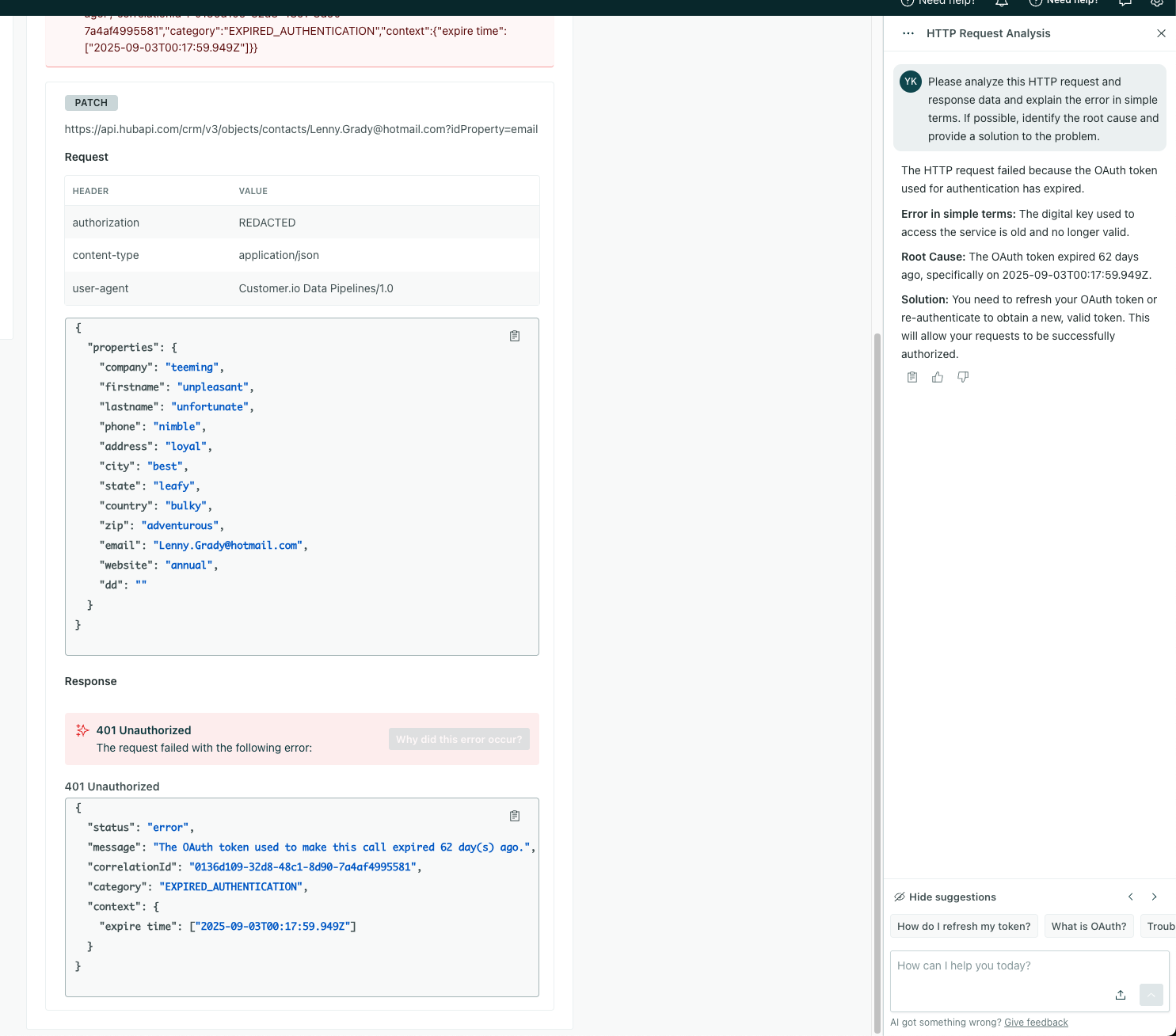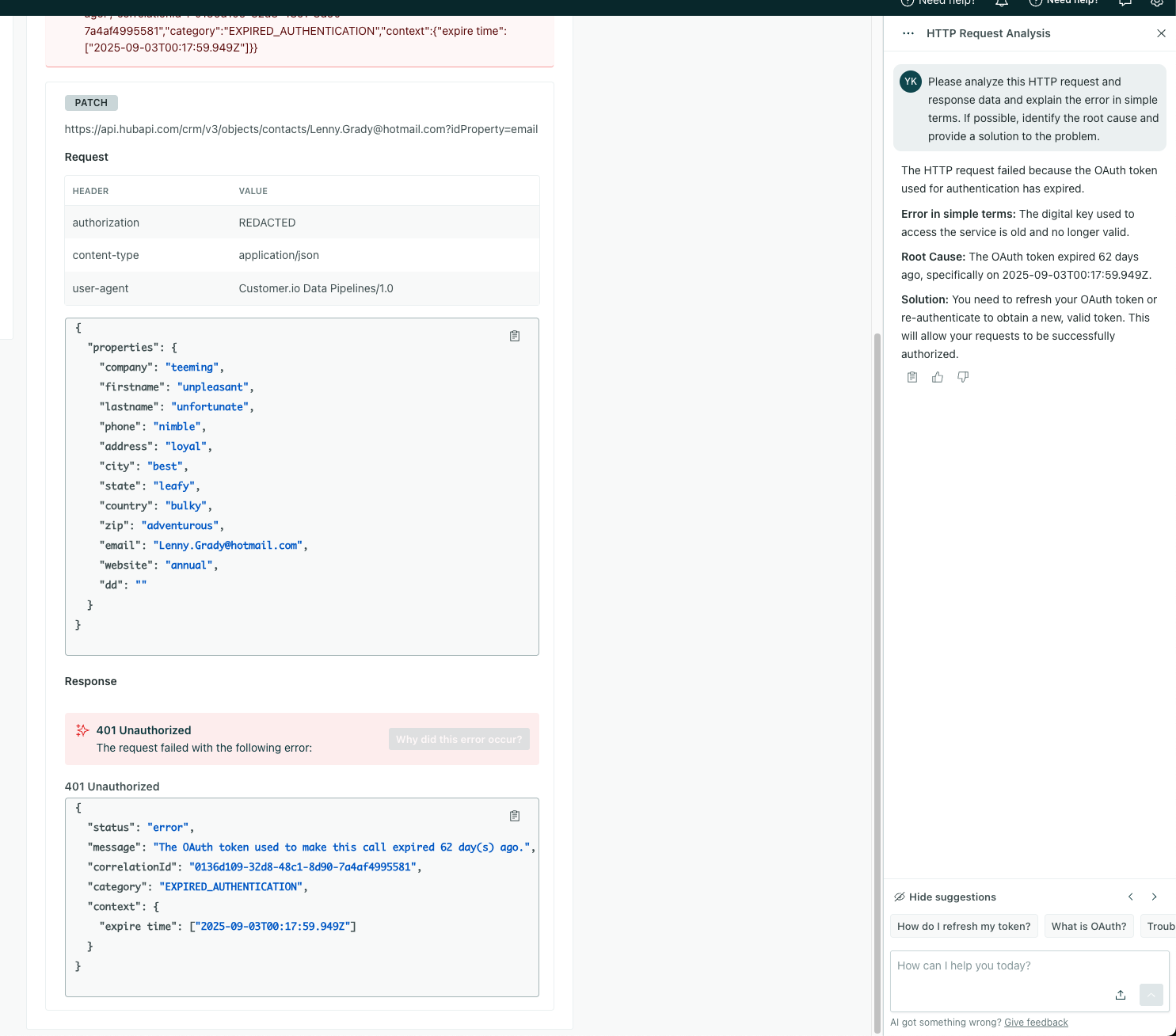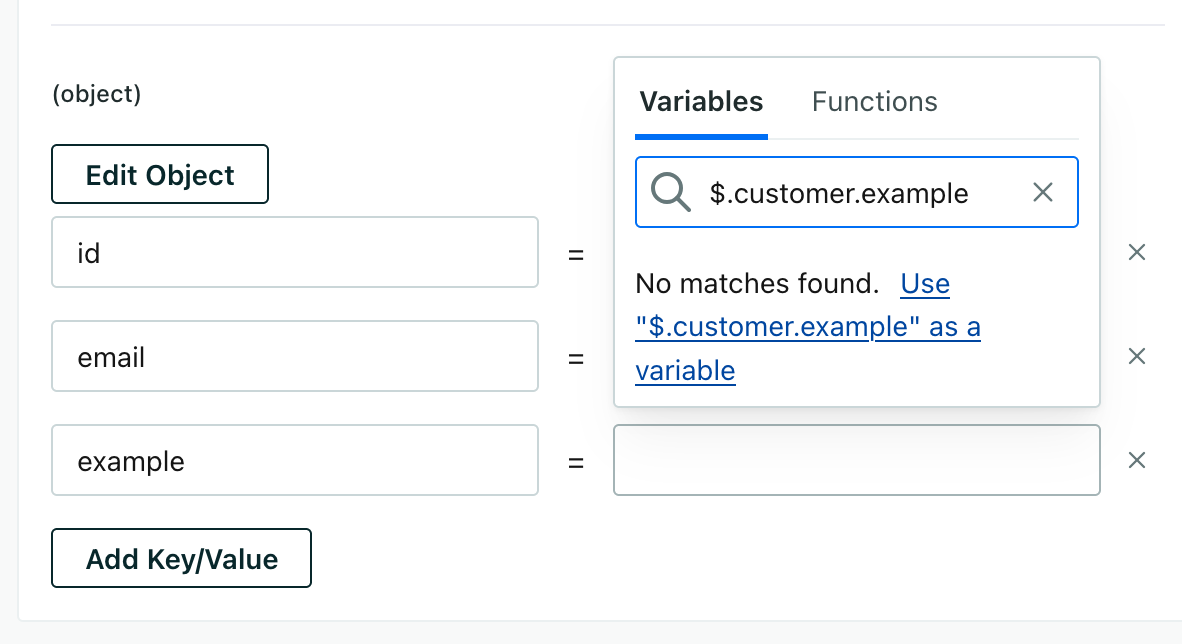Actions
UpdatedHere’s a quick demonstration showing how actions work and how easy it is to change data structures to fit your needs.
How it works
Customer.io knows how to use the data you send in identify calls and track events. But your outbound integrations don’t all work the same way Customer.io does! So we have to reshape the data you send to Customer.io to fit the kinds of requests and data your outgoing integration expects.
That’s what an action does: it determines when we send data to your integration and how we map data in Customer.io to your integration.
- The when is what we call a trigger. You’ll see the trigger on your integration’s Actions page. This is the formula that tells us what incoming data result in a call to your integration.
- The how is the Data Structure. Your integration expects data in a specific shape, and the data structure lets you format your data to fit your outgoing integration.
In most cases, our default actions are all you’ll need
We’ve set up actions to support the majority of use cases and expected data structures. You’ll only want to change these if you aren’t using the out-of-the-box functionality with your integration.
a trigger} b-->|yes|c(Map data to
integration) b-.->|no|d(Do not forward
data to integration)
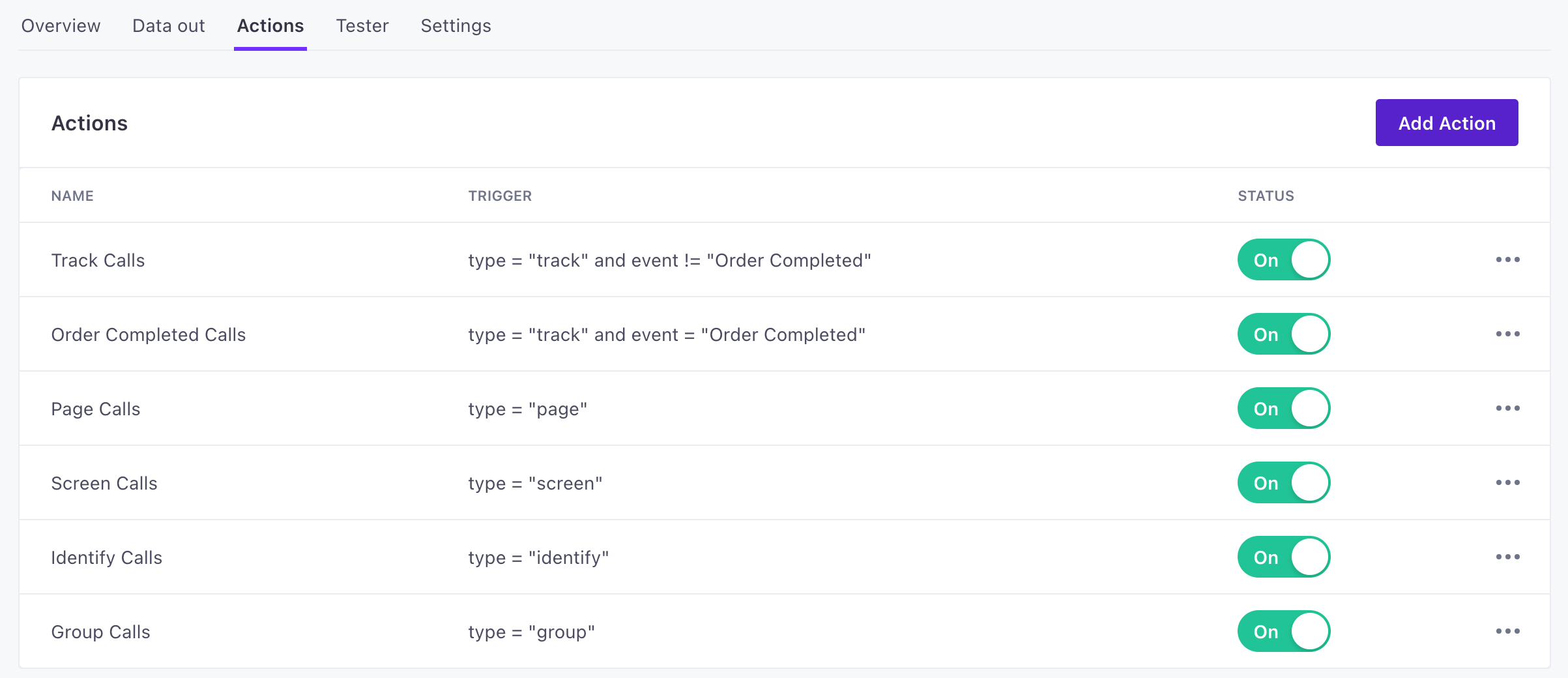
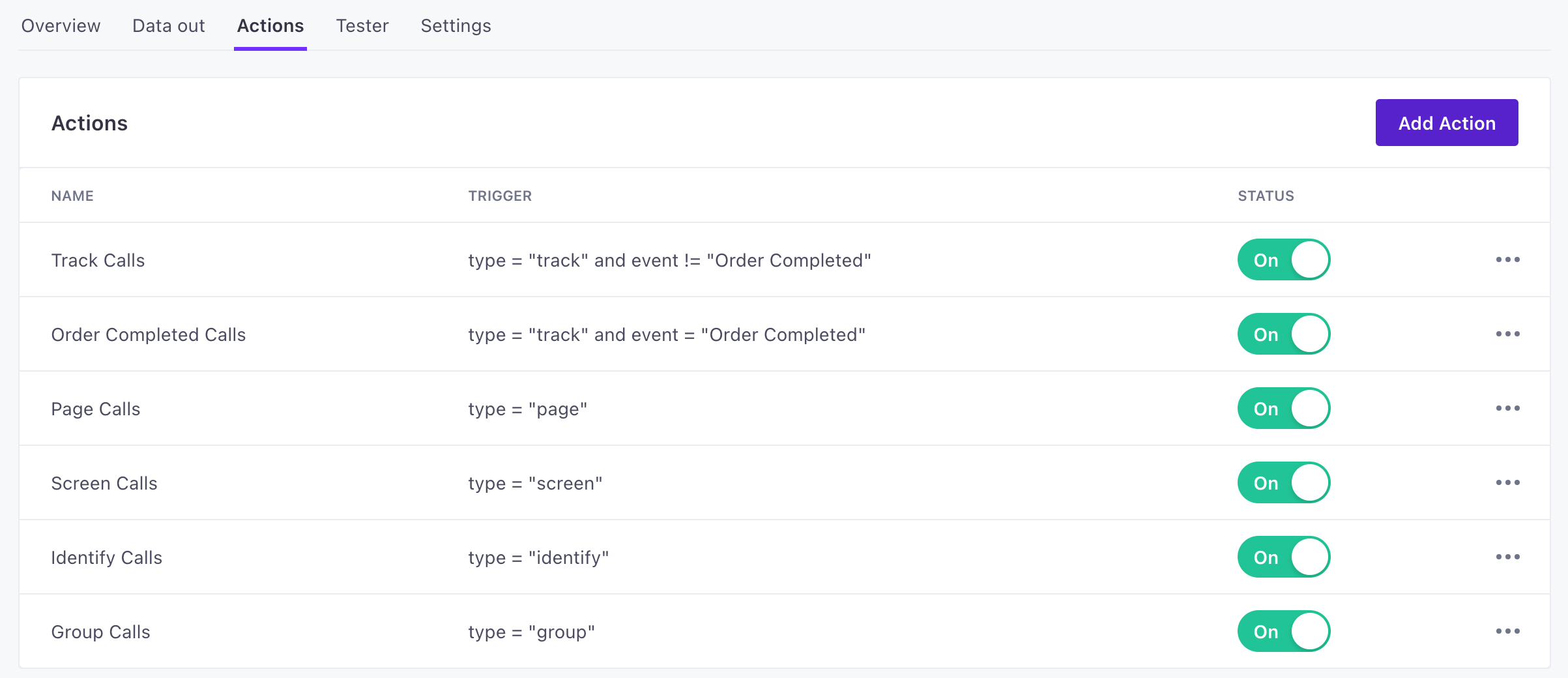
How many actions should I have?
The Type determines the kinds of things your integration can do. In general, you won’t have more actions than you have types!
By default, when you set up a new data-out integration, you’ll see an action for every available Type.
Action types
An action Type is the thing that you want to do in your outgoing integration.
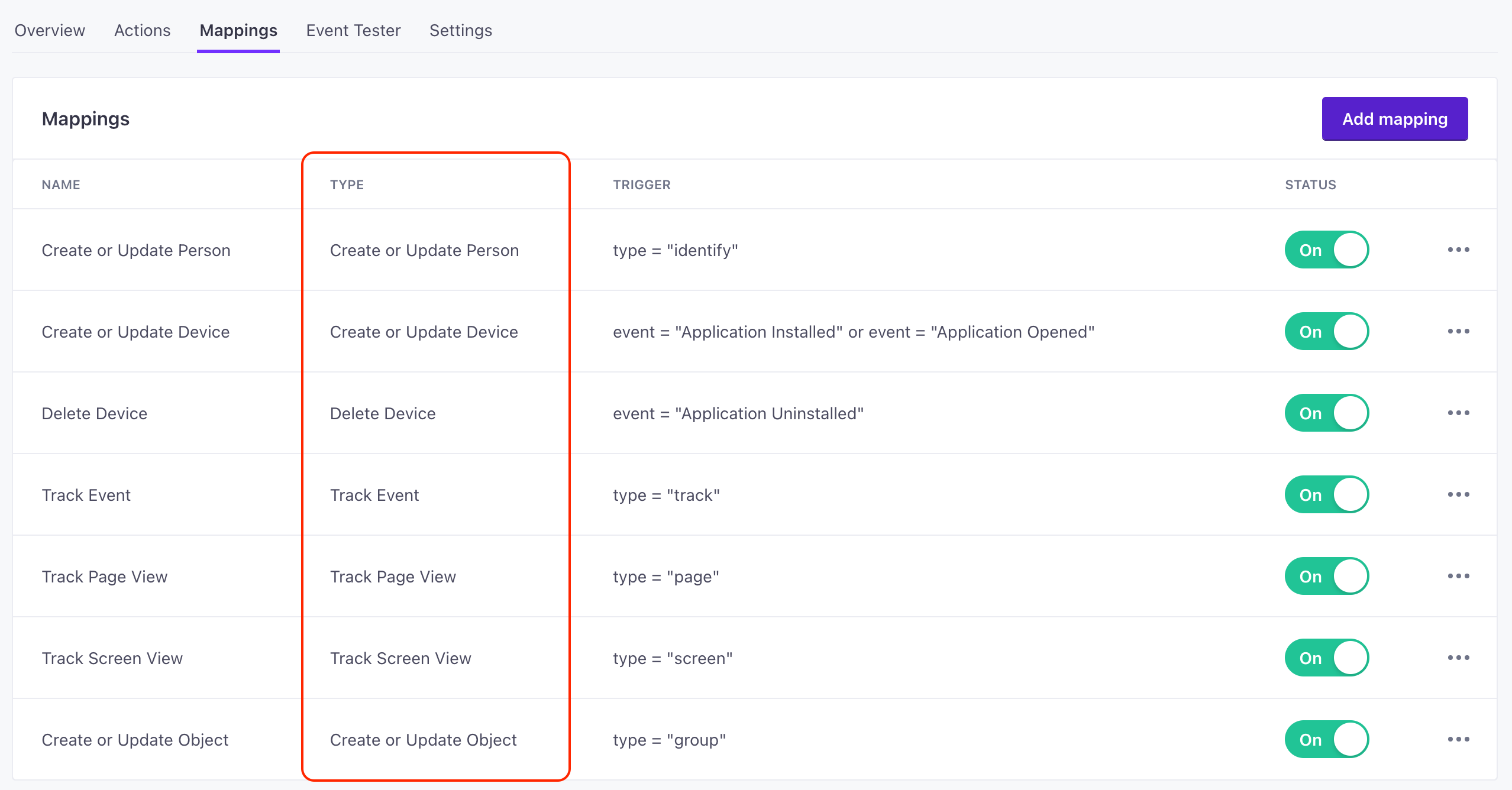
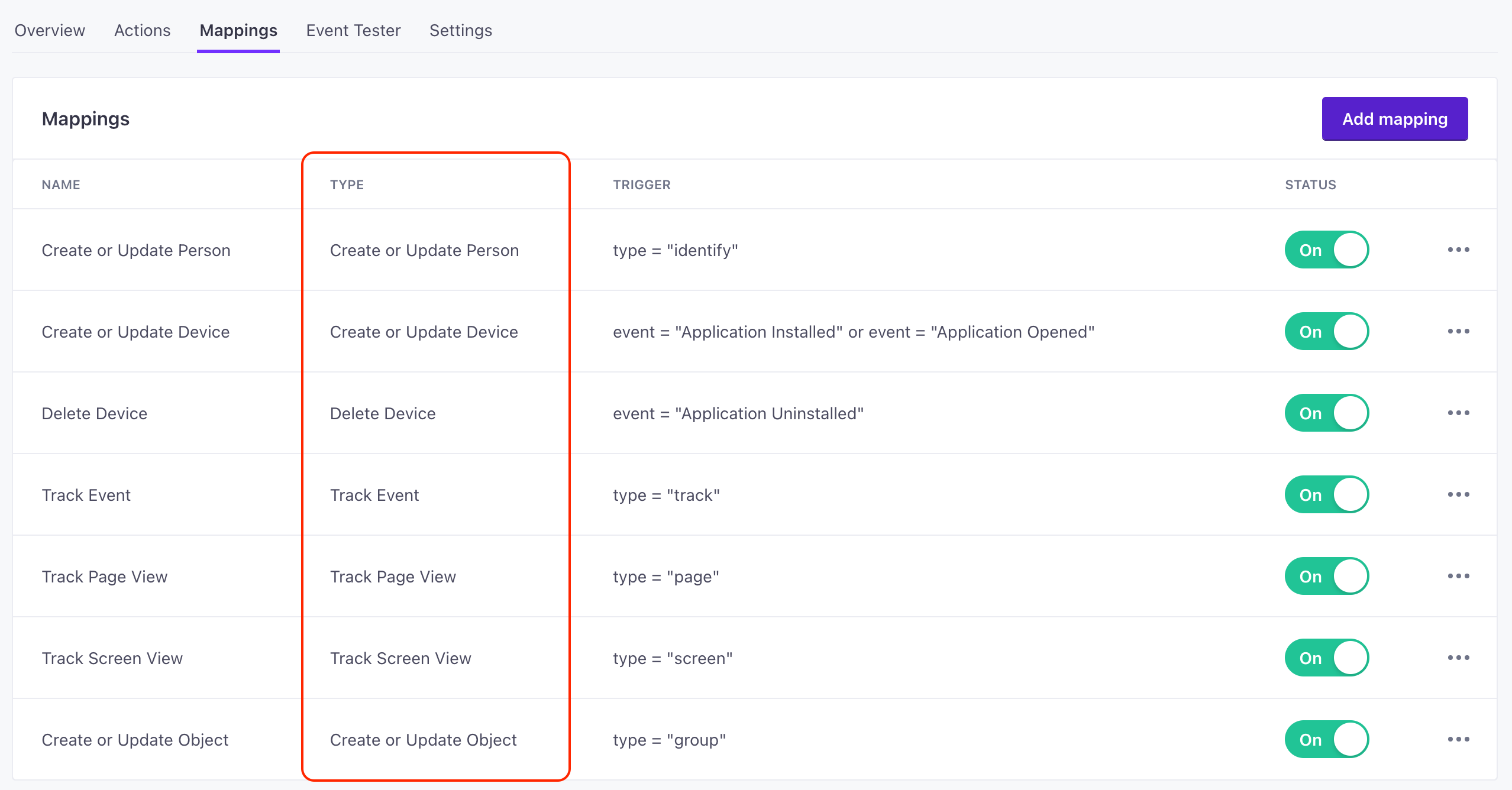
For example, you’ll notice that the top type in our Customer.io destination is the Create or Update Person action. This is a fundamental action in Customer.io Journeys and maps nicely to an Identify call.
You can add/update and delete devices to, but these don’t map neatly to incoming data, so we look for events called Application Installed and Uninstalled!
Because different data-out integrations serve different purposes you’ll see different actions your different integrations!
Triggers and Filters
A Trigger determines when we send an action of the specified Type. It’s governed by conditions in the Filter field when you edit an action.
You can use our interface to set up triggers, but we also offer a Filter Query Language (FQL) that you can use to write triggers more precisely.
There are two typical filter fields:
typerepresents the method or kind of incoming data:identify,track,page,screen,group, andalias.eventrepresents thenamefield fromtrackcalls. Unlike other calls, track calls simply represent custom events, and the eventnametells us what kind of event a person performed.
You can also filter based on other fields, but we’d recommend that you not get too granular with filters or you could inadvertently prevent data from reaching your destination!
| Triggers on the Actions Tab | Filters within an Action |
|---|---|
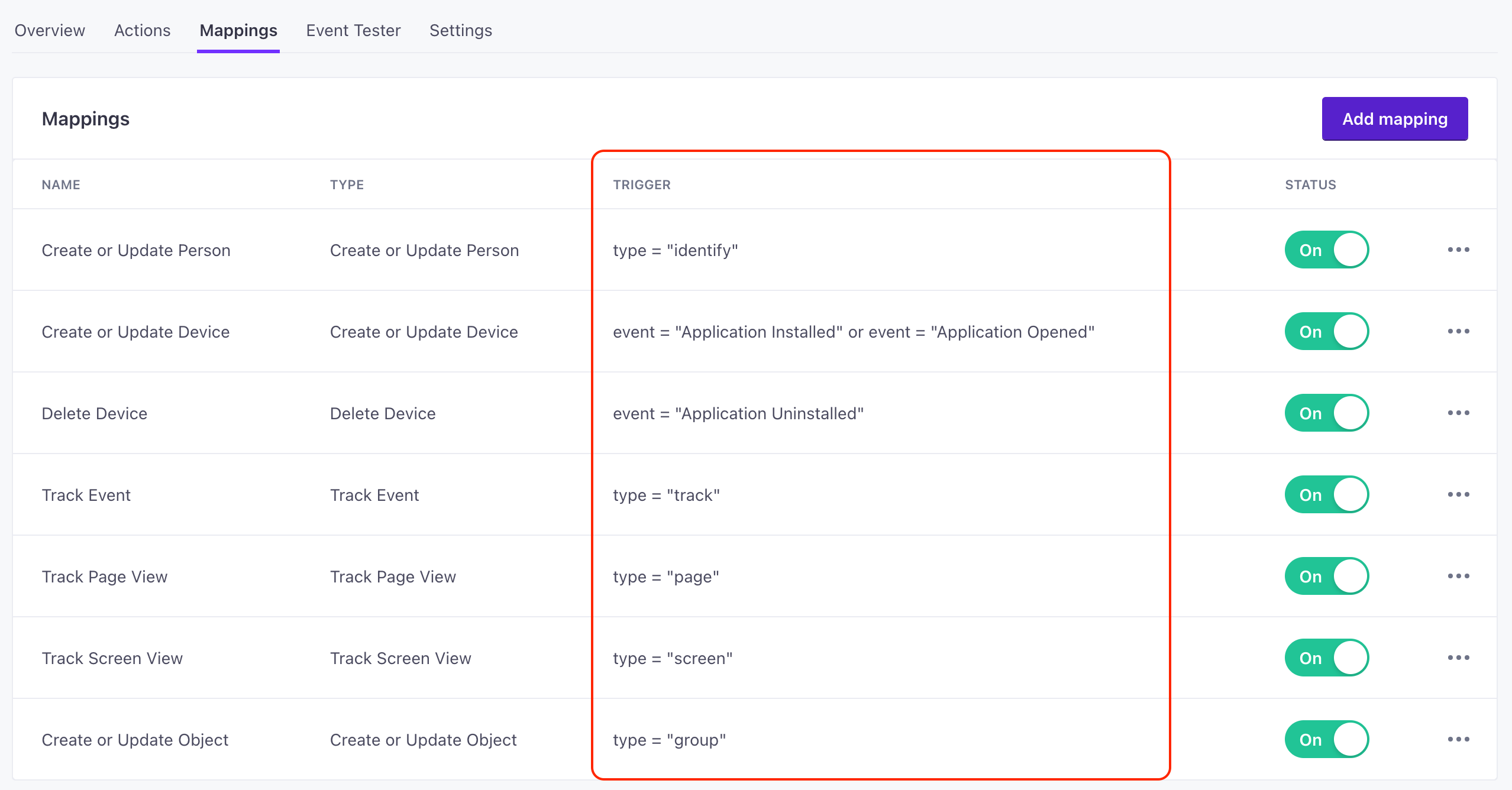 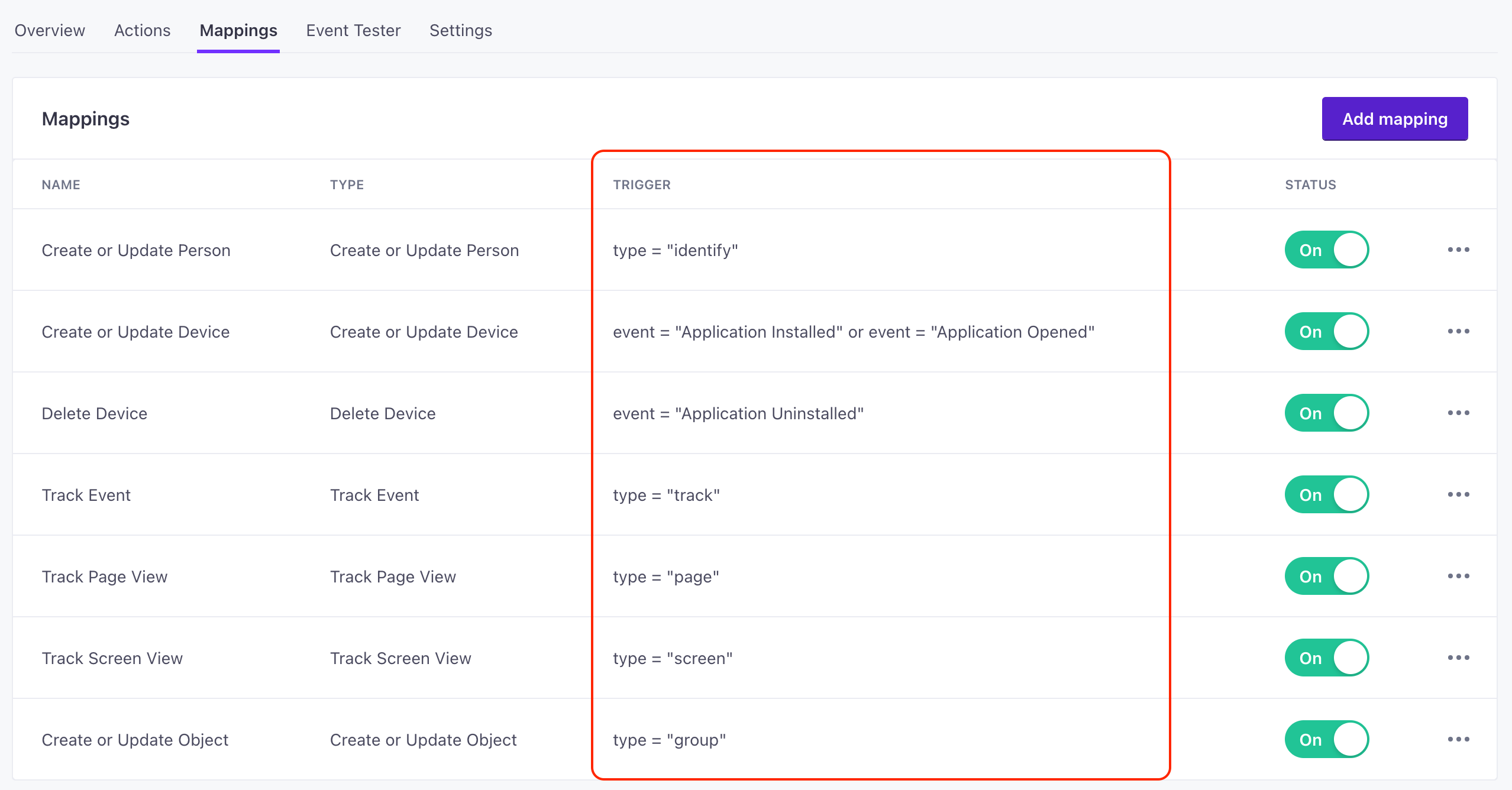 | 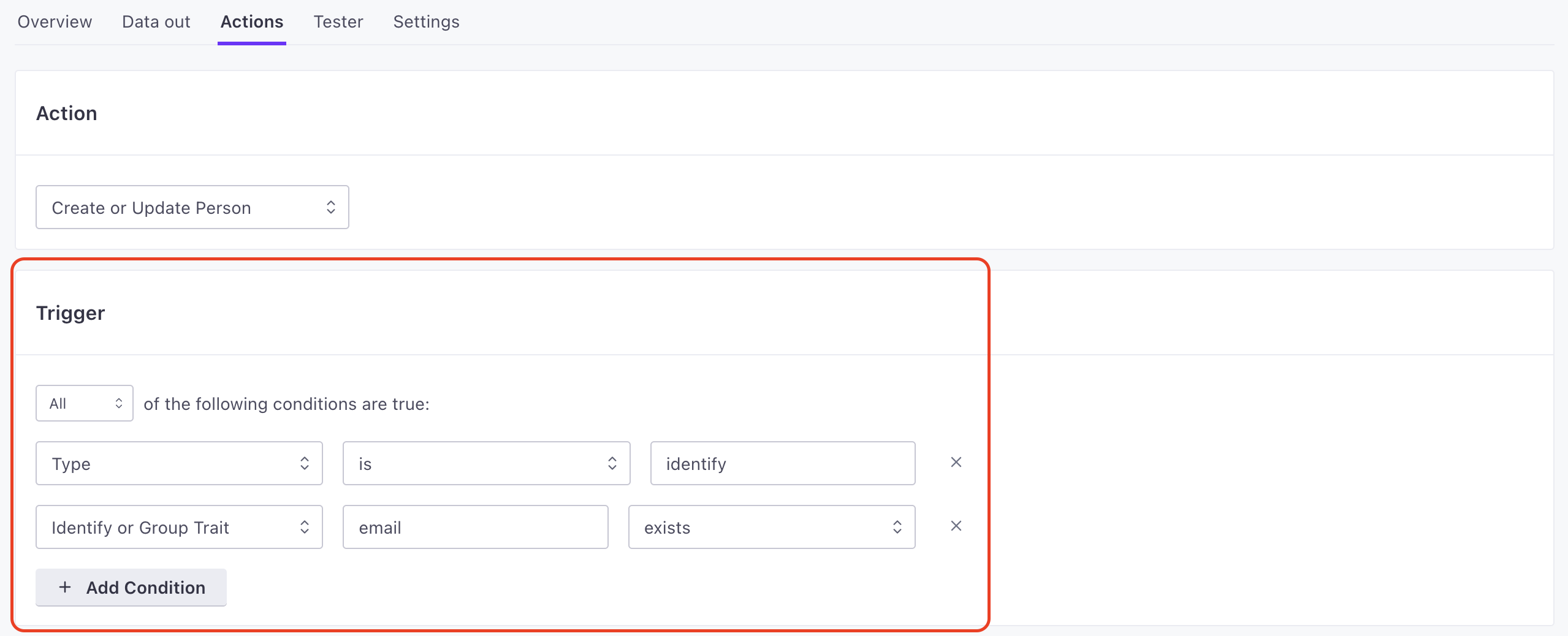 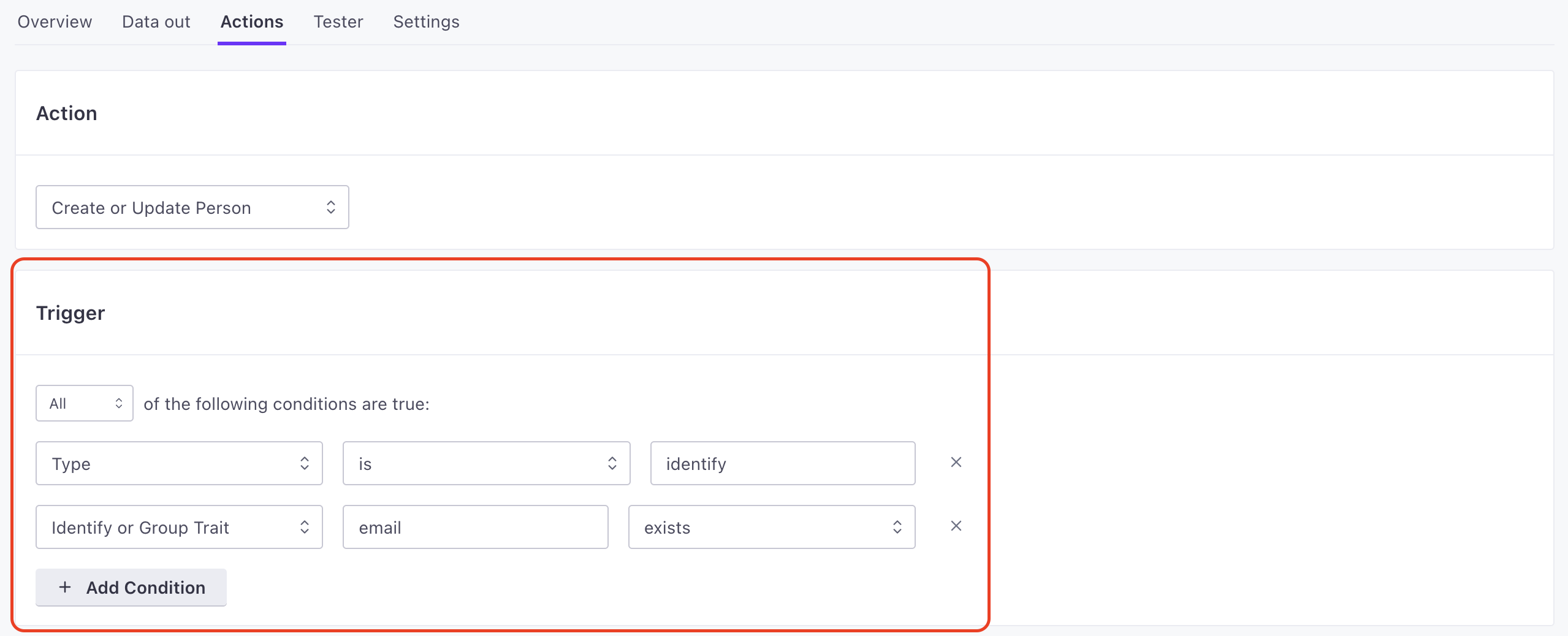 |
Data Structure
The Data Structure for each action determines the way we map incoming data to your outbound integration. Data structures use JSON notation for variables—but you don’t necessarily need to know JSON notation to change values. When you opt to change a mapping on the left, we’ll give you a drop-down of available Variables that you can select from incoming payloads.
In most cases, if you want to manipulate values, you’ll want to do it as a part of your data-in integrations—in your code. But we offer a couple of functions that can make things a little easier on you. Read more about the case and coalesce functions below.
Pick variables that match your incoming data
The list of available variables covers all possible incoming data. It isn’t limited to the type or event in your filter. If your action is based on an incoming identify event, and you try to map a field to $.event, that field will always be null, because identify calls don’t include an event!
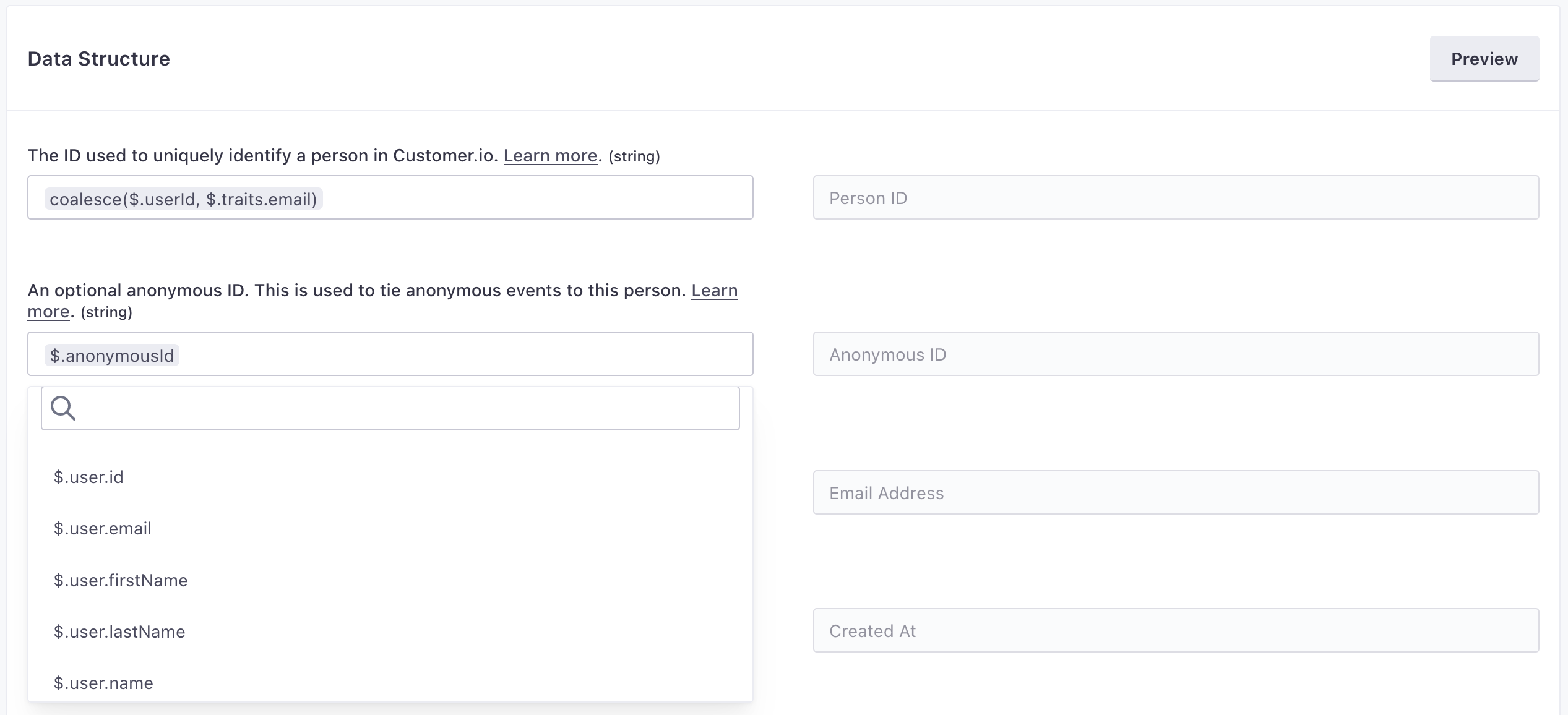
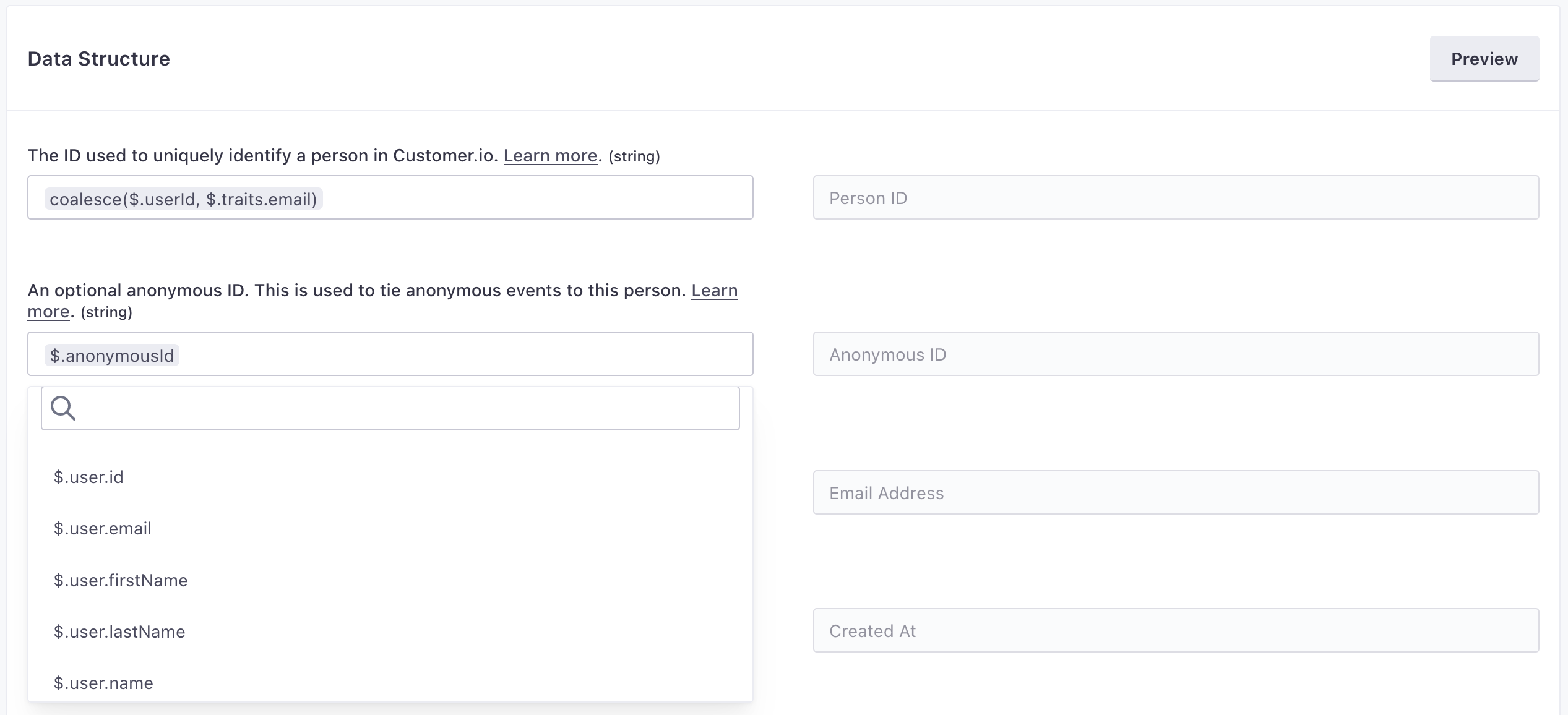
Mapping to traits and event properties
While we know that incoming identify calls contain traits and incoming track calls likely contain properties, we don’t know what those properties are or might be. If you want to map to a specific trait or event property, you’ll need to provide it yourself—under traits.<trait-name> or properties.<property-name> respectively.
Whenever you want to add these properties, you’ll click a field and add your variable (like traits.first_name) to the Variables box. Don’t just type your variable in the available field, or we’ll treat it as a static value!
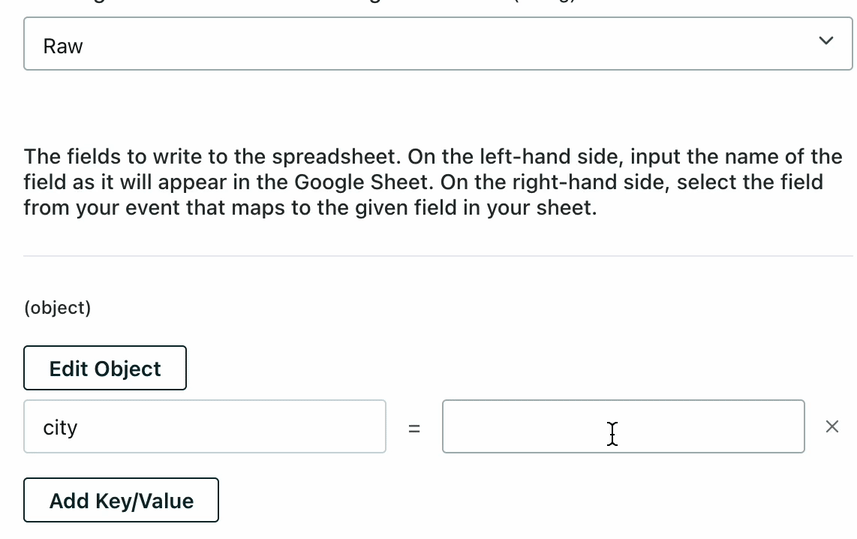
Make sure that your requests reliably provide the trait or event property in your incoming data or the property will be empty when we send data to your integration!
Troubleshooting constant text instead of variables
If you notice that your action sends literal strings like $.customer.first_name or $.properties.email instead of the actual values, this means you’ve typed the variable path directly instead of using the Variables drop-down.
- Click the field where you want to add a variable.
- Click the Variables drop-down.
- Type in your variable name and either select it from the list (e.g.,
customer.first_name) or click Use as a variable.
Get help with action errors
If you encounter errors when testing actions or need help understanding why data isn’t mapping correctly, you can ask our AI Assistant for help. The Assistant can help you troubleshoot data mapping issues and ensure your actions are configured to send data in the correct format to your destination.
The case function
The case function is simple: it converts a value’s case to lower or upper. You might use this function to enforce uniform cases when you send data out of Customer.io. For example, you might want to store your users’ names in lowercase for uniformity.
The case function uses the format case(dataInKey, "lower/upper").
case(traits.first_name, "lower")
The coalesce function
The coalesce function picks the first non-null value in a list of possible values. That’s a fancy way of saying that it uses the first non-empty value that it finds in the incoming payload.
The coalesce function uses the format coalesce(firstkey, secondkey). Only two arguments are supported at the moment.
For example, Customer.io lets you identify people by id or email address and we actually use coalesce($.userId, $.traits.email). So, if your identify request has a userId, we’ll map that to the person’s ID. If it doesn’t, we’ll map the email trait to the person’s ID.
If you use coalesce, and none of the keys are populated, the trait and the corresponding mapping will be null (empty).
coalesce(userId, traits.email)")-->b{Does the callhave a
userId}
b-->|yes|c(Person ID = userId)
b-.->|no|d{"Does the call havean
email trait?"}
d-->|yes|e(Person ID = traits.email)
d-.->|no|f(Person ID = null)Hash function
The hash function lets you hash a value using the SHA-256 algorithm. This is useful if you want to hash an email address or other personally identifiable information (PII) before sending it to an integration.
hash(traits.email)
Slugify function
The slugify function converts a value to a slug—a value that consists only of letters, numbers, and hyphens. Slugifying a value removes all special characters, converts spaces to hyphens, and removes multiple hyphens. For example, slugify("Hello, World!") returns hello-world.
This might be useful when you want to convert a value to a URL-friendly identifier. For example, if you want to convert an email address to a slug that you use to identify a person in destination.
slugify(traits.email)
toJSON and fromJSON functions
These two functions help you handle stringified JSON data, but the naming convention can be a little confusing!
fromJSONconverts stringified JSON to a JSON object.toJSONconverts a JSON object to a string, similar toJSON.stringifyin JavaScript.
You may want to convert to or from stringified JSON if you’re working with a service that expects JSON data in a specific format.
var jsonTraits = {
"email": "cool.person@example.com",
"name": "Cool Person"
}
var stringifiedJSON = toJSON(jsonTraits)
// returns '{"email":"cool.person@example.com","name":"Cool Person"}'
fromJSON(stringifiedJSON)
// returns the original JSONTraits object
Empty values
You can map values to an integration, but that doesn’t guarantee that those values are populated in your incoming data.
Most incoming calls only require an ID of some sort or an event name, so you won’t necessarily receive errors if you send data into Customer.io that doesn’t fully populate all the data you want to capture in your outgoing integration. You’ll need to make sure sure that your data-in integrations send the right data—traits, event properties, etc—that you want to map to your outgoing integrations.
Use customer attributes in actions
In general, outgoing data relies on the data from incoming requests; the data you send to Customer.io is what you send out to your downstream system.
But you can enrich outgoing data with customer attributesA key-value pair that you associate with a person or an object—like a person’s name, the date they were created in your workspace, or a company’s billing date etc. Use attributes to target people and personalize messages. using the format $.customer.<attribute-name>. This lets you add attributes to outgoing data that aren’t included in the original call.
For example, imagine you send a track event to Customer.io that doesn’t include a person’s email address, but you want to send the email address with the event to a downstream system. You can use the $.customer.email syntax to add the email address to the outgoing data.
Use the Variables drop-down to add attributes
When you enrich your outgoing data with customer attributes, each action will show two entries in the Data out tab for your integration: the first is an internal request in Customer.io to look up the attributes that we add to the outgoing request, and the second is the request that we make to your external service.
Testing actions with enriched data
You can normally test actions with fake data, but you’ll need to use a real userId to test your action with enriched data. If you try to test with a userId of a person who doesn’t exist in your workspace, that person won’t have any attributes and therefore those parts of the action will be empty.
You may want to keep a dedicated “test user” in your workspace that you can test against. This prevents you from accidentally sending test data to real members of your audience.
Testing actions
Go to the Tester tab for your integration to test your actions and make sure that your integration works as expected—sending data at the right time and in the right format.
Select a Type of call end edit the payload to match (or not match) your action’s trigger and data structure. When you send a request, it’s a real request to your integration. You may want to use fake data that you can delete later.
You might include a payload that matches your action’s trigger and data structure to make sure the request works as intended. You might also try a payload that doesn’t match your action’s trigger to make sure that your action doesn’t trigger!
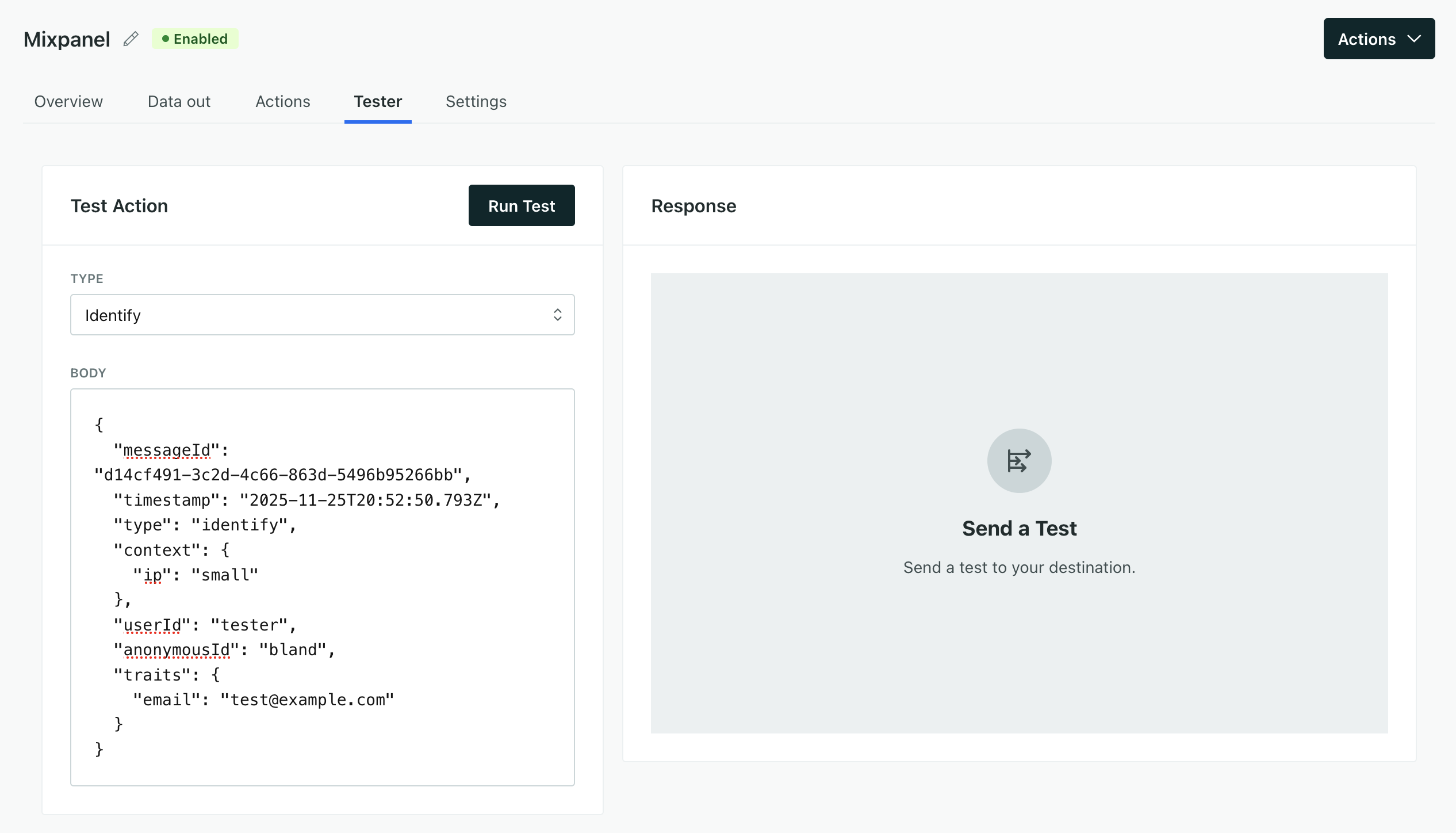
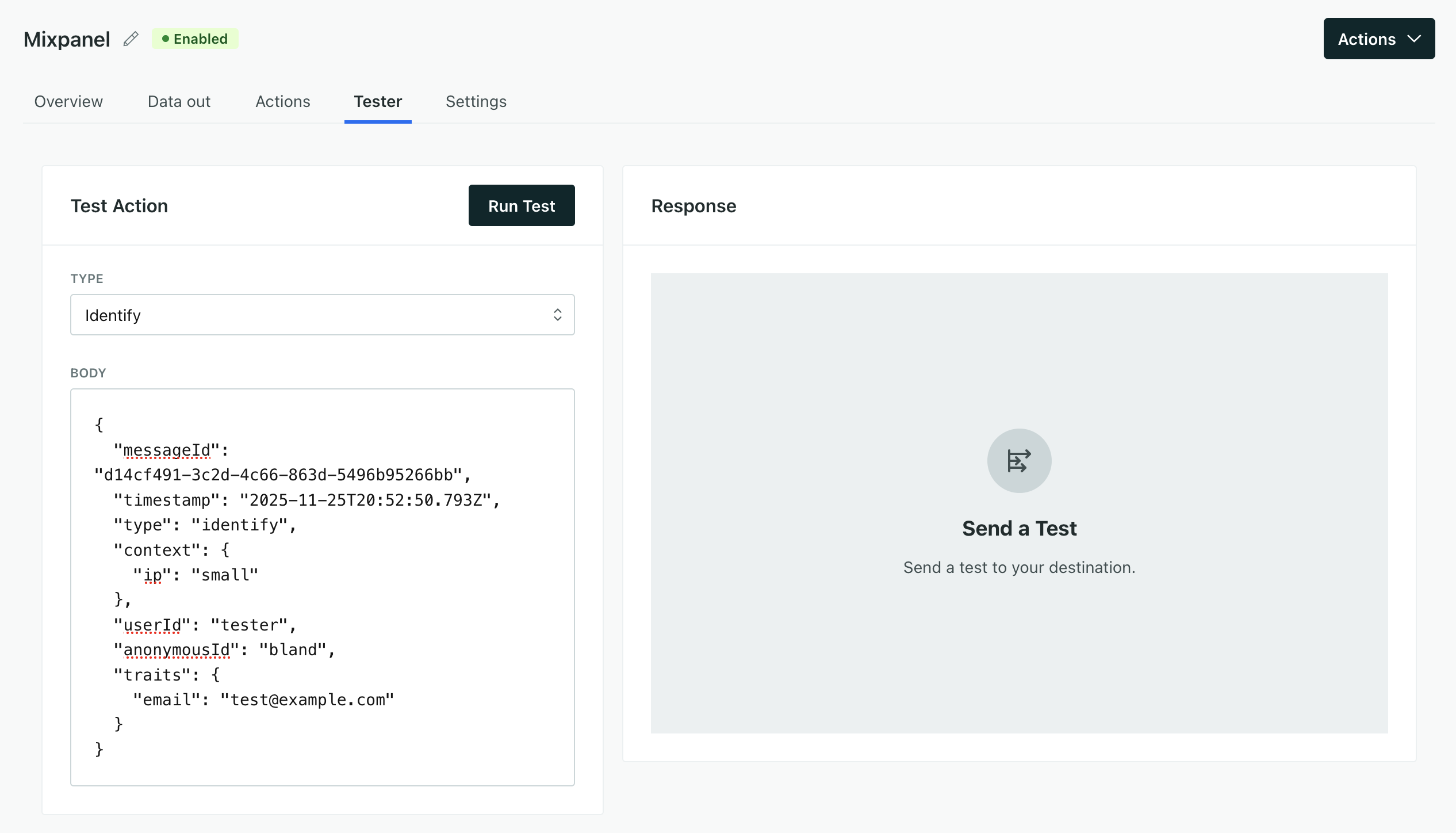
If the call succeeds, we’ll show you the response and tell you which action engaged. If the call fails, we’ll show you the error message and tell you which action failed.
If you encounter errors when testing API calls, click Why did this error occur? to open a chat with the AI Assistant and get help with the error.