Inline in-app messages
UpdatedHow it works
An inline message targets a specific widget in your app. You create a placeholder InlineInAppMessageView in your UI, and the SDK fills it with the content of your message.
Inline messages let you show dynamic content without releasing a new version of your app. Unlike push notifications, banners, or modal in-app messages, an inline message looks and feels like part of your interface.
1. Add View to your app UI to support inline messages
Add InlineInAppMessageView anywhere you want to display inline messages. The widget expands or contracts automatically when a message loads or when people interact with it.
See our sample apps for real-world implementations.
import 'package:customer_io/customer_io.dart';
import 'package:customer_io/customer_io_widgets.dart';
class InlineExample extends StatelessWidget {
const InlineExample({super.key});
@override
Widget build(BuildContext context) {
return InlineInAppMessageView(
elementId: 'inline', // Use this ID in Customer.io when you build your message.
onActionClick: (
InAppMessage message,
String actionValue,
String actionName,
) {
// Handle button taps or other actions.
debugPrint(
'Inline message action clicked: $actionName with value: $actionValue',
);
},
);
}
}
View layout
- Avoid hard-coding a height. The widget manages its own height as messages load and change.
- You control layout—padding, margins, alignment—just like any other widget.
2. Build and send your message
When you add an in-app message to a broadcast or campaign in Customer.io:
- Set Display to Inline.
- Enter the Element ID that matches the
elementIdyou set in your widget. - (Optional) If you send multiple messages to the same Element ID, set a Priority so we know which message to show first.
Then design and send your message!
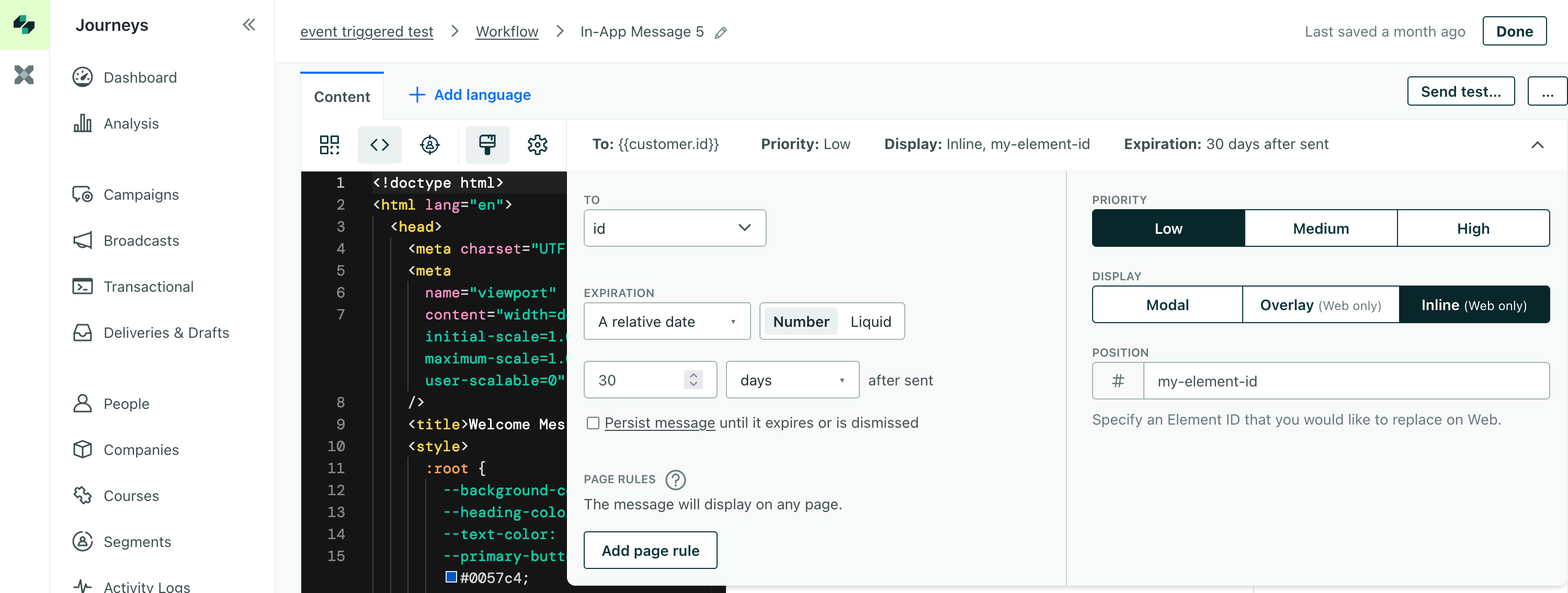
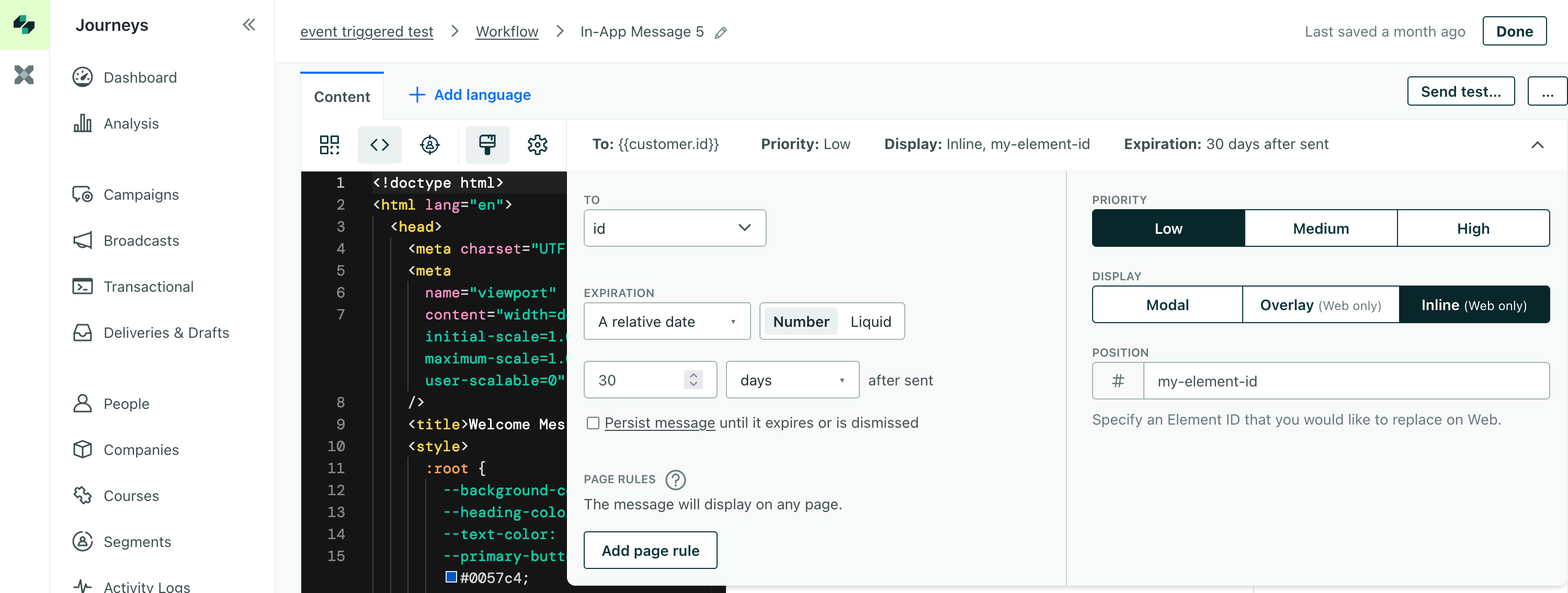
Handling custom actions
When you configure an in-app message, you decide what happens when someone taps a button or the message itself. For deep links, the SDK opens the link automatically. For other interactions—like showing a settings page—you can listen for action events and run your own code.
1. Compose a message with a custom action
In Customer.io, add an action to your in-app message, choose Custom Action, and set the action Name and Value. The Name maps to actionName; the Value maps to actionValue in your callback.
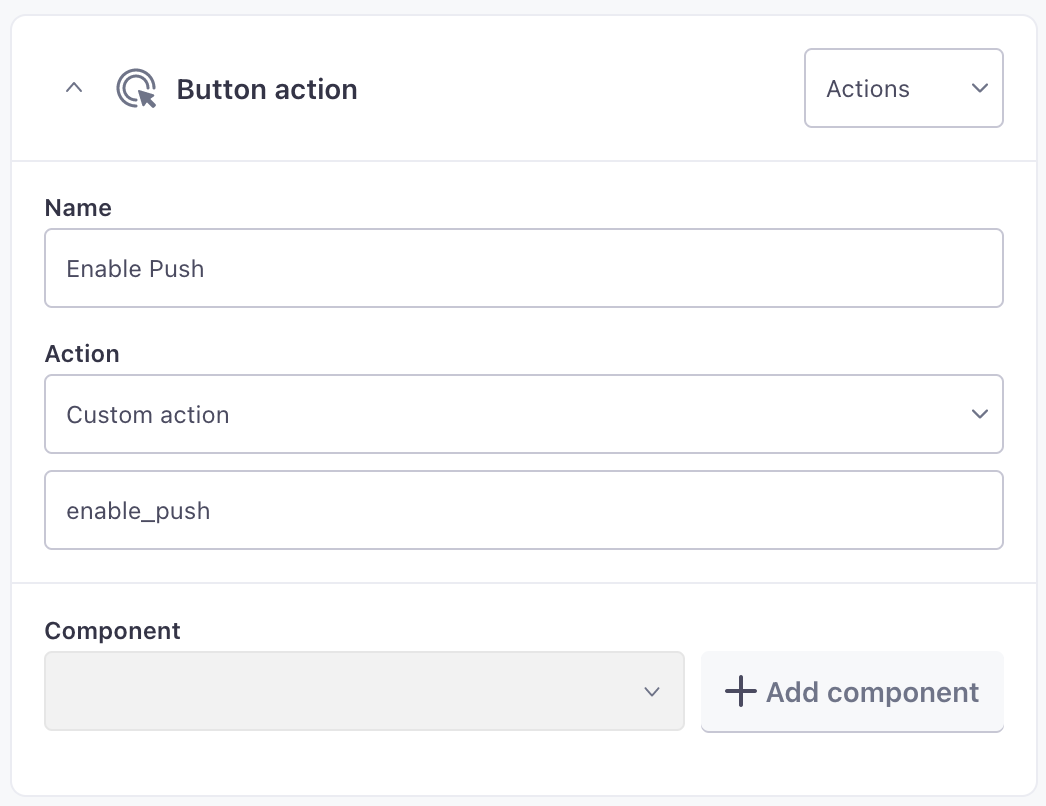
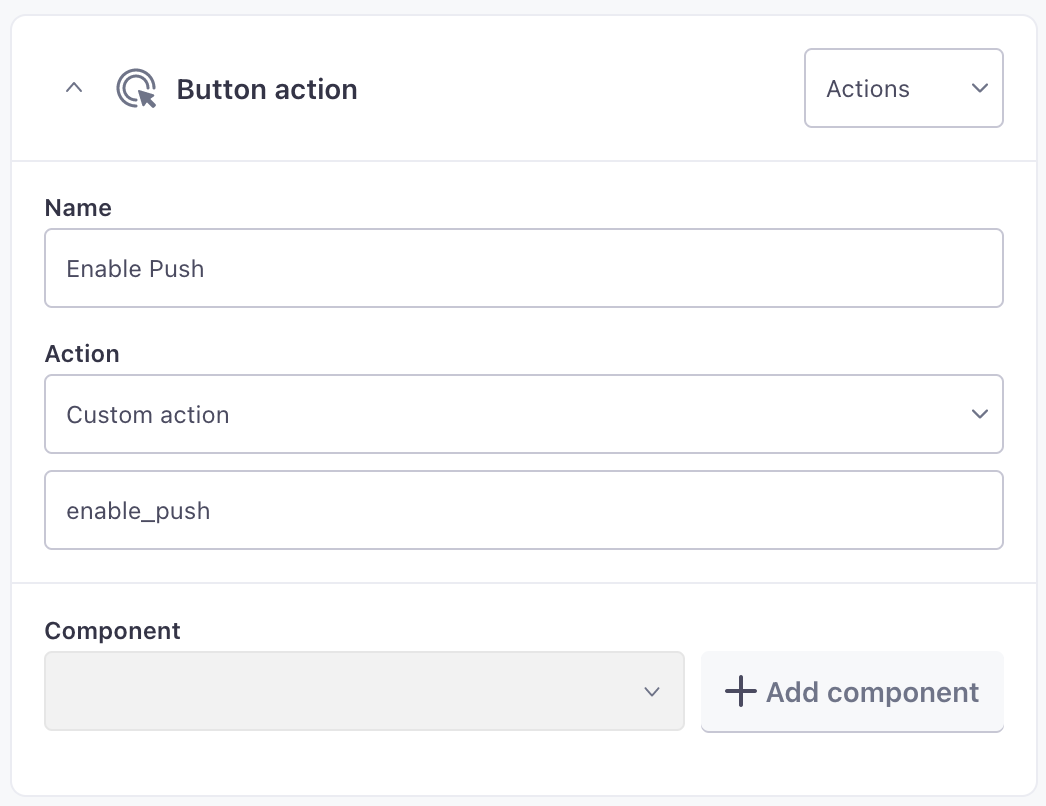
2. Listen for events
You have two ways to detect clicks in inline messages.
- Callback on the widget – Pass
onActionClick(shown above) to handle actions for that specific inline view. - Global listener – Subscribe to
CustomerIO.inAppMessaging.subscribeToEventsListenerto handle inline and modal message events in one place.
final subscription = CustomerIO.inAppMessaging.subscribeToEventsListener(
(InAppEvent event) {
if (event.eventType == EventType.messageActionTaken) {
// Perform your logic here.
debugPrint('Action taken: ${event.actionName} / ${event.actionValue}');
}
},
);
// Later, when you no longer need events
subscription.cancel();
Handle responses to messages (event listeners)
Just like modal messages, inline messages emit events you can react to:
messageShown– The message appeared.errorWithMessage– We encountered an error rendering the message.messageActionTaken– Someone tapped an action. This only triggers if the inline view does not have anonActionClickcallback.
Inline messages have no dismiss concept, so there is no messageDismissed event.

