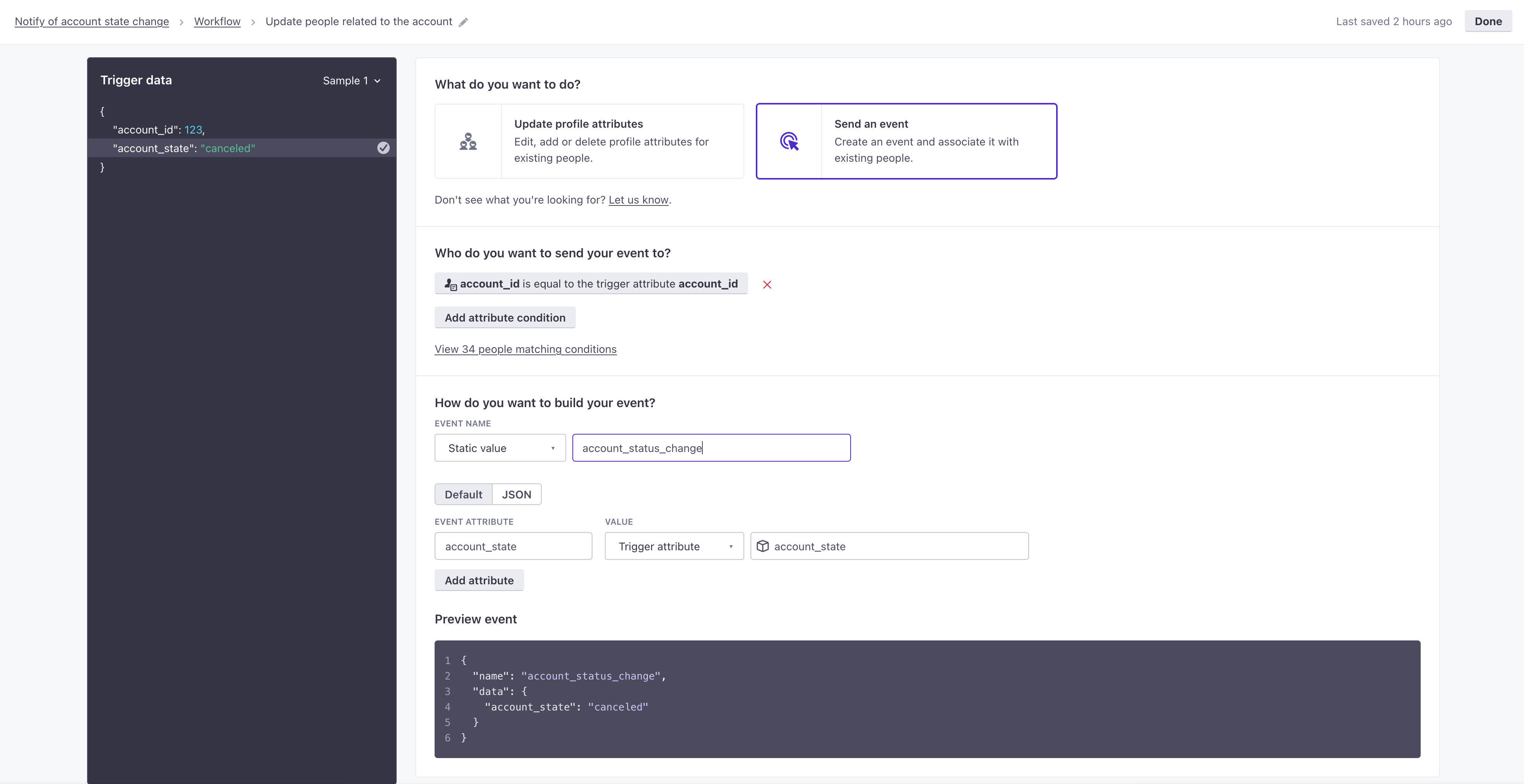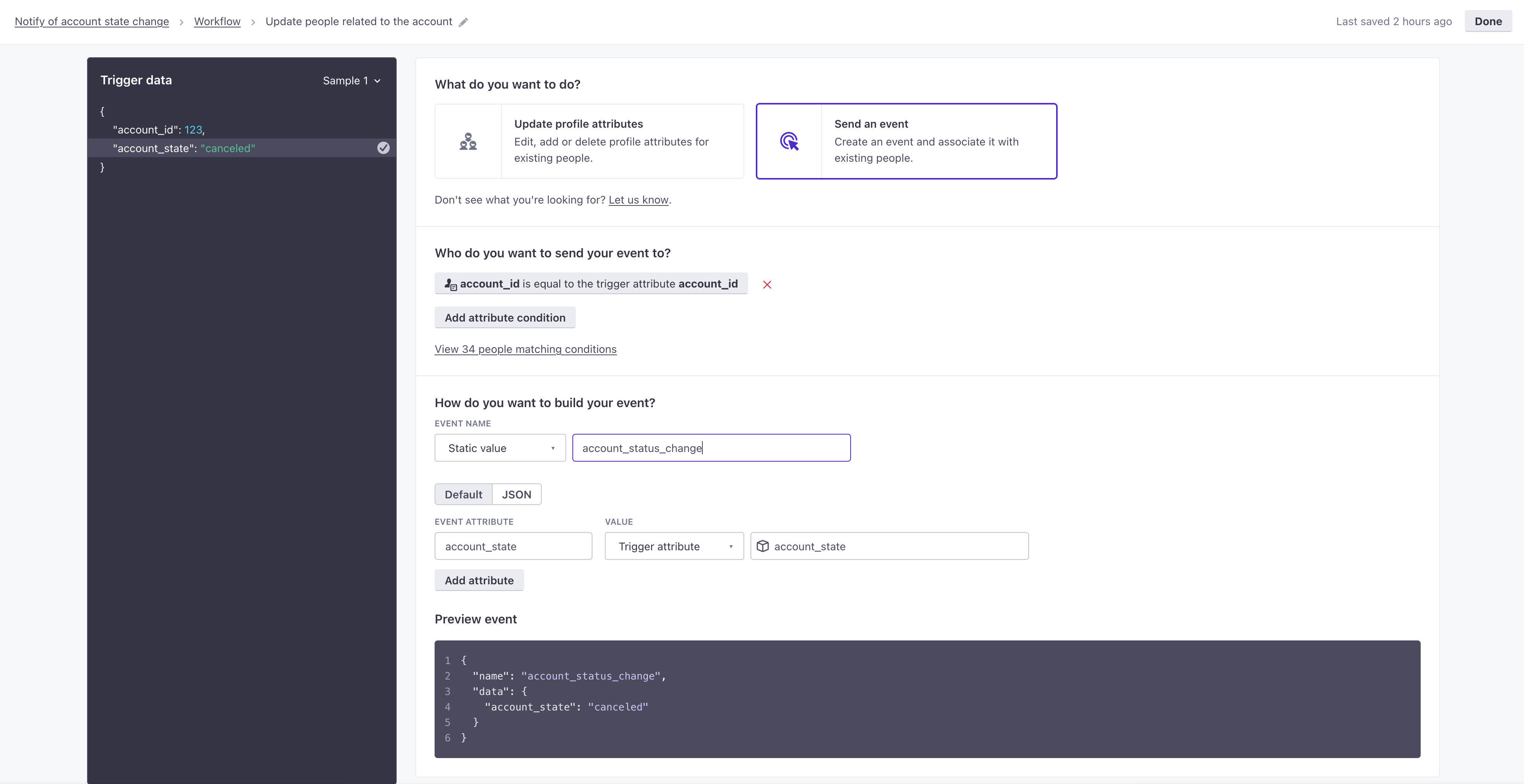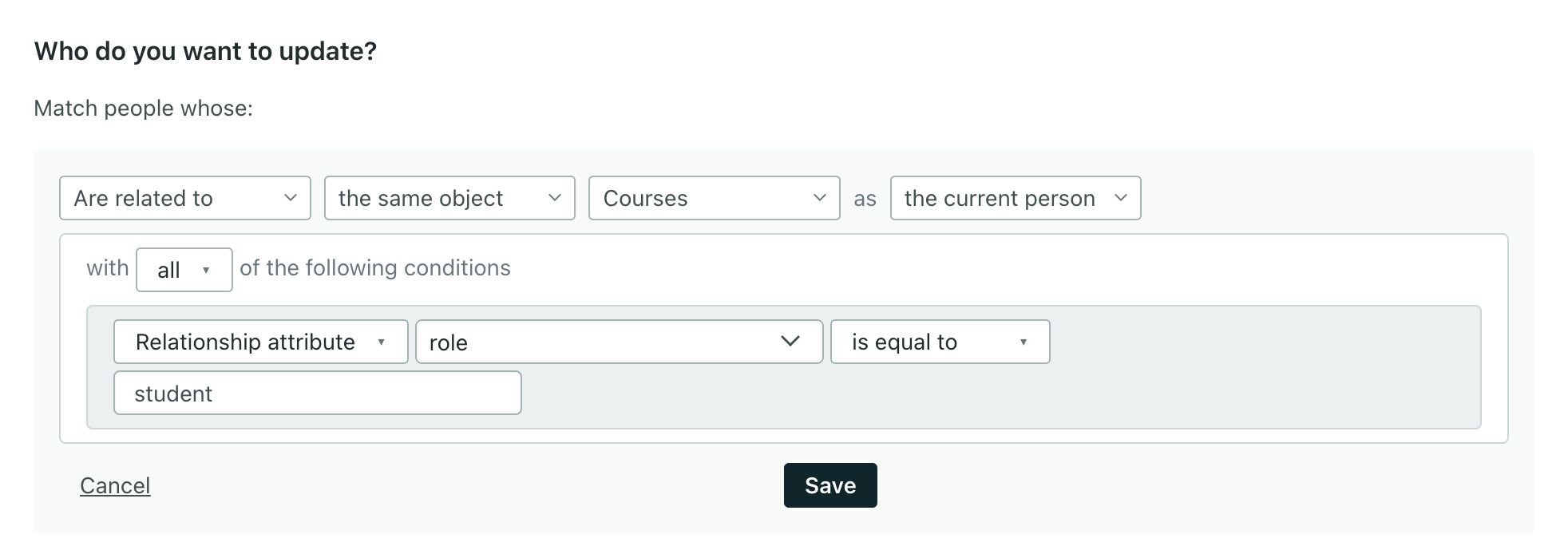Batch update
UpdatedA batch update lets you apply data to a group of up to 1,000 people matching your criteria. For each person your batch update matches, you can update attributes or send events (to trigger a message campaign, for example).
How it works
You can perform a batch update in any campaign. A batch update lets you associate this data with one or more people—either as attributesA key-value pair that you associate with a person or an object—like a person’s name, the date they were created in your workspace, or a company’s billing date etc. Use attributes to target people and personalize messages. or eventsSomething that a person in your workspace did. Events can trigger campaigns, add people to segments, etc, and you can use properties from events to personalize messages..
For example, you could create a campaign that messages people when they’ve been assigned to teach an upcoming class. You could use a batch update to send events to people who have this person listed as their favorite teacher. Then you could trigger another campaign based on this event and encourage these students to sign up for the new class.
Set up a batch update
- Drag Batch Update into your workflow.
- Add a Name, then click Add Details.
- Select whether you want to Update profile attributes or Send an event.
- Set criteria for the people you want to update.
Your criteria must match fewer than 1,000 people
If your batch criteria ever matches more than 1,000 people, the batch update will not run.
- Set your attributes or event data. You can use liquidA syntax that supports variables, letting you personalize messages for your audience. For example, if you want to reference a person’s first name, you might use the variable
{{customer.first_name}}. to set attributes or event properties. - Click Save.
Matching people in your batch update
When you perform a batch update, you set criteria matching the group of people you want to update. It’s like setting up a segmentA segment is a group of people in your workspace. Use segments to trigger campaigns, track membership over time, or fine-tune your audience. There are two types of segments: data-driven and manual. Data-driven segments automatically update when people start or stop matching criteria. Manual segments are static., but you can only match on attributeA key-value pair that you associate with a person or an object—like a person’s name, the date they were created in your workspace, or a company’s billing date etc. Use attributes to target people and personalize messages. and relationshipThe connection between an object and a person in your workspace. For instance, if you have Account objects, people could have relationships to an Account if they’re admins. conditions. You can set multiple conditions for people you want to match, but a person must match all of your conditions to be included in the update.
A batch update is limited to 1,000 people. Anytime your batch update criteria matches more than 1,000 profiles, we won’t run the update. Instead, we’ll skip it and report it as a Failed Action in your activity log. When you set up a batch update, we’ll warn you if your criteria matches more than 1,000 profiles, but you should monitor your campaign to make sure that your batches don’t exceed the limit.
This example shows matching people based on both a profile attribute and relationship attribute for an account.
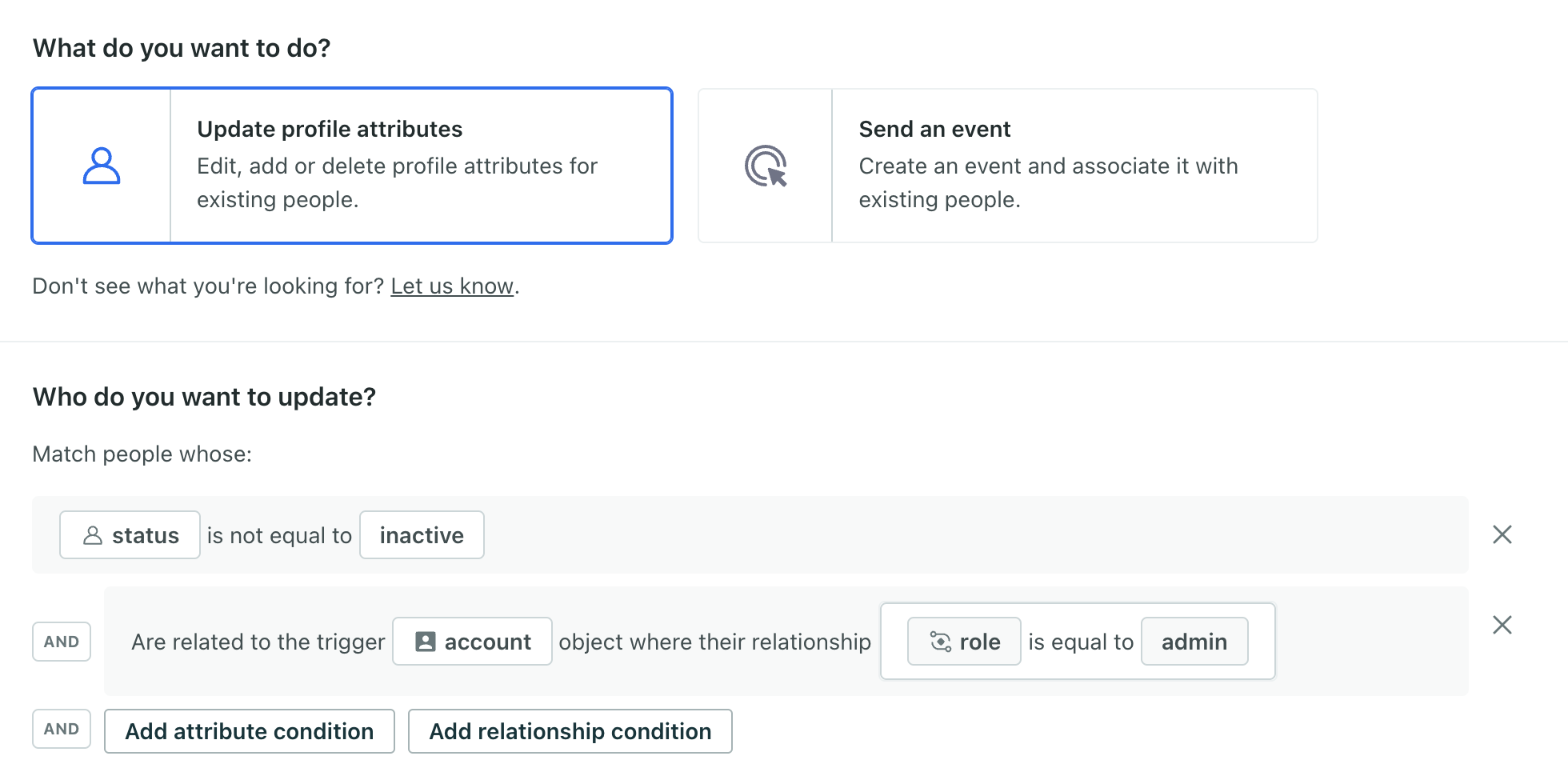
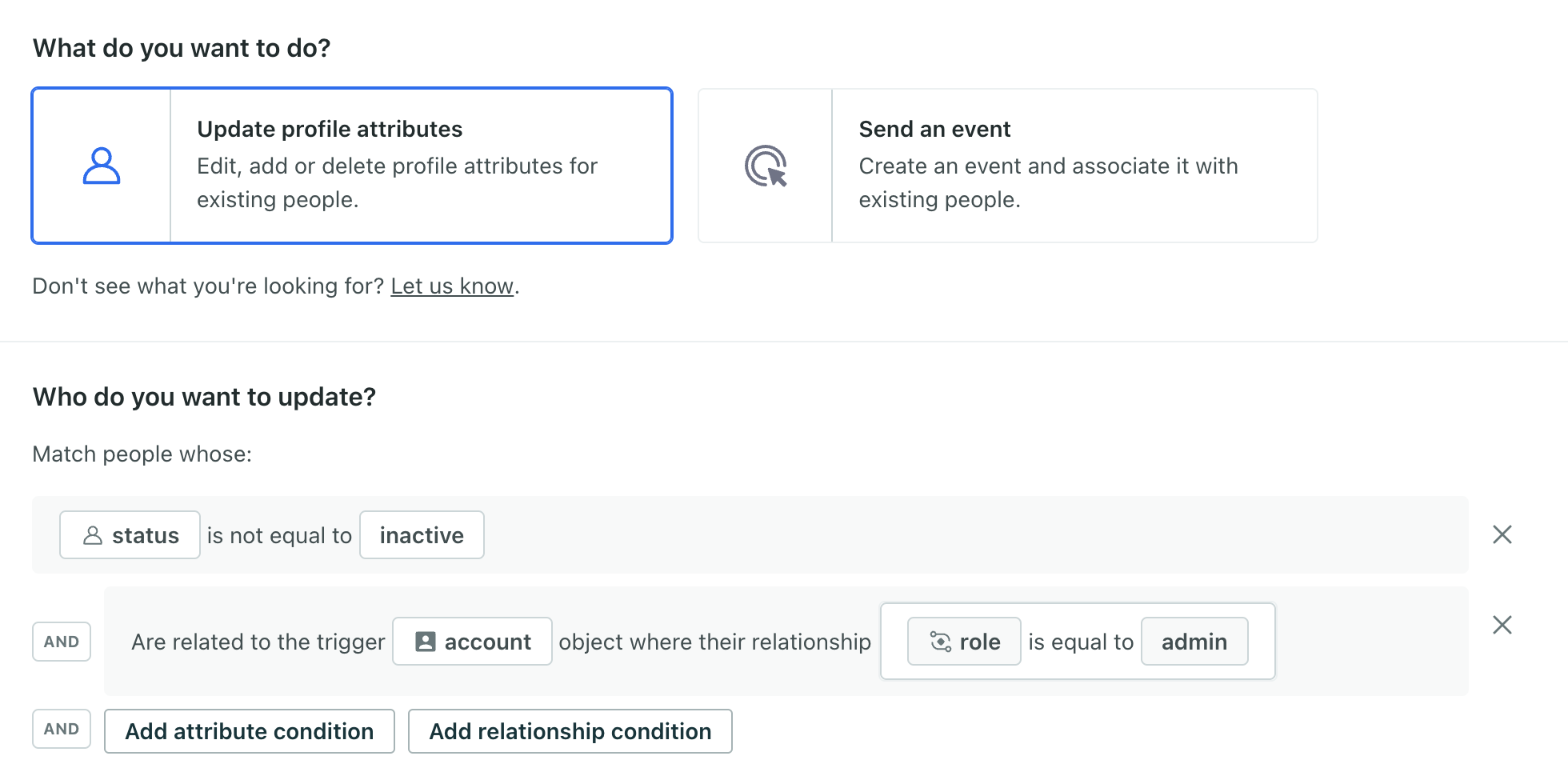
With object and relationship-triggered campaigns, you can match people based on the trigger object or any object within an object type you choose. For instance, you could match people related to any course that the current person in the journey has a relationship to:
- Goal: When a teacher is assigned to a course, I want to recommend the new course to students in the teacher’s other courses.
- Method: Set the recommended new course as an attribute on students in one campaign. Then segment users based on this attribute and trigger another campaign to notify them.
- Campaign for batch update:
- Method: Set the recommended new course as an attribute on students in one campaign. Then segment users based on this attribute and trigger another campaign to notify them.
With relationship-triggered campaigns, you can also match on the person triggering the campaign, instead of the current person in the journey. This is helpful when the trigger person is not included in the audience of your campaign, so the trigger person could never be “the current person.”
Update attributes
When you use the Update profile attributes option, your batch update sets or updates attributes for every person matching your conditions. You can add people to segments based on these attributes which trigger messaging campaigns.
In an object or relationship-triggered campaign, you can update attributes based on the attributes of the trigger object or relationship.


In a webhook-triggered campaign, you can set attributes to data from your incoming webhook—the trigger- using liquidA syntax that supports variables, letting you personalize messages for your audience. For example, if you want to reference a person’s first name, you might use the variable {{customer.first_name}}..


Send events
When you use the Send an event option, your batch update sends an event to every person matching your conditions.
In an object or relationship-triggered campaign, you can add event attributes based on the attributes of the trigger object or relationship. But if you’re trying to trigger a campaign off of these events, consider triggering the campaign based on the object or relationship instead.
In a webhook-triggered campaign, you can set event attributes to data from your incoming webhook—the trigger- using liquidA syntax that supports variables, letting you personalize messages for your audience. For example, if you want to reference a person’s first name, you might use the variable {{customer.first_name}}..