Campaign goals & conversion criteria
UpdatedHow goals work
A goal is what you want your audience to accomplish during your campaign, like purchase a product, sign up, or subscribe. When you set up a goal, you define conversion criteria, which are the rules that determine when we mark a message or journey as “converted.”
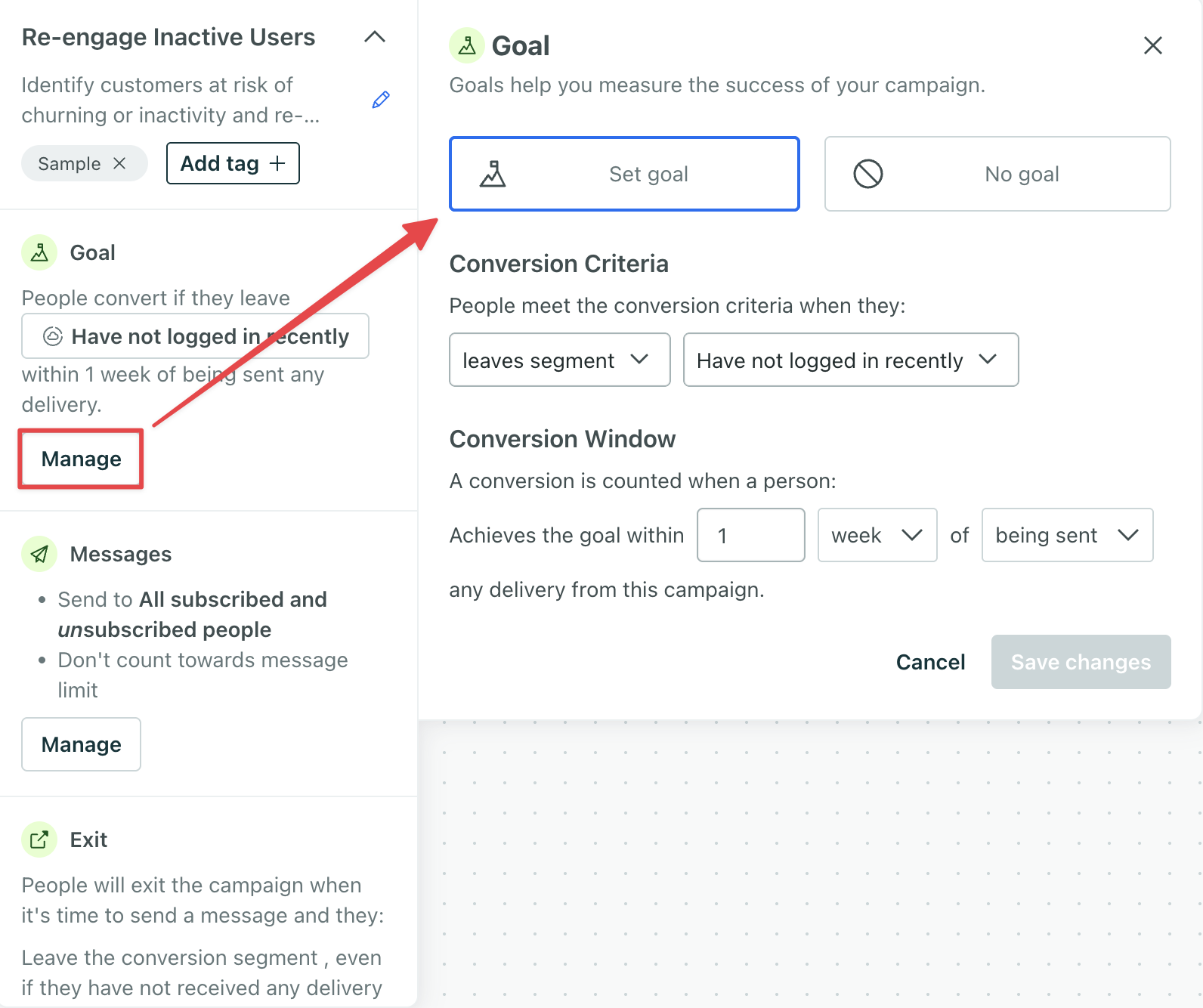
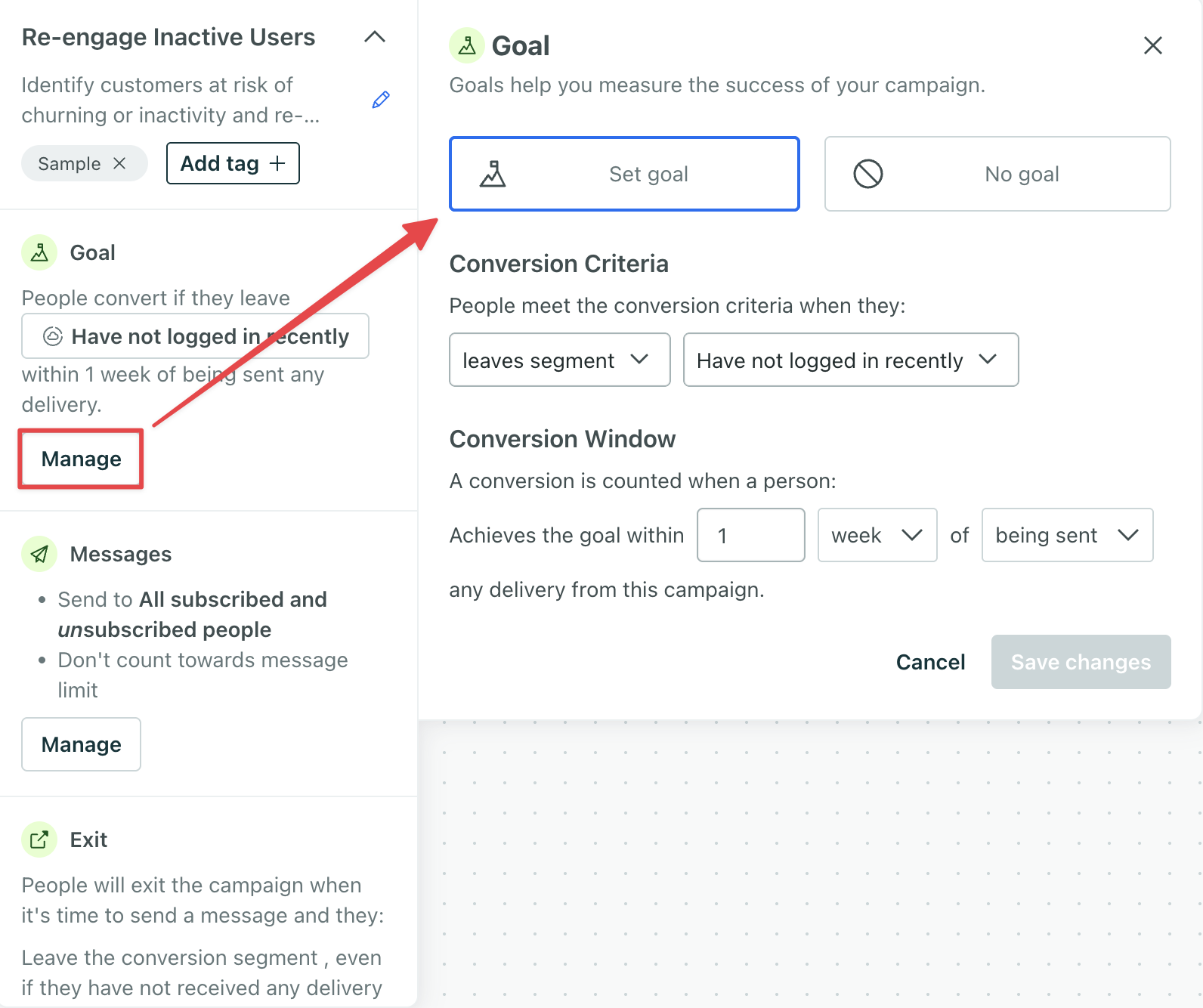
The conversion criteria can be one of (and only one of) the following things:
- an eventSomething that a person in your workspace did. Events can trigger campaigns, add people to segments, etc, and you can use properties from events to personalize messages. you want people to perform
- a segmentA segment is a group of people in your workspace. Use segments to trigger campaigns, track membership over time, or fine-tune your audience. There are two types of segments: data-driven and manual. Data-driven segments automatically update when people start or stop matching criteria. Manual segments are static. you want people to join
- a segment you want people to leave
When you set conversion criteria, you also set a conversion window (up to 90 days) that your customers can match the conversion criteria after they are sent, open, or click a tracked link in a message. If a person matches your conversion criteria within the time frame, we’ll record a conversion and attribute it to your campaign. If a person does not match the conversion criteria, or they match it outside the time frame you set, we won’t record a conversion.
Multiple campaigns can convert on the same criteria
We count conversions independently for each campaign. If you use the same conversion criteria across multiple campaigns, a person who goes through both campaigns and reaches the goal will achieve a conversion for each campaign.
Conversion metrics
You can check the converted metric to determine the percentage and number of journeysTypically, a person’s path through your campaign. If the campaign is triggered by a webhook, then a journey captures the webhook’s path, not a person’s. and delivered messagesThe instance of a message sent to a person. When you set up a message, you determine an audience for your message. Each individual “send”—the version of a message sent to a single member of your audience—is a delivery. that achieved your goal—and the number that haven’t. Use your conversion metrics to figure out how well your messages perform and develop strategies to increase the value of your messages over time.
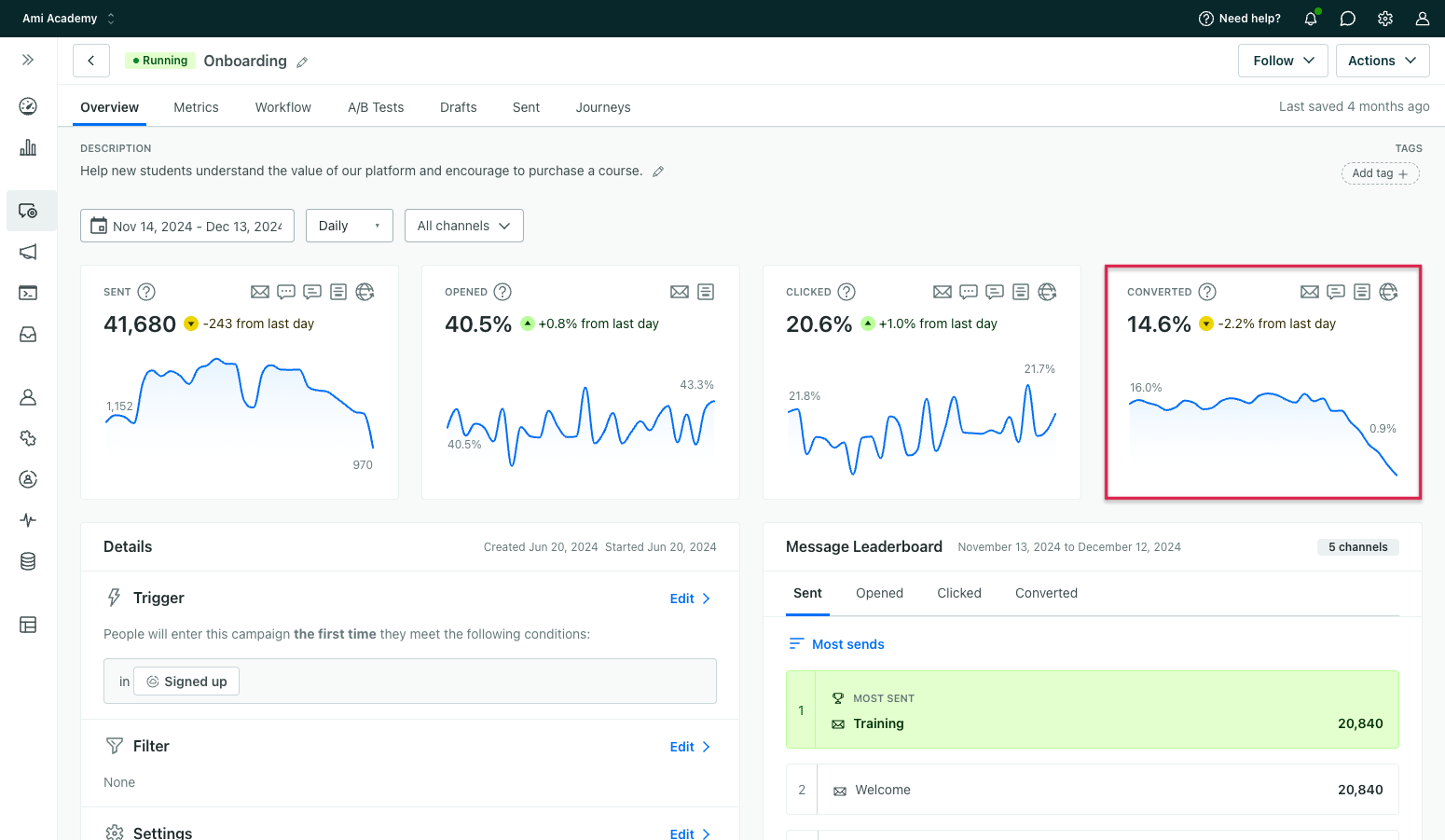
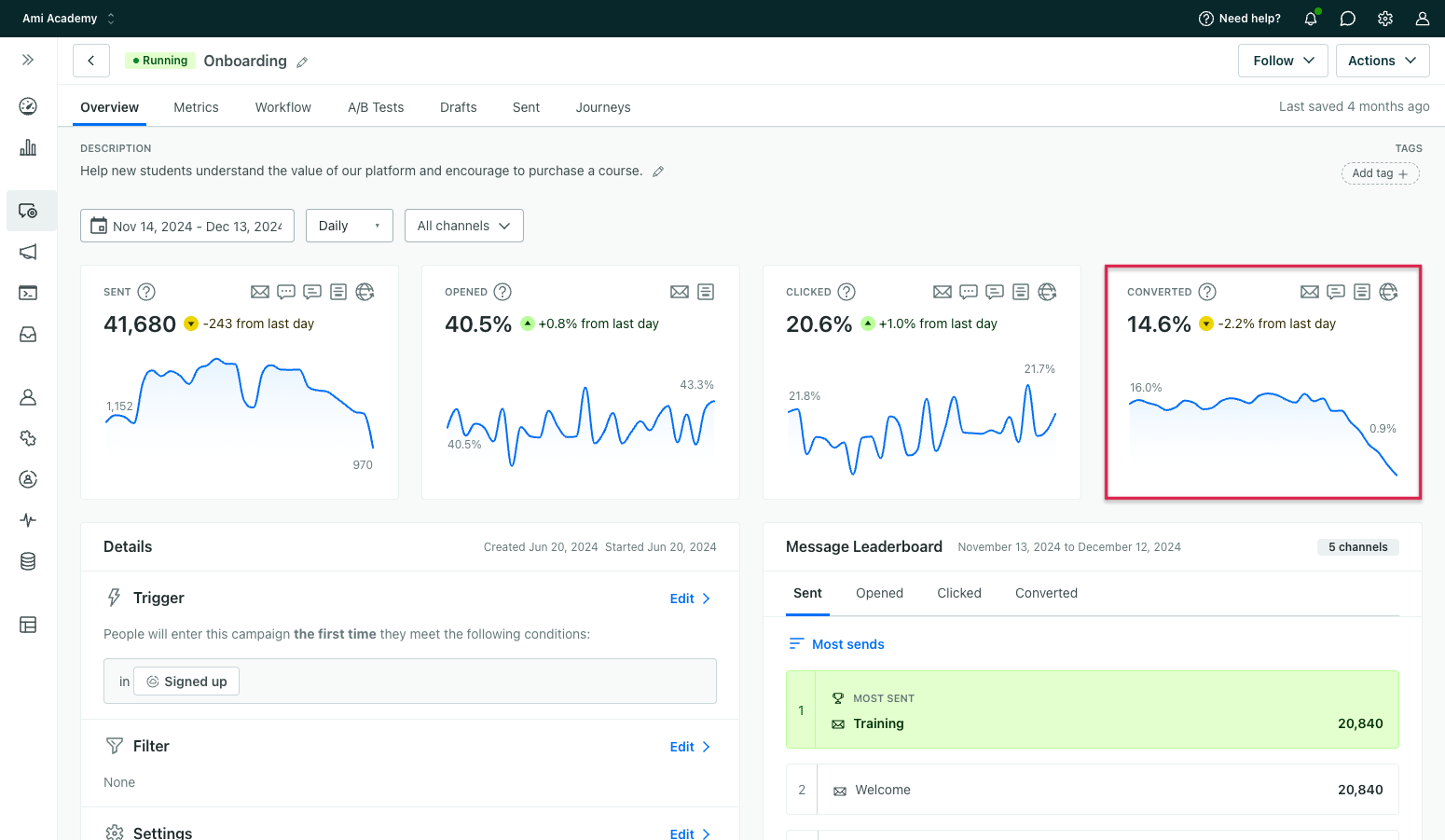
message]-->b{Do they match
conversion criteria?} b-->|yes|c{Are they within
the time frame?} c-->|yes|d[message/journey is
converted] c-.->|no|e[message/journey is
not converted] b-.->|no|f[message/journey is
not converted]
We do not retroactively count conversions
If you edit or change your conversion criteria after you start a campaign, we won’t retroactively apply your conversion criteria. Updating conversion criteria will not update your conversion metrics for messages that were previously marked as converted or not converted; your updated conversion criteria and metrics will only apply to new conversions.
Types of messages or actions that can record conversions
We track conversions for the following message/delivery types:
| Conversions attributed | Conversions not attributed |
|---|---|
| Slack Message | |
| SMS | Create or update person action |
| Customer.io Push Notifications | |
| Customer.io In-app Messages | |
| Webhooks1 |
Slack and Create or update person actions are often internal or used for analytics purposes; they don’t always send messages to end-users. For that reason, we don’t attach conversions to them. You can enable webhook conversions on individual webhook actions.
Set up conversion criteria
You can set a goal when you create a campaign or add it to campaigns you’ve already created. However, if you set conversion criteria for a live campaign, it will only apply to people who enter the campaign after you set the goal. You cannot apply a goal retroactively to people who’ve already entered or completed the campaign.
Click the upper-left menu while editing a campaign. Then click Manage under Goal:
- Click Set goal.
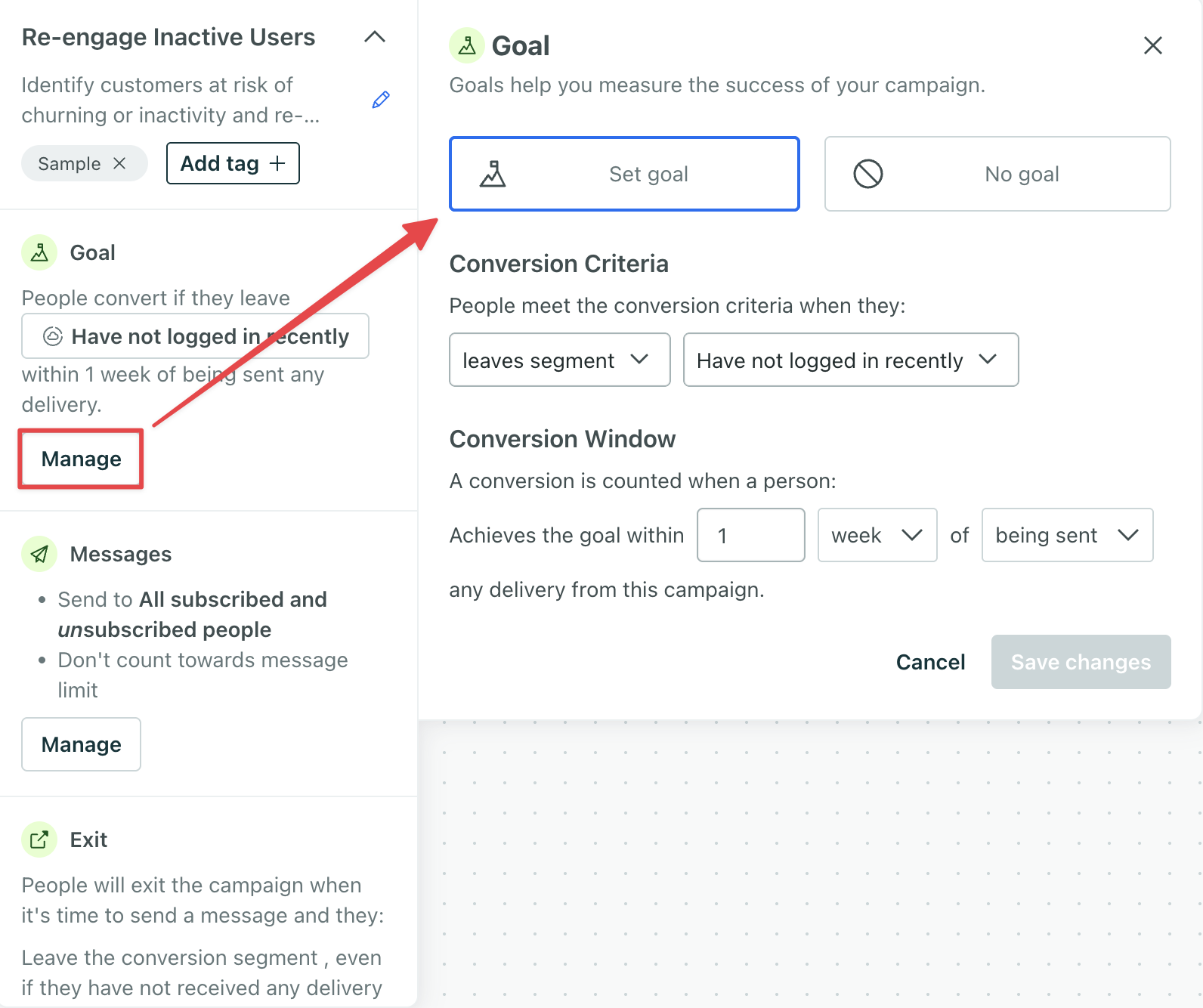
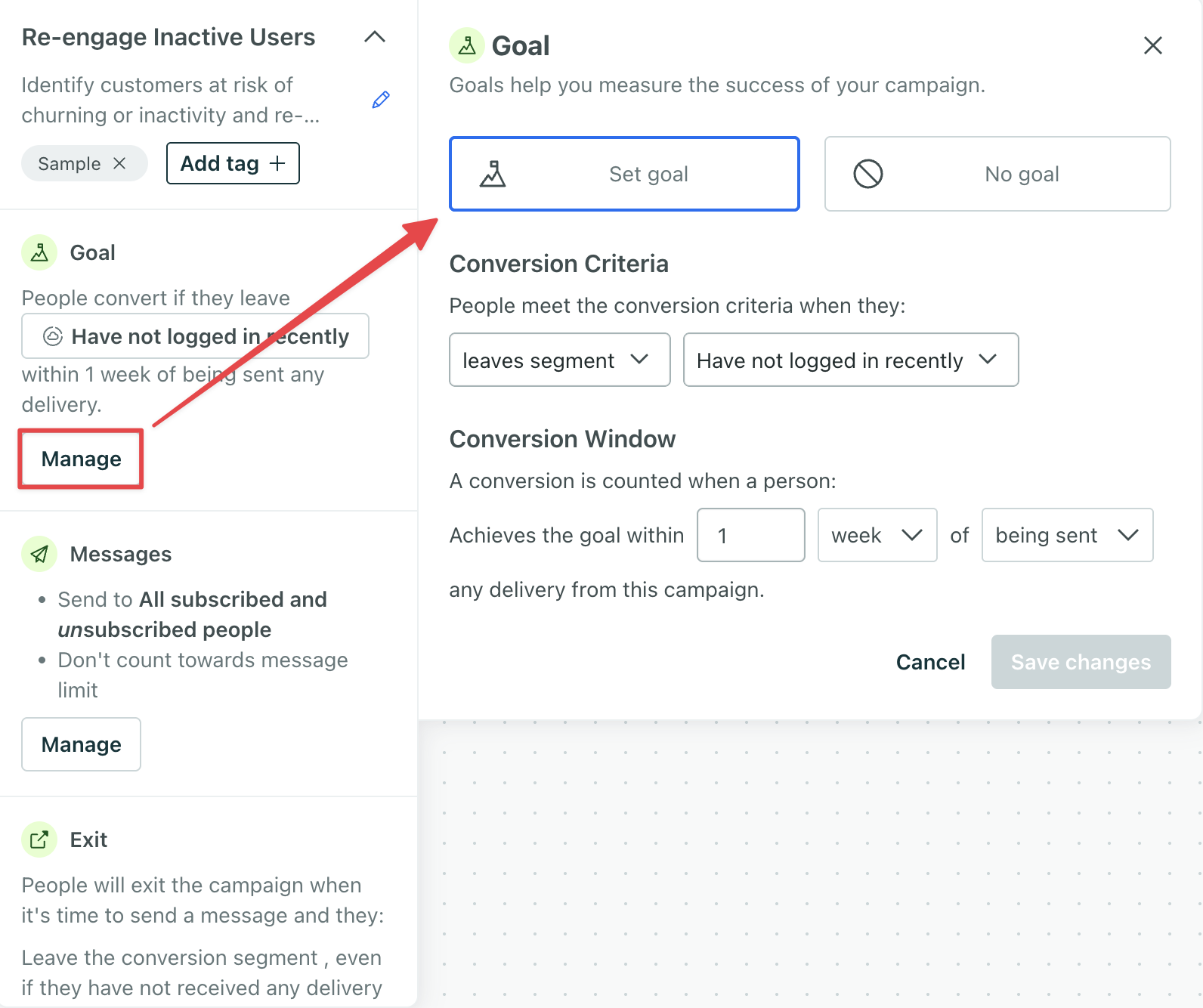
- Select the type of conversion criteria—performs event, enters segment, or leaves segment.
- (Optional) If your conversion criteria is an event, click Add event data filter to ensure that your event contains (or doesn’t contain) specific properties or values before counting a conversion.
- Under Conversion, set the maximum time (up to 90 days) after a delivery that you’ll count a conversion.
- Select whether to count a conversion after a person:
- Is sent any deliveryThe instance of a message sent to a person. When you set up a message, you determine an audience for your message. Each individual “send”—the version of a message sent to a single member of your audience—is a delivery. (i.e. not attempted or failed) from this campaign
- Save your changes.
- Next, decide whether you want people to exit your campaign when they match the conversion criteria.
Event-based goals
Events let you track the things that your audience does. You can use an event as a campaign goal. For example, if your campaign is focused on abandoned carts, your goal event might be a purchase event.
You can only use a single event as the goal for any given campaign.
Event names in conversion criteria are case sensitive
While event names are generally not case sensitive in Customer.io, event names used in conversion criteria are case sensitive. This means purchase and Purchase are treated as distinct events when you set up conversion criteria. Make sure the event name in your conversion criteria exactly matches the event name you send to Customer.io.
Event-based filters
You can also set up a filter to limit a conversion based on an event’s properties. This lets you make sure that your conversion event contains (or does not contain) specific properties before you count it as a conversion.
Using our purchase example above, imagine that you want to record a conversion when your audience uses a specific coupon code or makes a purchase over a certain dollar amount. You could set a filter for that!
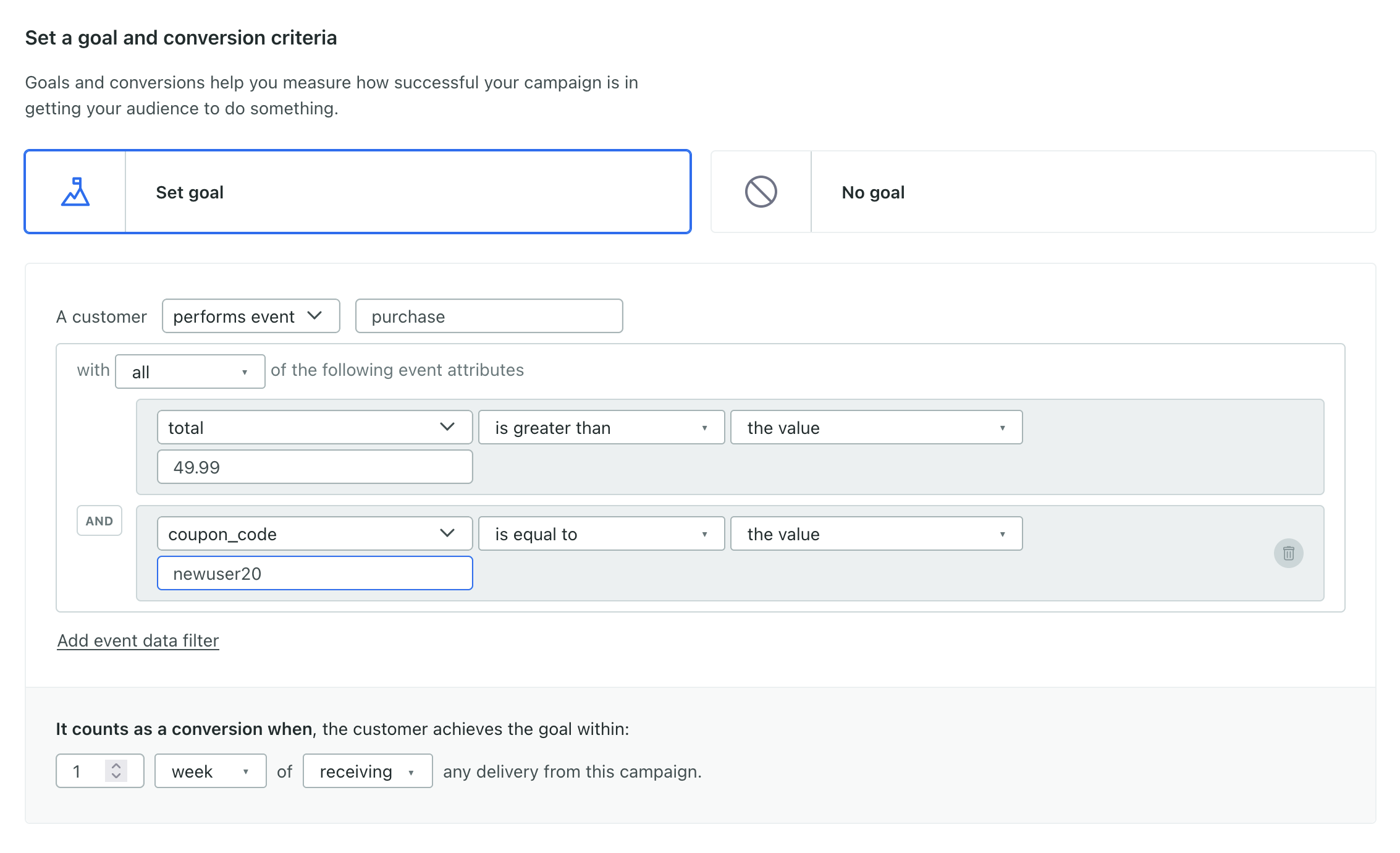
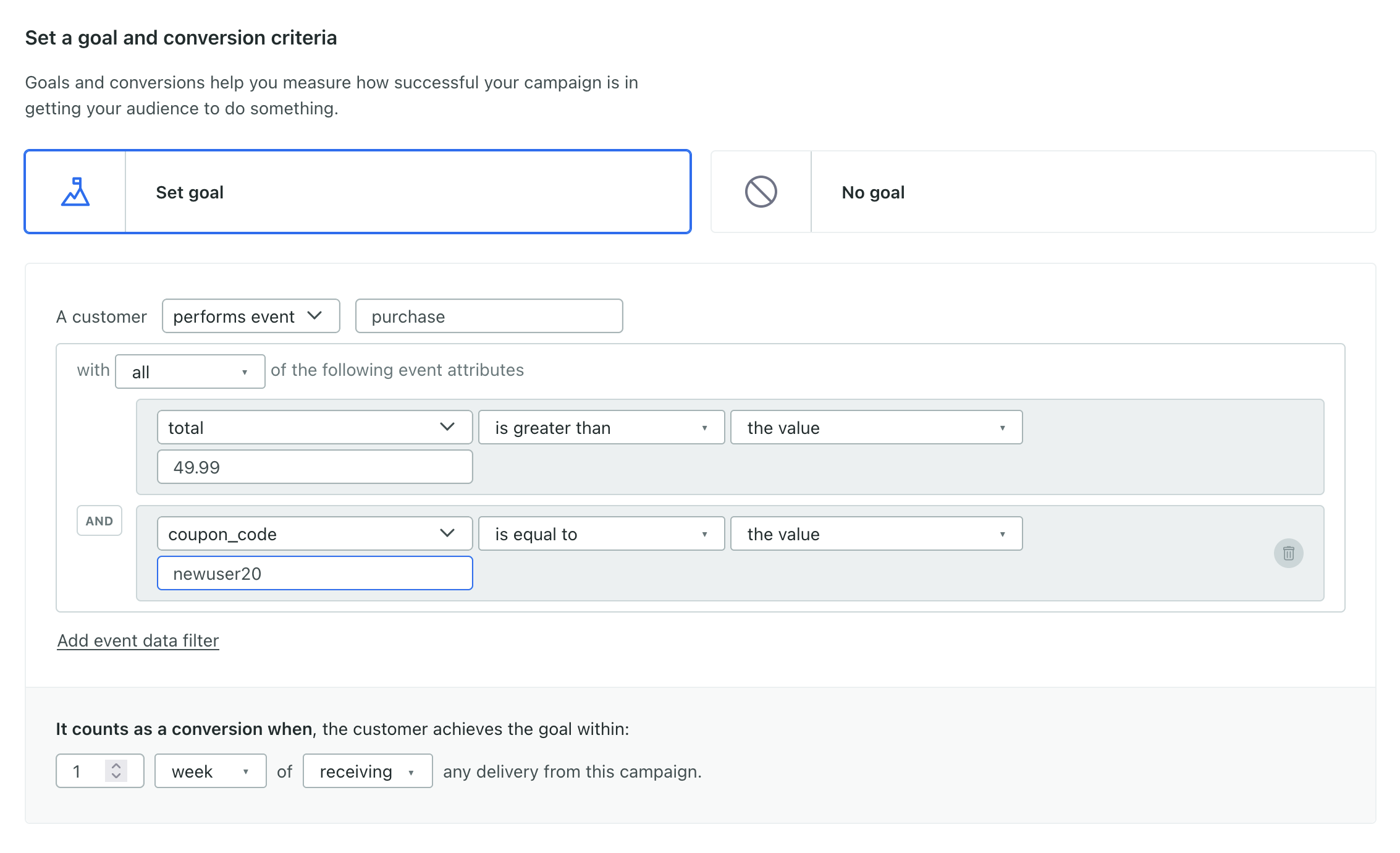
Click Add event data filter under the goal to begin. You can join multiple filter conditions (for a single event) depending on whether you select all or at least one in the dropdown:
- All: all conditions need to be true to match the conversion criteria. Click Add event data filter to create another statement in an AND conditional, if you need.
- At least one: only one condition must be true to match the conversion criteria. Click Add event data filter to create another statement in an OR conditional, if you need.
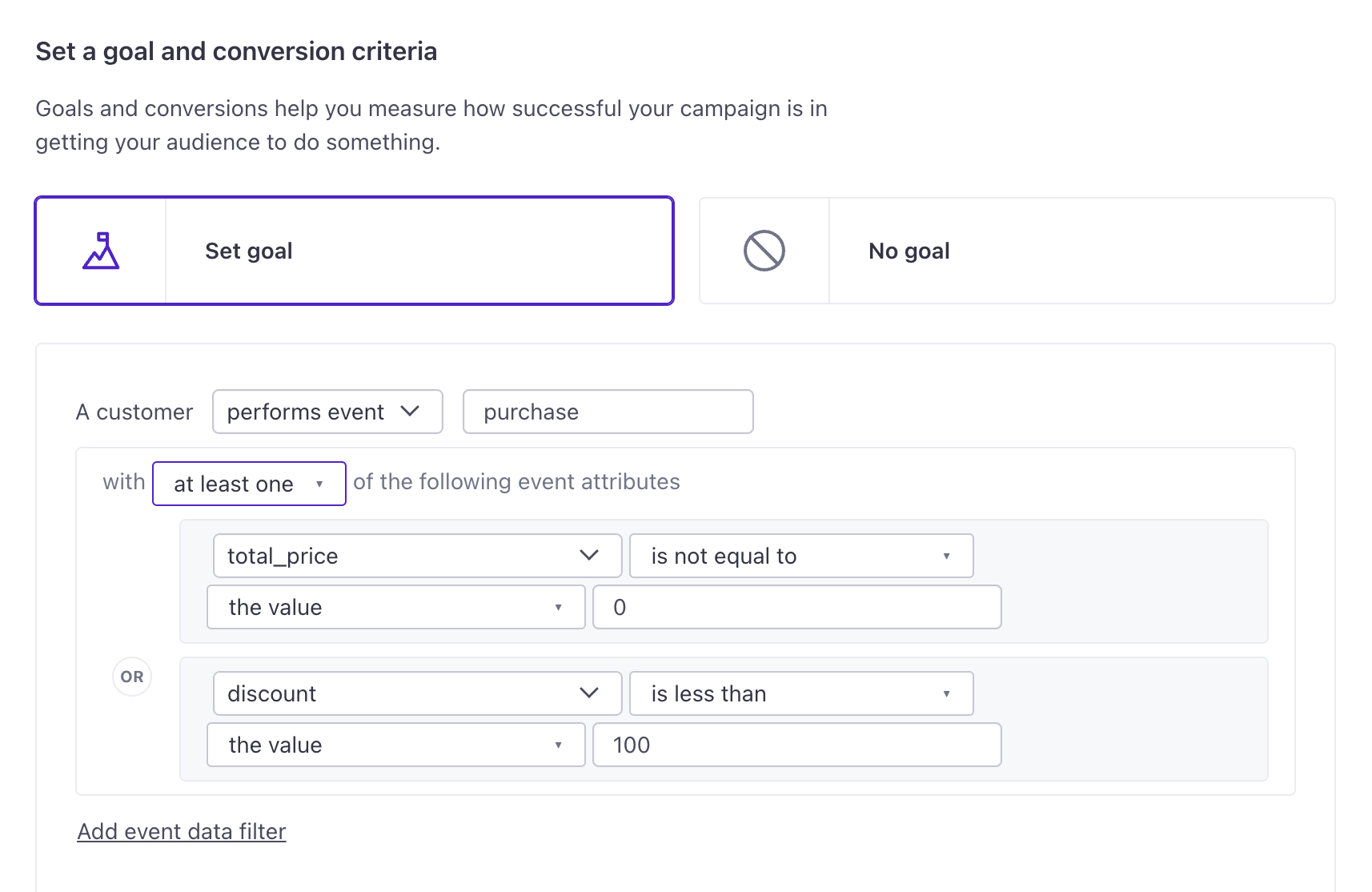
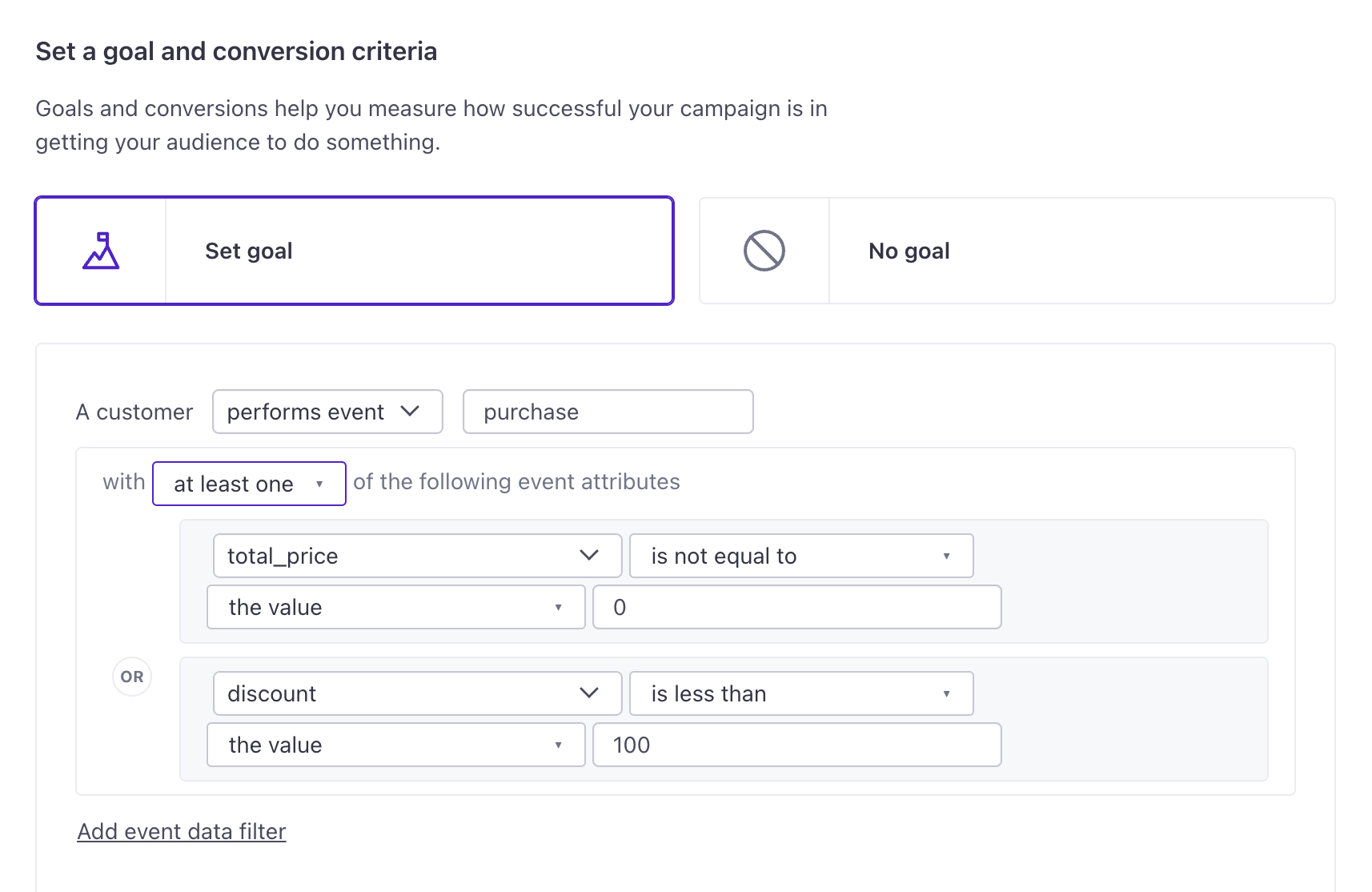
Event-based conversions are based on processing time, not timestamps.
We mark a delivery associated with an event-based goal as converted when we receive the event. You cannot backdate an event (with a timestamp) so that it triggers a conversion. For example, if you send an event outside the conversion time window, but it has a timestamp that would’ve fallen within the window, we won’t count that conversion.
Why filter by event data
You can compare properties from the conversion event to a person’s attributesA key-value pair that you associate with a person or an object—like a person’s name, the date they were created in your workspace, or a company’s billing date etc. Use attributes to target people and personalize messages. or even to properties from the incoming trigger event. This helps you make sure conversions are attributed to the exact data relevant to your campaign and each person’s journey.
For example, imagine you run online courses, and you want to start a campaign when a person begins one of your classes. Your objective is to help a person finish the course they started, so you want to record a conversion when the person finishes it. If your events use a course_id to differentiate between similar events for different classes, you can determine when someone has finished the course they started and mark a conversion!
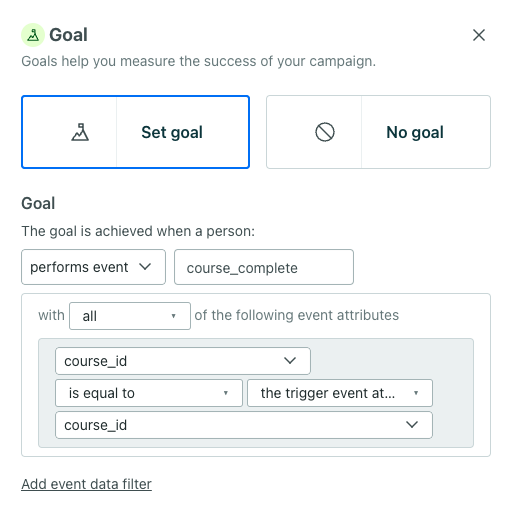
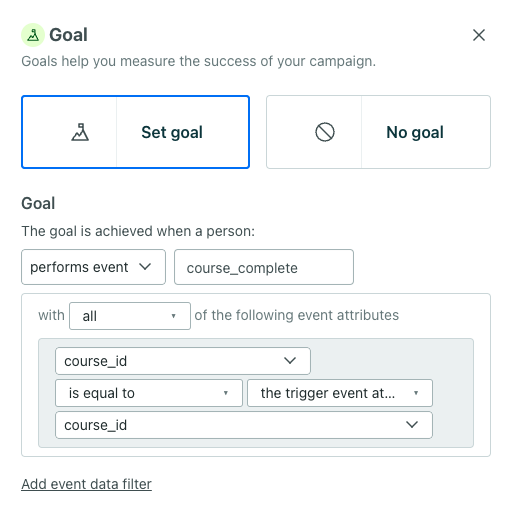
In this example is an event-triggered campaign with a frequency of “Every re-match.” This means a person can enter this campaign for each course they start. It’s helpful then to set the course_id of the event associated with the goal to the course_id of the event that triggered the campaign because it ensures the conversion is consistent with each journey.
Segment-based goals
If you capture events, try an event-based goal.
Segments let you track conversions based on people’s attributes, which is useful if you don’t have an integration that sends events. You can add people to segments based on events, too, but if you already capture events, you may find it easier to simply set up an event-based conversion criteria.
You can set a goal based on whether someone “enters a segment” or “leaves a segment.” If you choose “enters segment,” we check whether a person is IN the segment. If you choose “leaves segment,” we check whether a person is NOT IN the segment.
Consider that a person can be IN or NOT IN a segment before they enter your campaign:
- If a person already matches your conversion-criteria segment when they enter your campaign, and progress through the campaign, then messages that you send to that person won’t record a conversion.
- If the campaign has the exit criteria, “They match the conversion criteria,” people will enter the campaign then exit before any action because they already meet the conversion criteria.
- We calculate if someone is NOT IN a segment when they’ve never belonged to the segment as well as when they leave a segment; this means “exit segment” corresponds to people who have never belonged to the segment and who left the segment they belonged to.
Add your conversion segment as a filter to your campaign trigger.
If you use a segment as your conversion criteria, you might want to add your segment as a filter for your campaign so only people who have not performed the goal enter the campaign. For instance, if your goal is “leaves segment: Has not recently logged in” then you would add a segment filter of “IN: Has not recently logged in.” This way, only logged in users enter the campaign.
Conversion timing
A person can match the conversion criteria after being sent, opening, or clicking a tracked link in a delivery. Conversions based on a person performing an event are counted when we receive the event, not when the event occurred.
Holdout tests can show conversions
You can use holdout tests to test the impact of your messages. When you use a holdout test, we show conversions on the holdout group when people who don’t receive the message perform the expected action. This helps you measure the true impact of your messages by comparing conversion rates between people who received messages and people who didn’t.
conversion criteria?} b-->|yes|c{are they within
the time window?} c-->|yes|d{which message did
person open last?} c-.->|no|e[message/journey is
not converted] b-.->|no|f[message/journey is
not converted] d-.->g[If person opened 1st message
last, the 1st message converts.] d-.->h[If person opened 2nd message
last, the 2nd message converts.]
If you allow conversions after being sent messages, conversions will occur in the order that you send messages. For example, if a person receives two messages, and matches your conversion criteria within your time frame of both messages, we’ll attribute the conversion to the second message—the most recently received message.
If you set conversions to occur after opening or clicking a tracked link in messages, people will achieve your goal against the most recent message that they opened or clicked.
If a person meets conversion criteria, like performing an event, immediately after an open or click, it’s possible a conversion isn’t logged:
- For clicks, this can happen because it takes up to 10 seconds for us to screen out machine clicks.
- For opens or clicks, this can happen if we process the open or click AFTER the conversion criteria is met.
For example, let’s say your conversion criteria is “performs event: subscription_activated” and the conversion window is based on clicking a tracked link:
- At 8:07:42 AM, a customer clicks a tracked link in a message.
- At 8:07:49 AM, the customer performs the conversion criteria event
subscription_activated. - At 8:07:53 AM, we finish processing out machine clicks, and the click clears the queue. Customer.io won’t log a conversion because the click was processed after the conversion event was performed.
Exit condition: match the conversion criteria
Exit criteria determine if a person should leave your campaign early. Some conditions allow people to exit early when they match the conversion criteria.
By default, a person continues through a campaign until they stop matching the campaign filter criteria—even if they perform your campaign’s goal action. (For a legacy segment-triggered campaign, people will exit when they stop matching the trigger or filter conditions by default.)
However, you might not want a person to continue a campaign if they match the conversion criteria of the campaign. For example, if your goal is for someone to complete a purchase, you probably don’t want to continue reminding people about the items in their cart after they make a purchase!
To view or modify your exit criteria, click the upper-left menu while editing a campaign. Then click Manage under Exit.
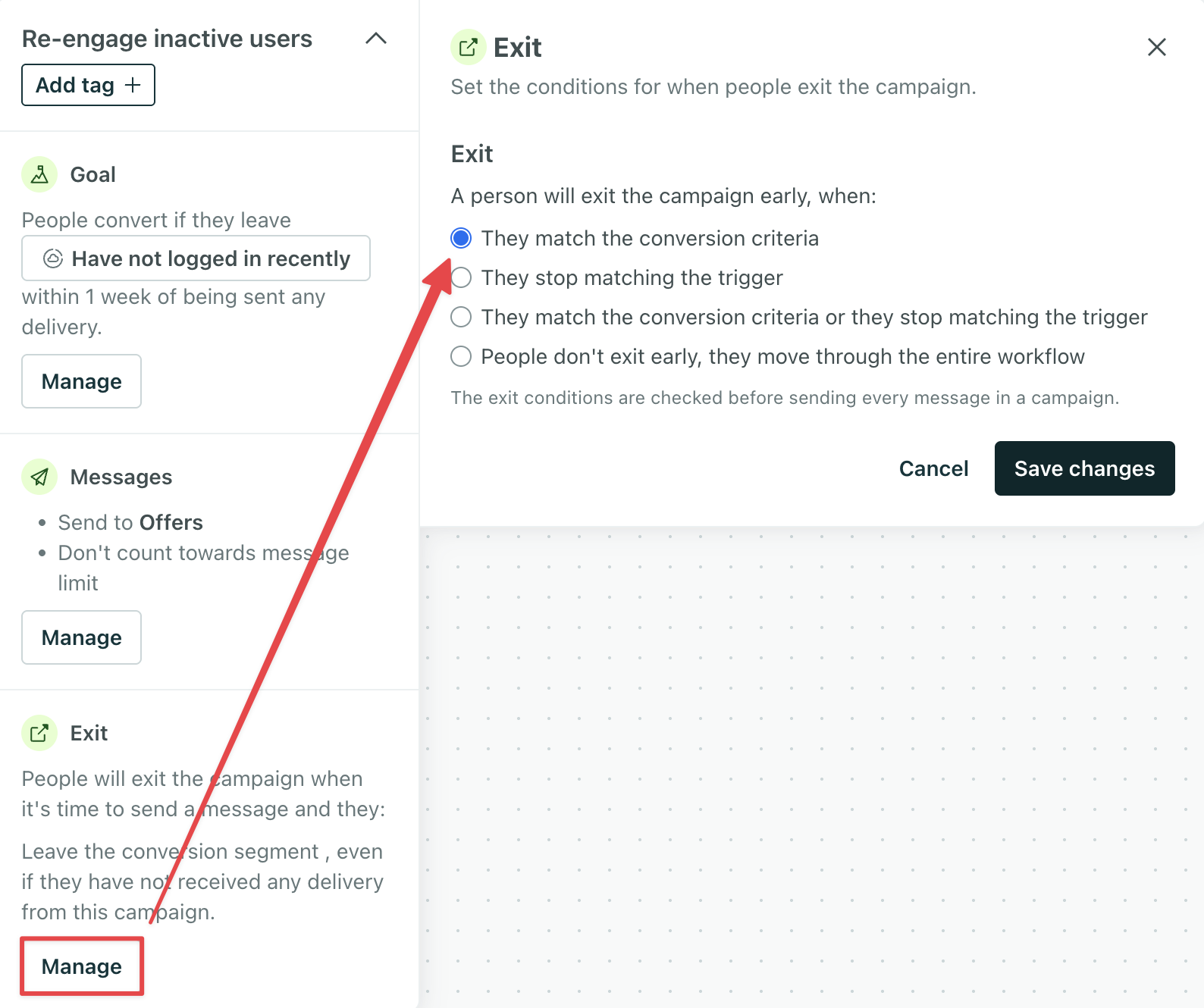
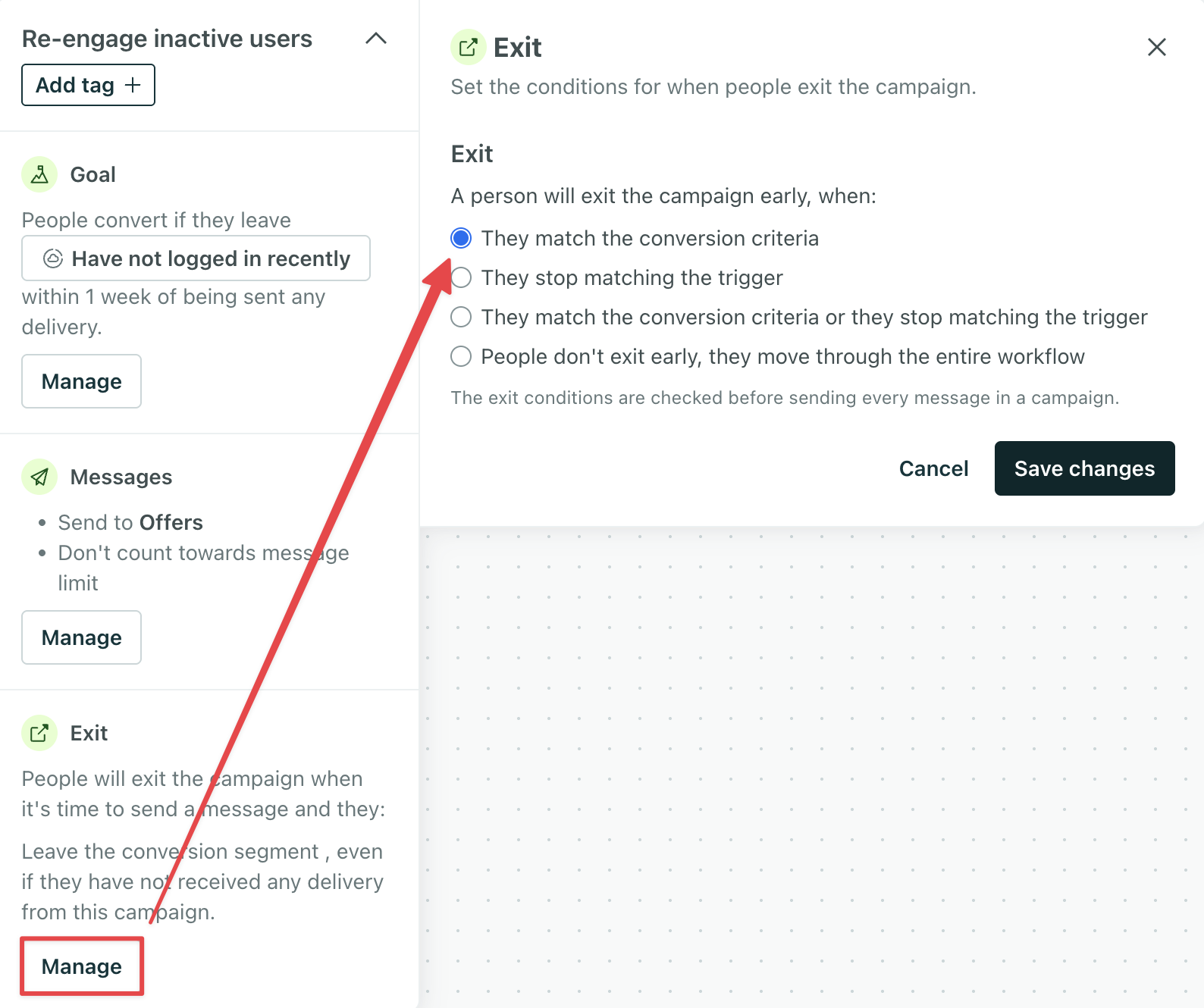
You can specify that people should exit:
- only if they match the conversion criteria
- if they match the conversion criteria or they stop matching the filters
- if they match the conversion criteria or they stop matching the trigger (attribute or segment-triggered campaigns only)
Learn more about exit conditions and how we evaluate them during an active journey.

