Change the state of a campaign
UpdatedCampaign states determine whether your customers can enter your campaigns.
Campaigns can have one of four statuses:
running- activedraft- inactive; all campaigns start in a draft state.stopped- inactivearchived- inactive
Running is the only active status. This means customers can enter your campaign and move through your workflow, which could include messages, update actions, and more. You can edit these campaigns while they’re live, but make sure you understand how live edits impact your customers.
Draft, stopped, and archived are inactive statuses. Customers cannot enter your campaign. You can make changes to draft and stopped campaigns, but not archived ones. You can unarchive a campaign to change the state to stopped and continue editing. You can restart any campaign in a stopped state.
Scheduled campaigns
Scheduled campaignsdisplay a scheduled label alongside the campaign status. The scheduled label shows that a start and/or stop time is set, while the status (like running, draft, or stopped) shows the campaign’s current state. For instance, a campaign with the status running and the label scheduled means the campaign has started and people may be moving through your workflow.
Stop a campaign
To stop a campaign, click the campaign and select Stop now or Schedule stop from the Actions dropdown. You can also access this from inline with the campaign name on the list page.
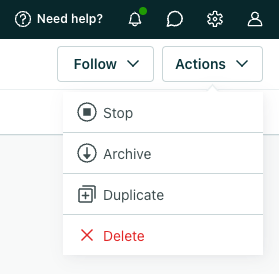
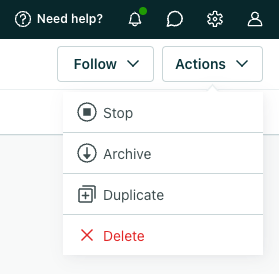
Stopping a campaign prevents people from entering the campaign. While the campaign’s stopped, you can edit it. And messages that were already sent from the campaign will continue to generate metrics normally.
What happens if people are in the campaign?
If the campaign has active journeys in progress, you can either:
- Force people to exit immediately. In this case, we stop sending messages to anybody who has an active journey and recall in-app messages that haven’t been seen (opened) yet. See What happens to messages when people exit immediately? for more information.
- Allow people to finish their journey and exit the campaign naturally. Your campaign will sit in a Stopping state until all people have exited the campaign, and then it’ll switch to Stopped.
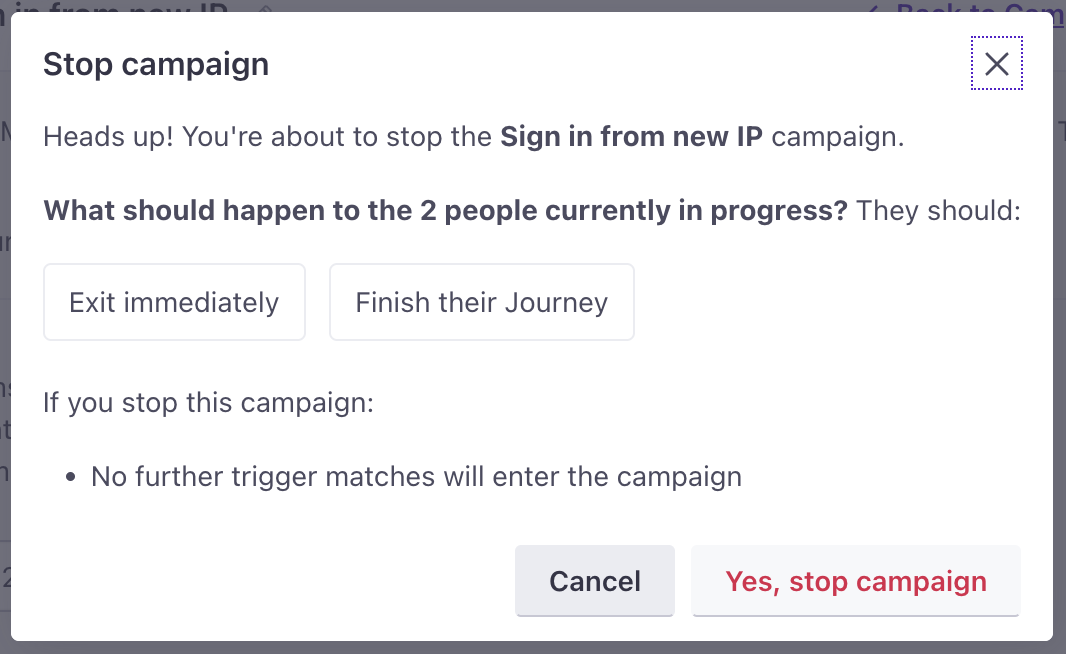
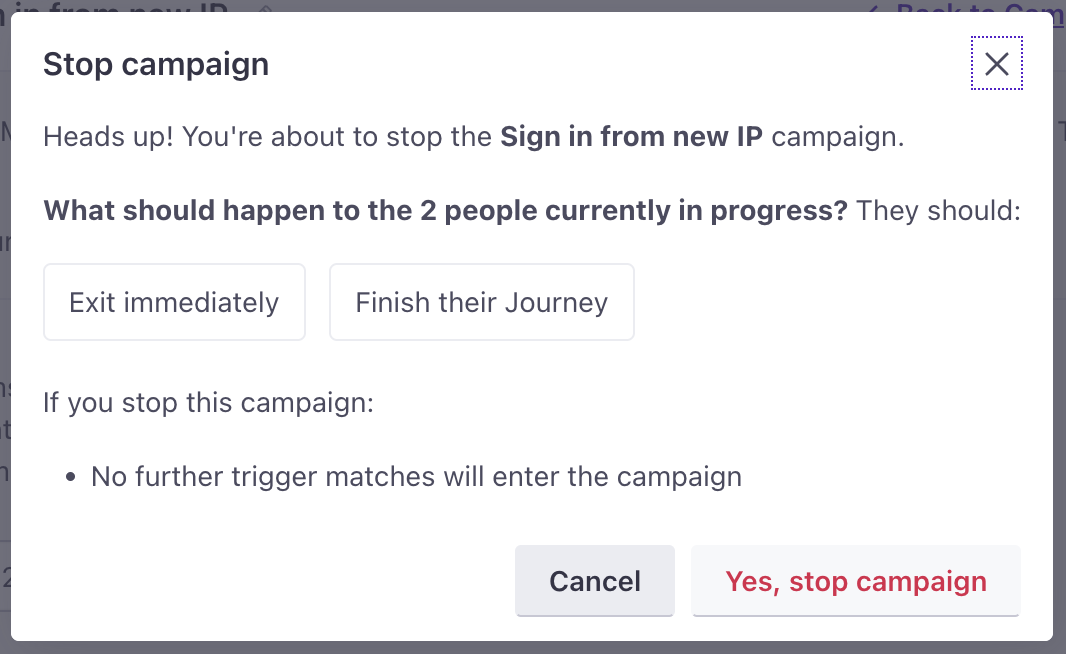
What happens to messages when people exit immediately?
When you stop a campaign using the Exit immediately option, we’ll stop sending messages immediately. But all emails, SMS messages, push notifications, webhooks, and Slack messages that are already Sent are likely to be delivered to your audience. We don’t control the delivery providers for these message types, so we can’t recall these messages after they’re sent.
In-app messages native to Customer.io are an exception to this rule: any in-app message that has been “Sent” but not “Opened” is recalled. We control the delivery mechanism for these messages, so we can stop them before they make it to your audience.
immediately?} b-.->|no|c(People with an active journey
keep receiving messages) b-->|yes|d{Will sent messages
be delivered?} d-->|email, push, SMS,
Slack, and webhooks|e(Normal delivery) d-.->|In-app messages|f(Cancelled)
Restart a campaign
To restart a campaign, click the campaign and select Restart or Schedule from the Actions dropdown. You can also access this from inline with the campaign name on the list page.
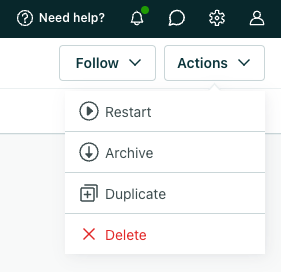
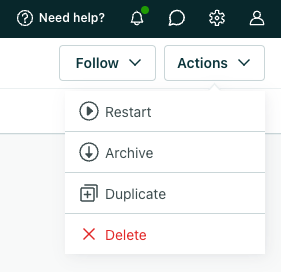
When restarting a campaign triggered by an attribute, segment, object, or relationship, you must also decide who will enter the campaign:
- Current people and future additions: choose this option if everybody who currently matches your trigger conditions should enter your campaign. This includes anyone currently in any trigger segments but will also take your campaign frequency settings into account.
- Future additions only: choose this option if only people who match your campaign trigger conditions after the campaign is restarted should enter.
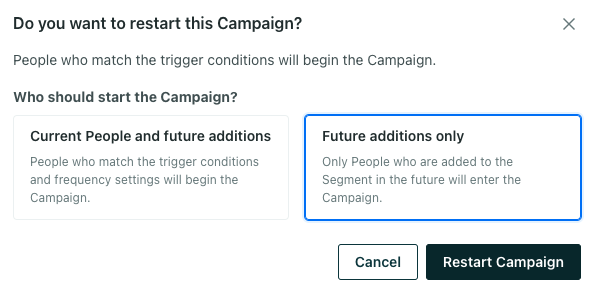
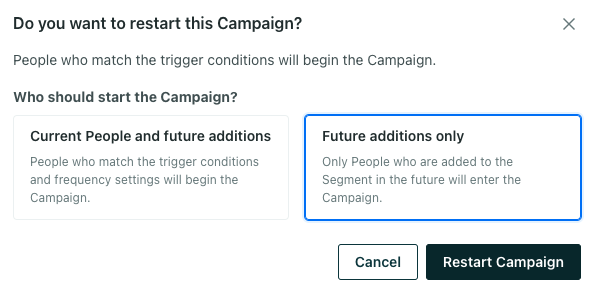
Archive a campaign
You can archive a campaign to preserve historical data and copy the structure or content of the campaign for future use. Archiving moves campaigns from your list of Active campaigns to Archived on the campaigns page.
To archive a campaign, click the campaign and select Archive from the Actions dropdown. You can archive stopped and running campaigns, not draft.
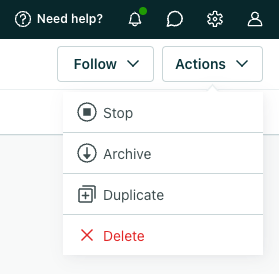
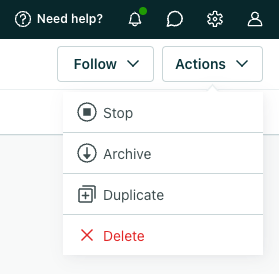
After you archive a campaign:
- People can no longer enter the campaign.
- We end active journeys.
- We delete unsent drafts.
- We pause A/B tests.
- You can no longer edit the campaign’s workflow, trigger, goal, and exit criteria.
You can still search for and copy workflow items from an archived campaign as well as start new emails from those in archived campaigns (under “Start from existing email”).
To remove archived content and prevent archived workflows from being reused in the future, delete the campaign instead.
Unarchive a campaign
To unarchive a campaign, click the campaign and select Unarchive from the Actions dropdown.
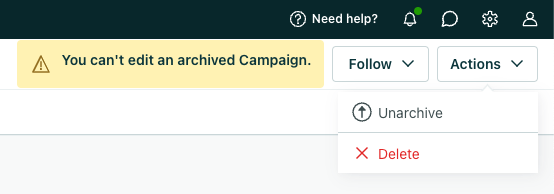
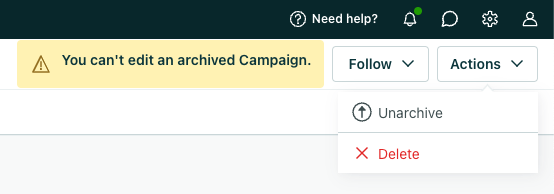
After you unarchive a campaign:
- The campaign moves back to the Active tab, and its status updates to
stopped. - Any archived segment used in the campaign’s trigger, filters, goal, or exit criteria becomes active. (You can filter for active vs archived segments on the segments page.)
Duplicate a campaign
Duplicate a campaign to create your next campaign faster or to run campaigns in parallel for experimentation. You can duplicate entire campaigns to preserve settings like trigger conditions, goals, and exit criteria in addition to their workflows. However, if you duplicate a webhook-triggered campaign, we will generate a new webhook URL for the copied campaign.
You can only duplicate campaigns within a workspace
While you can’t duplicate a campaign across workspaces, you can copy your workflow to another workspace.
You can duplicate a campaign that is in a state of running, draft or stopped. To duplicate an archived campaign, you must first unarchive it. No matter the state of the campaign you’re copying, you must activate the duplicate campaign before anyone can enter it.
You can duplicate a campaign from the campaigns page or an individual campaign’s overview.
From the campaigns page:
- Click campaign settings inline with the campaign you want to copy.
- Click Duplicate.
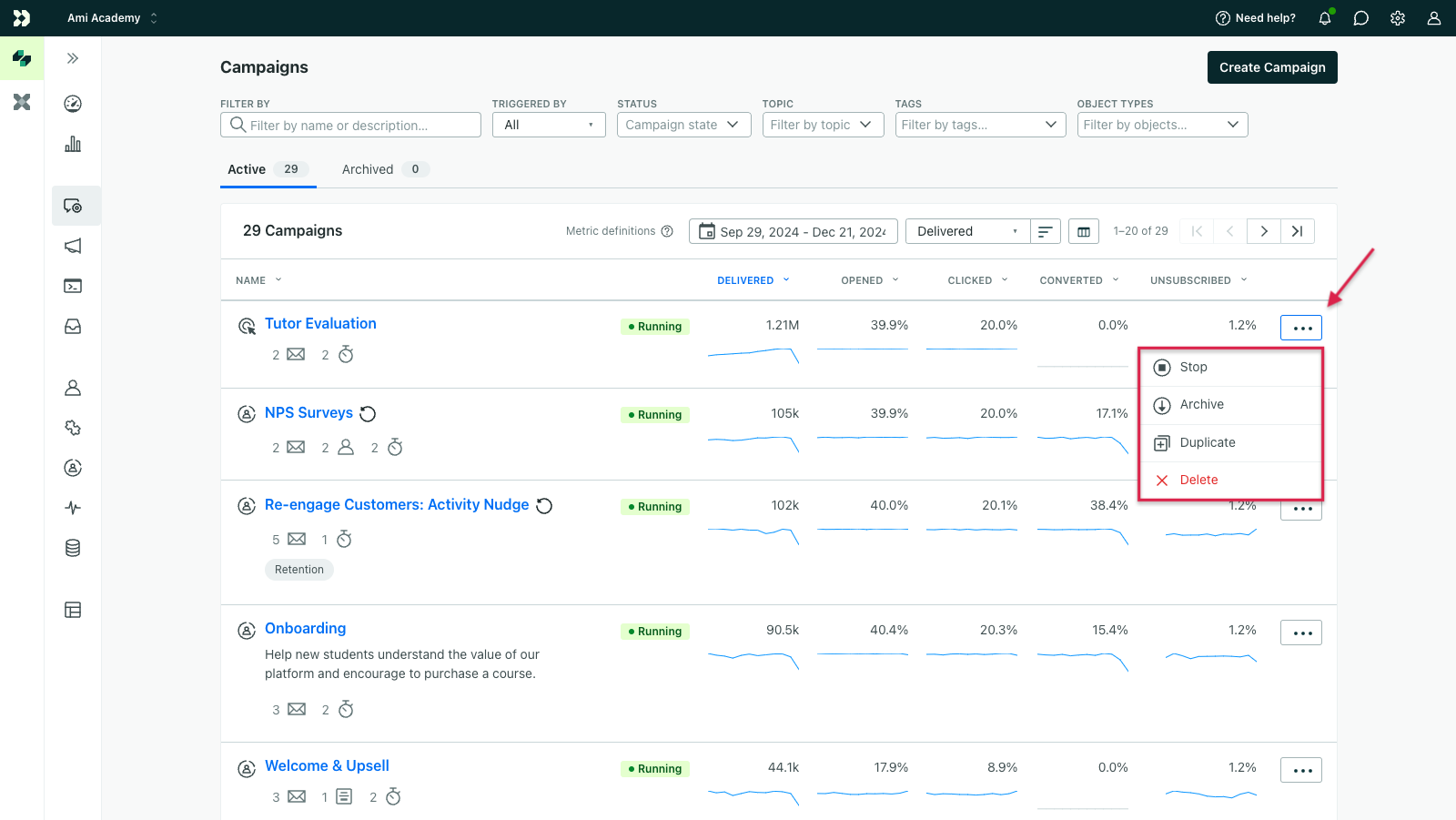
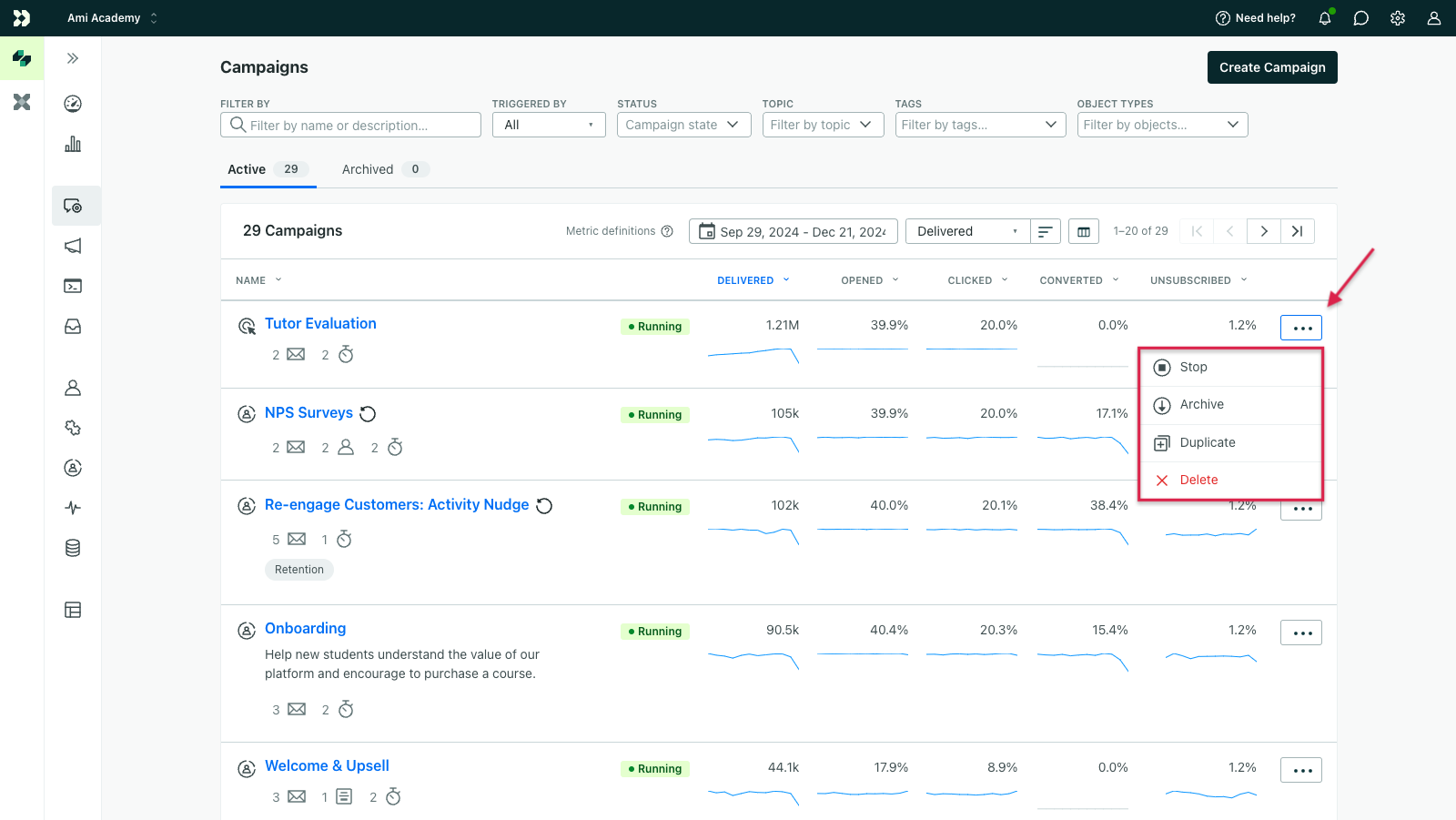
From an individual campaign’s overview, click the Actions dropdown and select Duplicate.
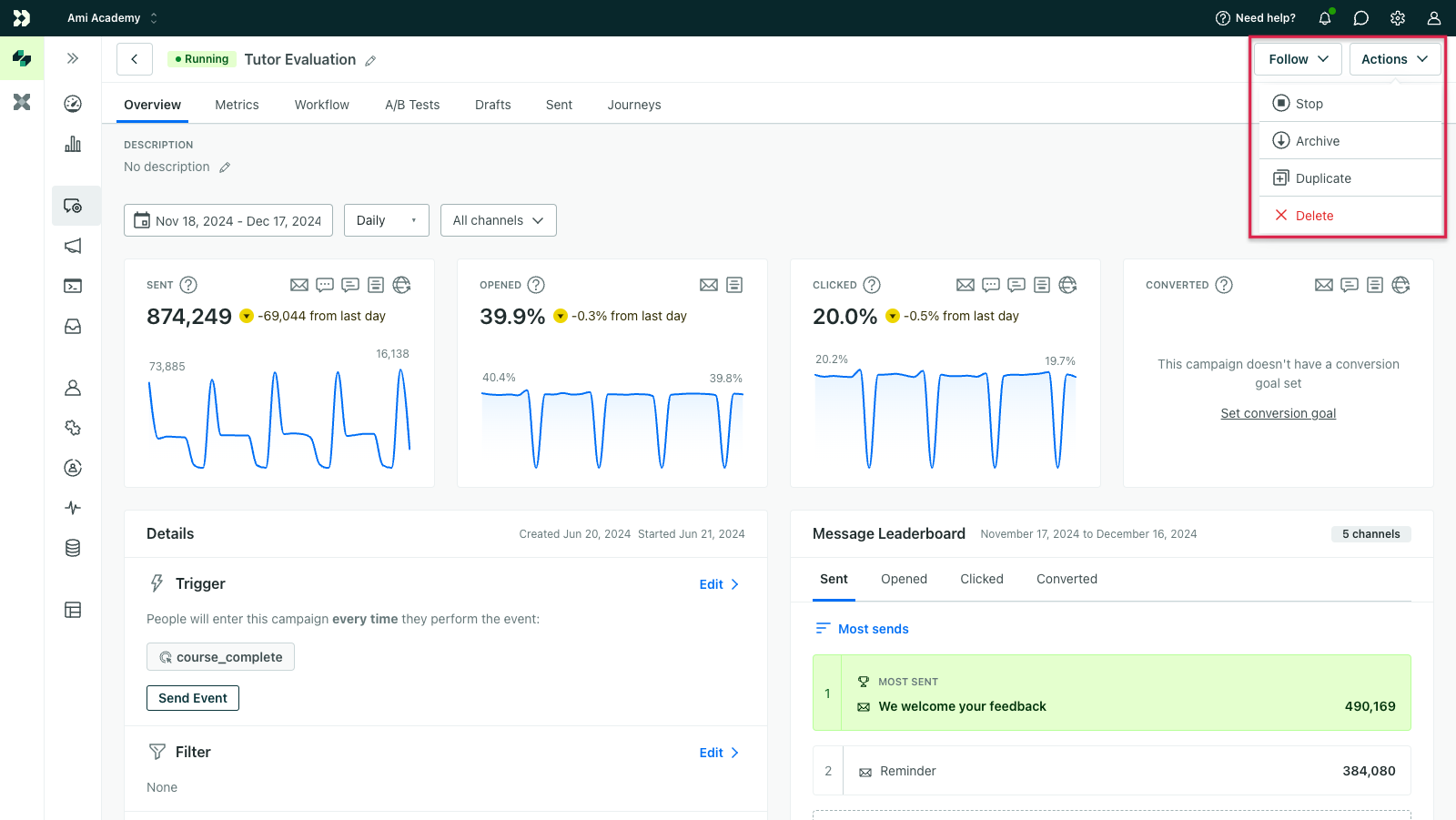
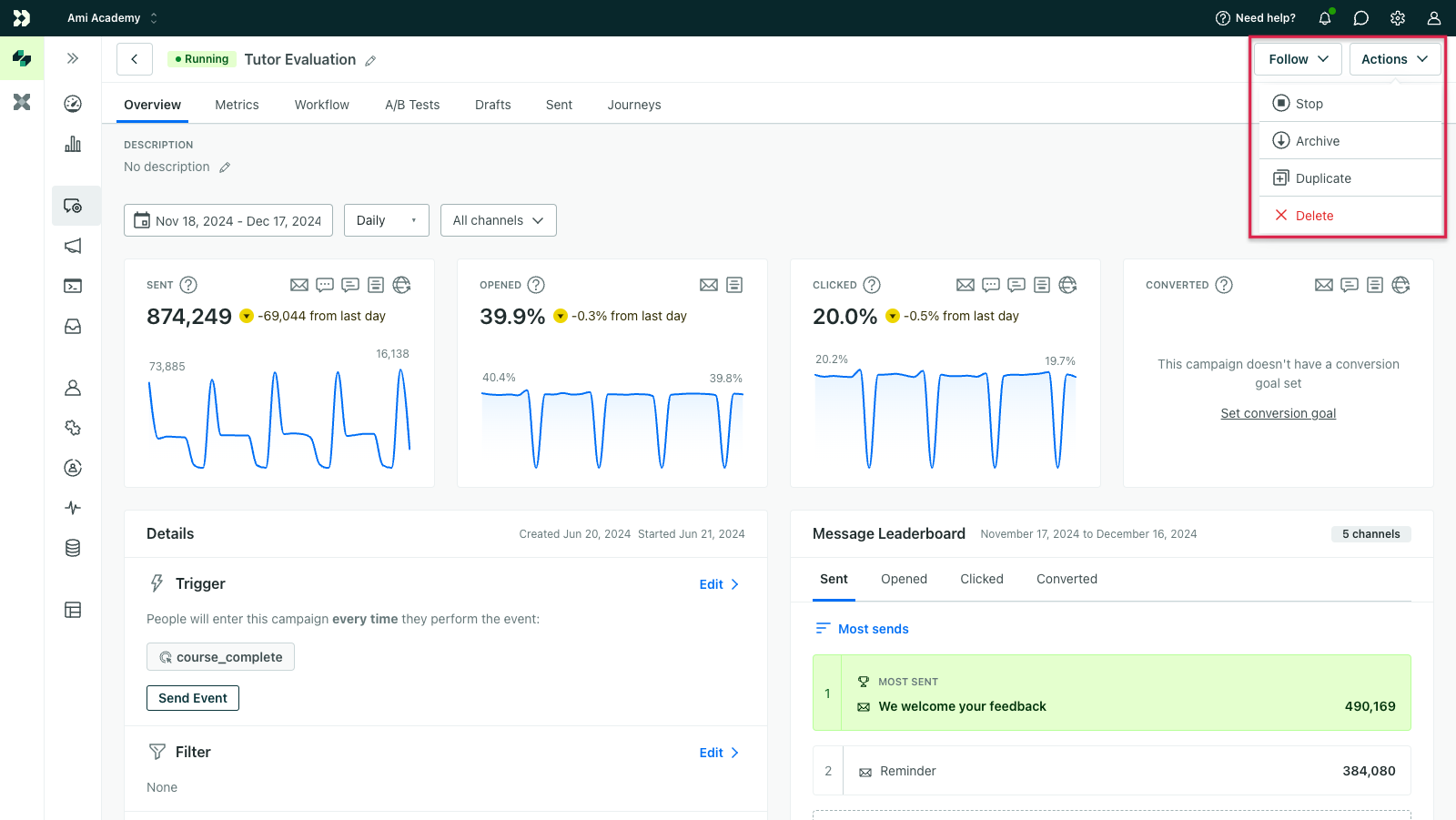
The duplicate campaign uses the original campaign’s name prefixed with [COPY] and appears at the bottom of the campaign list in a draft state. You need to activate it before people can enter the duplicated campaign.


Duplicate legacy segment-triggered campaigns
In April 2025, we introduced the attribute or segment trigger as a more flexible version of our legacy segment trigger. You can’t change the trigger type of a campaign, so if you duplicate one using the legacy segment, you’ll only be able to edit the segments and filter criteria, not define profile attributes directly.
How to edit a legacy segment trigger
Segments are based on audience criteria—attributesA key-value pair that you associate with a person or an object—like a person’s name, the date they were created in your workspace, or a company’s billing date etc. Use attributes to target people and personalize messages. your audience has, events they’ve performed, messages they’ve received, etc.
You can choose one or more segments that your audience is in or not in. If you haven’t created a segment yet, you can click Create a new data-driven segment to set conditions for a new segment.
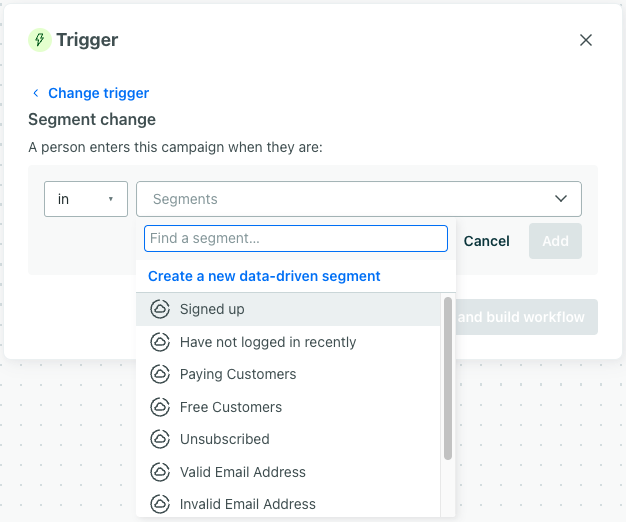
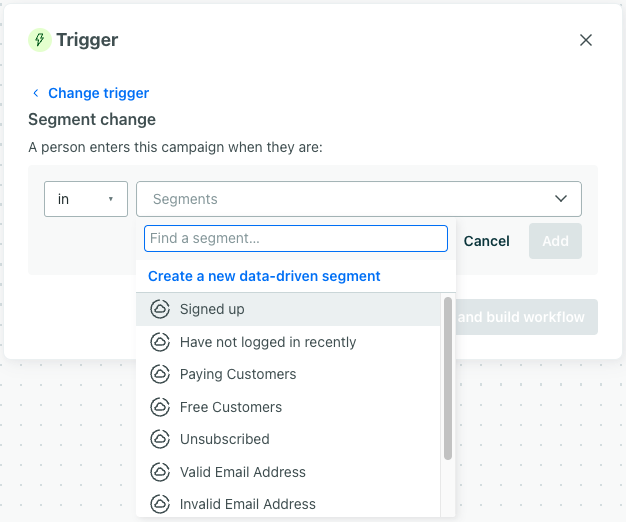
You cannot create campaigns with only a not in condition
A segment-triggered campaign must have at least one in condition for you to save it. We do not trigger campaigns solely off of people not belonging to a segment.
You can set multiple segments using and or or conditions. Use and to trigger campaigns only when people meet all of your conditions. Click + Add segment condition to create an and condition.
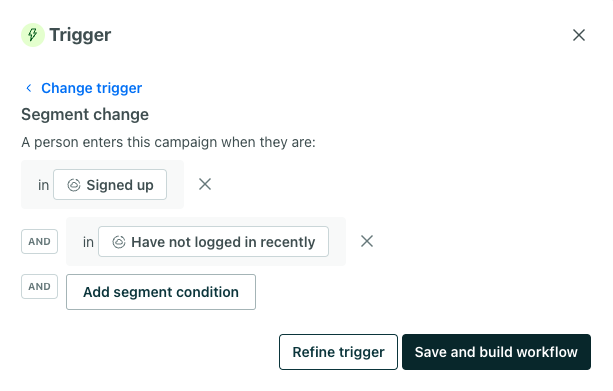
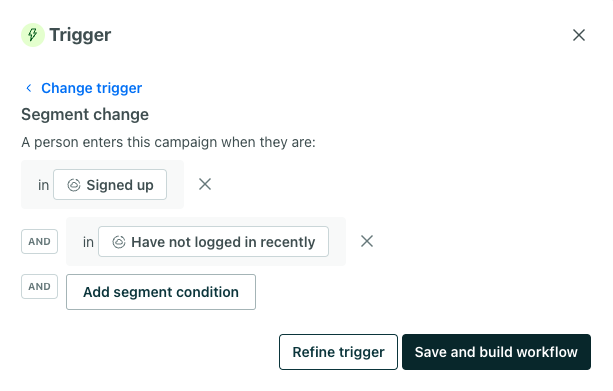
Use an or condition to trigger a campaign based on a person belonging to any of the segments. Add segments to the same field to create an or condition:
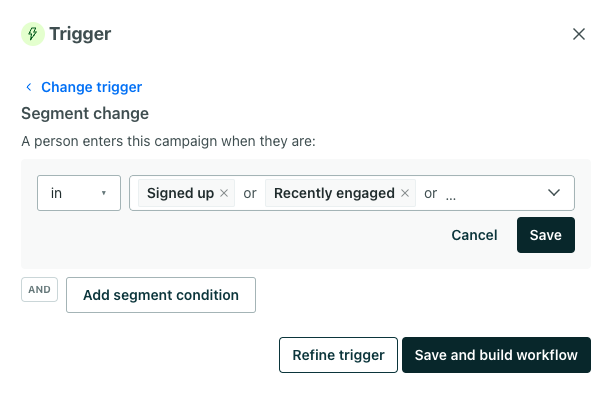
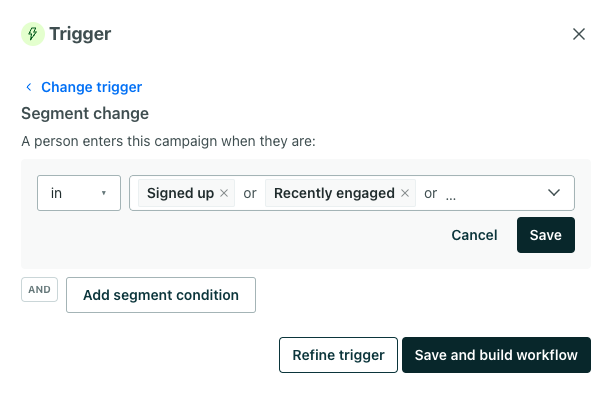
Filter
With segment-triggered campaigns, you can also add a segment filter. You should weave your segment filter criteria into your segment trigger conditions as much as possible, but if you find you cannot accomplish what you need without a segment trigger AND segment filter, please let us know! We want to account for this use case as we develop the next generation of campaigns.
Delete a campaign
To delete a campaign, click the campaign and select Delete from the Actions dropdown menu.
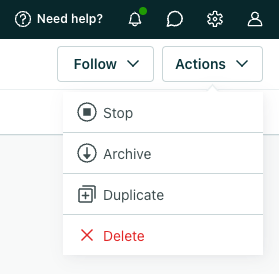
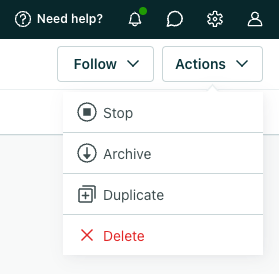
Deleting a campaign is a permanent action
When you delete a campaign, we delete all message content, settings, and metrics. Consider archiving instead of deleting if you want to save any part of the campaign.

