Conversion: activate people on your event waitlist
UpdatedBusiness-to-business (B2B) companies often need to track and drive growth across both individual users of their product and non-people entities like the company they work for or webinars they want to attend. In Customer.io, objectsAn object is a non-person entity that you can associate with one or more people—like a company, account, or online course. help you do this.
For this recipe, imagine you work at a design platform, Sketcher.io, which offers graphic design and product design tools. Users can sign up for events so that they’re notified when registration opens. Specifically, they can sign up for Webinars, which will be a type of object in the workspace. You want to drive registration for webinars by capturing a waitlist of people interested in the event and letting them know when registration opens.
To accomplish this, we’ll create a campaign triggered by a webinar becoming available for registration. And the audience will be people who acquired a relationshipThe connection between an object and a person in your workspace. For instance, if you have Account objects, people could have relationships to an Account if they’re admins. to this webinar by signing up for the waitlist.
Prerequisites
- Access to create campaignsCampaigns are automated workflows you set up to send people messages and perform other actions when they meet your criteria.
- Integrate non-people data as objects and relationships in your workspace
Set up objects and relationships
In this example, the workspace includes Webinar objects and we track people’s registration status on their relationshipsThe connection between an object and a person in your workspace. For instance, if you have Account objects, people could have relationships to an Account if they’re admins. to these webinars.
If you’re not yet integrated but want to test this out, you can import objects and relationships via CSV.
You can import fake data to play around with but delete it once you’re done.
You can import test data to follow along, but you might want to import to a new workspace so you don’t clutter your live data. Also remember to delete any unnecessary data after you’re done because people and objects count towards billing.
Here’s a spreadsheet with sample data - we’re working off of the Webinars and WebinarsRelationships tabs.
Create a campaign to announce registration for events
- Go to Campaigns and click Create Campaign.
- Enter a name, like “Webinar is Ready for Registration.” If helpful, add a description so other team members can understand the campaign at a glance.
- Click Manage under Messages. Set the Subscription preference to determine the audience of your messages.
- Click Choose trigger, select the Webinars filter, then choose Webinar updated.
- On our webinar objects, we saved several attributes, including
allow_registration. This indicates whether people will be able to sign up for the webinar. Set this equal totruefor the trigger. Save your changes. - Click the trigger block then click Audience settings. Select Certain people in the webinar. Then specify that you want people with the relationship attribute
waiting_listequal totrue. This is a relationship attribute we imported with our CSVs too. - Next, drag an Email into your Workflow. Click the email then Add Content.
- You can create an email from scratch or from an existing email. Here’s an example of one you could make! It encourages people to register for the webinar they wanted to be notified about and reminds them of other webinars.
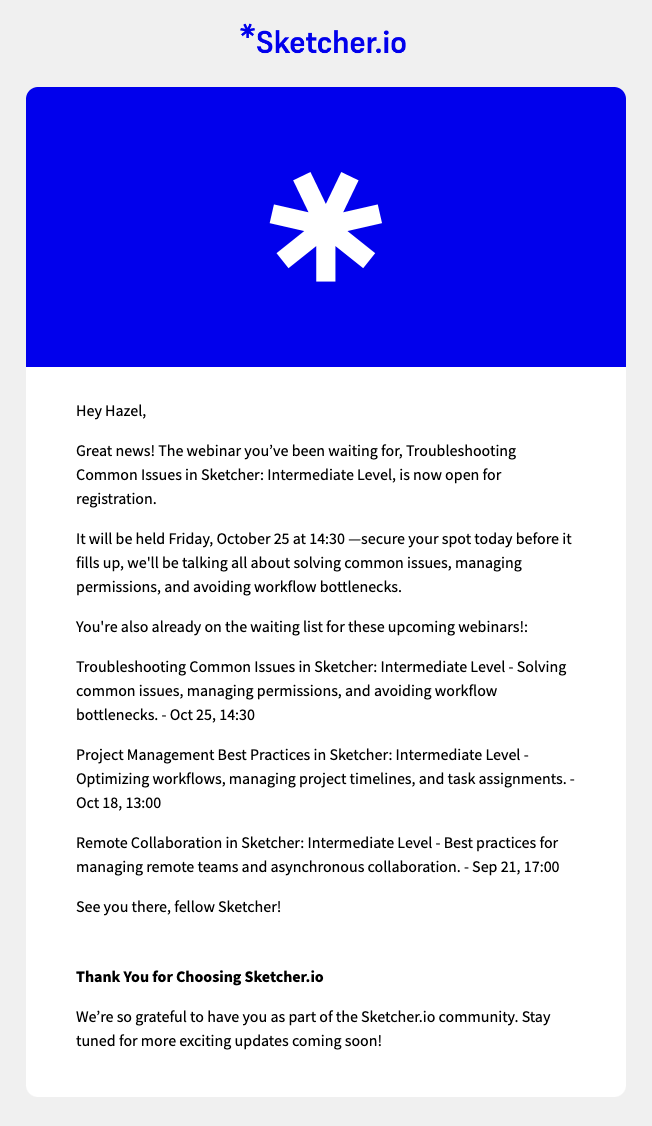
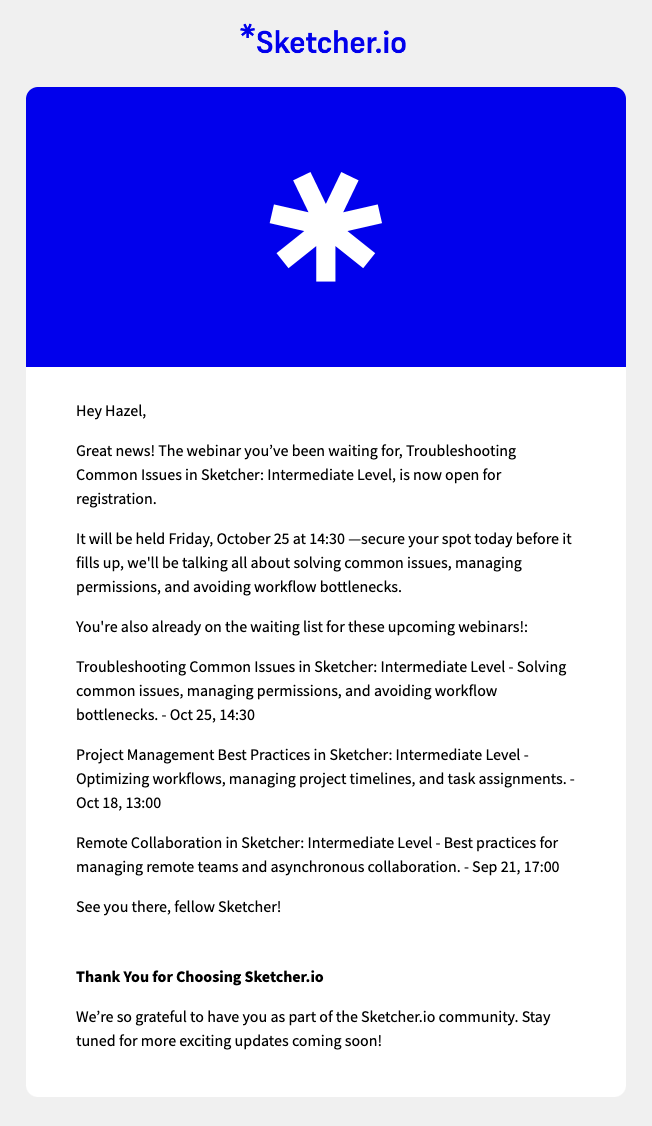 And here’s the liquid that powers this!
And here’s the liquid that powers this!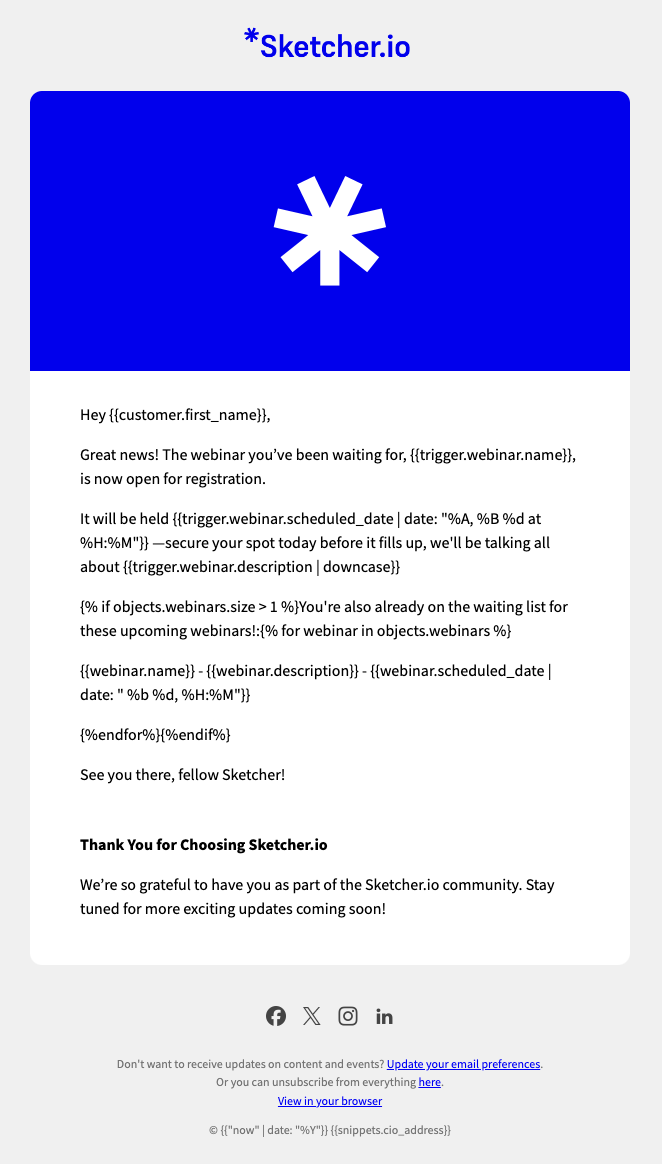
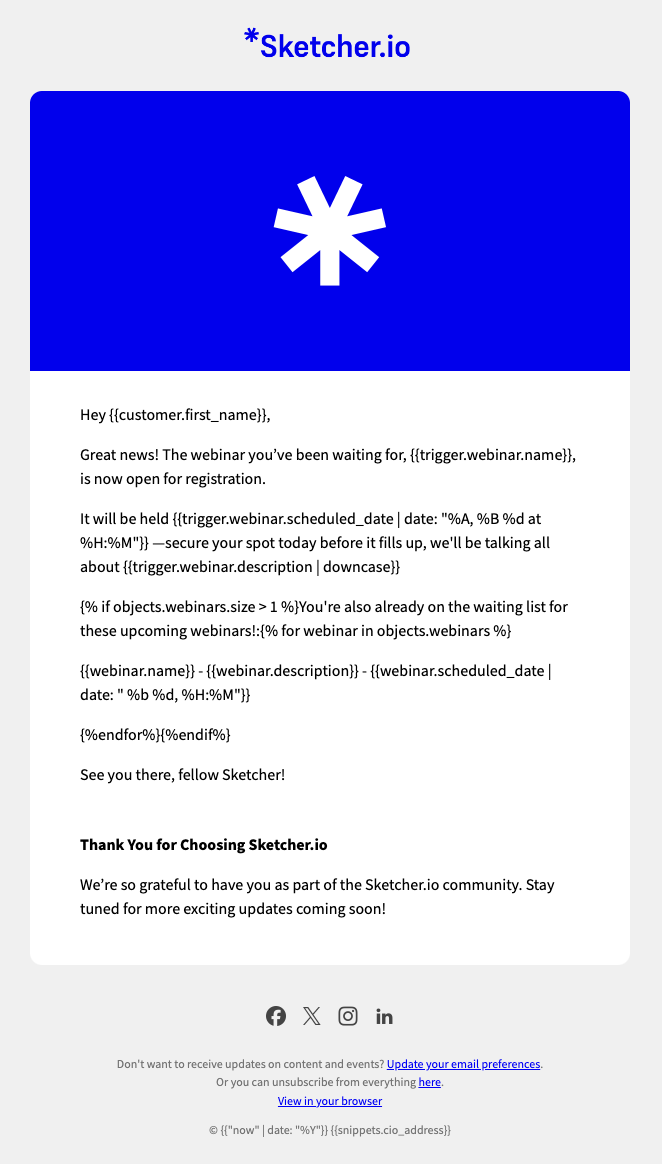 You can copy the text and liquid below!You could also create an in-app message to promote the same event on your website!
You can copy the text and liquid below!You could also create an in-app message to promote the same event on your website!Hey {{customer.first_name}}, Great news! The webinar you’ve been waiting for, {{trigger.webinar.name}}, is now open for registration. It will be held {{trigger.webinar.scheduled_date | date: "%A, %B %d at %H:%M"}} —secure your spot today before it fills up, we'll be talking all about {{trigger.webinar.description | downcase}} {% if objects.webinars.size > 1 %}You're also already on the waiting list for these upcoming webinars!:{% for webinar in objects.webinars %} {{webinar.name}} - {{webinar.description}} - {{webinar.scheduled_date | date: " %b %d, %H:%M"}} {%endfor%}{%endif%} See you there, fellow Sketcher! Thank You for Choosing Sketcher.io We’re so grateful to have you as part of the Sketcher.io community. Stay tuned for more exciting updates coming soon! - Click Save then Back to Workflow.
- Click the email again and set the email to Send automatically.
- Next, define what should cause people to convert. Click the title menu in the top left, and click Set goal. In this example, we’ll say people convert when they perform the eventSomething that a person in your workspace did. Events can trigger campaigns, add people to segments, etc, and you can use properties from events to personalize messages.
webinar_registrationwithin 1 week of being sent any delivery from this campaign. - Click Start Campaign to review your workflow and activate your campaign!

