Adoption: drive feature usage
UpdatedBusiness-to-business (B2B) companies often need to track and drive growth across both individual users of their product and the account or company they work for. In Customer.io, objectsAn object is a non-person entity that you can associate with one or more people—like a company, account, or online course. help you do this.
For this recipe, imagine you work at a design platform, Sketcher.io, which offers graphic design and product design tools. Each user belongs to an Account, a type of object in your workspace that represents the company they work for. You want to drive product usage by encouraging people to collaborate by sharing their work.
To accomplish this, let’s build a segment of people who have not shared their work recently, but have signed in recently. Then we’ll create a campaign triggered by people in this segment and encourage them to share.
Prerequisites
- Access to create segmentsA segment is a group of people in your workspace. Use segments to trigger campaigns, track membership over time, or fine-tune your audience. There are two types of segments: data-driven and manual. Data-driven segments automatically update when people start or stop matching criteria. Manual segments are static. and campaignsCampaigns are automated workflows you set up to send people messages and perform other actions when they meet your criteria.
- Integrate non-people data as objects and relationships in your workspace
Set up objects and relationships
In this example, the workspace includes Account objects and we track people’s feature usage on their relationshipsThe connection between an object and a person in your workspace. For instance, if you have Account objects, people could have relationships to an Account if they’re admins. to these Accounts.
If you’re not yet integrated but want to test this out, you can import objects and relationships via CSV.
You can import fake data to play around with but delete it once you’re done.
You can import test data to follow along, but you might want to import to a new workspace so you don’t clutter your live data. Also remember to delete any unnecessary data after you’re done because people and objects count towards billing.
Here’s a spreadsheet with sample data - we’re working off of the Accounts and AccountsRelationships tabs.
Create a segment to target active users that have not used a feature recently
- Go to Segments and click Create Segment.
- Add a name like “Recent Users That Have Not Recently Shared,” and click Create Data-driven Segment.
- Click the dropdown “Add condition or group” and choose Relationship.
- Specify that the relationship between a person and Accounts exists with the following conditions or other conditions that fit your needs:
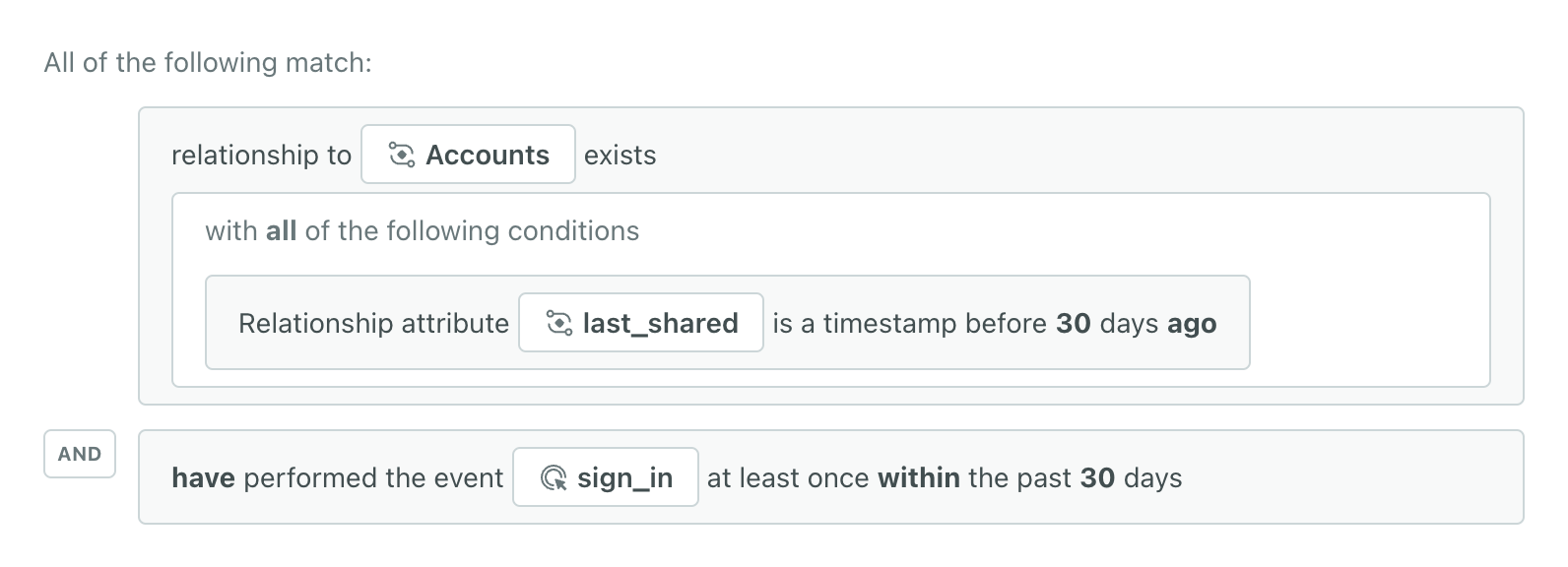
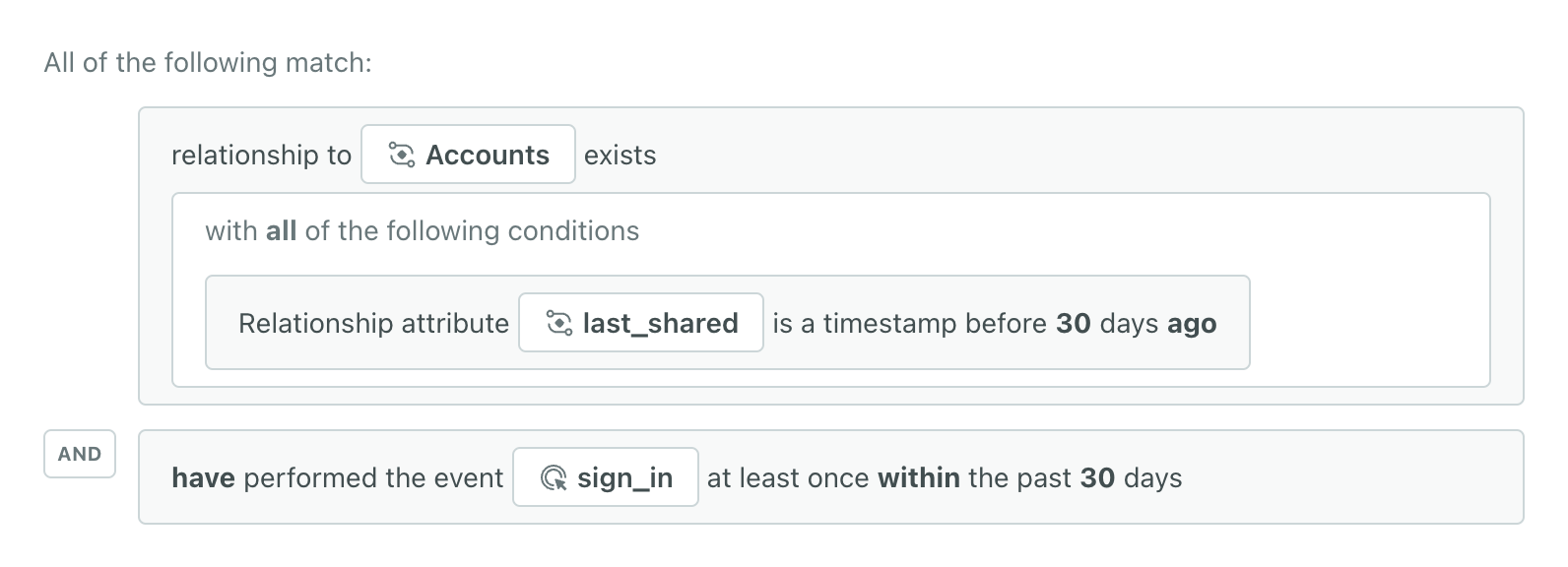 In this example, Sketcher.io tracks the last time each person shares designs (
In this example, Sketcher.io tracks the last time each person shares designs (last_shared) on the relationship to the account, so we’ll use this to determine if people have used the share feature recently. Consider what attributes in your own data would help filter for users that haven’t used a feature! - Click the dropdown “Add condition or group” and choose Event. Choose the event that represents signing in to your platform, in this case, it’s
sign_in. Then specify they should have signed in recently - at least once within the past 30 days. - Click Save Changes.
Now you’re ready to create a campaign to drive feature adoption!
Create a campaign to drive feature adoption
- Go to Campaigns and click Create Campaign.
- Enter a name, like “Remind People to Share.” If helpful, add a description so other team members can understand the campaign at a glance.
- Click Manage under Messages. Set the Subscription preference to determine who will get your messages.
- Click Choose trigger and select Segment change.
- Choose the segment you made to target active users that have not used a feature recently. Save your changes.
- Click the trigger block again then click Frequency to expand the settings. Set the frequency of entry. We want this campaign to reach out to people once a month, so let’s change the frequency to “every re-match” after a minimum of 30 days. This means people will re-enter the campaign every time they re-enter the segment after at least 30 days.
- Next, drag an Email into your Workflow. Click the email then Add Content.
- You can create an email from scratch or from an existing email. Here’s an example of an email you could make! It encourages the audience of your campaign to log in and share their designs.
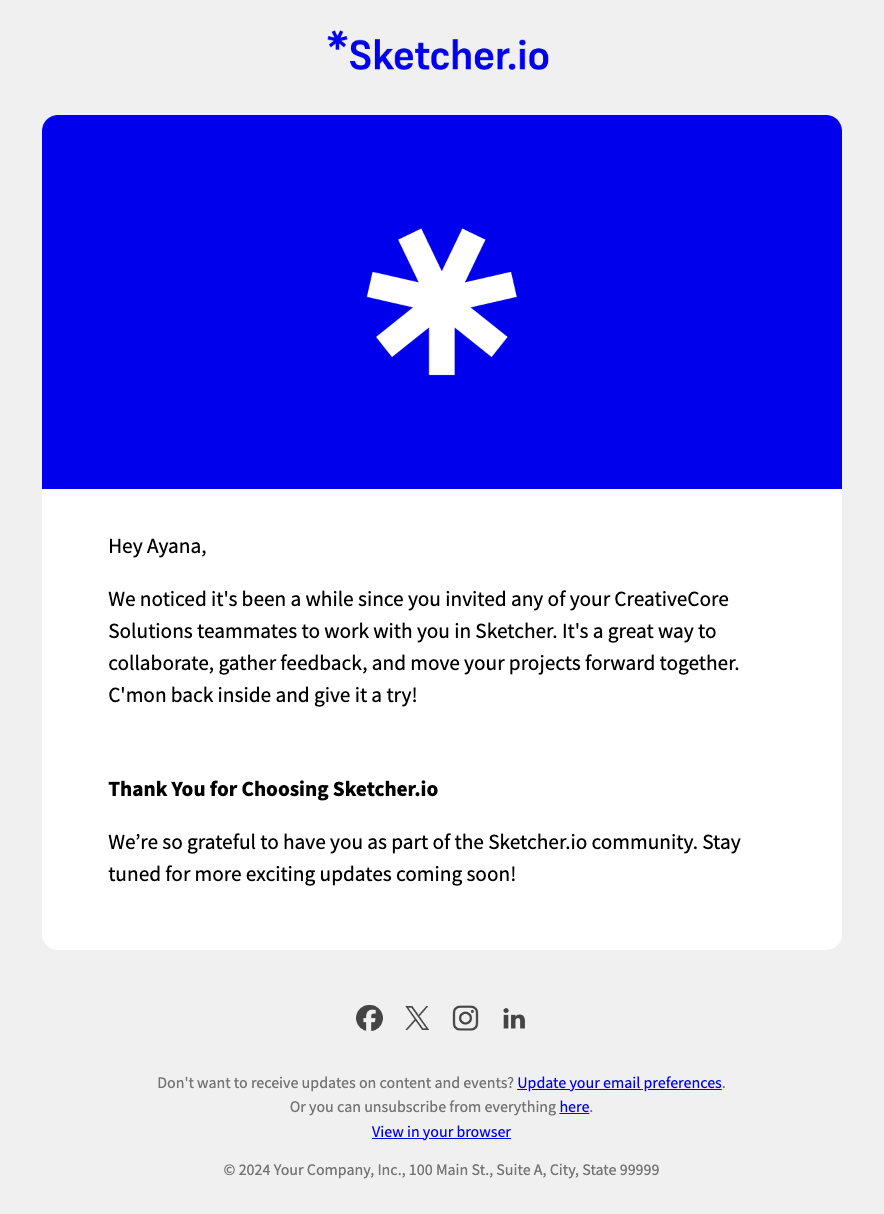
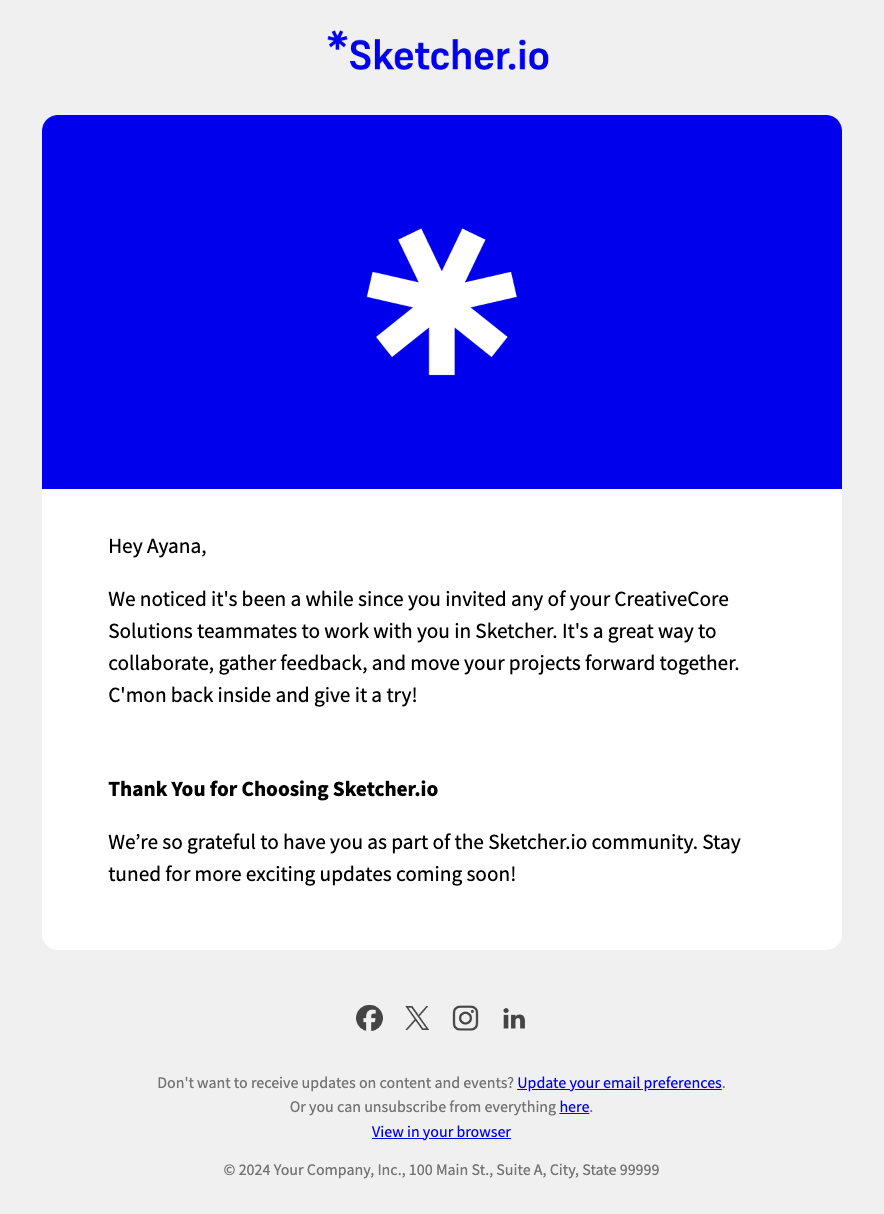
- Click Save then Back to Workflow.
- Click the email again, click Settings, and change the sending behavior from Queue Draft to Send automatically.
- Next, define what should cause people to convert. Click the title menu in the top left, and click Set goal. In this example, we’ll say people convert when they perform the eventSomething that a person in your workspace did. Events can trigger campaigns, add people to segments, etc, and you can use properties from events to personalize messages.
share_with_colleaguewithin 1 week of being sent any delivery from this campaign. - Click Start Campaign to review your workflow and activate your campaign!

