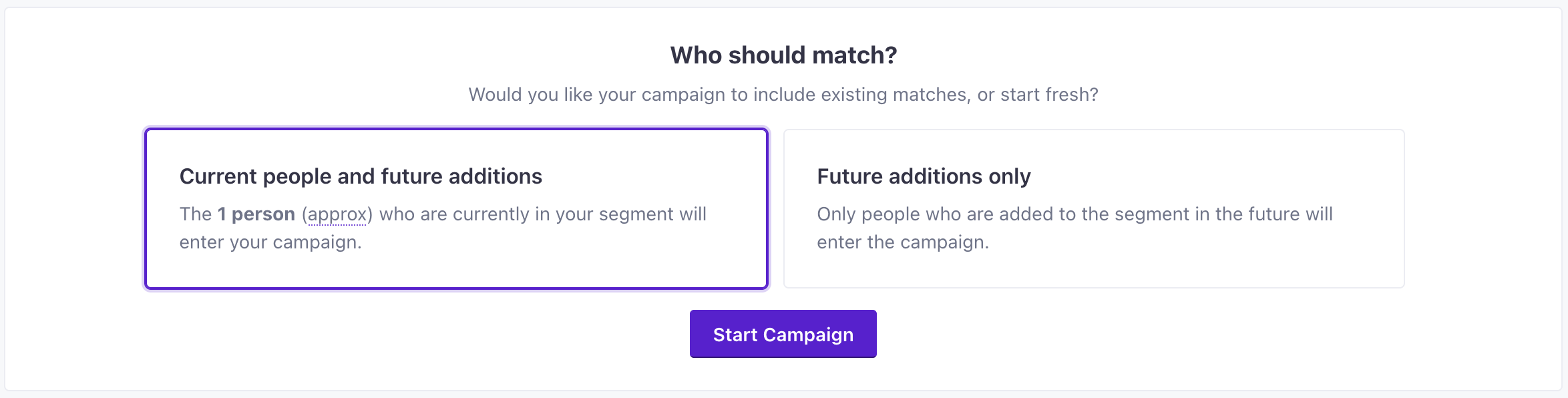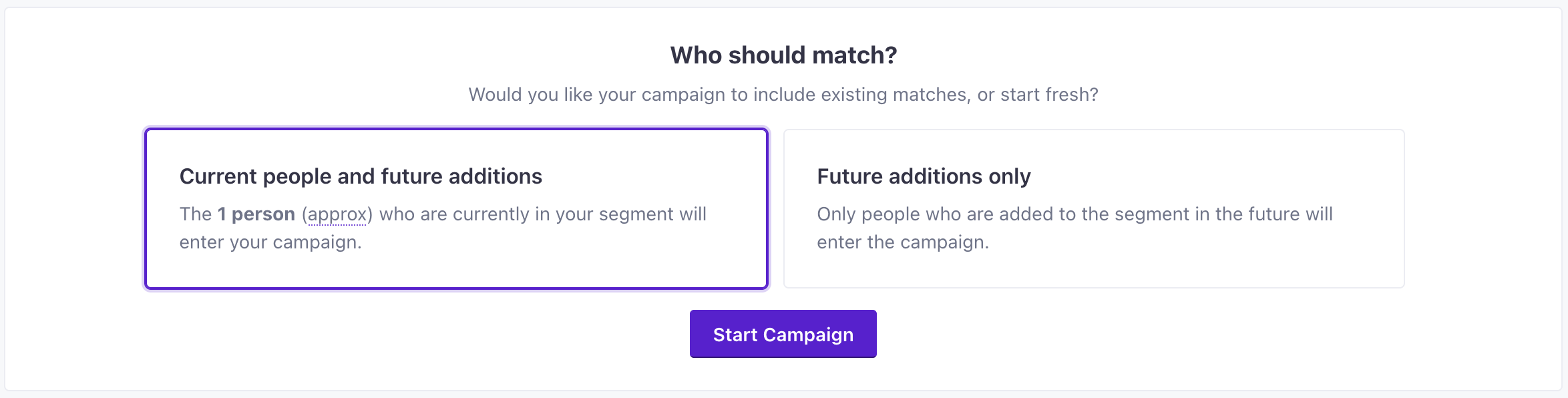Fix typos in attributes
UpdatedHave you ever added data to Customer.io and notice typos after the fact? You can create a campaign and use the Create or Update Person action to fix typos and make sure that future updates are clean and typo-free.
In this example, let’s say you have an attribute called frist_name that should be first_name instead.
1. Create a segment to capture the misspelled attribute
Create a new segment that captures people with the misspelled attribute. In this case, we’re looking for people with a frist_name attribute.
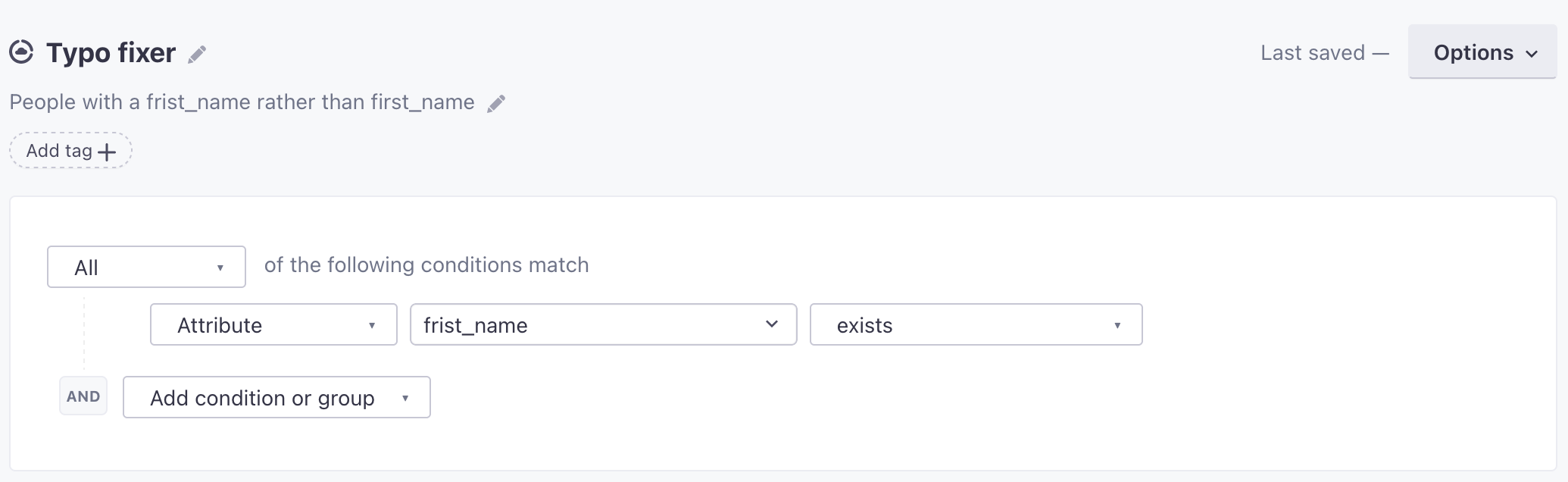
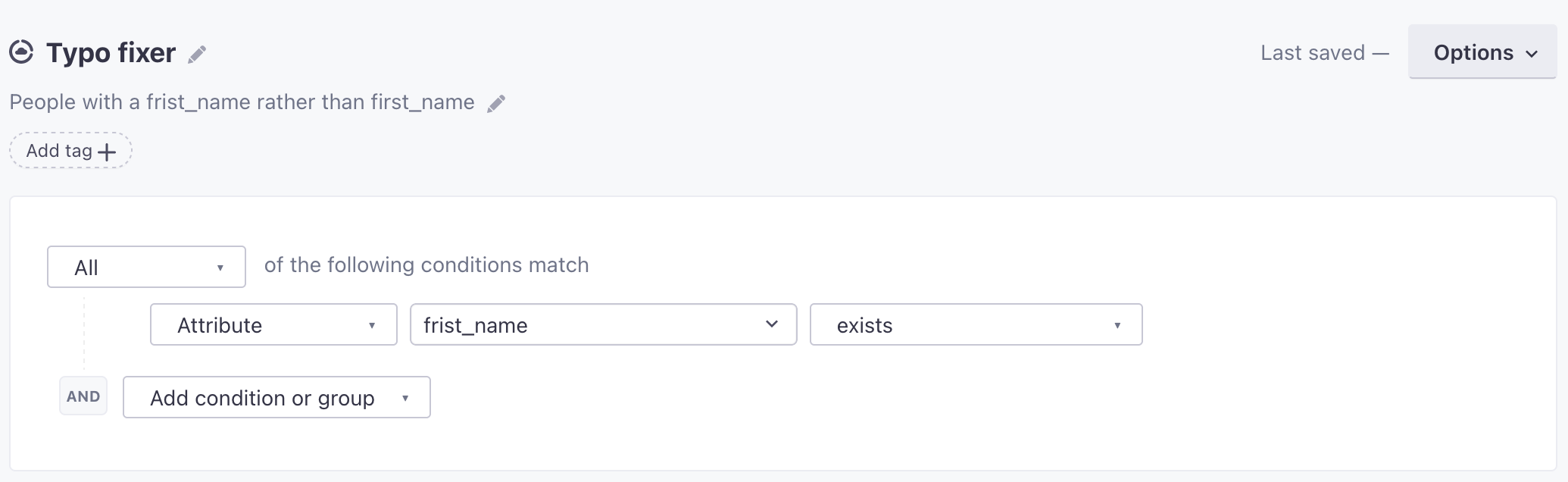
2. Create a campaign using your segment
Use that segment as the trigger condition in a new campaign. If misspelled data is still coming into your workspace, make sure that your campaign is re-enterable, so that you fix the typo whenever it reoccurs. Since this campaign won’t send any messages, you’ll want it to “send” to unsubscribed people as well.
3. Use Create or Update Person to fix the attribute
Drag the Create or Update Person action into your workflow. You’ll use this to set a correctly-spelled attribute and remove the old, misspelled attribute.
- Set a new attribute with the correct name using the value from the misspelled attribute. In this case, we’ll create a
first_nameattribute using the value from the oldfrist_nameattribute. - Remove the old, misspelled attribute.
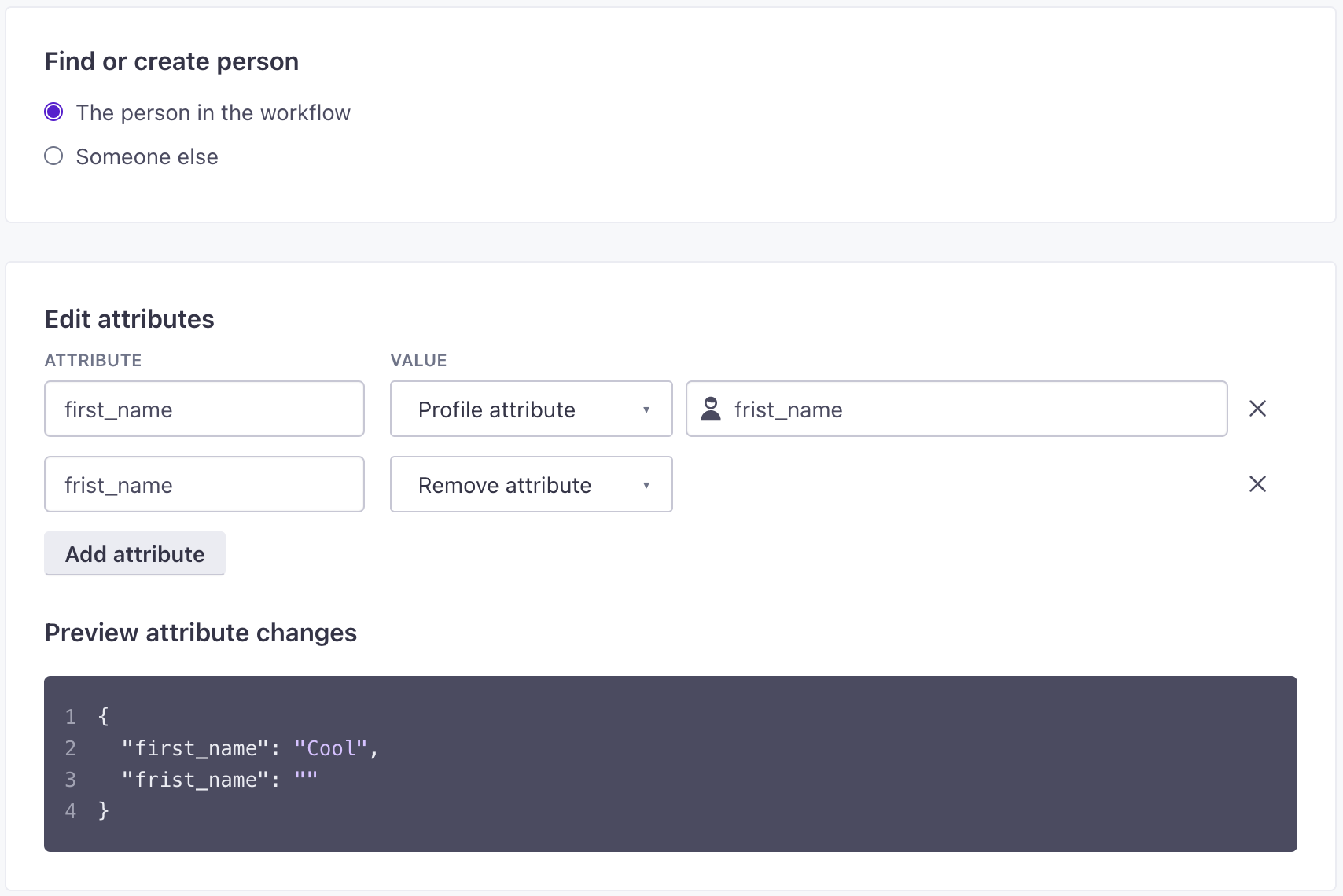
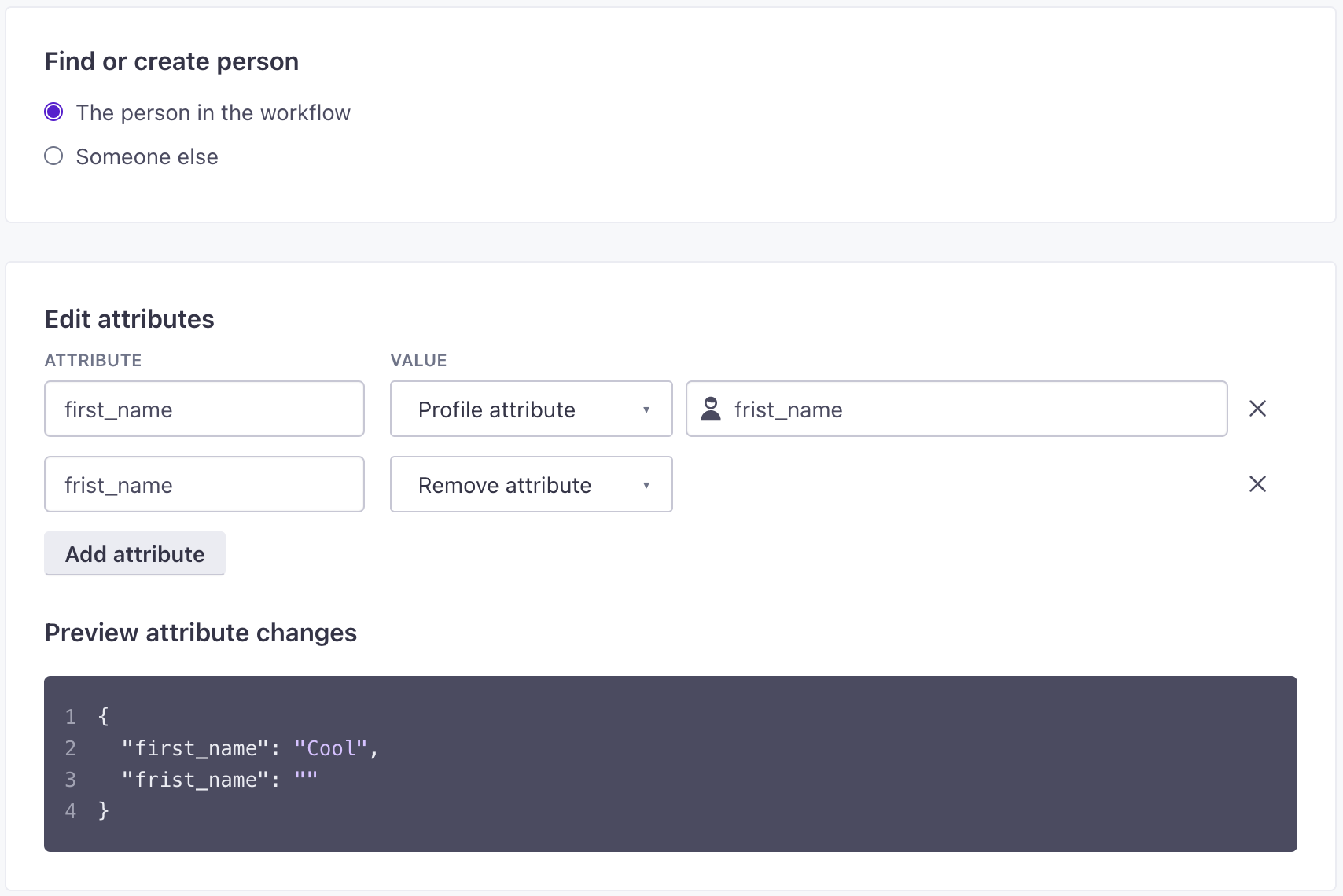
4. Start your campaign.
On the review page, make sure you select Current people and future additions. This makes sure that your campaign corrects the typo for all your current people and will correct typos that come up in the future.