Zoho integration
UpdatedZoho is a clouds suite of tools for business, including a CRM and Zoho Flow for workflow automation. Using Zoho Flow, you can connect your Zoho CRM data to Customer.io and start messaging your users in minutes.
Configuring Zoho CRM in Zoho Flow
To start, create a new flow from the My Flows page in Zoho Flow
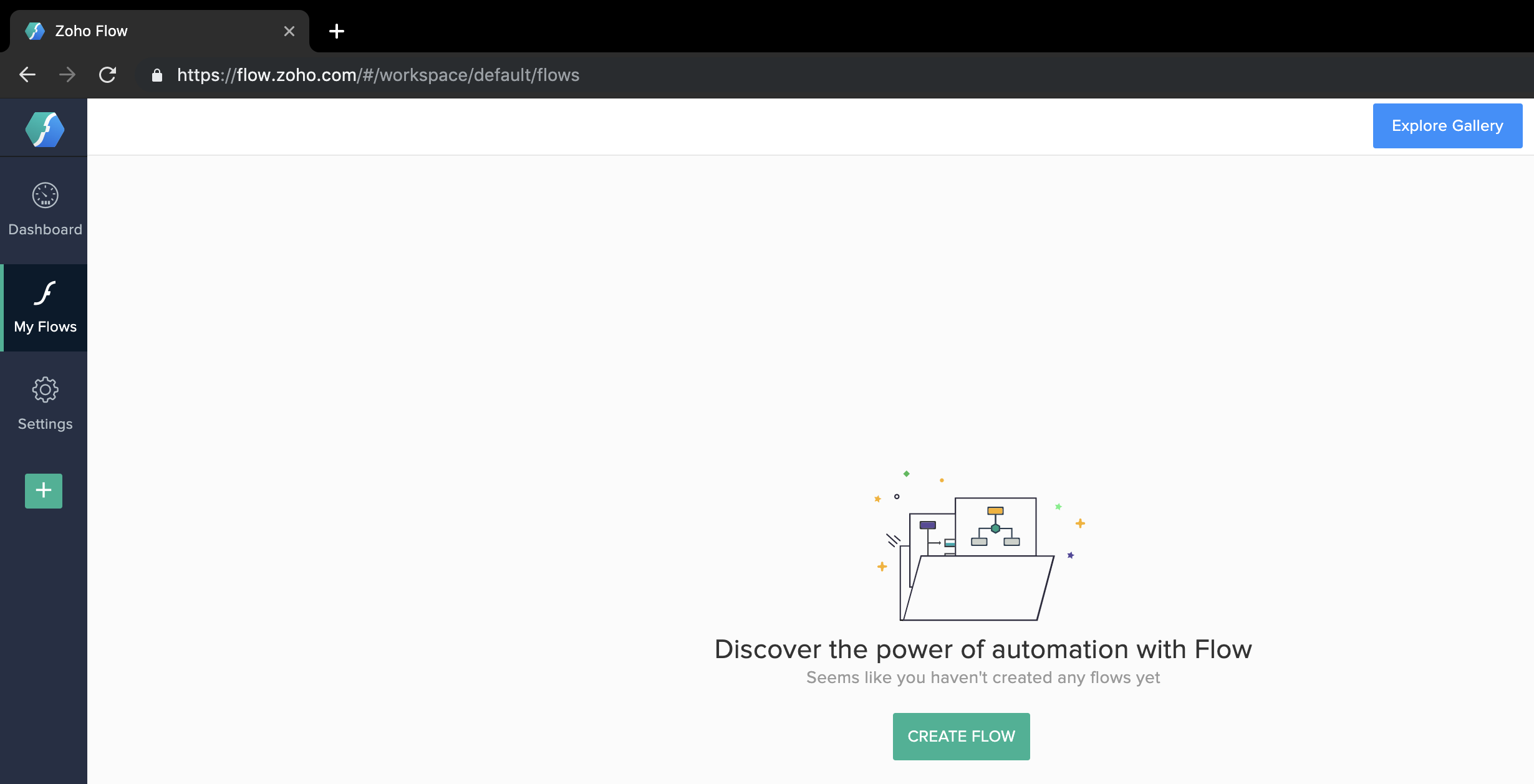
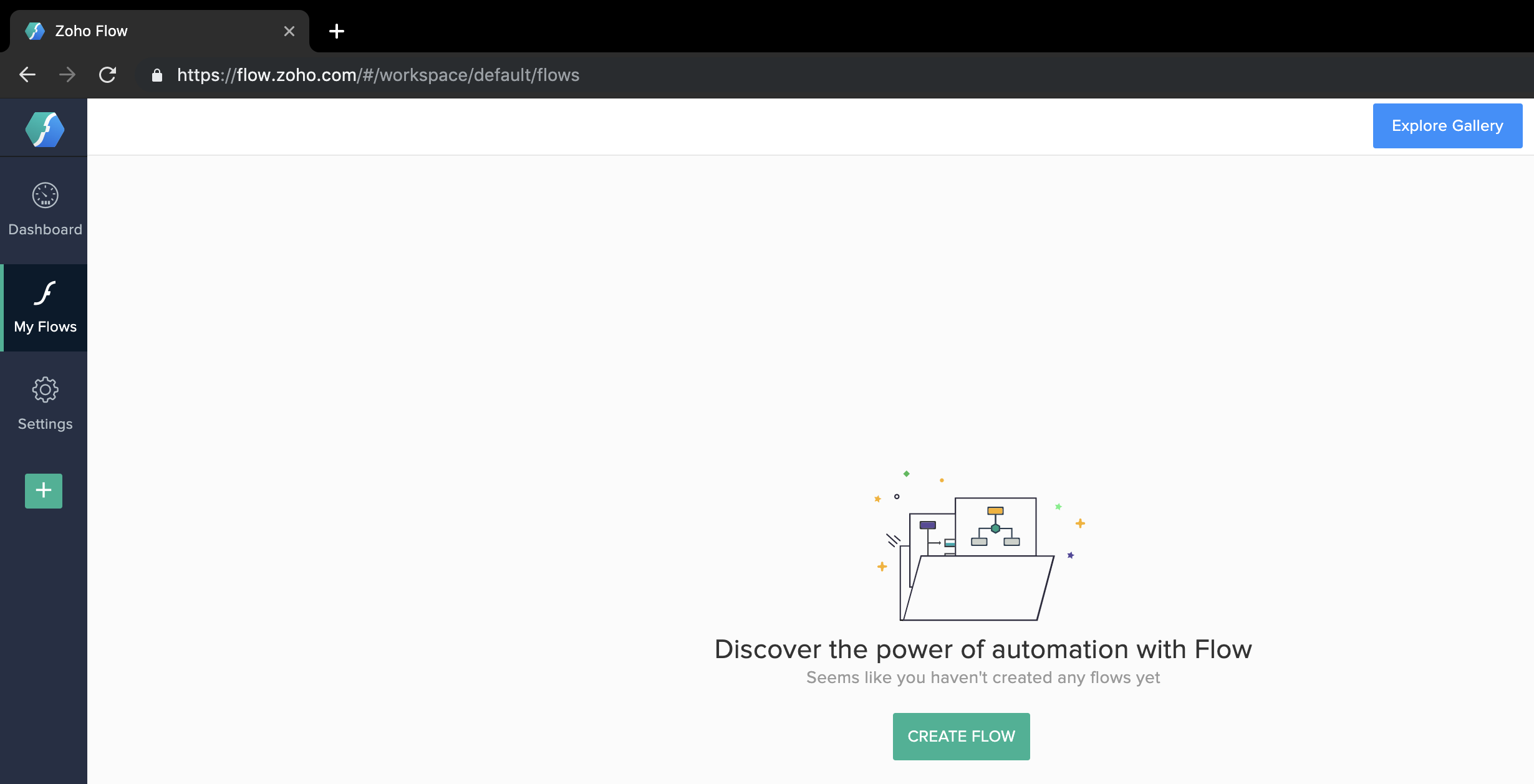
From there you’ll be asked to name and describe your new flow, sending you to the Zoho Flow Builder. Select ‘App’ as the trigger for your flow.
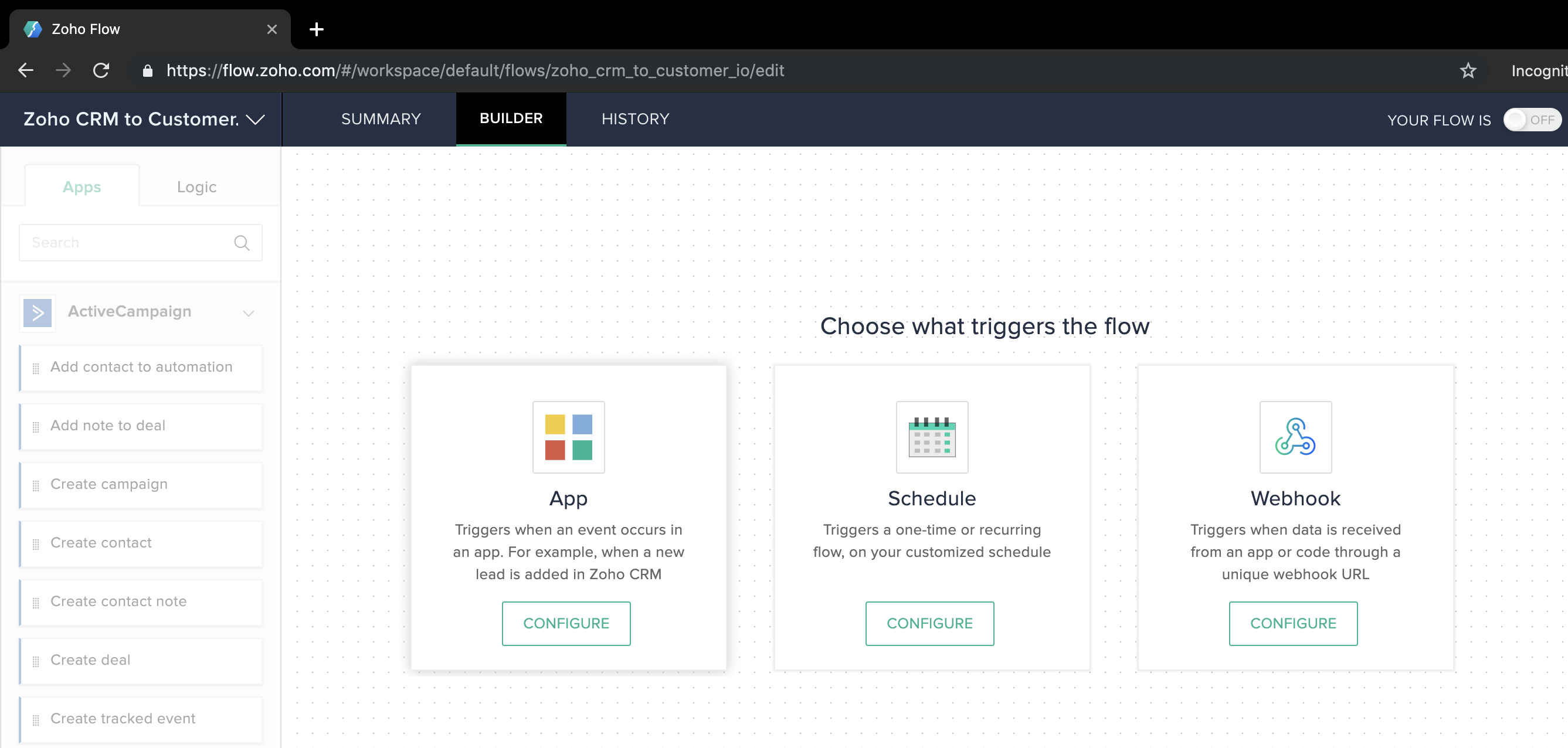
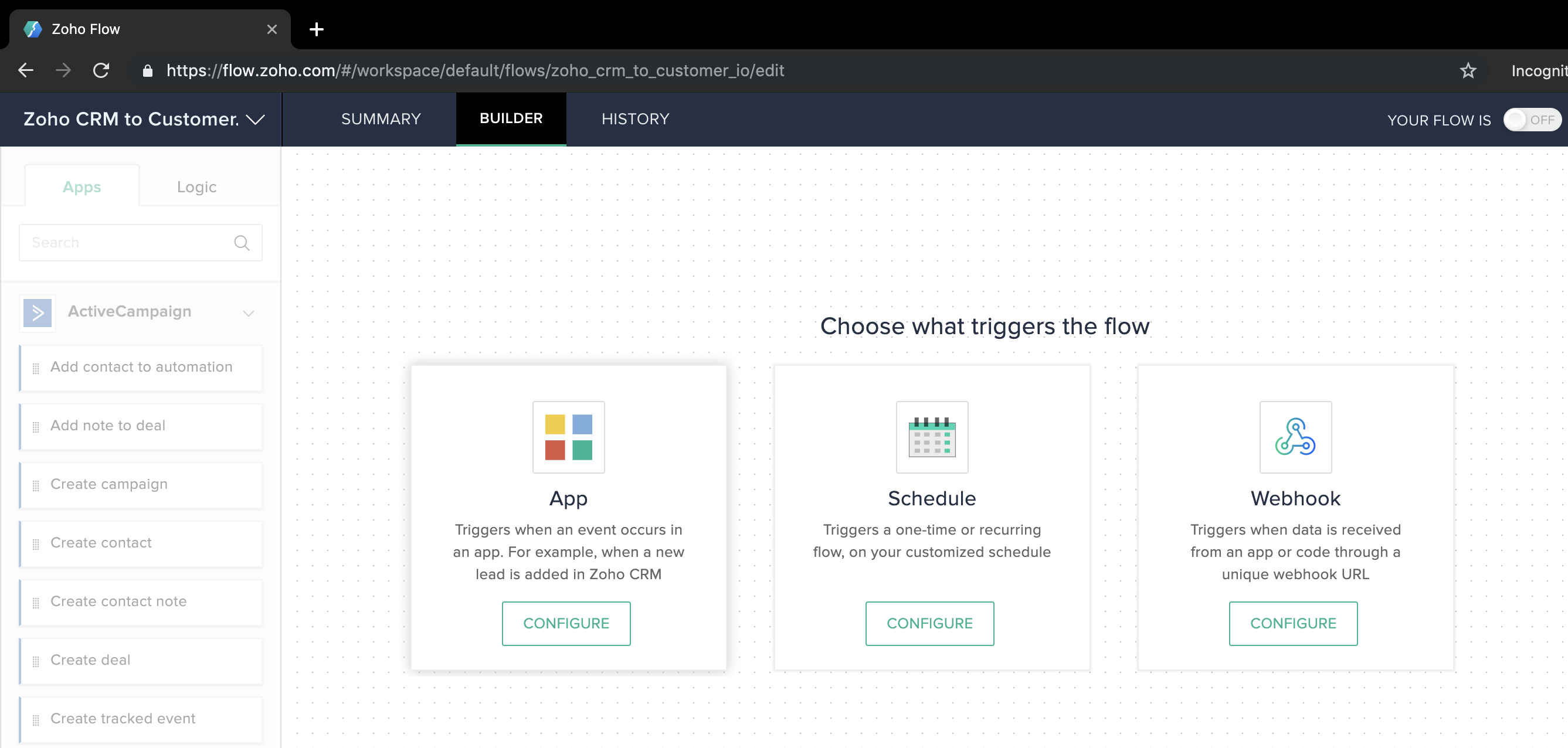
Select Zoho CRM as your App Trigger. Here you are given several option for what action will trigger this workflow. You can find full descriptions for each option in Zoho Flow’s documentation. For this example we’ll use New Lead.
Realtime v. Polling
You can use either Realtime or Polling Zoho CRM triggers to send data to Customer.io depending on your use case. See Zoho Flow’s documentation for more information on the difference between these two kinds of triggers.
You’ll then be prompted to connect Zoho Flow to your Zoho CRM account by creating a new connections. To save you time later, allow the connection to to execute all triggers and actions. When you click to authorize, you’ll be brought to a new screen where you’ll allow Zoho Flow to manage and edit data in CRM.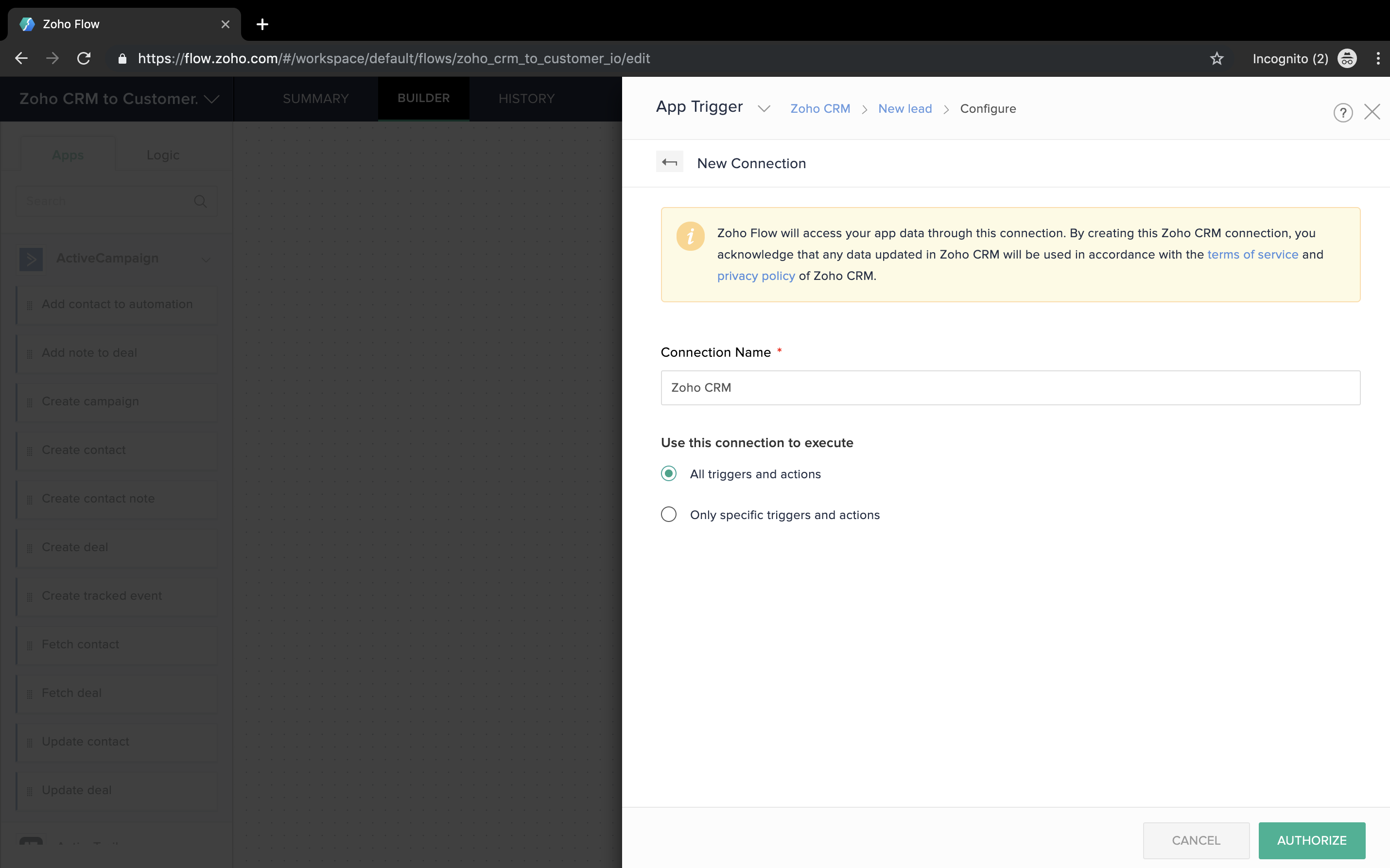
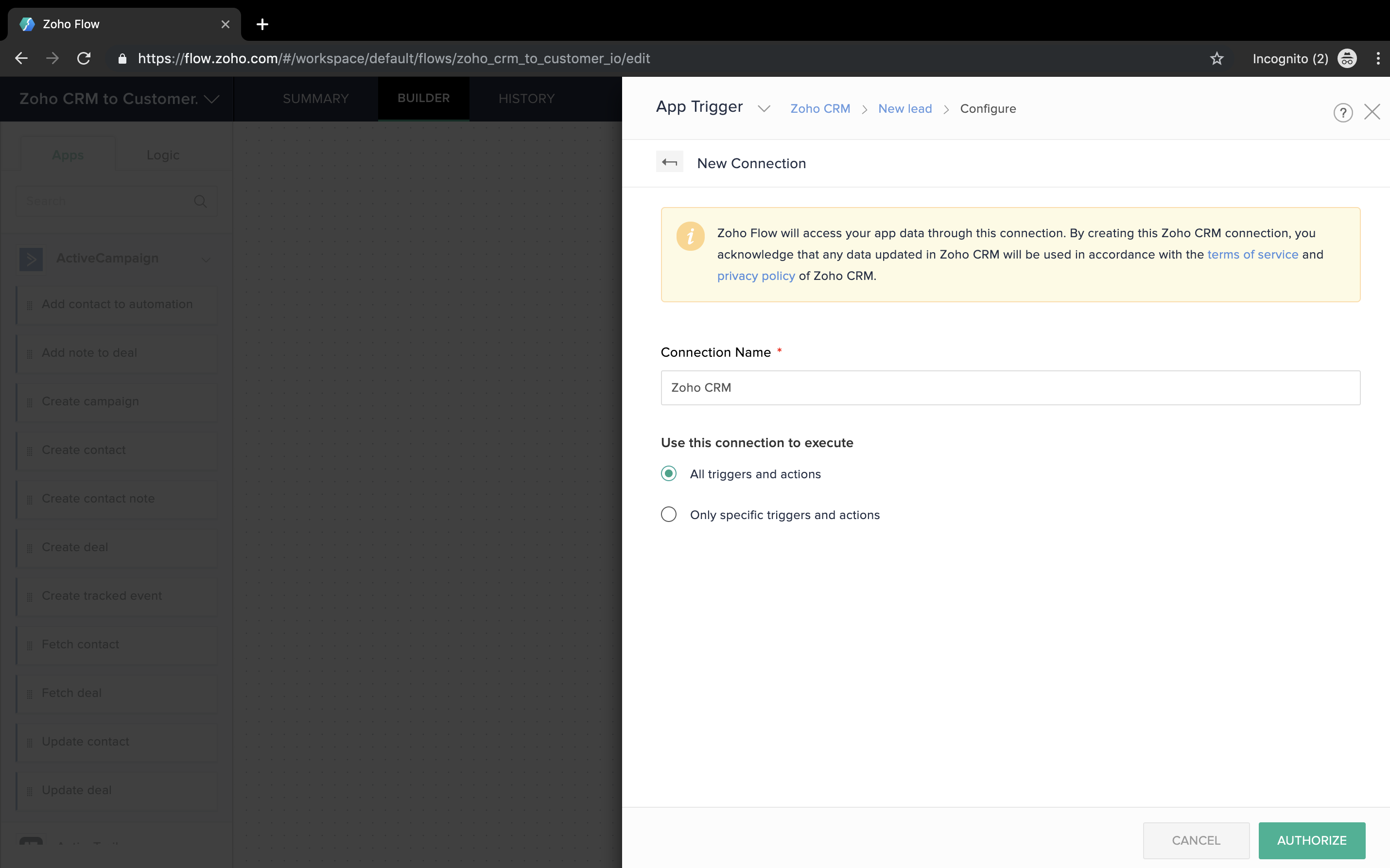 Once you’ve accepted, you can click
Once you’ve accepted, you can click Done - you’ve connected Zoho CRM to Zoho Flow and set up the trigger for your workflow.

