Campaigns page
UpdatedCampaigns are automated workflows you set up to send people messages and perform other actions when they meet your criteria. This article describes what you can do on the campaigns page.
Click Campaigns in the left-hand menu to find a list of your campaigns. You can filter for your campaigns, change the default data you see, modify the state of your campaigns, or initiate creating one.
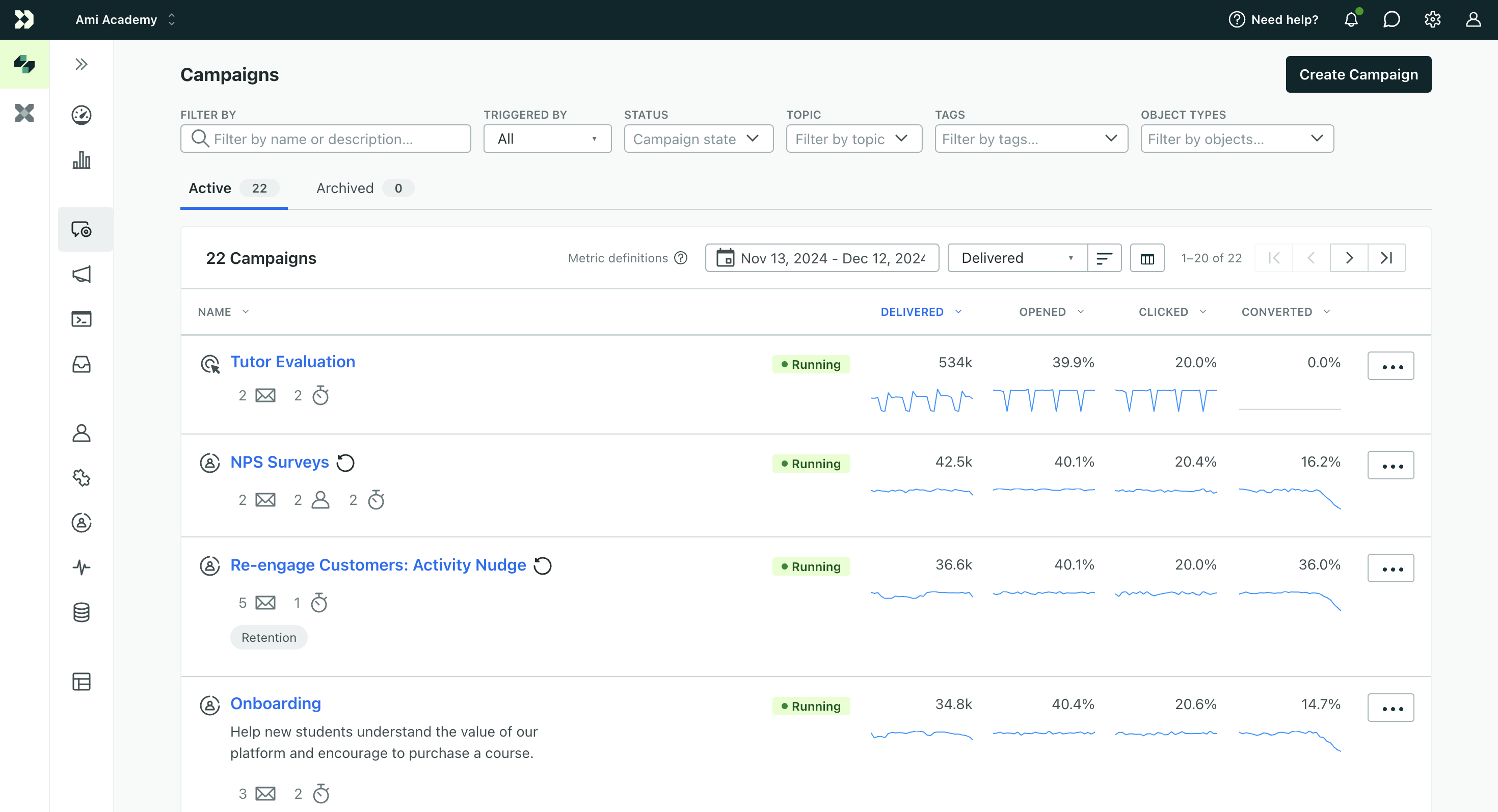
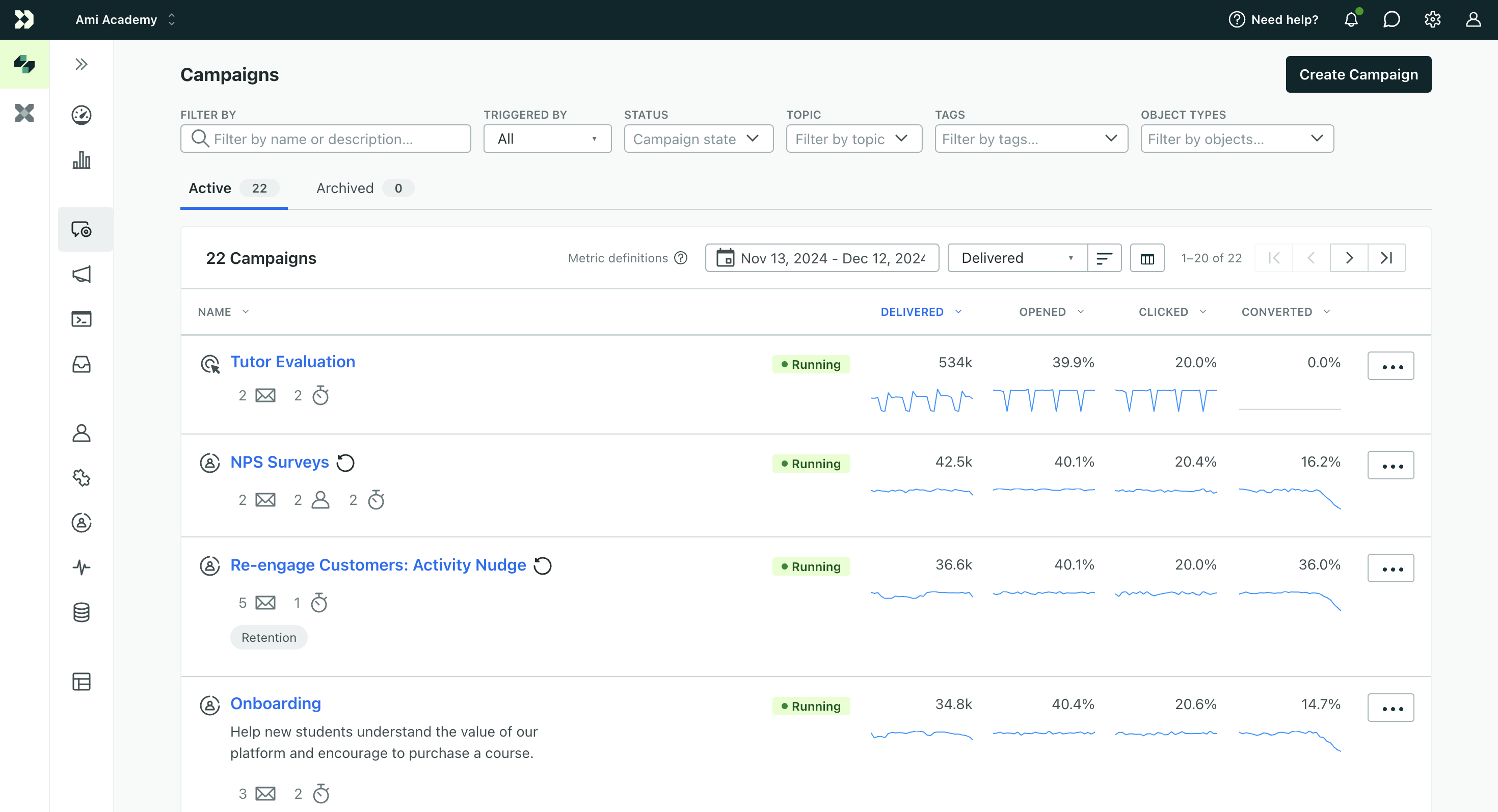
Search for campaigns
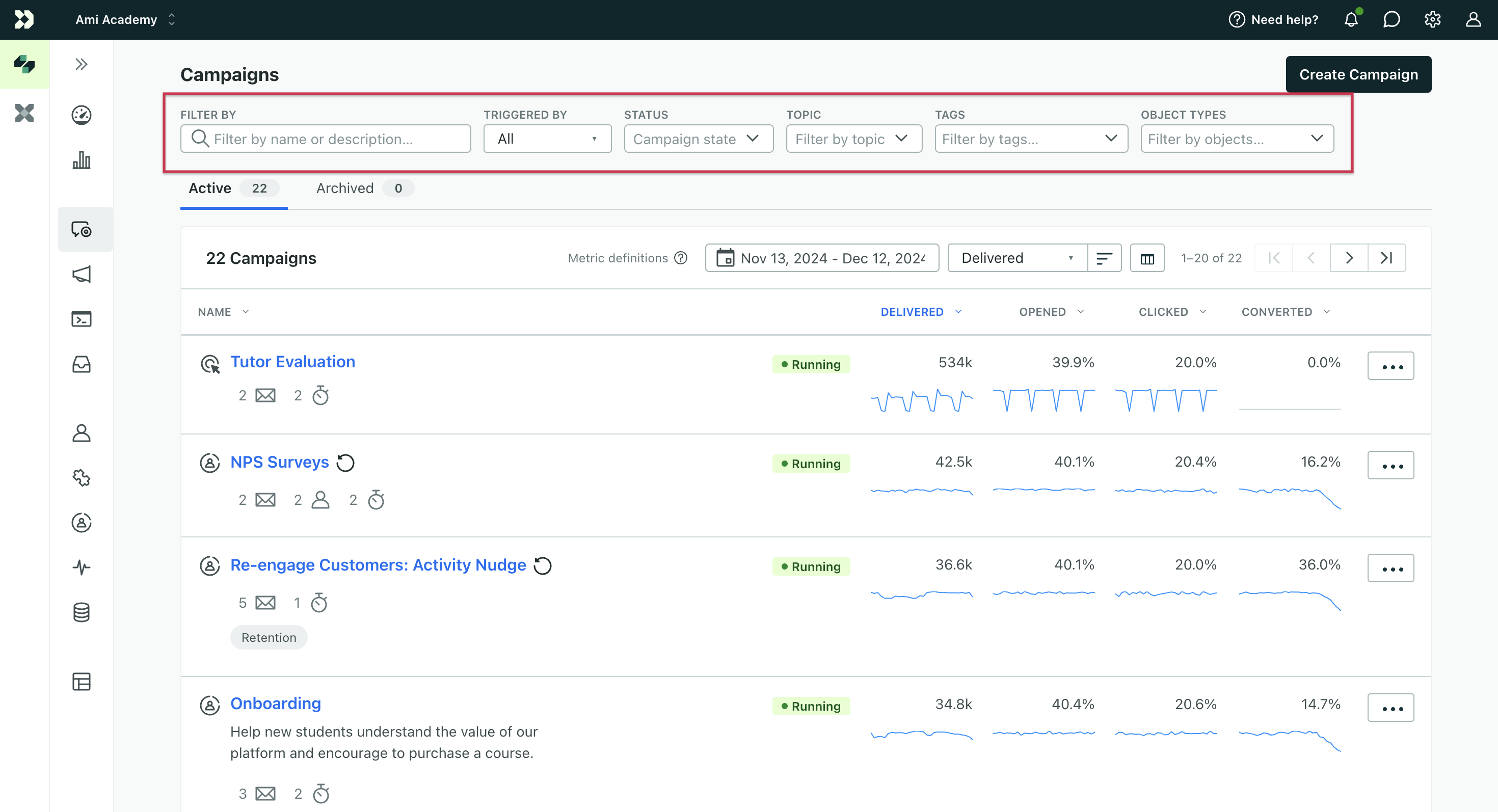
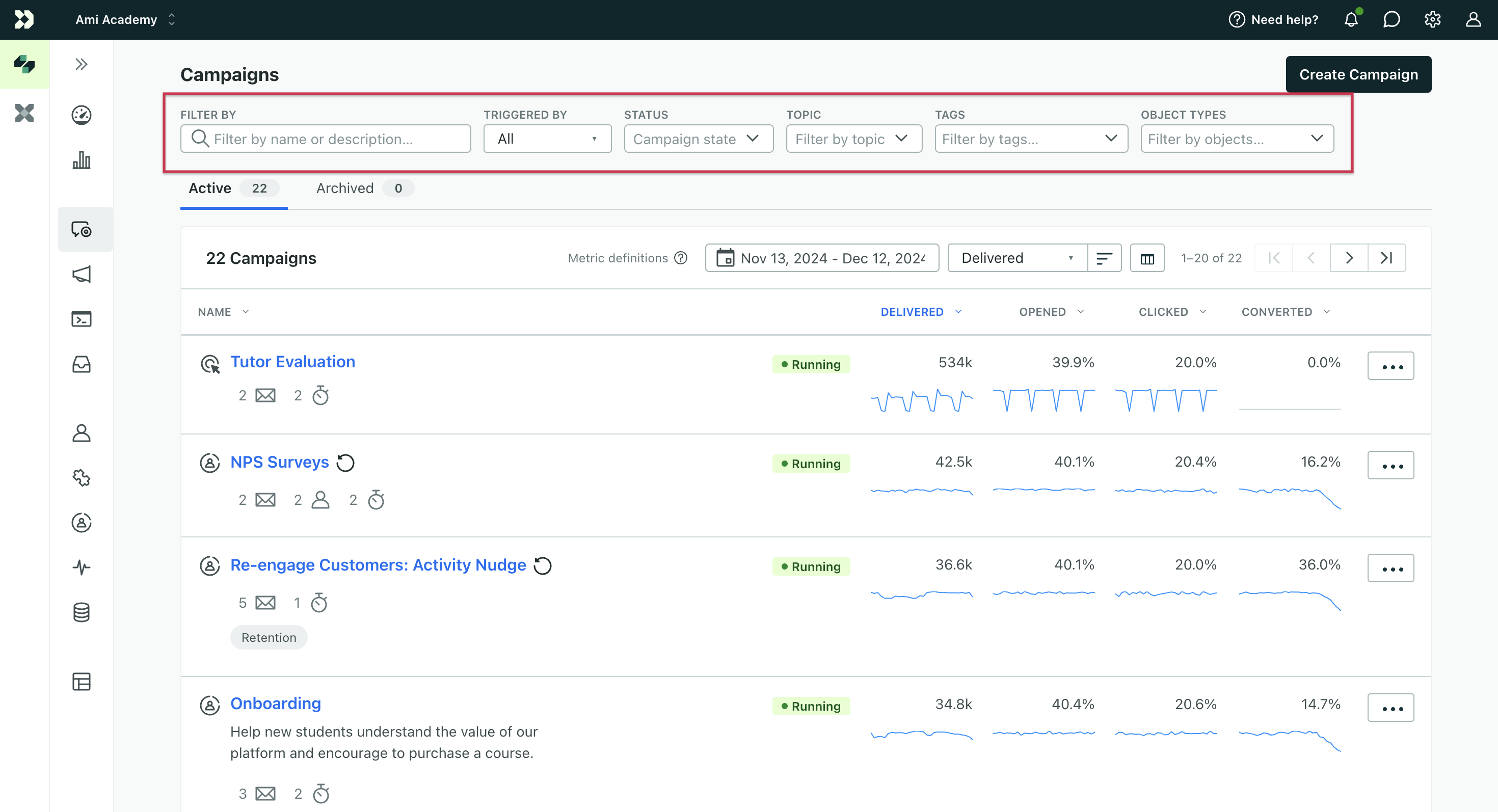
You can filter to find campaigns by:
- name
- description
- triggerA trigger determines who enters your campaign and when.
- status - whether your campaign is active (running) or not (draft, stopped)
- topic - the subscription preferenceCustomer.io’s subscription center feature provides a way for customers to subscribe to, or unsubscribe from, specific topics. This helps you manage your audience’s preferences and make sure that they only get the messages they’re interested in. you’ve set for messages
- tags you’ve used to organize your campaigns in your workspace
- object typesAn object type is a group of objects. An object type could be Online Classes while an object within the type could be English 101. Customer.io generates a unique, immutable
object_type_id. - the results include campaigns whose triggers are objects or relationships and campaigns with messages that contain object liquid
Table view
The campaign list contains a series of icons to help you understand at a glance what type of campaign you’re viewing.
- Each trigger type has its own icon to the left of your campaign name. Hover over the icon to see which type.
- Each campaign also lists the types of messages and actions you’ll find. Hover over each to see a list of each action.
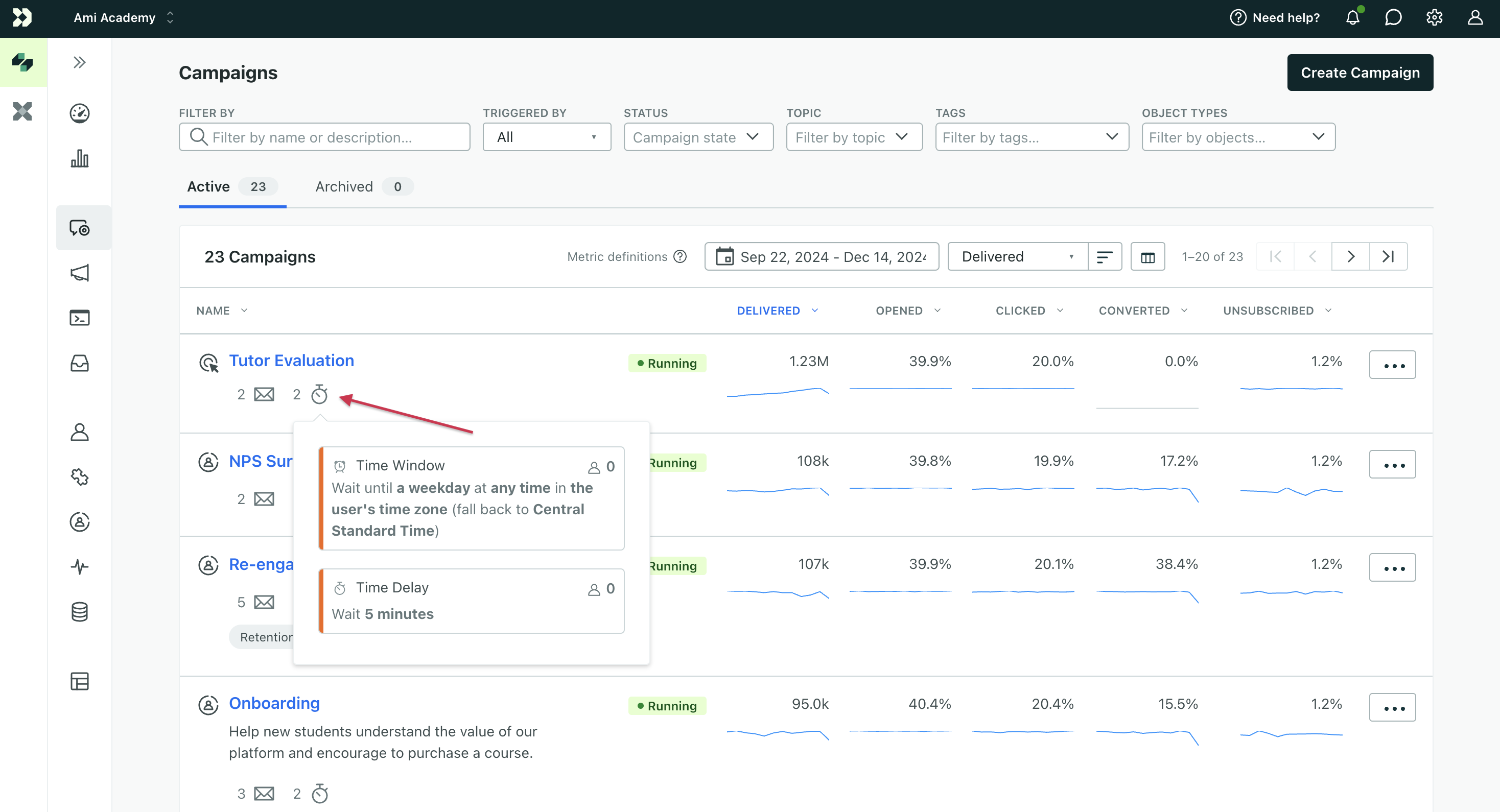
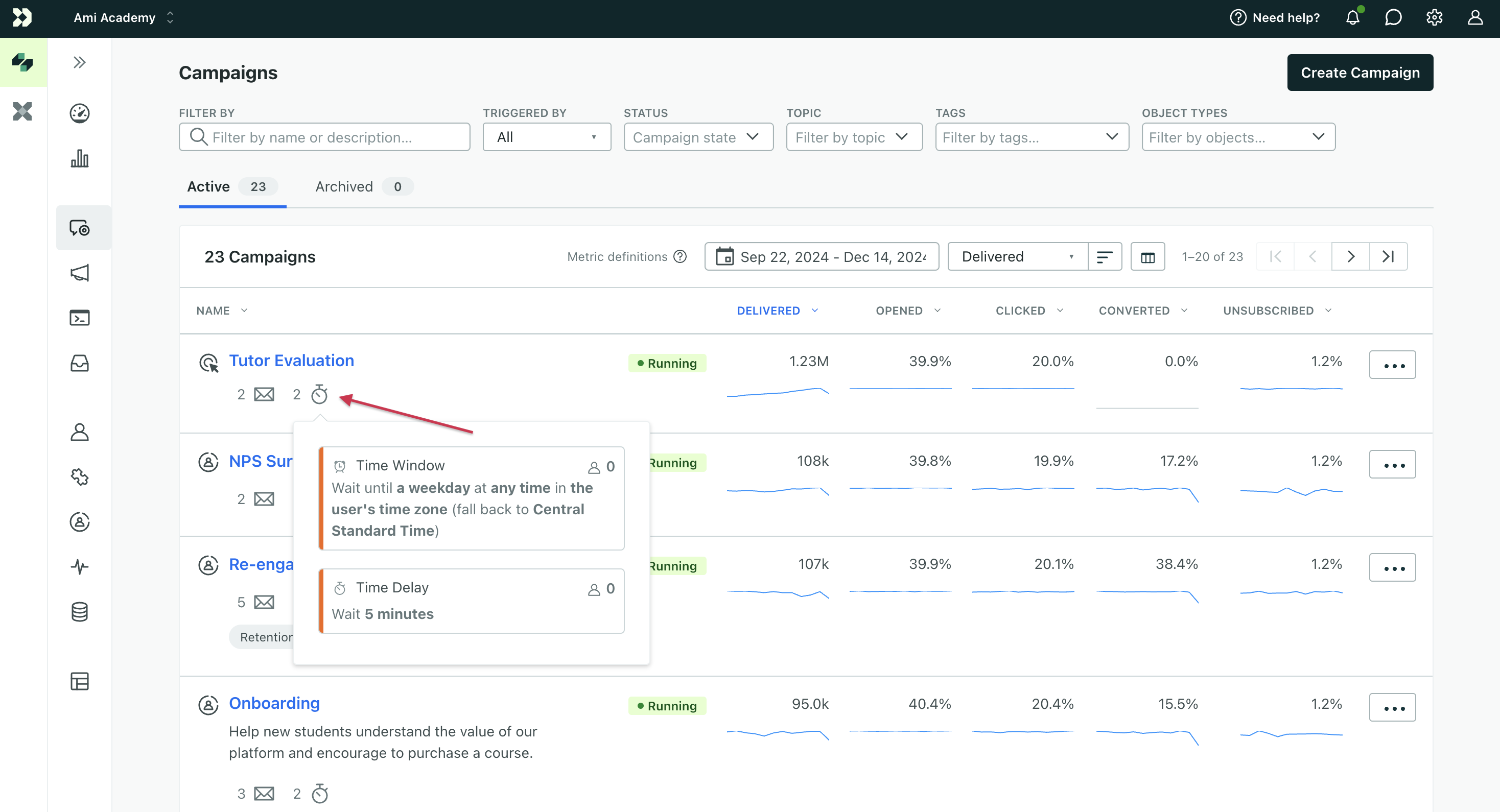
Modify the default display
Click the table icon to change the view of your campaigns. This will only the change the default view for you, not other team members.
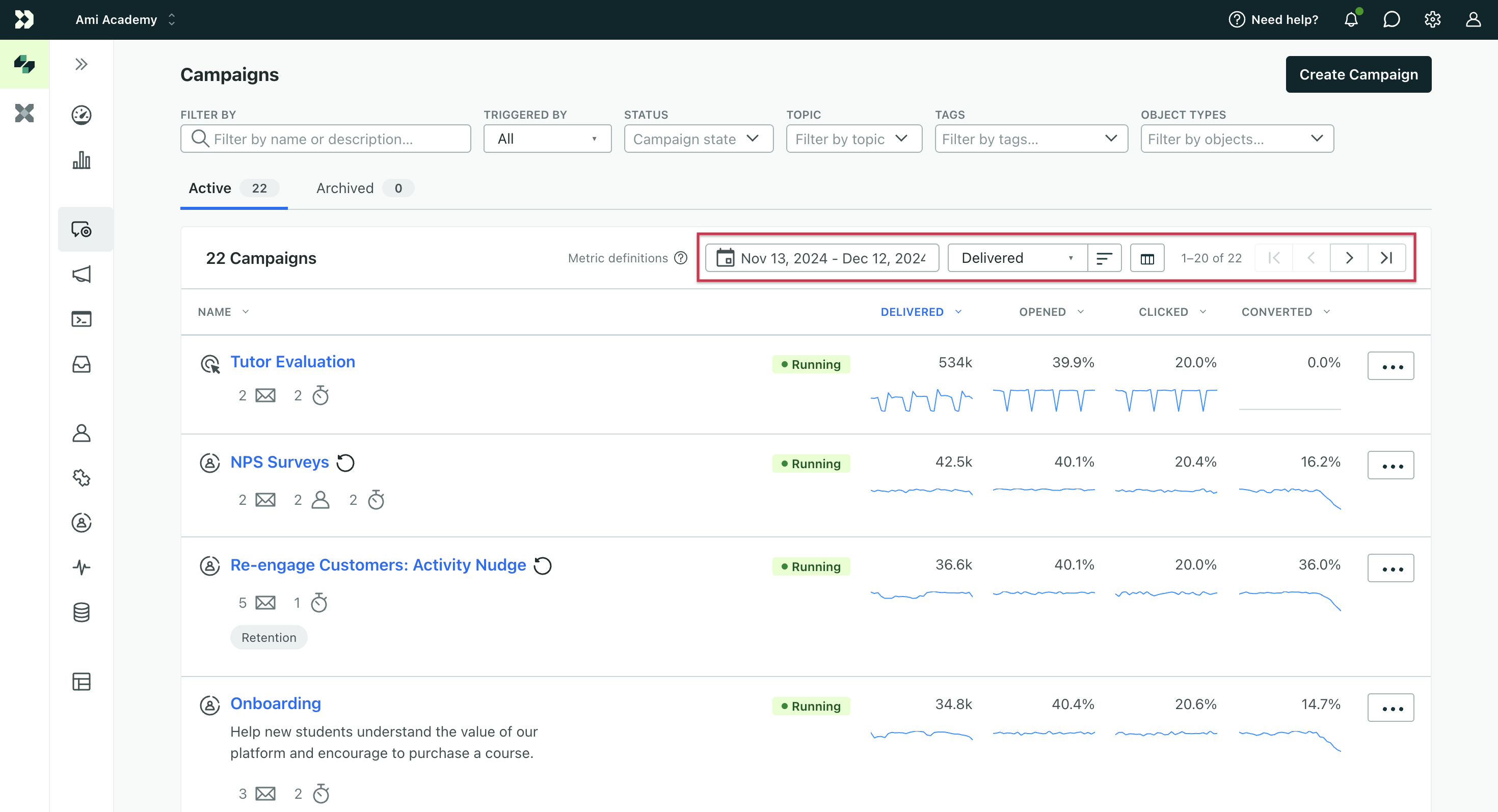
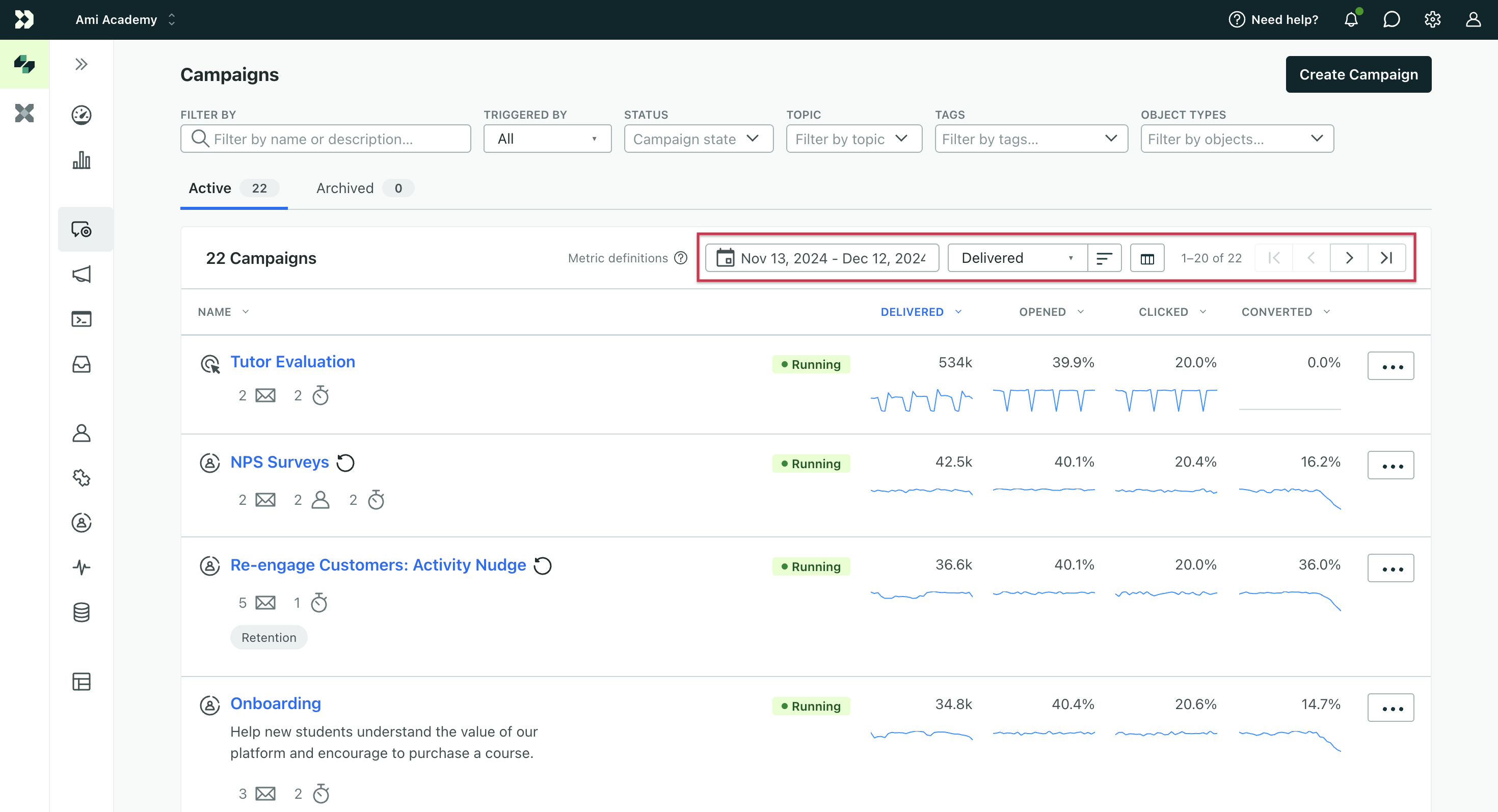
You can change the display based on campaign data like name and metrics. Adjust the date range, which metrics appear, and what data to sort by.
You can view 20 campaigns per page.
Change state
You can also change the state of a campaign from the landing page.
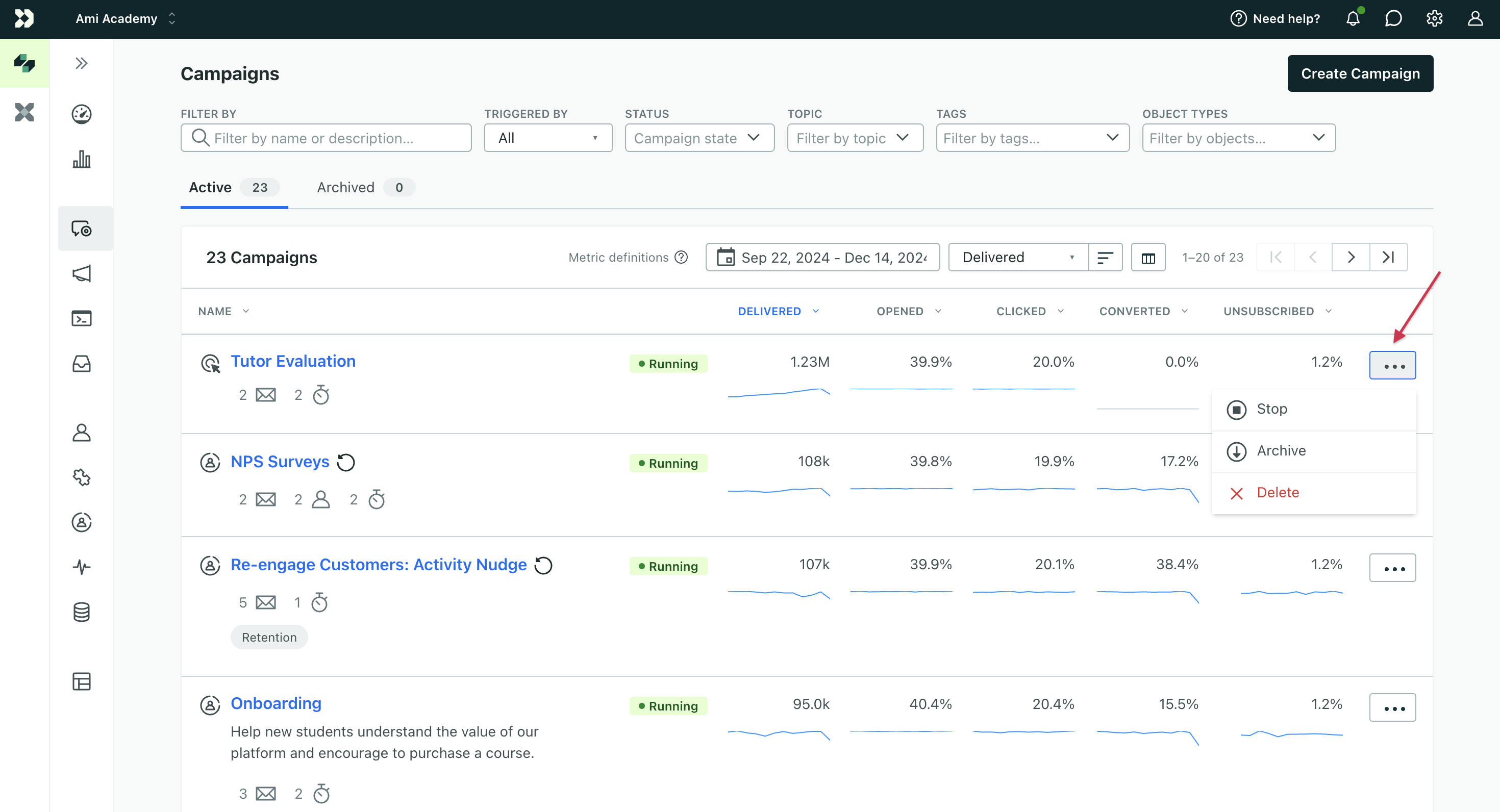
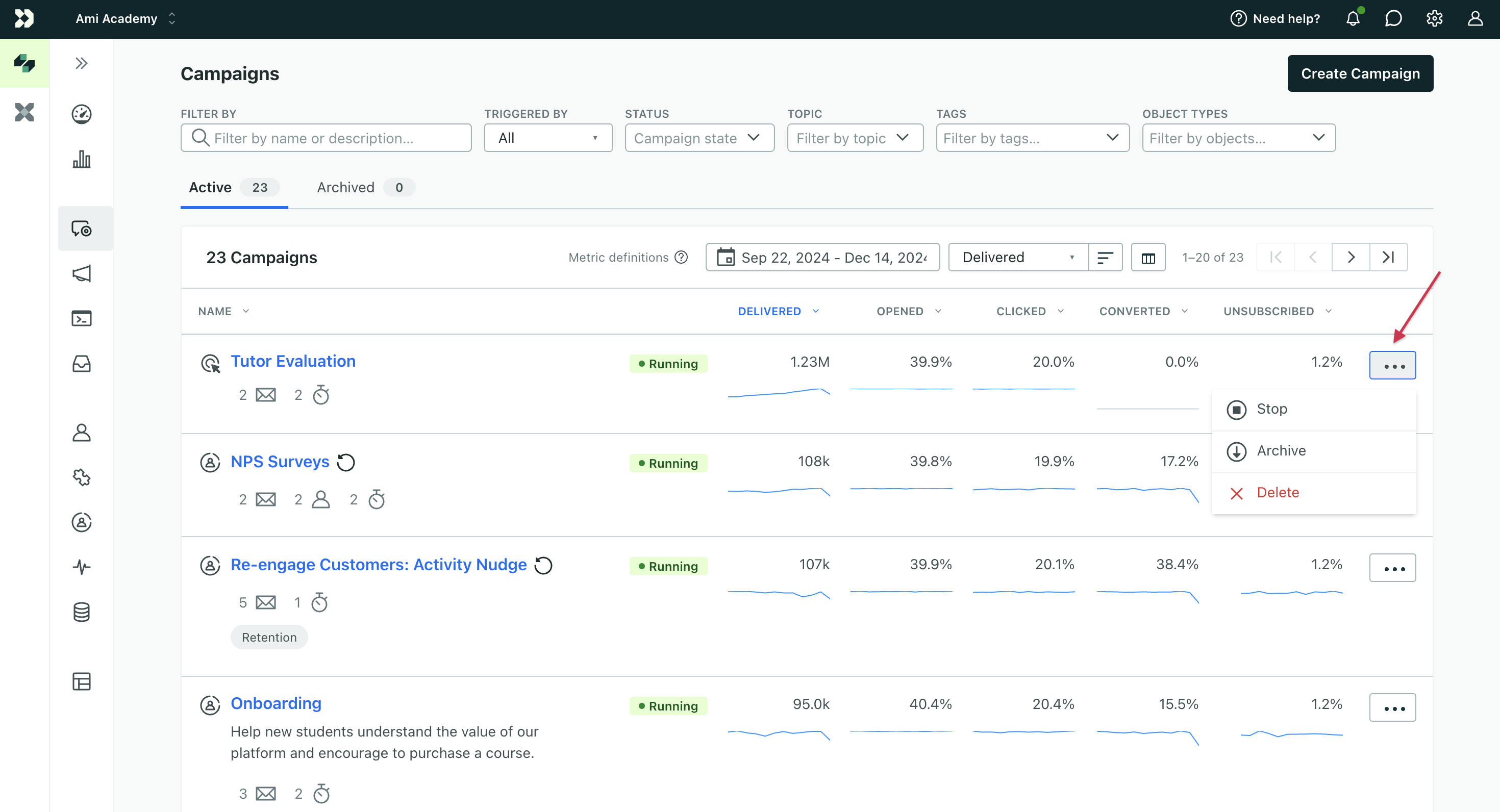
You can’t activate a campaign from this view, but you can stop, archive, or delete them by selecting the three vertical dots to the right of each campaign.

