Personalize actions with JavaScript
UpdatedIn our Create Event and Create or Update Person actions, you can use JavaScript or Liquid to access and manipulate variables. This page shows JavaScript methods corresponding to common Liquid use cases, helping you take advantage of JavaScript in your workflow actions.
How it works
In our Create Event and Create or Update Person actions, you can select the JavaScript option to return a specific value from your Trigger data. JavaScript might be easier to use than Liquid when you want to modify incoming JSON.
If you use the JSON editor in the JavaScript mode, you can return an object representing the data object for your event. These are properties you can reference in messages or other campaigns using liquidA syntax that supports variables, letting you personalize messages for your audience. For example, if you want to reference a person’s first name, you might use the variable {{customer.first_name}}.—e.g. {{event.purchase.total}}.
We use the V8 JavaScript Engine, supporting EMCAScript standards to help you modify your data. However, you can’t perform network/HTTP calls.
You can’t use Liquid inside JavaScript
When you use the JavaScript option, you must manipulate values with JavaScript. If you try to return a snippet value that contains Liquid, you’ll receive an error.
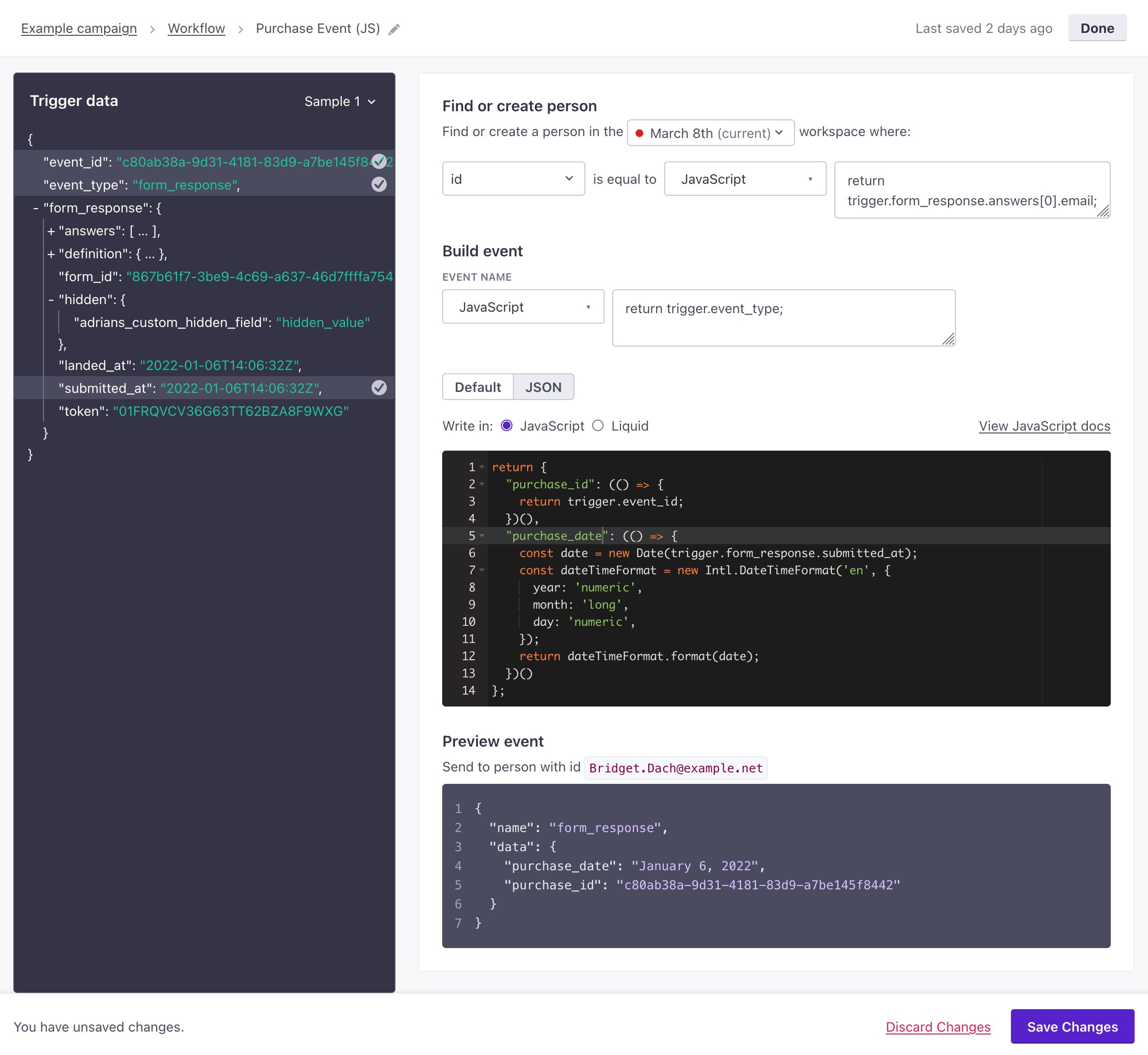
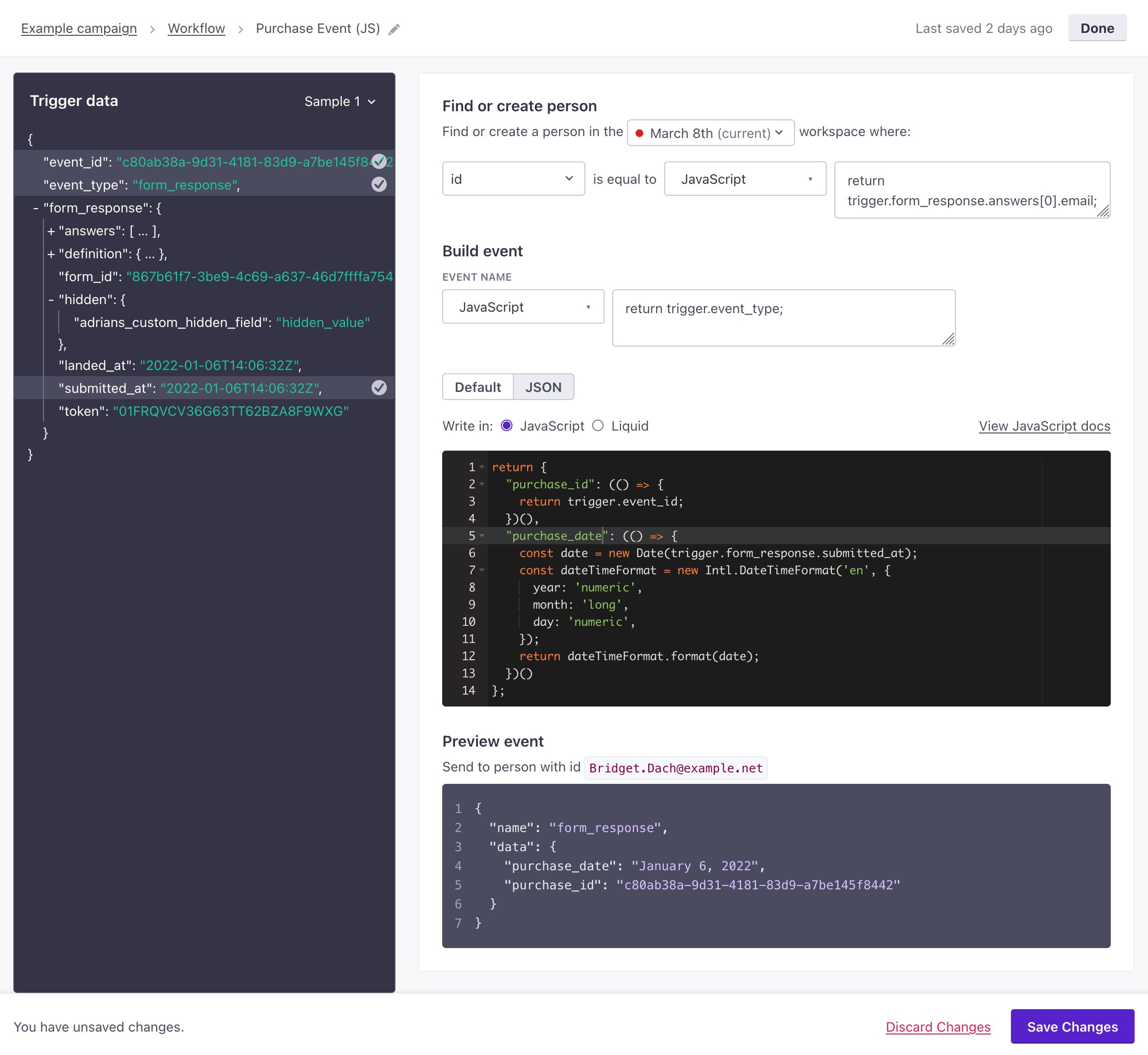
Accessing variables
As with Liquid, you access variables from your incoming data with JSON dot notation.
Capitalize the first letter of a string
You might store your audience’s name as a lower case first_name and last_name strings but want to capitalize names when addressing a person.
Split a string
If you store your customer’s name as a single string called full_name (e.g. Cool Person), you might want to split string to return a person’s first or last names. The example below assumes that the full_name attribute contains a space between the first and last names.
Fallbacks and If statements
In many cases, you should use an if statement, so you have a fallback value if a variable doesn’t exist. You can do this in JavaScript with an if statement. It’s very similar to what you can do in Liquid. For simple or inline cases, you can use the ?? operator.
Compare attributes
You can compare attributes in an if statement, creating conditions that determine the value(s) you set.
Compare values with inequality
You can check if values are less than or greater than an attribute etc.
Convert dates
You can convert dates using toLocaleString. Add an object of options after the locale string to re-format your date. We typically store date-time values as Unix timestamps in seconds; when you timestamps in JavaScript, you’ll convert them to milliseconds with * 1000.
JavaScript
return new Date(customer.created_at * 1000).toLocaleDateString("en-US");
// if `created_at` is 1646936855, this returns "3/10/2022"
Convert values to a percentage
Math operations are fairly simple in JavaScript. In the example below, we’re generating a percentage by dividing two values and multiplying the result by 100.
Loops
You can loop through values in an array. However, the way you format your JavaScript depends on what you want to do with the resulting data.
For example, imagine an attribute called friends, containing an array of strings. You could list the names like this:
But, if you wanted to act on an array of objects, like showing the name and price of each item in an array of items, you could do something like this:

