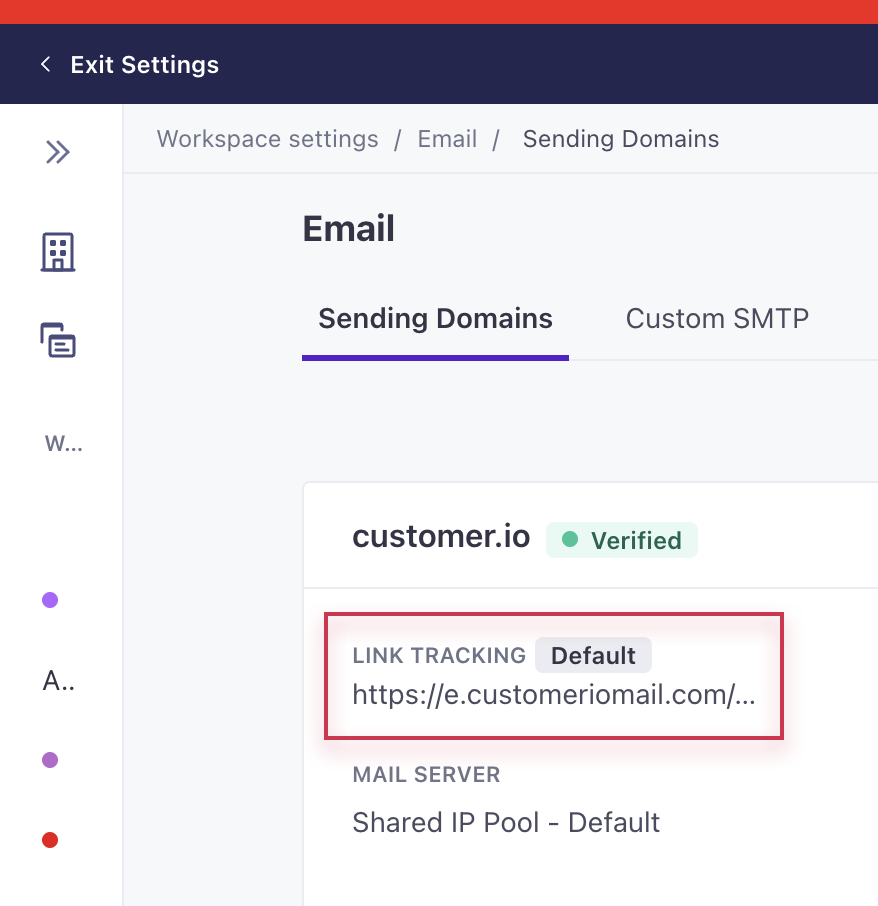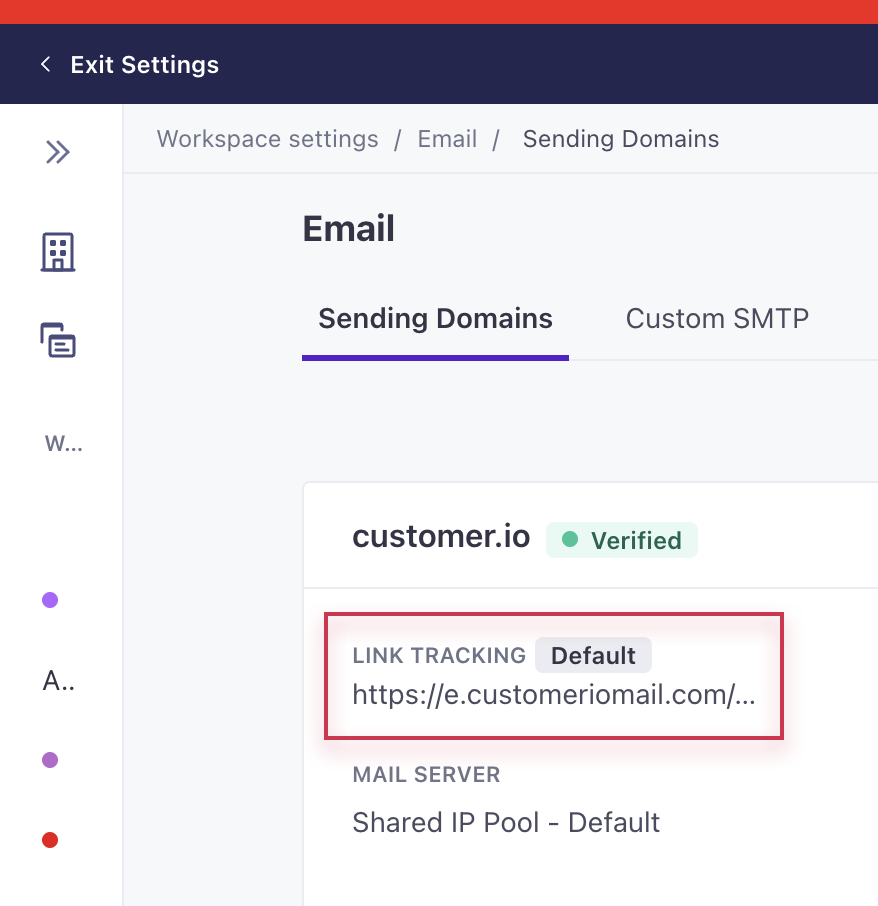Track links with your domain
UpdatedSet up link tracking for your domain
Customer.io provides link tracking by default, but you can also track links on your own subdomain. To use a custom subdomain for tracked links using HTTP in Customer.io, add a CNAME (Canonical Name) record to your DNS host that aliases our tracking subdomains. These are e.customeriomail.com or e-eu.customeriomail.com depending on your Customer.io account region.
To use a custom subdomain for tracking links using HTTPS, you’ll need to take additional steps outside of Customer.io, such as setting up a reverse-proxy server.
To edit link tracking settings for your domain:
- Click Show Records within Workspace Settings > Email and navigate to the Link Tracking tab.
- Enter your subdomain.
- Find the
CNAMErecord and add to your domain’s DNS host.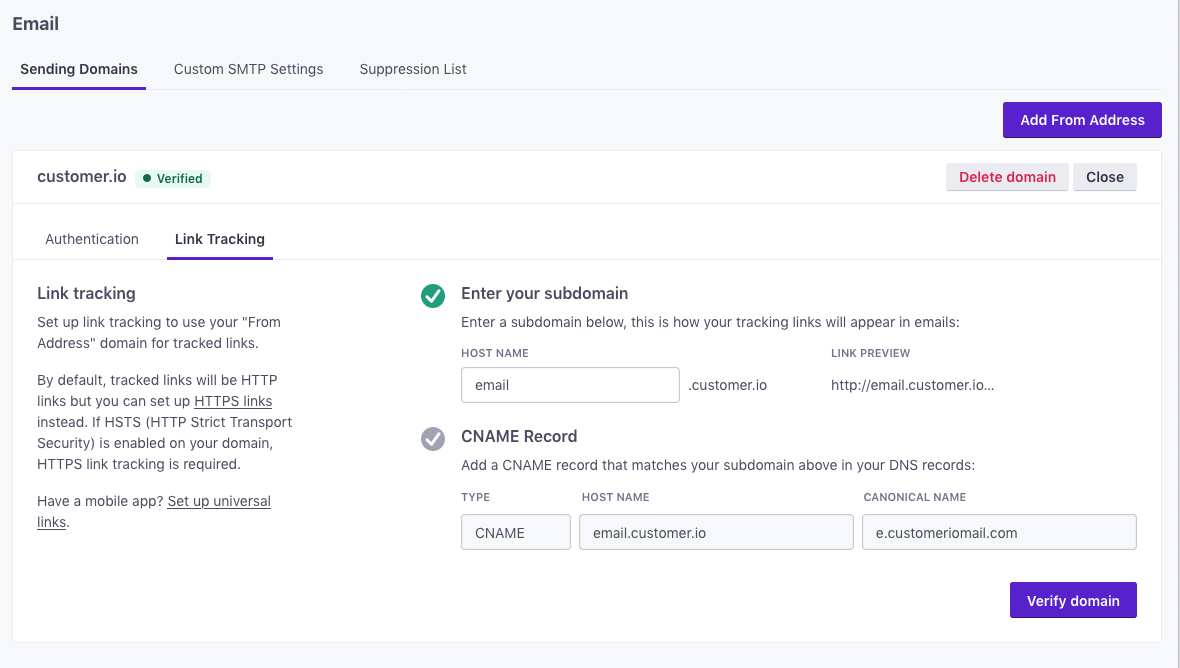
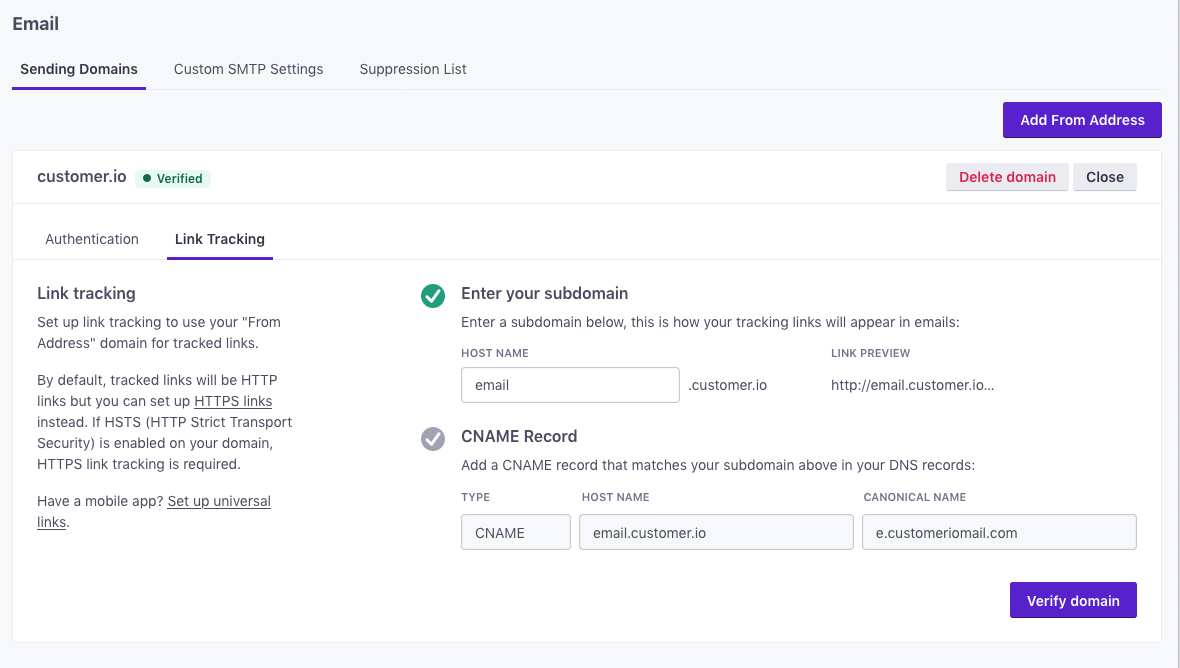
- Return to the Link Tracking tab of your domain and click Verify domain. We will check that the record is in place. It may take some time for changes to propogate to your workspace. A green checkmark beside the
CNAMEheader means we verified your configuration.
You must verify your sending domain before your tracked links can use this domain.
On the left hand side of the tab, you will see the status of your link tracking.
- HTTP link status:
- A green HTTP link status (shown bottom left) means we are able to connect to your
CNAMEdomain overr HTTP without error. Unless you have successfully configured HTTPS Link Tracking, we’ll generate HTTP links whenever link tracking is enabled in your messages. - A red HTTP link status (shown below middle) indicates that our check found a HSTS (HTTP Strict Transport Security) policy on your domain. This means that you must set up HTTPS Link Tracking in order for your custom subdomain to resolve your tracked links correctly.
- A green HTTP link status (shown bottom left) means we are able to connect to your
- HTTPS link status:
- A green HTTPS link status (shown below right) means you have successfully configured HTTPS Link Tracking and we’ll generate HTTPS links in messages sent from this domain that have link tracking enabled. The domain must also be verified before your tracked links can use this domain.
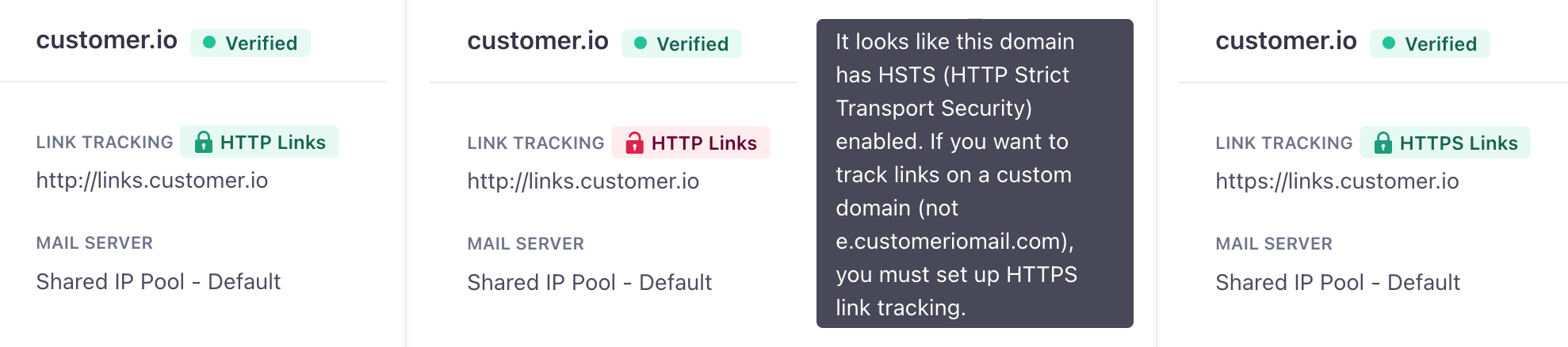
HTTPS Authentication
To verify HTTPS for non-mobile links, visit HTTPS link tracking. If you also need support for links to iOS or Android apps, checkout universal links.
Disable link tracking for your domain
You can revert back to tracking links through Customer.io (https://e.customeriomail.com / https://e-eu.customeriomail.com) if you’re having trouble with your custom subdomain.
- Go to Workspace Settings > Email and click Show Records.
- Click the Link Tracking tab.
- Under Enter your subdomain, change the Host Name to a non-existing value (ex
abc). - Click Verify Domain to remove the link tracking verification from your domain.
- Click Close to check that the domain has fallen back to default tracking: