Manually add/update people
UpdatedGenerally, you’ll integrate your platforms with your Customer.io account to create and update people (your customers). However, sometimes you may need to add an individual person or update an existing user manually for testing or other ad-hoc purposes. You can manually add people through our REST API or through our UI.
Add a person via the UI
- Go to People. Click Add People. Scroll to the bottom of the modal and click Add a single person.
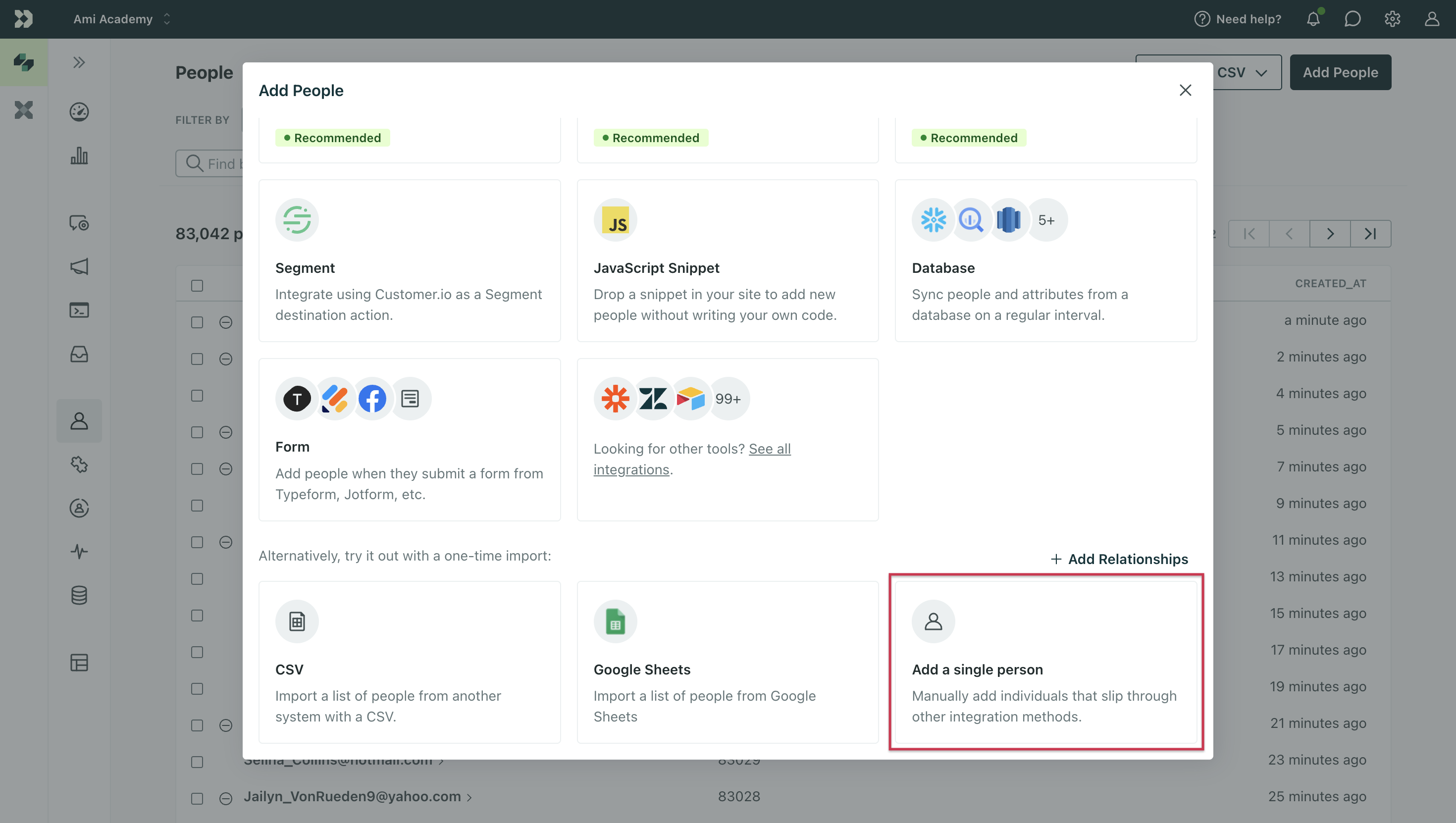
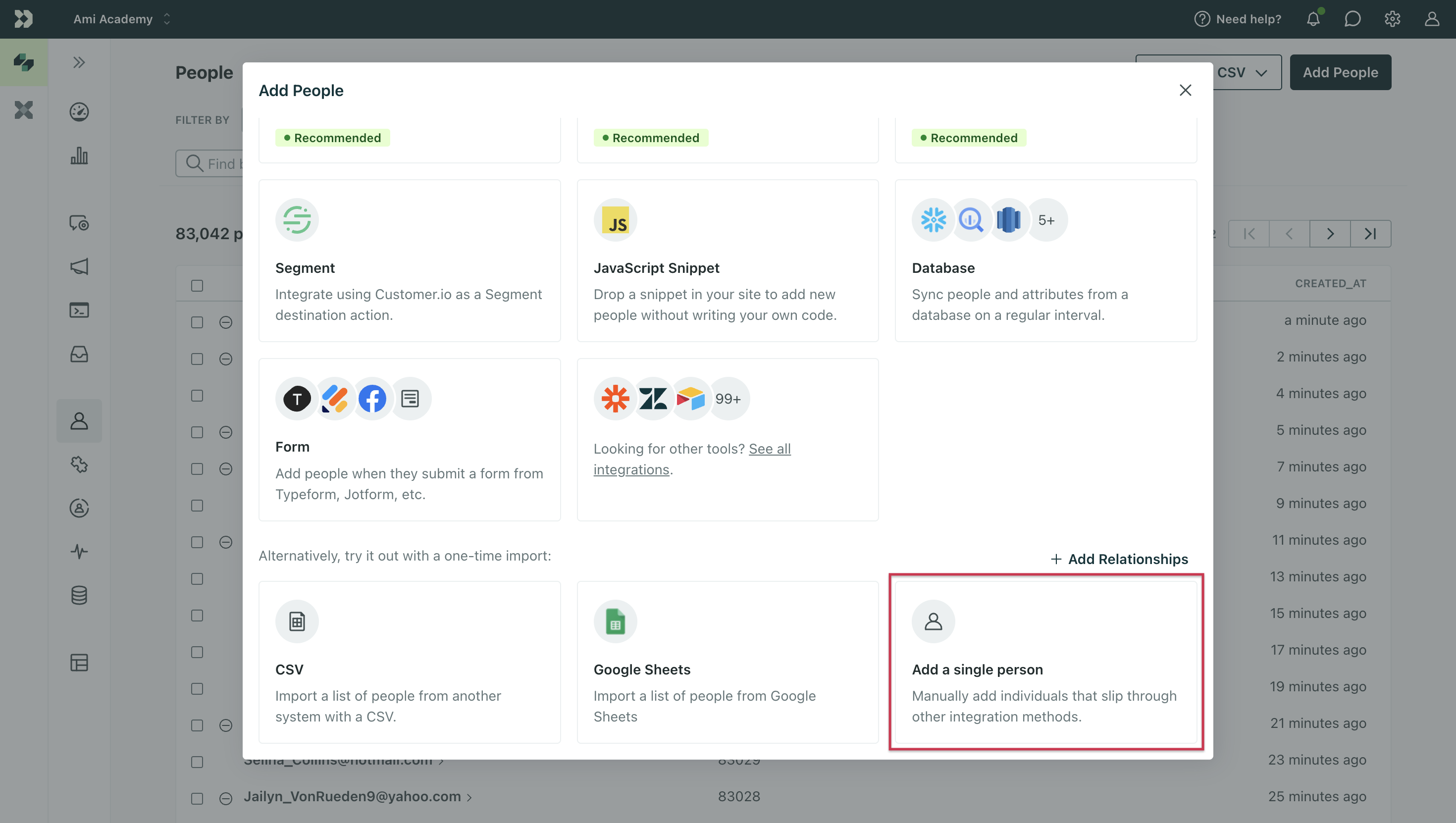
- Fill out the form.
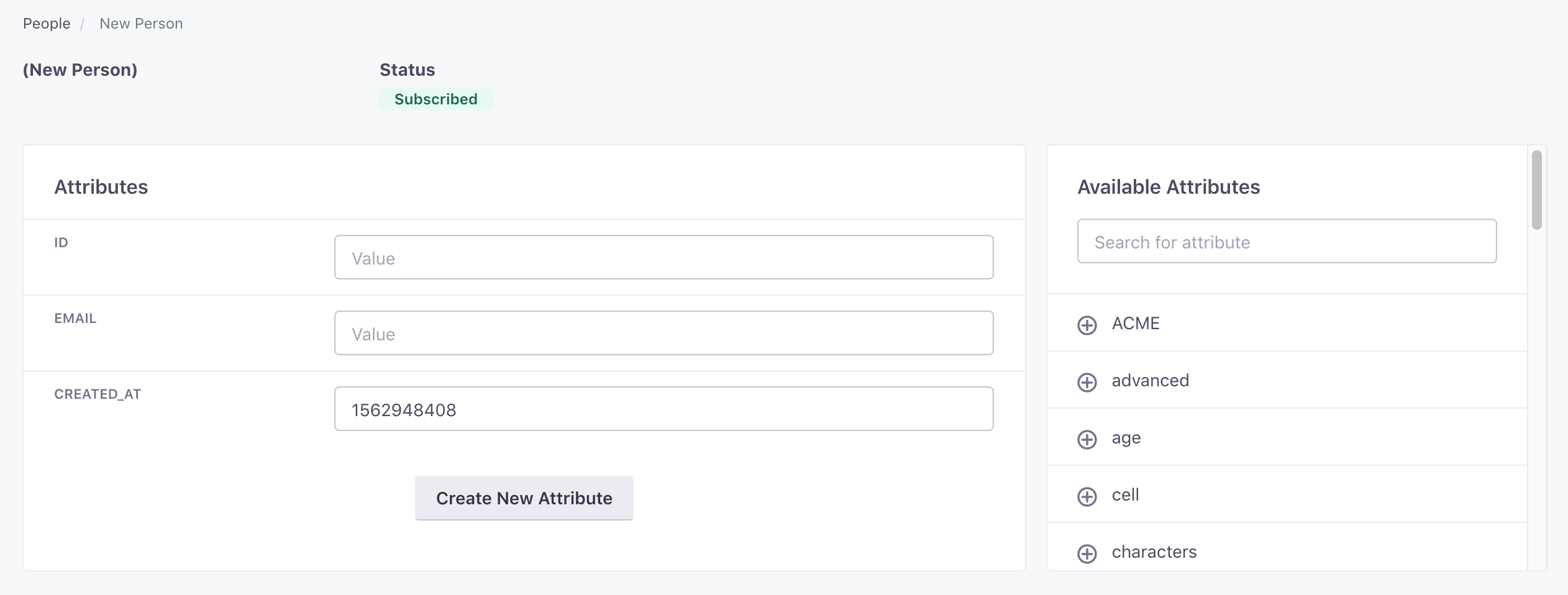
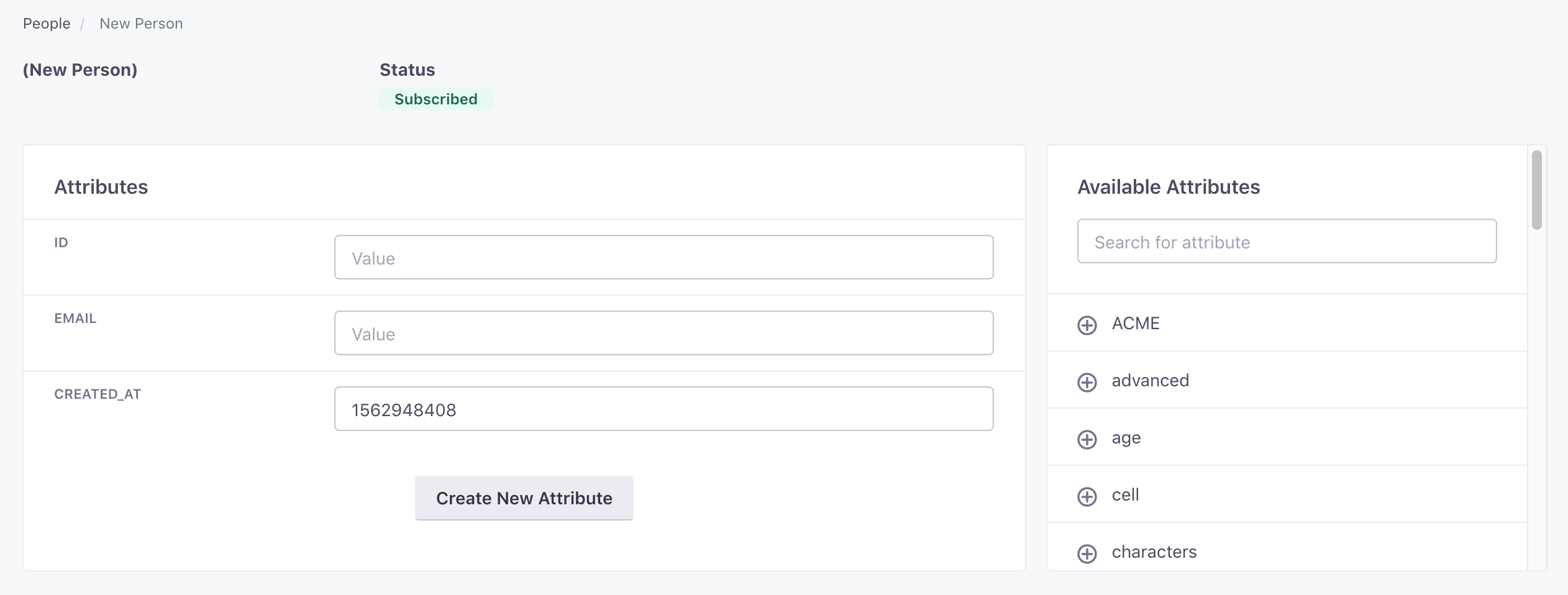
You must set a person’s ID and/or email address depending on the identifiers in your workspace settings.
- Click Save Changes. This person now exists in your Customer.io workspace.
Update a person via the UI
Updates that you make on the People page don’t take precedence over other sources
If you update a person’s attribute through the People page, and then send an update that changes that attribute through our API, integration, or any other source, your update will be overwritten. We update people using the latest data or request.
You can either search for the person you want to update, or go directly to their profile by adding their id in the URL (eg. https://fly.customer.io/env/xxxxxx/people/5). If you search, you can click the user’s email to go to their profile:


- To delete or unsubscribe this person, you can do so on the right-hand side of the screen. When you confirm the delete or unsubscribe, you’re finished editing.
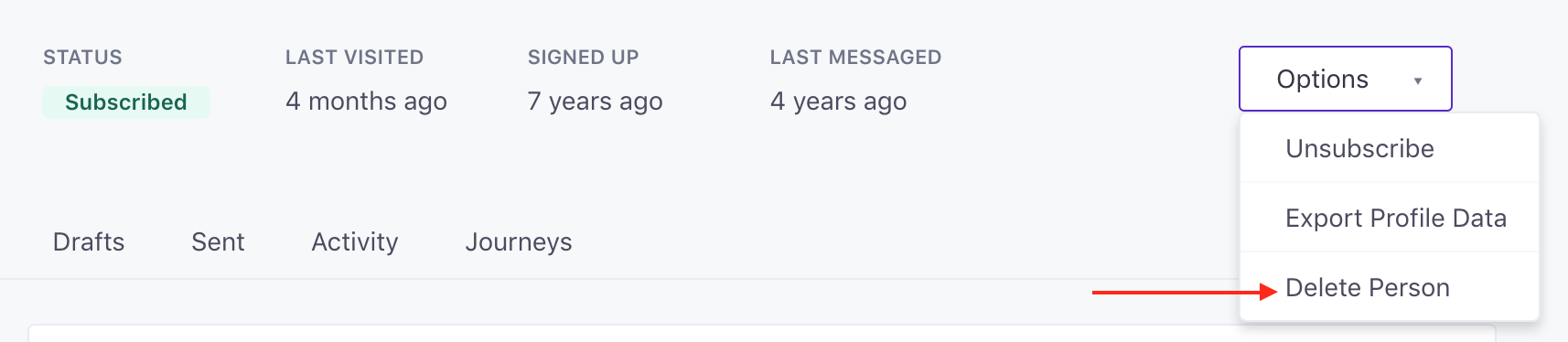
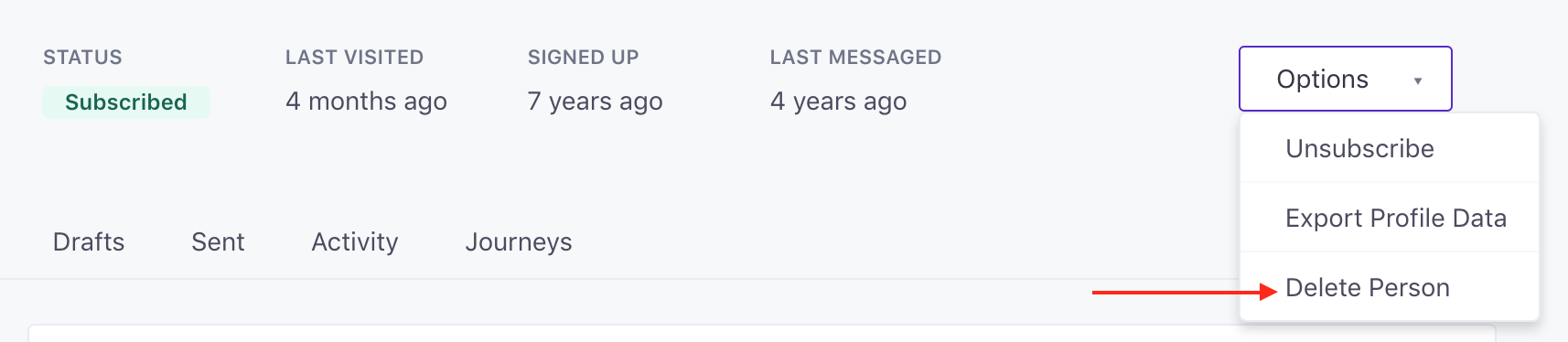
- If you want to update their attributes or add new ones, go to Attributes and click Edit Attributes. Don’t forget to save when you’re done!
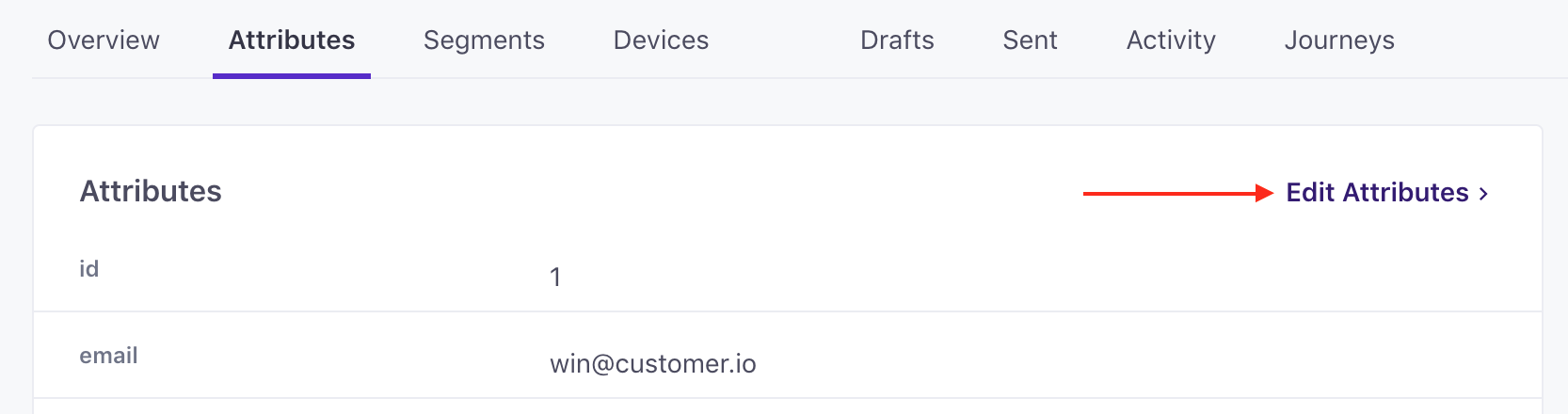
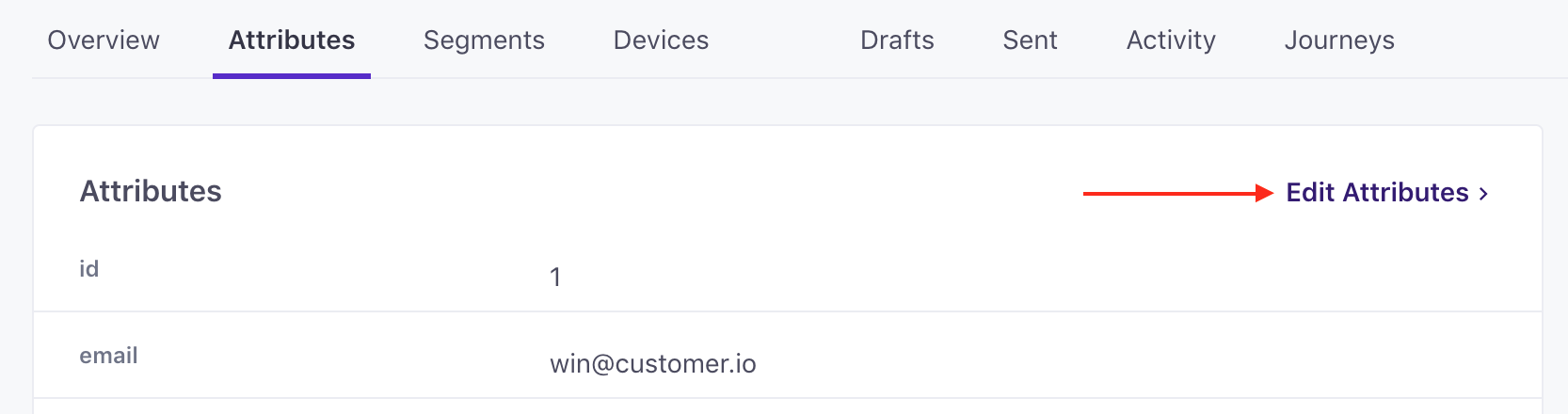
Adding or updating multiple people
You can add or update multiple people at once by importing a CSV file. For more information, check out: Uploading People via CSV
Email address validation
When you add people by email addresses or update email addresses for people, we validate the new address against the RFC 5322 standard. In general that means that your addresses are formatted first last <first.last@domain.com> or simply name@domain.com.
The validation standard for email addresses is dense, but if an address is invalid, you might check for the following things:
- The address contains an
@character. - The address “name”, the portion of the address before the
@, contains letters, numbers, and does not have a leading or trailing periods. - The domain, the portion of the address after
@contains only letters, numbers, and does not have leading or trailing-characters.

