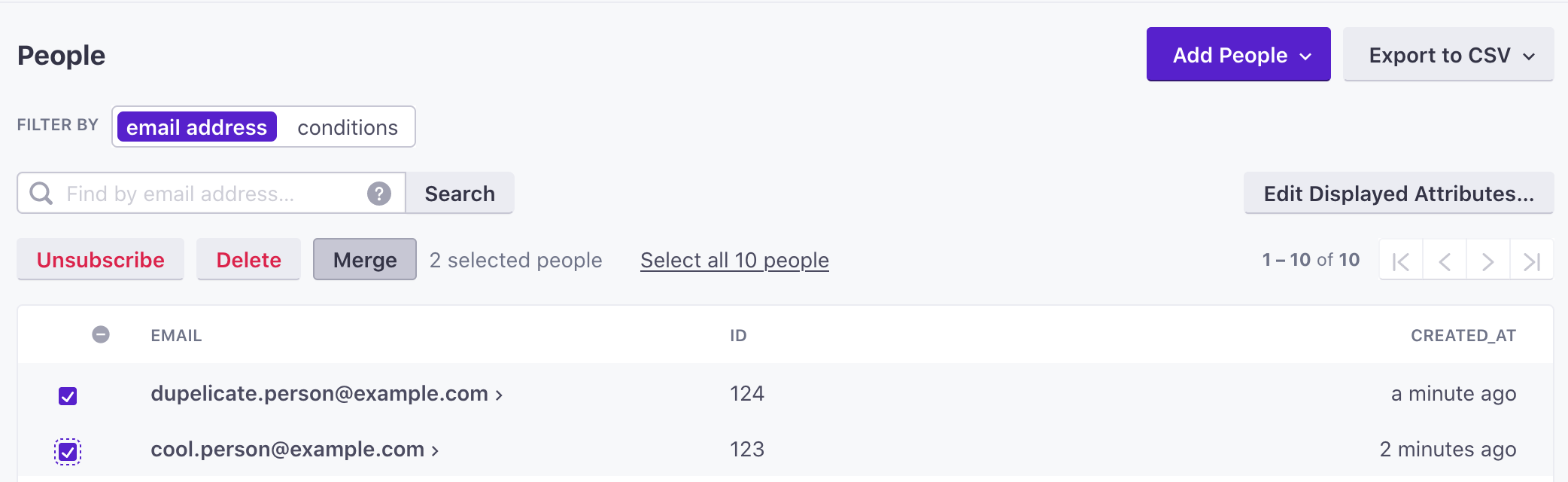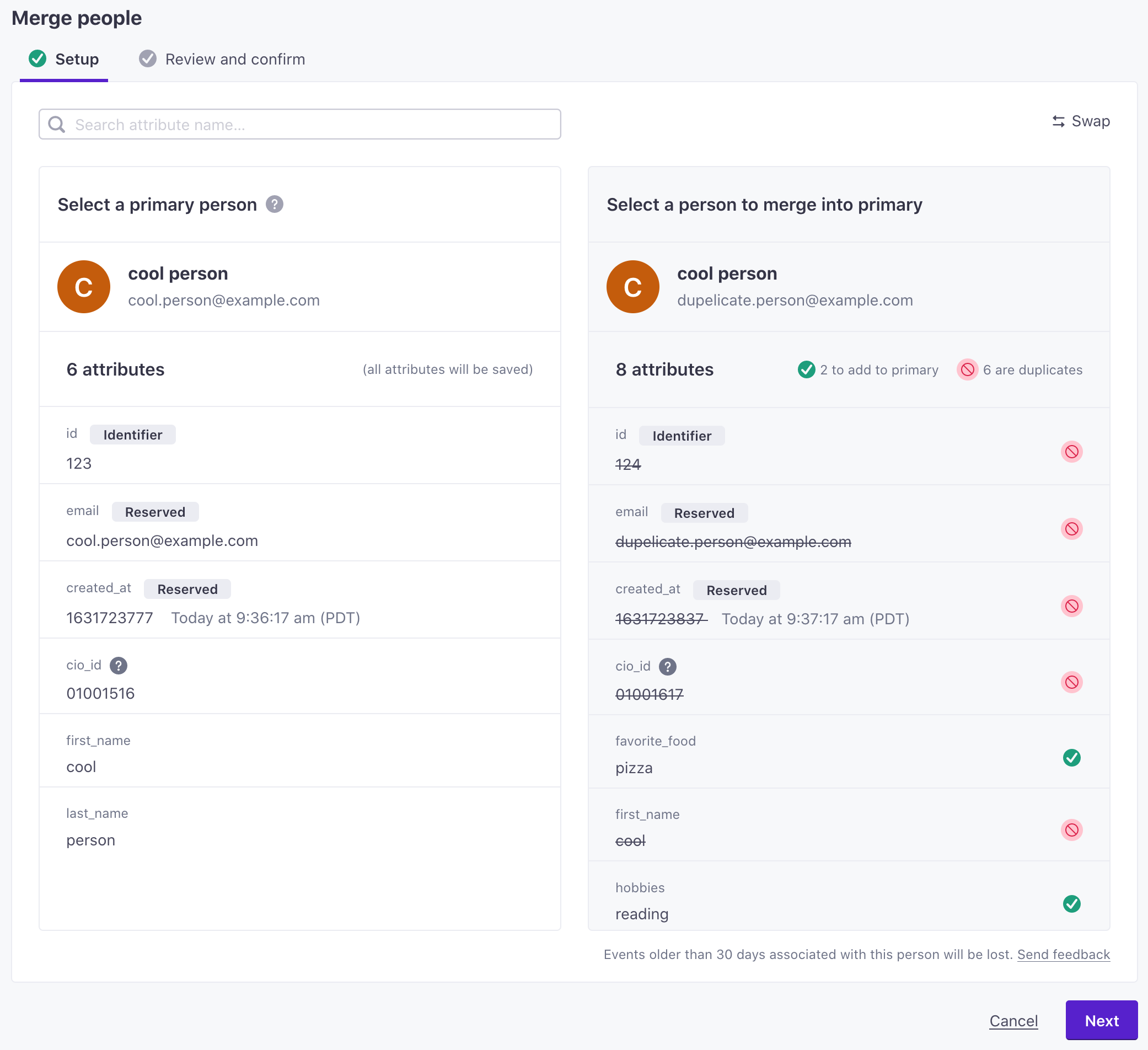Resolve duplicate people
UpdatedIf you inadvertently create duplicate instances of a person, you can merge them and consolidate information to accurately represent a single “person” in your workspace.
How merging people works
You can merge people manually or automatically. When you merge two people, you pick a primary person and a secondary person. The primary person remains after the merge and the secondary is deleted. This process is permanent: you cannot recover the secondary person. Depending on the data type, the primary person may retain its data or inherit the data from the secondary person.
The primary person might enter new segments and campaigns
When you merge people, the primary person inherits new attributes, events, campaign history, etc, which can cause the person to join segments. The primary person can enter new segment-triggered campaigns, but will not enter new event-triggered campaigns; events inherited from a merge cannot trigger campaigns.
When the primary person inherits the data from the secondary person
The primary person inherits the following information from the secondary person:
Attributes that are not set, or are empty, on the primary will be overwritten if the secondary person has values for the attributes.
Event history: the most recent 29 days of events are merged immediately. It can take up to an hour to merge older events. Events merged from the secondary person cannot trigger campaigns.
Manual segments that the primary person did not already belong to
Message deliveryThe instance of a message sent to a person. When you set up a message, you determine an audience for your message. Each individual “send”—the version of a message sent to a single member of your audience—is a delivery. history
Relationships and relationship attributes that the primary did not have
When the primary person retains its data
When both the primary and secondary people have conflicting data—both people have the same attribute, subscription preference topic, or have experienced the same campaign—we pick a “winner” to resolve the conflict; the “winner” value remains after the merge, and the “loser” is lost with the secondary person. See the sections below to learn more about how we resolve conflicts in the merge process.
Resolving conflicts between attributes
If the primary and secondary people both have the same attribute, and the primary person’s attribute value is not empty, the primary person’s attribute “wins”: it remains on the merged person and the secondary person’s attribute value is lost in the merge.
For example, if both the primary and secondary people have a first_name attribute, the first_name on the primary person remains and the attribute on the secondary person is lost in the merge.
Resolving conflicts between subscription topic preferences
If you’ve enabled a subscription center in your workspace, then people have subscription topic preferences. The subscription topic preferences of the primary person “win” over the secondary profile. These preferences remain on the merged person and the secondary person’s preferences are lost.
For example, if you have a subscription topic “Product Education” and it’s set to TRUE for the primary profile but FALSE for the secondary profile, the merged profile will have a value of TRUE.
Resolving conflicts between relationships
If the primary and secondary people both have the same relationship, the primary person’s relationship attributes “win.” We add relationship attributes from the secondary to the primary if the primary did not have these attributes. We also overwrite empty values in the primary if the value is populated in a relationship attribute in the secondary profile.
Resolving conflicts between campaign journeys
A journey is a person’s path through a campaign. If the primary and secondary people have both started or completed the same campaign, we pick a “winner” journey to remain on the merged person. The “winner” depends on whether the people have completed a journey in the past or are active in a campaign at the time of the merge.
If both people are active in a campaign, the primary person continues its campaign journey. The secondary person exits the campaign early.
If both people have completed a campaign, the merged person keeps the most recently started campaign journey. The history of completed campaigns doesn’t necessarily affect people, but you may use it as re-entry criteria for follow-up campaign or segment membership.
How to identify people
How you identify people to merge depends on your workspace settings. Is email disabled or enabled as an identifier? Go to General Workspace Settings to find out.
If email is enabled, you can identify people by email, cio_id, or id. You can also automatically merge people in this case.
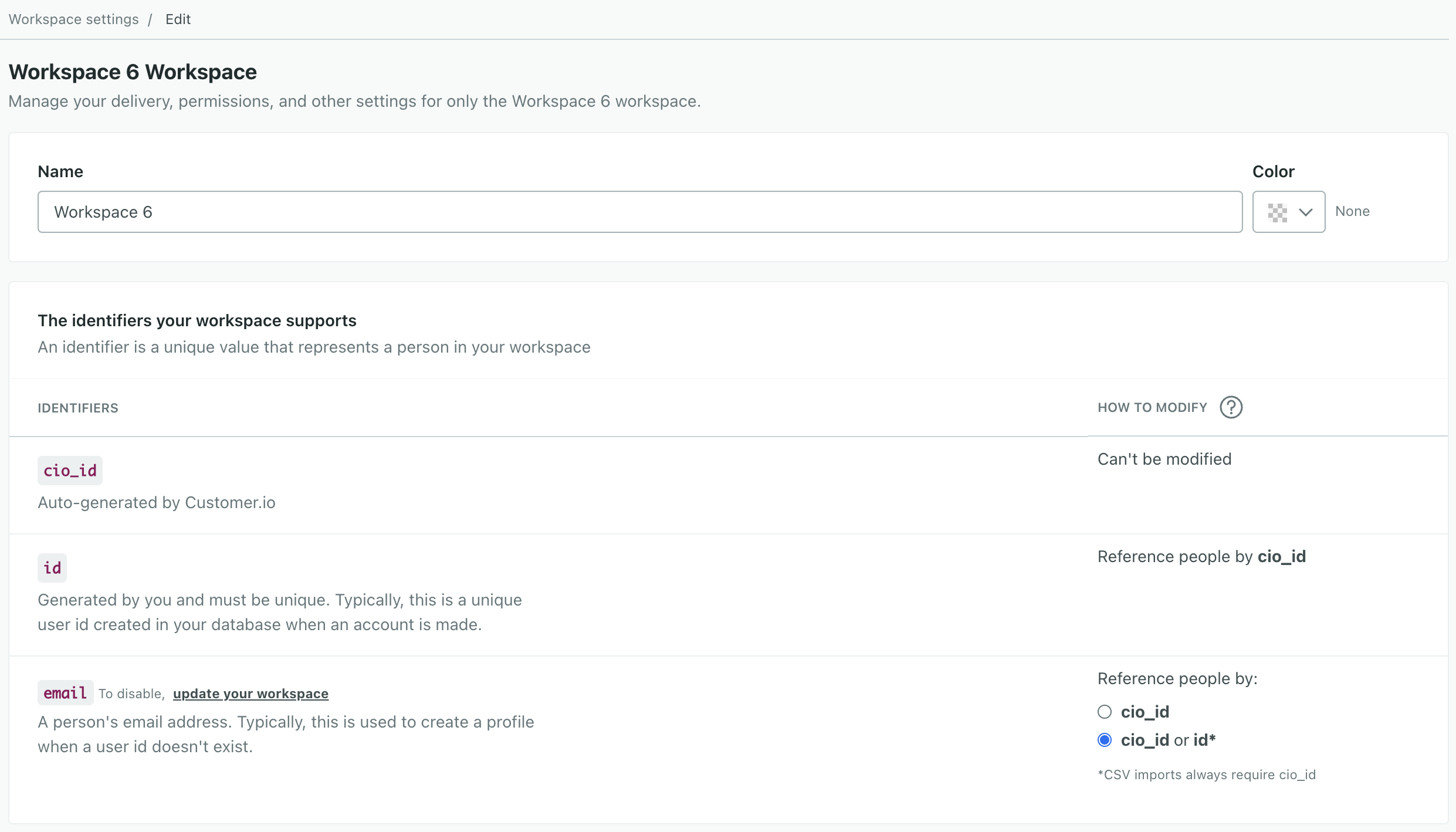
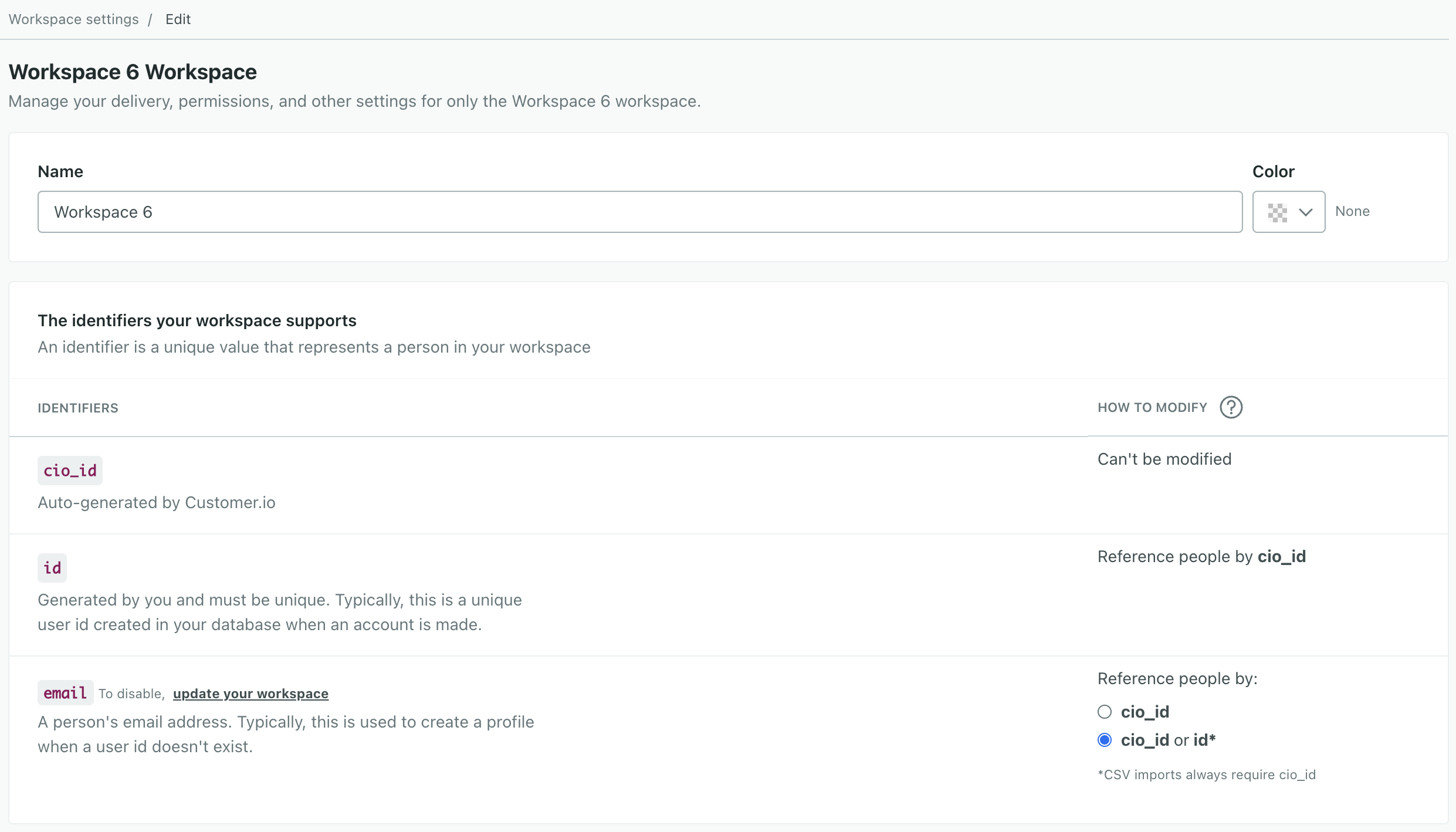
If email is disabled, you can identify people only by cio_id or id. You must also ensure id is set to “Reference people by cio_id” to make the merge possible.
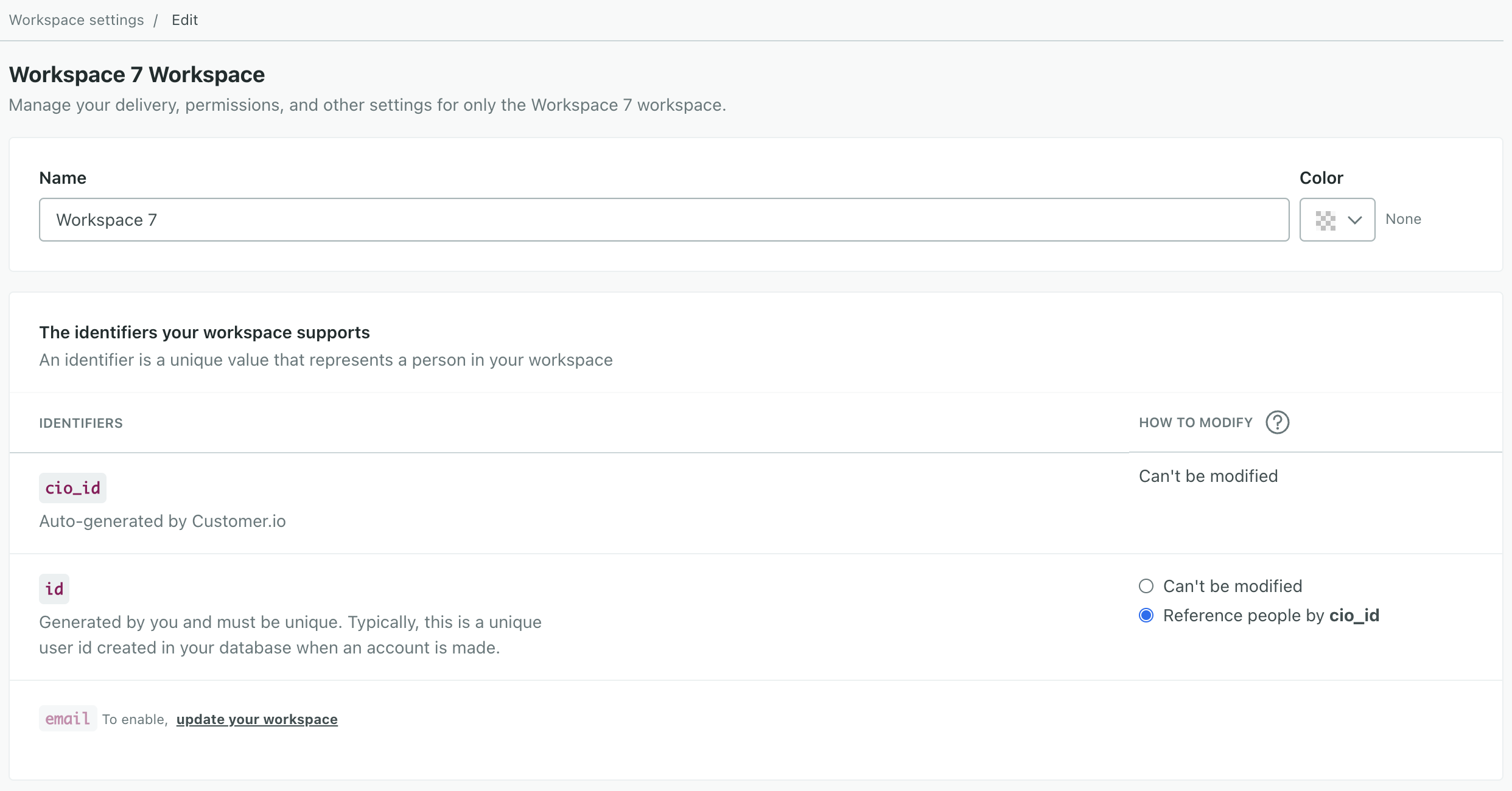
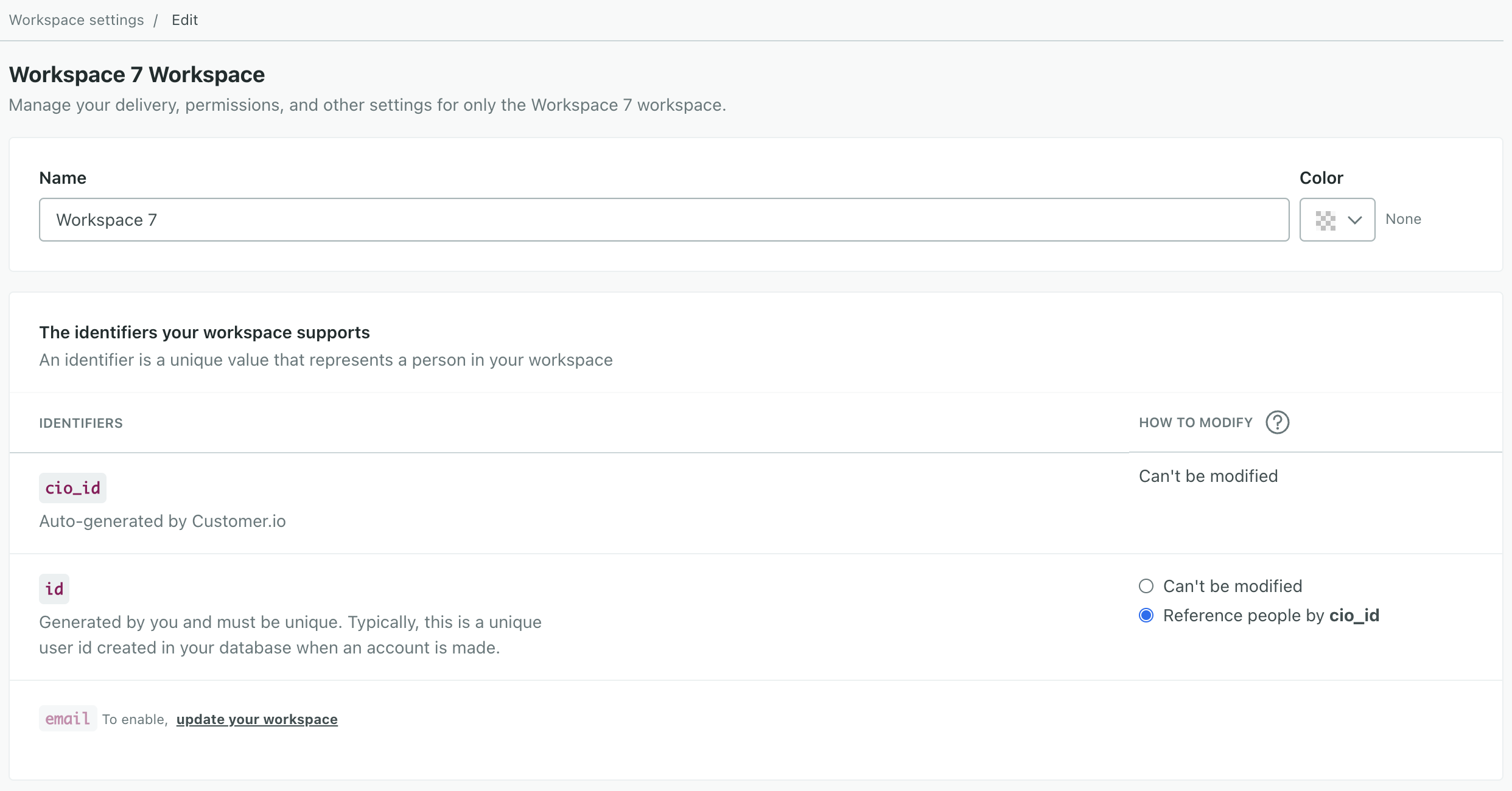
Merge two people together
This operation is permanent
You cannot undo a merge, nor can you stop it after it starts. Make sure that you’re ready to merge people before you begin this process.
When you merge two people, you pick a primary person and merge a secondary person into it. The primary person remains after the merge and the secondary is deleted.
Merging people may cause the primary person to enter or exit segments and campaigns based on information you merge from the secondary person. Make sure that you understand how a merge will impact the primary person before you initiate a merge.
When you confirm a merge, you’ll go to the newly merged person’s page. Attribute changes take effect immediately, but event history may take a moment.
Merge people via the API
You can also merge people using the Track API. The payload contains primary and secondary profile objects. As when you merge people from the People page, the primary profile remains after the merge. The secondary profile’s information is merged into the primary, and then it is deleted.
Primary profile must exist
The primary profile must already exist in Customer.io for the merge API call to work. If the primary profile doesn’t exist, the merge request won’t do anything.
curl --request POST \
--url https://track.customer.io/api/v1/merge_customers \
--header "Authorization: Basic $(echo -n site_id:api_key | base64)" \
--header 'content-type: application/json' \
--data '{"primary":{"email":"cool.person@company.com"}, "secondary":{"email":"cperson@gmail.com"}}'Automatically merge people
If your workspace supports email or ID as identifiersThe attributes you use to add, modify, and target people. Each unique identifier value represents an individual person in your workspace., there are situations where you can inadvertently create duplicate people.
If you created your workspace using the email or ID option after September 24, 2021, we automatically recognize and merge duplicate profilesAn instance of a person. Generally, a person is synonymous with their profile; there should be a one-to-one relationship between a real person and their profile in Customer.io. You reference a person’s profile attributes in liquid using customer—e.g. {{customer.email}}. if you send an identify call with id and email, and all of the following things are true:
- The
idandemailin the request matched different people. - The
idandemailin the request matched exactly one person each. - The profile matched by
iddoes not have anemail - The profile matched by
emaildoes not have anid.
In this case, when we merge people, we treat the older profile as the Primary person and the younger profile as the secondary person.
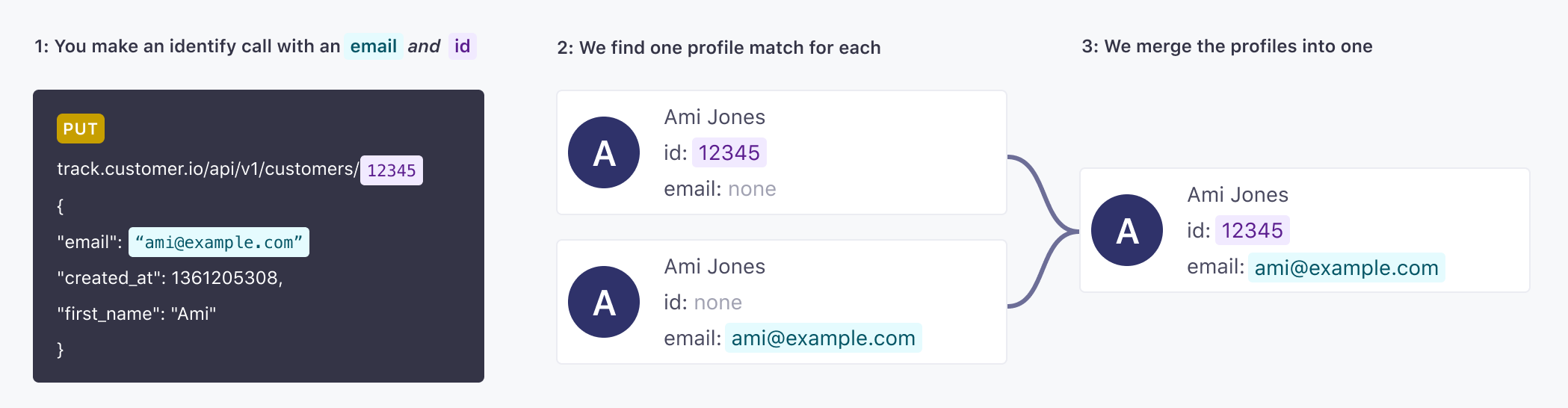
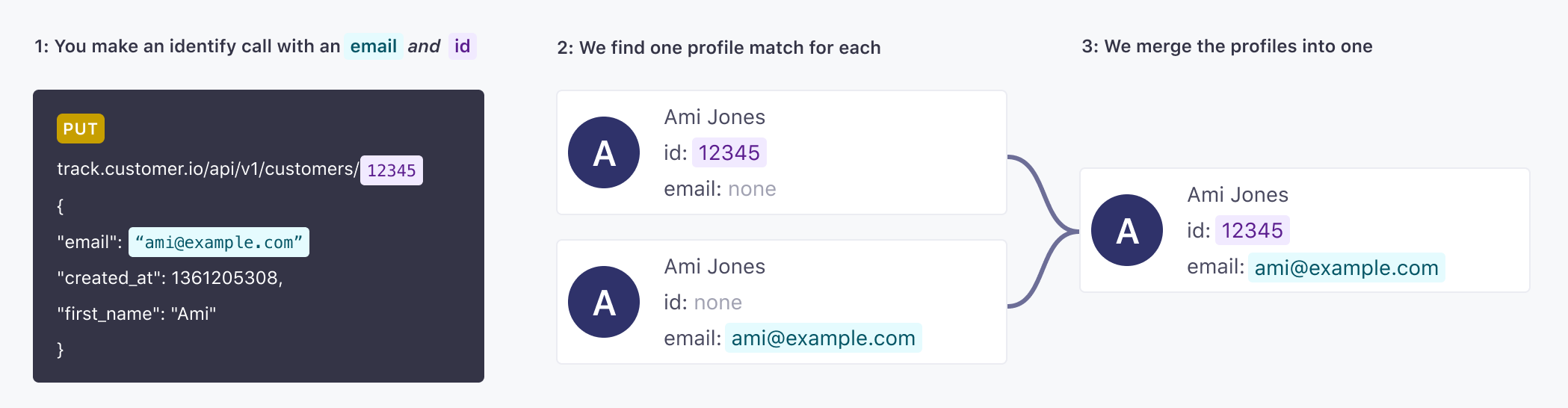
To turn this setting on or off:
- Go to Settings > Workspace Settings.
- Click Settings next to Merge options.
- Enable Multi-identifier profile merge.
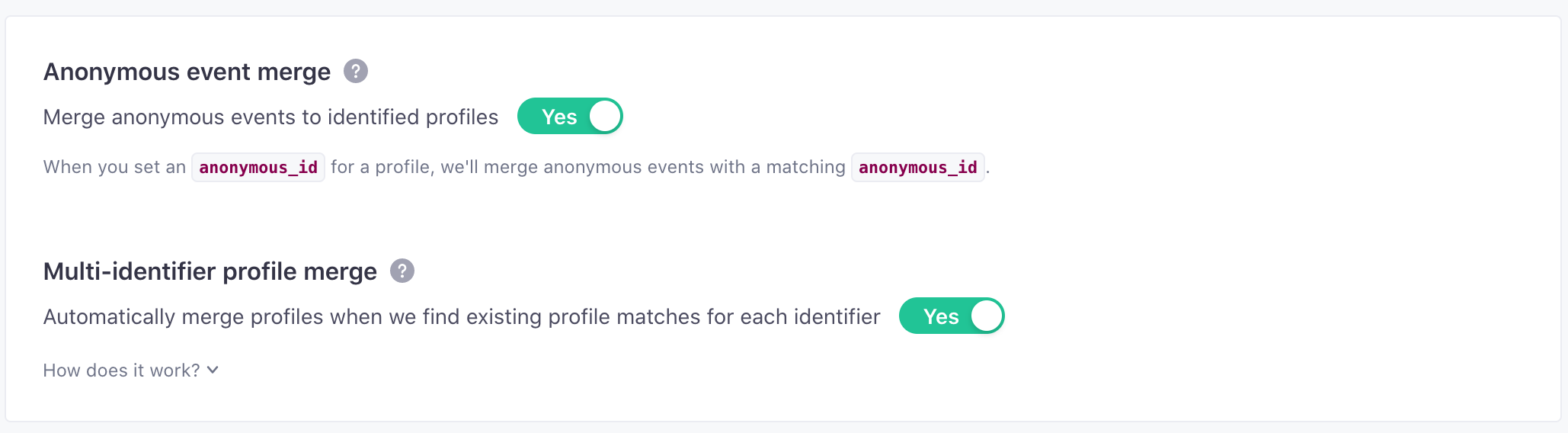
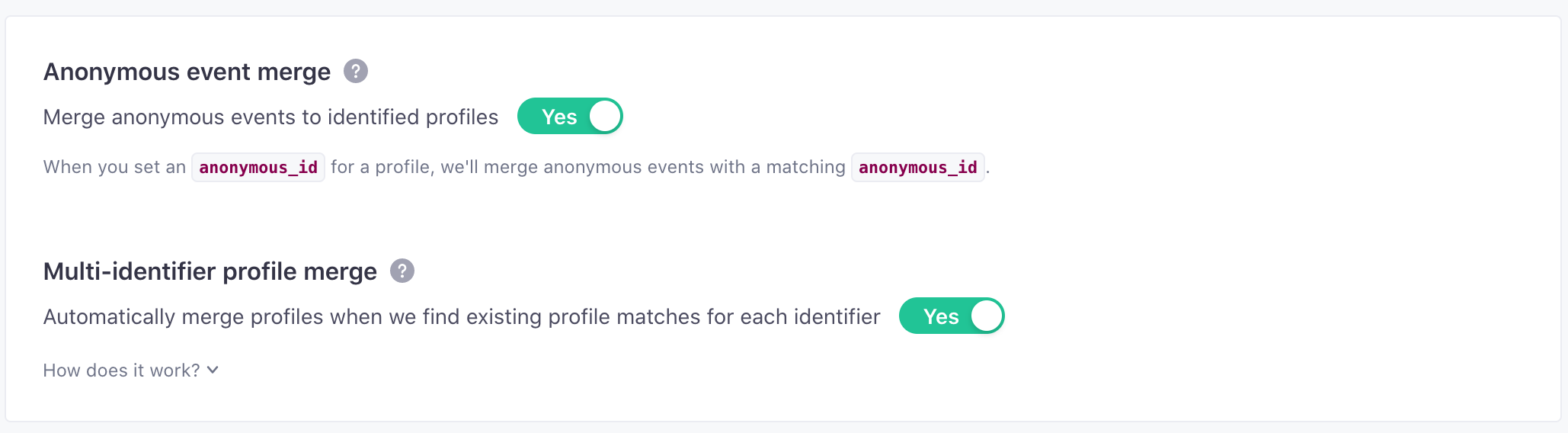
Merged people in the activity log
When you merge people, the activity log reports a People merged activity on the primary person. The activity Source shows how the merge was performed, through the People page, the API, or automatically (if your workspace has the setting enabled).


Merged people in data warehouse sync
Like the Activity Log, person merges are represented in your data warehouse as attribute changes and a deleted person.
- In the People table, the secondary person is deleted.
- In the Attributes table, the primary person shows new entries for each attribute inherited from the secondary person in the merge.
Segment membership and campaign triggers after a merge
When you merge people, you may cause the primary person to enter or exit segments and campaigns. In many cases, these changes are easy to understand—the primary person directly inherits a manual segment membership or an attribute that adds the person to a data-driven segment.
However, it’s important to remember that the primary person also inherits campaign and delivery history from the secondary person, both of which can affect segment membership and campaign filters. For example, if both the primary and secondary people received the same message, the merged person will become a member of a data-driven segmentA group of people who match a series of conditions. People enter and exit the segment automatically when they match or stop matching conditions. of people who received that message more than once.