Create multiple from addresses
UpdatedYou may have messages that should come from different email addresses depending on your use case—onboarding emails from customer success managers, newsletters from a general company address, etc. You can add multiple from addresses to fit your needs.
Add multiple from addresses
To add a new from address:
- Go to Settings > Workspace Settings and select Email.
- Find the sending domain you want to add the new address to and click Add from address.
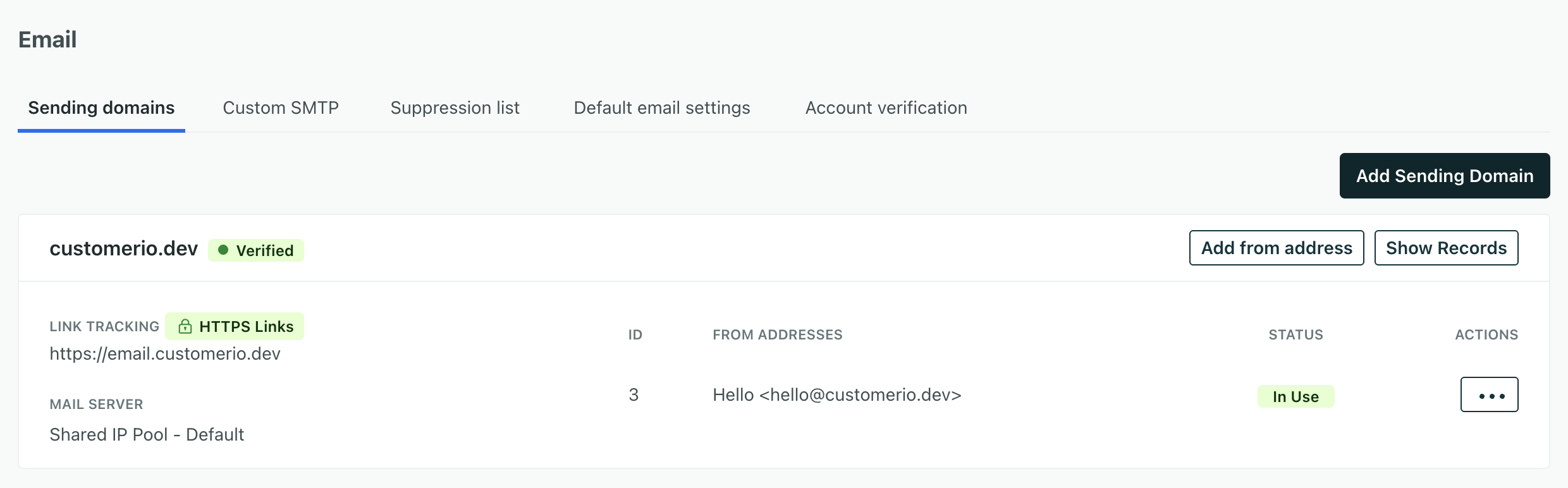
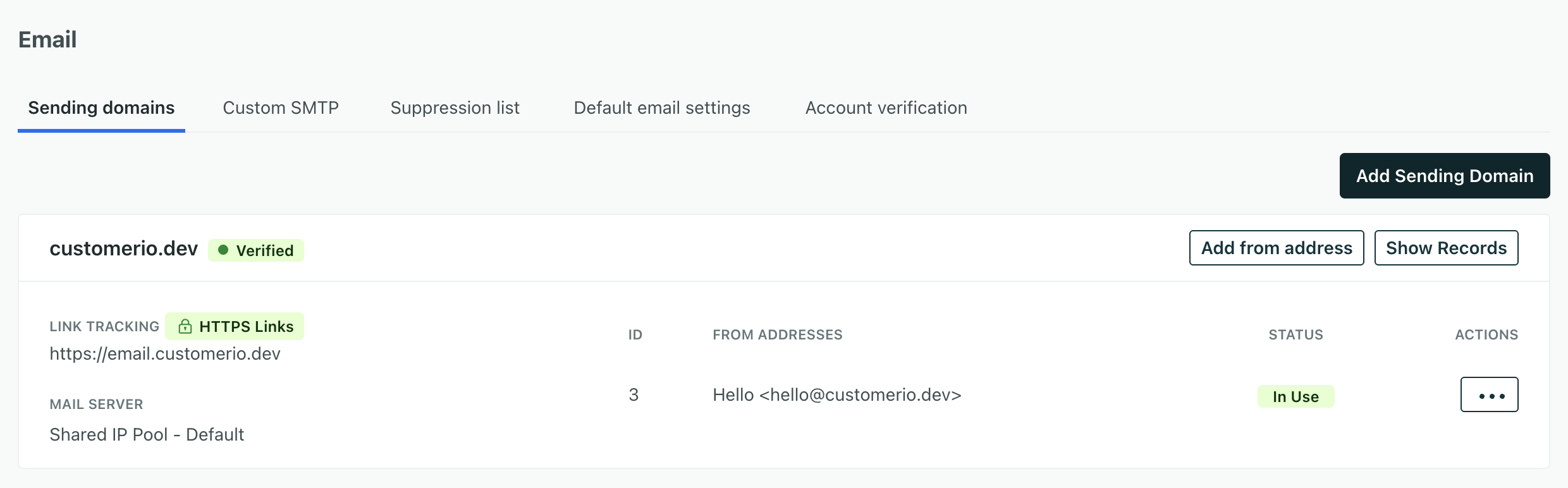
- Enter the sender name and email address.
After you add a new from address and the domain is verified, you can pick your new address using the drop-down next to the From label when creating an email.
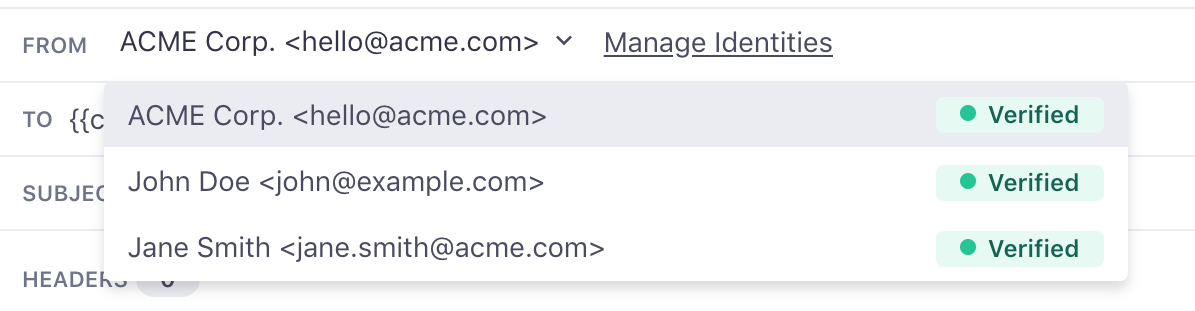
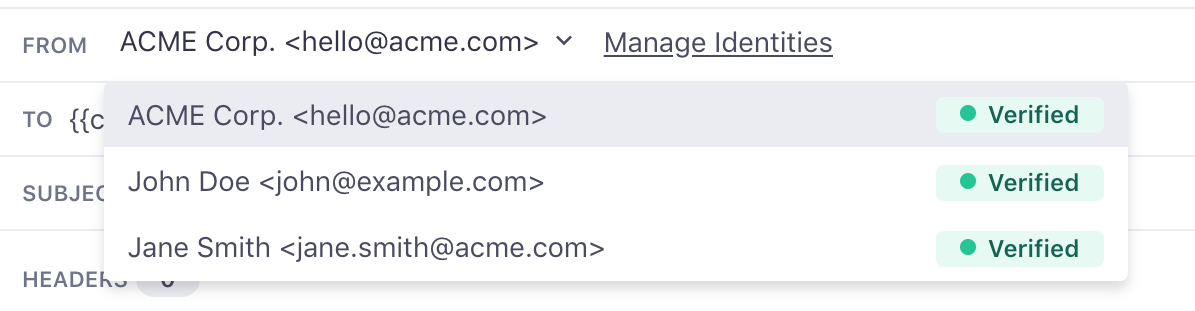
Add dynamic from addresses
You may want to set a dynamic from address so your emails come from a person’s dedicated account manager, or someone that your audience expects to receive emails from.
For example, if you assign an account_manager to your people, you can set a dynamic from address to use the account manager email address using liquid like {{customer.account_manager}}.
To set a dynamic from address:
- Go to Settings > Workspace Settings and select Email.
- Scroll to the bottom of the page and locate Dynamic From Addresses. Click Add from address.


- Enter the display name and email address. Use liquid for the email address, determining the attribute or event property representing the from address when you select that sender (like
{{customer.account_manager}}).
You may also want to use a liquid if statement to set a fallback, in case people in your workspace don’t have the attribute representing your dynamic from address.
{% if customer.account_manager != blank %}{{ customer.account_manager }}{% else %}accounts@example.com{% endif %}
Want to learn more?
Check out these tips and tricks on using liquid with email addresses.
Check where from addresses are used
If you’d like to see where a specific from address is being used, search for it in your Message Library.
This is a dedicated page in your workspace where you can locate specific templates by searching on keywords, as well as locate all message actions and broadcasts that are using a specific from address. You can also filter the results based on whether the message is actively sending or drafted.

