Using Multiple SMTP servers
UpdatedYou can configure multiple custom SMTP servers to have greater control over your deliverability. If your SMTP provider requires you to use separate servers for bulk and transactional emails, you can configure multiple servers in your custom SMTP settings.
Getting started
First, you need to configure your primary custom SMTP server. By default, all your emails will send from your first SMTP server, but you can change this as you add new servers.
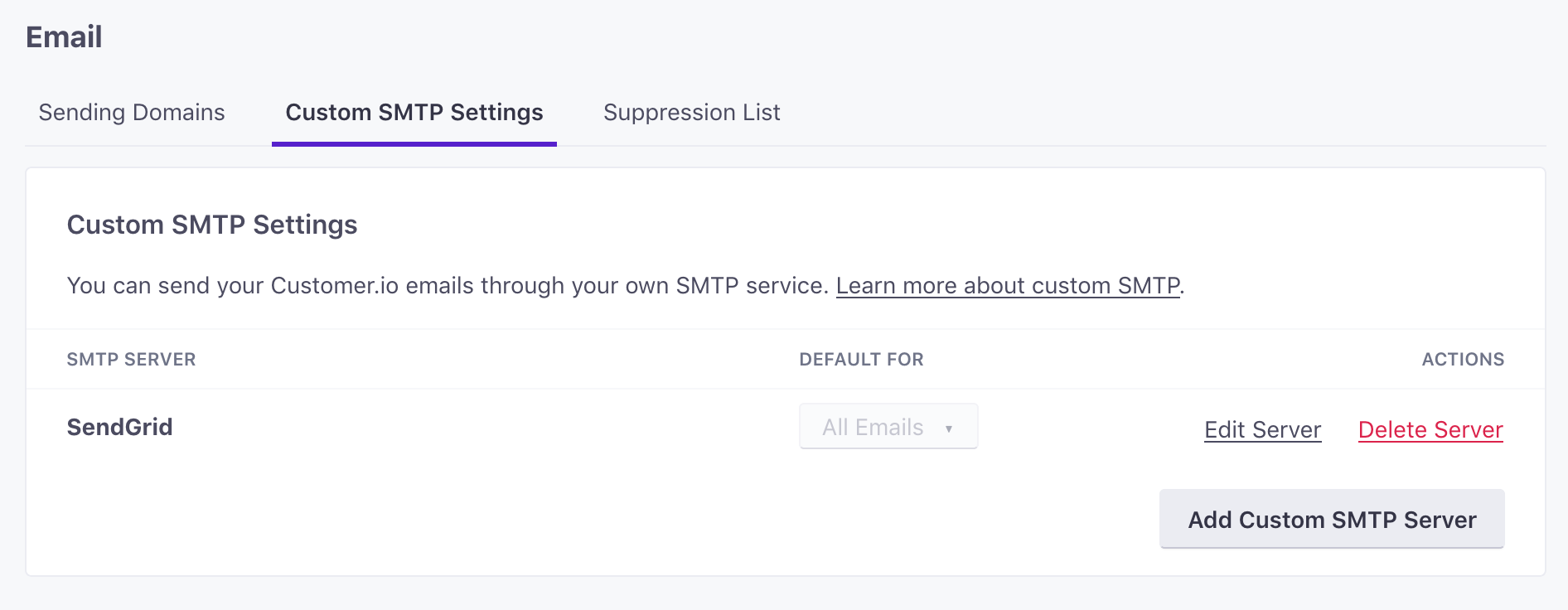
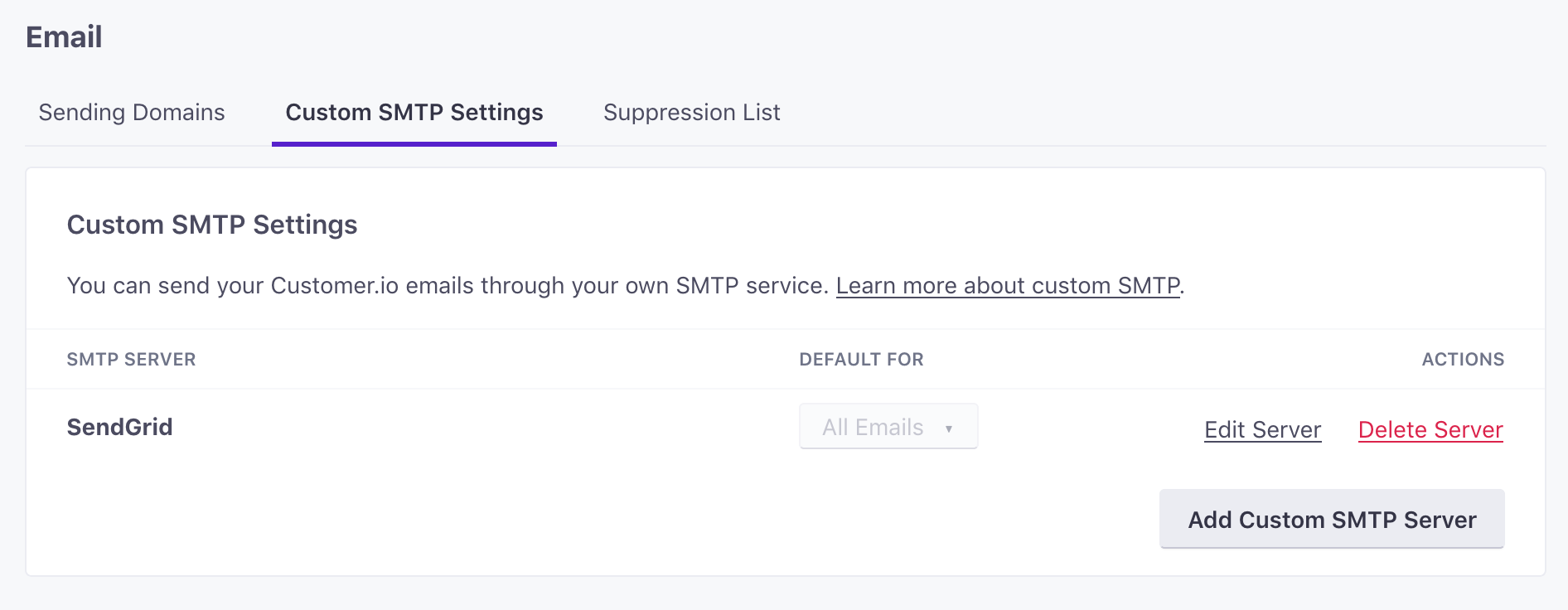
You can configure up to six servers.
Customizing campaign delivery
To customize the delivery settings by campaign type, you need to add your additional servers in the same manner as you added your first custom SMTP server. Once this is done, your new servers default to sending emails for None.
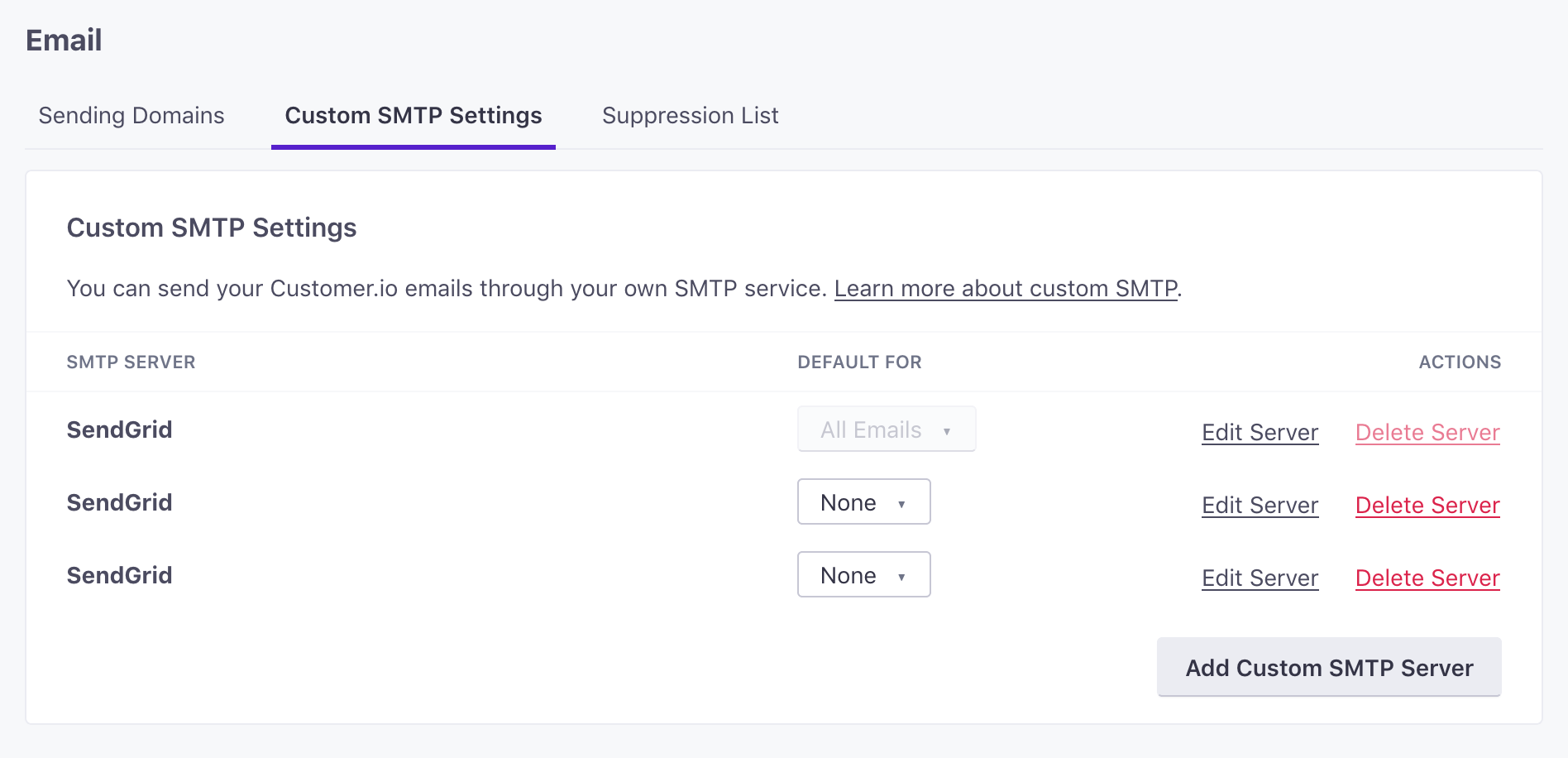
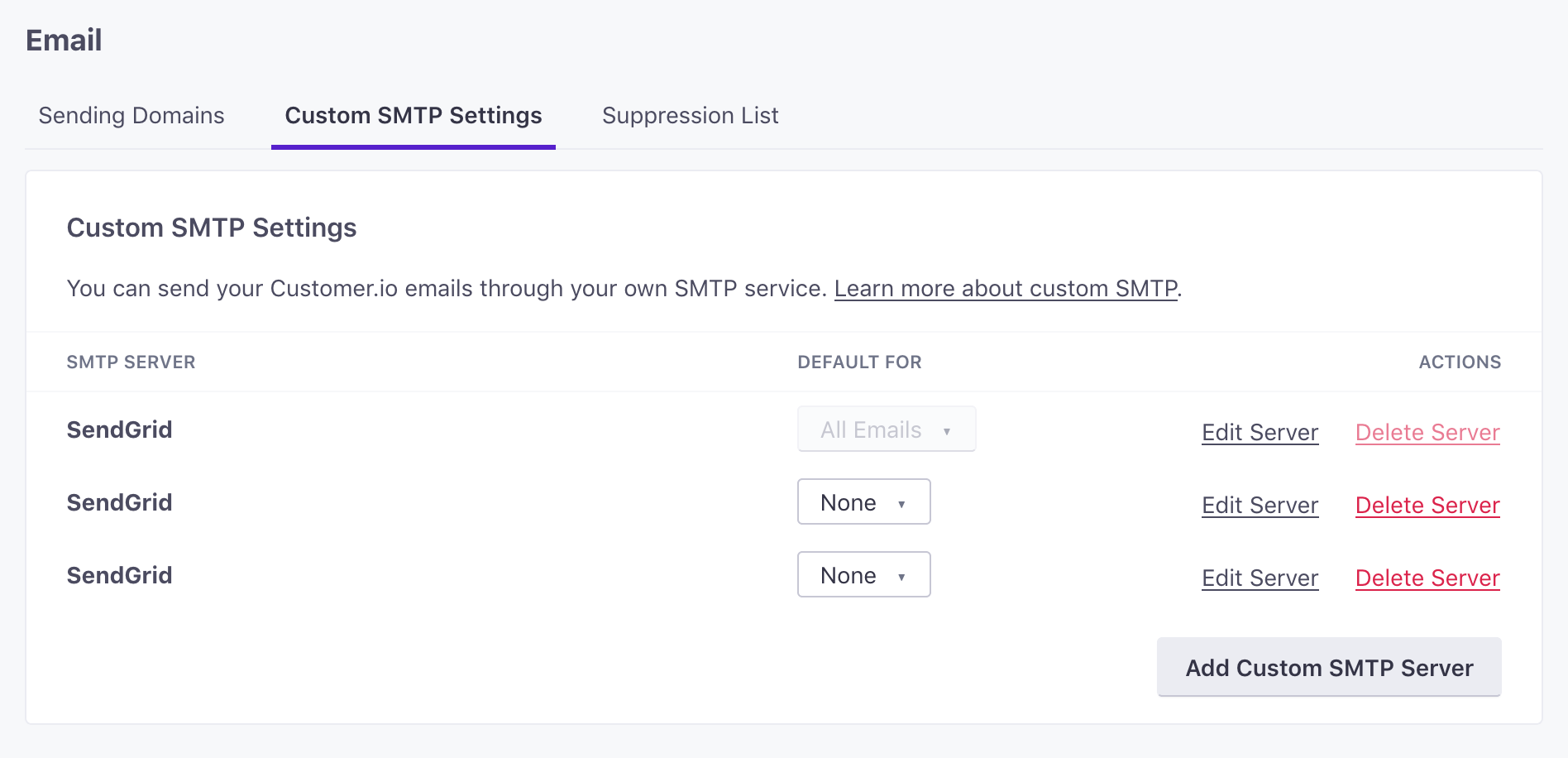
This means the new servers will not send any Customer.io generated emails. To change that, set them to one of the following options from the drop-down:
- Segment Triggered: Sends emails for your Segment-Triggered Campaigns
- Event Triggered: Sends emails for your Event-Triggered Campaigns
- Newsletters: Sends emails for your Newsletter Broadcasts
- Triggered Broadcasts: Sends emails for your API Triggered Broadcasts
- Transactional Messages: Sends emails for Transactional Messages
It’s mandatory for at least one of your custom SMTP servers to stay set on All Emails. This is the server Customer.io will fall back to for any campaign types that don’t have a specific server specified.
If you have any questions about configuring multiple SMTP servers that weren’t covered here, get in touch with us!

