Use objects in liquid
UpdatedLearn how to reference objects and relationships using liquid.
Reference trigger data
You can trigger campaigns based on changes to objects and relationships, so we made it possible for you to use liquid that targets the trigger object or relationship data. You can reference trigger data for object and relationship-triggered campaigns using {{trigger.<object_type>.<attribute_name>}}.
For instance, if you have an object type of “Online Classes” and set up a campaign to trigger when you update a class, you could craft an email like the following:
| Liquid Syntax | Rendered Liquid |
|---|---|
Hi {{customer.first_name}}! We just added a syllabus to {{trigger.online_class.name}}. | Hi Jeff! We just added a syllabus to Calculus 1A. |
See the liquid examples below for more use cases.
New to JSON?
Objects in Customer.io use JSON dot notation; if you’re not familiar with JSON, we have a quick primer to help you understand how it works.
Relationship-triggered campaigns
You can use the following liquid when a relationship triggers a campaign:
{{trigger.relationship.<attribute_name>}}{{trigger.<object_type>.<attribute_name>}}{{trigger.customer.<attribute_name>}}
Recall that a relationship-triggered campaign can have an audience that is different from the person with the relationship that triggered a campaign. You have the ability to reference both people using liquid. For instance:
| Liquid Syntax | Rendered Liquid |
|---|---|
Hi {{customer.first_name}}! {{trigger.customer.first_name}} just joined your {{trigger.online_class.name}} class. | Hi Jeff! Ali just joined your Calculus 1A class. |
{{customer.first_name}} refers to the audience/recipient of the message, and {{trigger.customer.first_name}} refers to the person with the relationship that triggered the campaign.
Object-triggered campaigns
When you set up campaigns that trigger on object changes, you can pull data directly from the trigger object. This lets you create personalized messages based on whatever just changed, using liquid.
The following liquid lets you pull in attribute data from the object trigger:
{{trigger.<object_type>.<attribute_name>}}
Exception to trigger data
Customer.io uses customer and relationship as keys in liquid tags to access data stored on your people and relationship data associated with your objects, respectively. For this reason, we recommend you NOT name your object types “Customers” or “Relationships.”
However, if you already named your objects “Customers” or “Relationships” and want to reference trigger data, you’ll need to add an underscore to the key, like {{trigger._customer.<attribute-name>}} or {{trigger._relationship.<attribute-name>}}
Otherwise, referencing the keys relationship or customer without the underscore will pull in object data, not trigger data, like {{trigger.relationship.<attribute_name>}} or {{trigger.customer.<attribute_name>}}.
Reference non-trigger data
If you’ve read the above, you may be wondering how to reference object data when an object or relationship is NOT the trigger for a campaign. For instance, you may want to:
- check if someone is related to an object
- list values for the same attribute across multiple objects
Let’s imagine you have an object type of online classes and these classes have an attribute of name. You could reference non-trigger data for classes with the following liquid:
{{objects.online_classes}}{{objects.online_classes[#]}}{{objects.online_classes[#].name}}
You could reference relationships to these classes, as well. Below, we reference the relationship attributes role and name.
{{objects.online_classes[#].relationship.role}}{{customer._relationship.name}}
When using this liquid, just remember to replace the object type and attribute names to match your data!
You can use most of this liquid across any of our automation workflows - campaigns, newsletters, API-triggered broadcasts, and transactional messages. This liquid {{customer._relationship.<attribute_name>}}, however, is only available in object and relationship-triggered campaigns (see below).
We’ll get into examples below, but make sure you understand the following limitations before using non-trigger liquid in your campaigns.
Before you begin
Before you use non-trigger liquid for objects and relationships, consider that:
Referencing objects is relative
Referencing an object is relative to:
- the number of objects a person is related to in your object type and
- the order the objects were created in
This means that {{objects.online_classes[0]}} could refer to an English class for one person and a Math class for another; you can’t reference a specific object or relationship across all people in your campaign.
[0] corresponds to the most recently created object that a person is related to and [9] corresponds to the oldest object that a person is related to.
You cannot reference more than 10 objects of the same type
If a person is related to more than 10 objects of the same type, like 11 classes, then only the 10 most recently created could render in a message.
For example, {{objects.online_classes}} renders based on the date each object was created, NOT when a person was related to the object. This means that if you just related the oldest online class to a person with relationships to 10 other classes, then this class would not render in the list because the 10 other classes were created more recently.
We know this isn’t the easiest to use - thanks for bearing with us as we improve this experience!
The following examples imagine that you relate people to online classes.
Object attribute
If you wanted to reference just an attribute, you’d use {{objects.online_classes[0].<attribute_name>}}.
Keep in mind: {{objects.online_classes[0].name}} is not necessarily the same class across all people who receive a message. That is, if Matthew were related to English Literature only and Clarice were related to Calculus 1A only, then {{objects.online_classes[0].name}} would render the data for each class name respectively.
Relationship attribute
If you wanted to reference relationship data for an object, you’d use {{objects.online_classes[#].relationship.<attribute_name>}}.
Keep in mind: {{objects.online_classes[#].relationship.<attribute_name>}} is not necessarily the same class across all people who receive a message. That is, if Matthew were related to English Literature only and Clarice were related to Calculus 1A only, then {{objects.online_classes[0].relationship.<attribute_name>}} would render the data for each class respectively.
Audience attribute
In object or relationship-triggered campaigns, you choose an audience - the people who start a journey. For instance, if you triggered a campaign based on a person being added to an account, you could specify that you want people who are account admins to enter the campaign and receive messages. You’d reference the audience using {{customer._relationship.<attribute_name>}} in messages. (To target the person who triggered the campaign, you’d use trigger liquid).
Here’s an example of how to message admins when people subscribe to their account:
- Create a campaign triggered by a person added to an account.
- Set the relationship trigger condition to
role is equal to subscriber. - Set the audience to “certain people in the account,” choose relationship from the dropdown, then enter
role is equal to admin. - Create a message to inform the admin(s) that a person was added to the account:
Hi {{customer._relationship.admin}}!
{{trigger.customer.name}} at {{trigger.account.name}} started using {{trigger.relationship.feature}}.
Examples
Check if a person is related to objects
You can assign a variable to check if a person is related to objects:
{% assign classes_count = objects.online_classes | size %}
{% if classes_count == 0 %}
Time to sign up for a class! Review our catalog.
{% else %}
Check out related courses!
{% endif %}
You use the size filter with dot notation to check for relationships:
{% if objects.online_classes.size > 0 %}
Check out related courses!
{% else %}
Time to sign up for a class! Review our catalog.
{% endif %}
This second example intentionally uses > 0 instead of == 0. You can’t compare keys with .size notation using the equals operator.
Learn more about the size filter in our liquid reference guide.
List objects related to a person
{% for class in objects.online_classes %}
{% if class.relationship.status == "not_started" %}
- {{class.name}}
{% endif %}
{% endfor %}
Message an audience member who did not trigger the journey
This is only useable in object or relationship-triggered campaigns when the audience is “Certain people related to the object!” Check out Audience attribute for an example of a campaign you could use this in.
Hi {{customer._relationship.admin}}!
{{trigger.customer.name}} at {{trigger.account.name}} started using {{trigger.relationship.feature}}.
Show all object data for up to 10 objects
Use {{objects.<object_type>}} to show all attributes related to each object a person is related to. For instance, if a person were related to two classes, then {{objects.online_classes}} could render the following:
{
"_created_in_customerio_at"=>1685030419,
"cio_object_id"=>"oba886080104",
"created_at"=>1685030405,
"name"=>"English Literature",
"object_id"=>"ae3000-145"
}
{
"_created_in_customerio_at"=>1681491863,
"cio_object_id"=>"oba886080102",
"created_at"=>1681491859,
"name"=>"Calculus 1A",
"object_id"=>1
}
You likely don’t want to surface all object data to your customers, especially in this format! Consider using a for loop instead.
Keep in mind, you cannot reference more than 10 objects related to a person of a single object type.
Show all object data for an object
Imagine that you created two classes as objects. First you added English Literature then you added Calculus 1A. If a person enrolled in both classes, which related them to the objects, you’d reference the person’s Calculus enrollment with {{objects.online_classes[0]}} and the person’s English class with {{objects.online_classes[1]}}.
{{objects.online_classes[0]}} would show all of the attributesA key-value pair that you associate with a person or an object—like a person’s name, the date they were created in your workspace, or a company’s billing date etc. Use attributes to target people and personalize messages. for the Calculus class! For example:
{
"_created_in_customerio_at"=>1685030419, "cio_object_id"=>"oba886080104",
"created_at"=>1685030405,
"name"=>"Calculus 1A", "object_id"=>"ae3000-145"
}
Keep in mind: {{objects.online_classes[0]}} is not necessarily the same class across all people who receive a message. That is, if Matthew were related to English Literature only and Clarice were related to Calculus 1A only, then {{objects.online_classes[0].name}} would render the data for each class respectively.
If you want more control over the format of the object data, reference attributes like this instead: {{objects.online_classes[0].name}}.
Object liquid in workflow actions
You can use object and relationship liquid in any campaign type to set attributes through workflow actions like Send event, Create or update person, Send and receive data, and Batch update.
If the campaign is triggered by an object or relationship, you can also set attributes equal to trigger data like {{trigger.account.name}} or {{trigger.relationship.status}}.
Create or update person
Use Create or update person actions to update people’s attributes.
For instance, let’s say you schedule appointments and each appointment is an object. You could loop through all of a customer’s upcoming appointments and set next_appointment to the earliest date.
{% assign next_appointment = appt %}
{% for appt in objects.appointments %}
{% if next_appointment == blank or next_appointment < appt.date %}
{% assign next_appointment = appt.date %}
{% endif %}
{% endfor %}
{{next_appointment}}
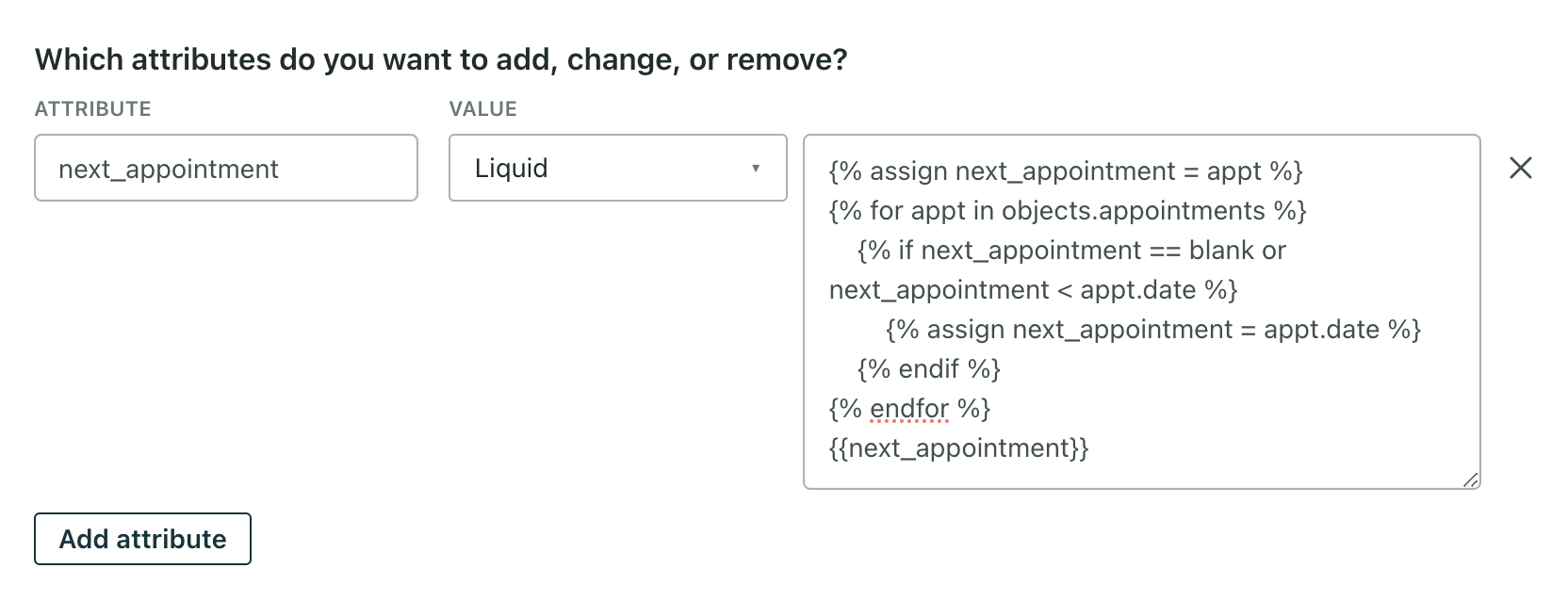
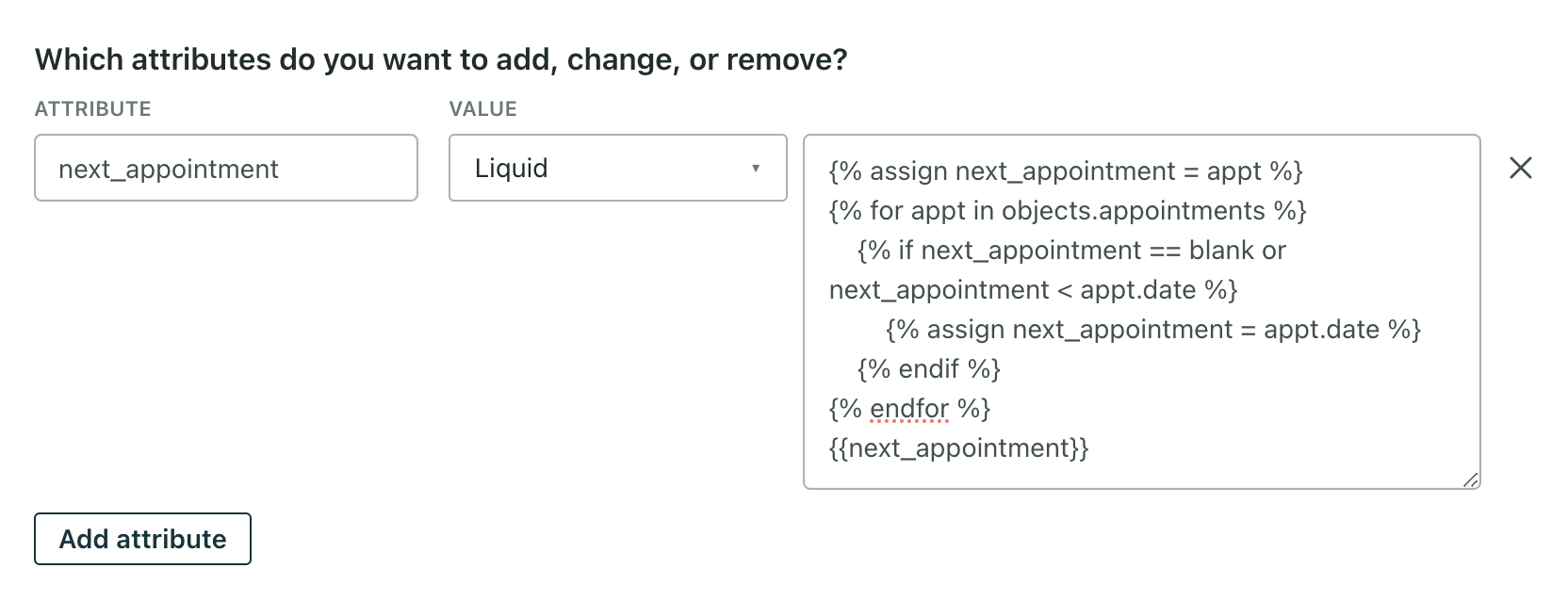
Send event
Use Send event actions to create events that trigger campaigns. In many cases, you may not need a Send event workflow action; you could create an object or relationship-triggered campaign instead to accomplish the same goal. But perhaps you want to separate actions into distinct campaigns to track multiple goals or simply separate parts of a campaign for ease of maintenance or understanding. Then a Send event can help.
Send and receive data
Use Send and receive data actions to trigger webhooks with object or relationship data.
For instance, perhaps you need to send an account’s ID to reconcile billing in Stripe; you’d use this action to send your object’s data. You could also pass object data to your analytics platform like Mixpanel.
Batch update
Use Batch update actions to send events or update people in bulk.
In object or relationship triggered campaigns, under “Which attributes do you want to add, change, or remove?” you can choose “Trigger object attribute” or “Trigger relationship attribute” from the dropdown as we populate the available attributes so you don’t have to write liquid. If this doesn’t fit your use case, you can also specify a profile attribute, choose “Liquid,” then include object or relationship liquid.



