Edit connected messages & publish changes
BetaThis feature is new and we're actively working to improve it. UpdatedIf you change a connected message, make sure you publish changes in Design Studio so your connected automation is up-to-date.
You’ll need to publish changes not just when you update the message in the editor, but also when you update a custom componentA custom block of code with content and properties you can reuse across messages made in Design Studio. file or global style used in the message.
Edit your message
Access the message from either the connected automation or directly in Design Studio:
- From the connected automation, open the email then click Edit in Design Studio to go back to the message editor.
- From Design Studio, find the message by searching for keywords or sorting by info like Used in. Then click the message name to enter the editor.
From here, edit any message content and styles.
Publish your changes
Design Studio automatically saves your edits to components, templates, and emails, so you won’t lose your work. However, your connected automation won’t reflect those changes until you click Publish in Design Studio, which gives you time to review and make updates safely before they go live.
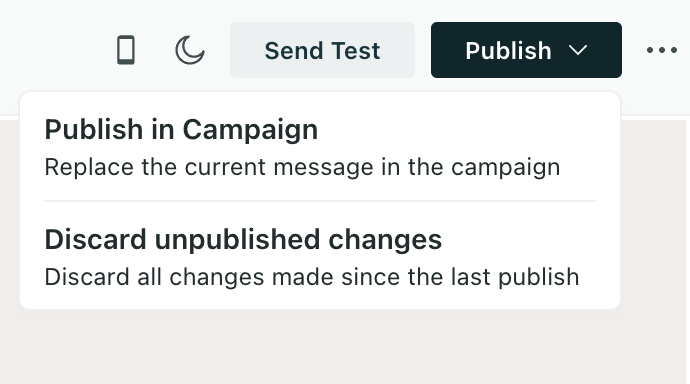
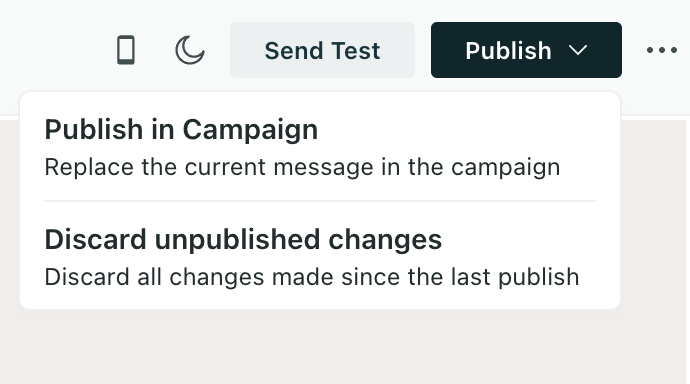
To push changes to automations (your campaigns, broadcasts, newsletters, and transactional messages), make sure you publish emails made with Design Studio.
When publishing a Design Studio email, we compile any changes made to referenced components, global styles, and the email file itself. You can also publish multiple emails at once from the Design Studio dashboard.
When updating custom components, you can decide whether to publish connected emails that include the component right away.
Unlike messages and components, we do not automatically save changes to your global styles. You must decide whether to only save to Design Studio files OR save and publish to connected automations.
After you publish your changes, we update the email in connected automations. If the campaign is running, drafted messages will immediately update with your latest, published changes. This is only relevant if your messages are set to “Queue Draft” instead of “Send Automatically”.
To go back to your campaign, click the message’s filename, and select Open.
Publish changes from a component
When you need to update a component referenced in multiple messages, you can publish all emails connected to automations from the component’s page. You can immediately view changes to components in Design Studio emails that reference them, but to see changes in connected automations, you must publish the messages.
- After you make your updates, click Publish from the component’s page.
- Select one or more emails connected to your automations.
- Click Publish.
Publishing compiles all drafted changes in selected emails
If there are any unpublished changes in the selected emails, like maybe a teammate changed copy, Design Studio will also publish those changes. Consider checking with your team before publishing to multiple files at once.
Publish changes from global styles
Unlike other files, we don’t automatically save changes to global styles, so you need to decide whether to save styles to Design Studio only or save AND publish to your messages and campaigns.
From the main dashboard, go to Styles.
After you make your updates, click Save Updates.
Decide whether you’re ready to push your changes to connected automations. If you are, click Save and publish changes. Otherwise, click Save in Design Studio only.
Select one or more emails.
This list includes connected messages that have at least one global style, regardless of whether the updated style impacts the message. So if you select all, you could be publishing no changes or even publishing draft changes in the emails with no impact from Styles.
We understand this is a limitation, but you can help us prioritize improvements through Beta Feedback at the top of Design Studio in your workspace!
Click Publish messages.
Publishing compiles all drafted changes in selected emails
If there are any unpublished changes in the selected emails, like maybe a teammate changed copy, Design Studio will also publish those changes. Consider checking with your team before publishing to multiple files at once.
Publish messages from your dashboard
To publish messages with drafted changes, go to the Design Studio dashboard:
- Select one or more messages.
- Click Publish above the table.
When you publish a message, we compile all changes to the email: updates you made to the email file, changes to the code of referenced components, and any changes to global styles.
Discard your changes
You can discard changes you haven’t published from Styles or your email.
- From Styles, click Discard.
- From your Design Studio email, click Publish and choose Discard unpublished changes.
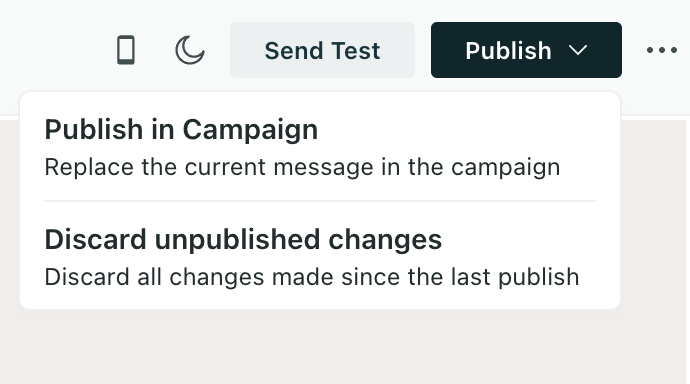
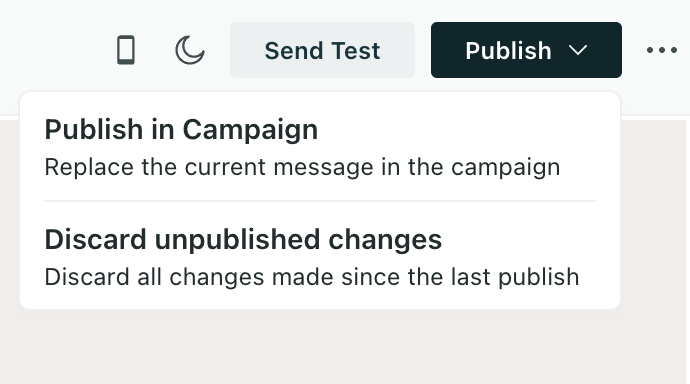
From a Design Studio email, the act of discarding changes only removes changes you made in the email file directly. To avoid publishing changes from referenced files, choose one of the following options:
- Remove the global style or custom component from the message.
- Disconnect the message from your automation and replace it with a different one.

