Test push notifications
UpdatedWhen it comes to testing your push configuration and messages for quality assurance (QA) purposes, we recommend that you keep separate development/test and production workspaces—especially if your workspaces don’t share configuration credentials.
For example, if you have an iOS app, you may have a sandbox environment set up to test your push notifications before you start your campaigns. This often has the same certification credentials as your production environment. We still recommend setting up a separate test workspace with the “Send to sandbox” option turned on:
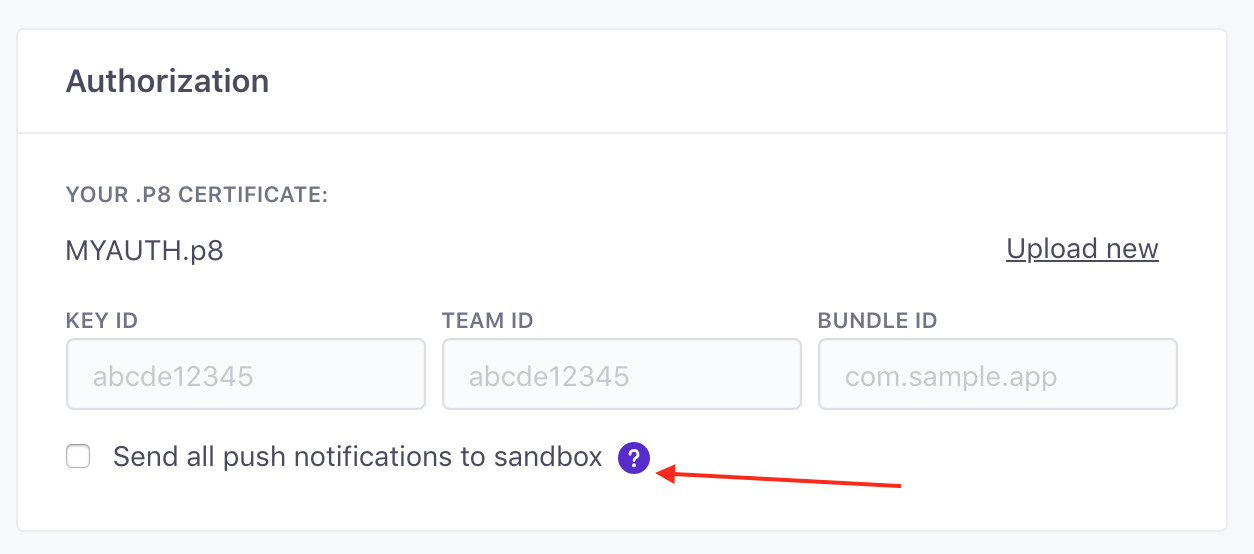
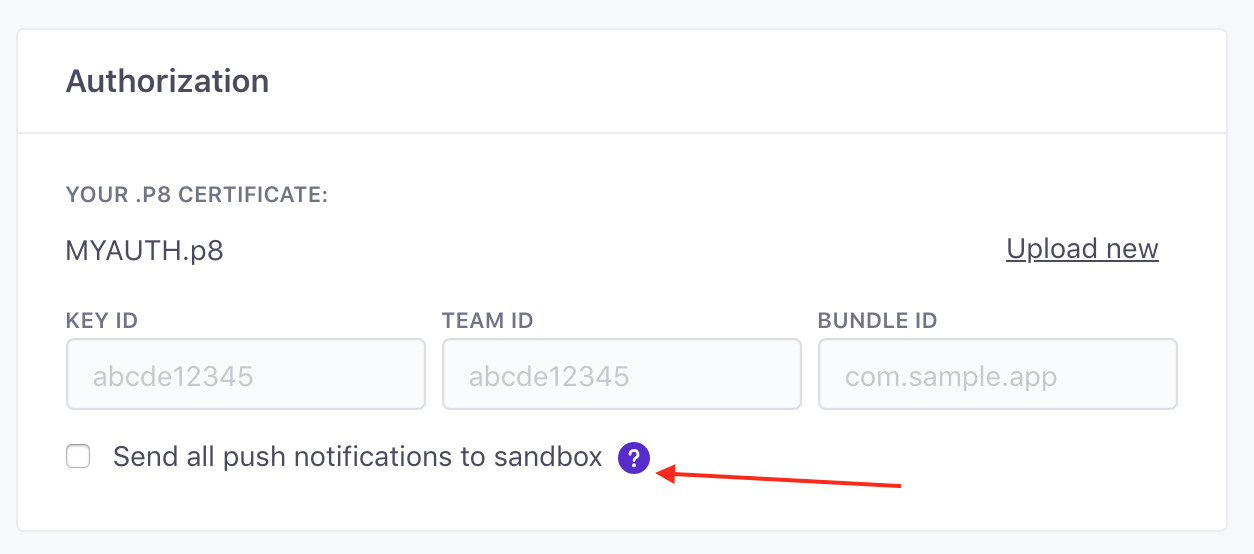
To send any type of test message, you’ll need a device token. Here’s how to find one.
Find your device token
Go to People, click your test user, and go to the Devices tab to find your device token. Hover over a device and click to copy the token to a push notification.
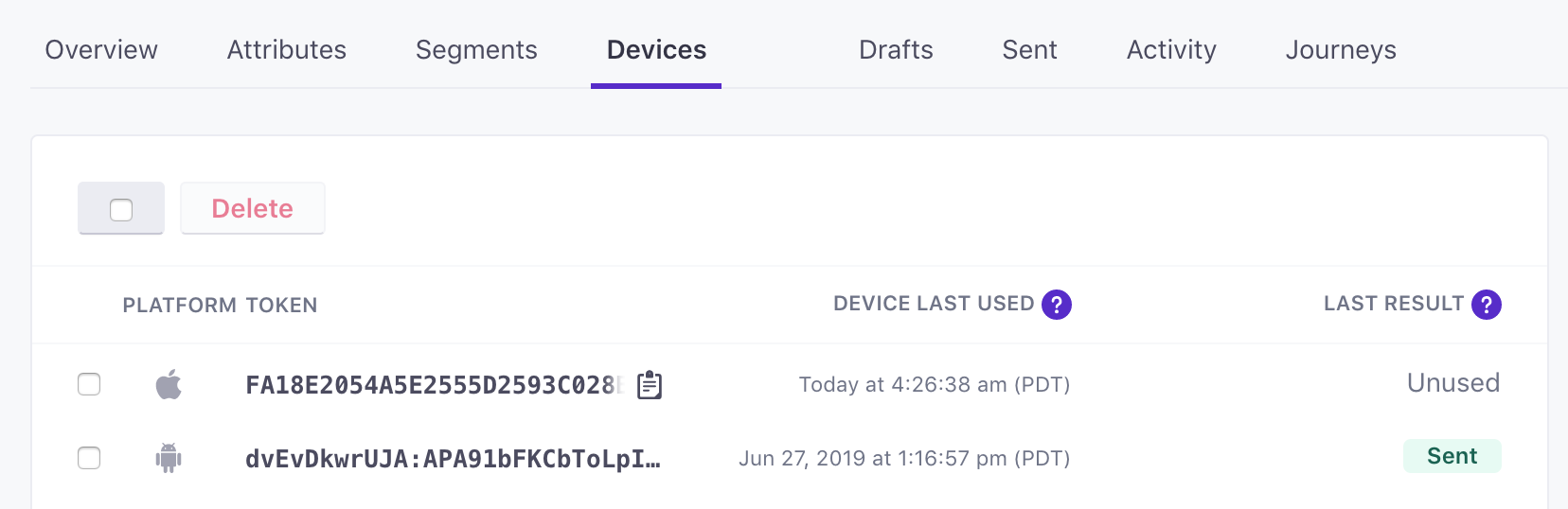
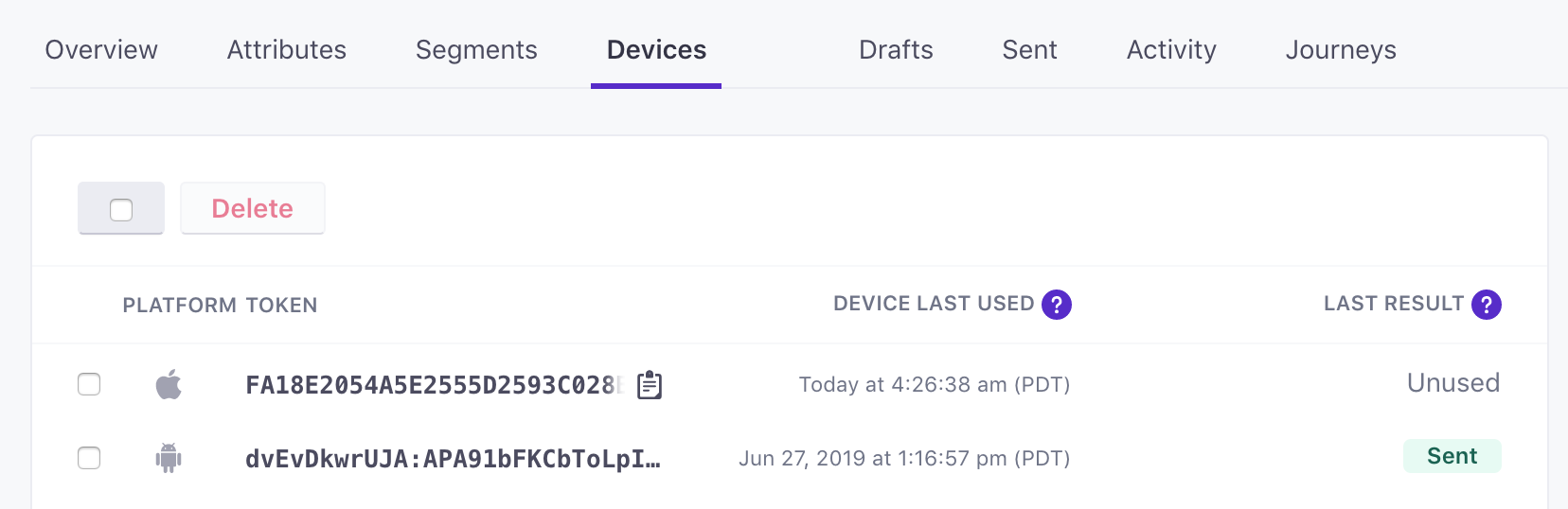
Testing your configuration
Once you have a device token, if you want to test if your push setup is working, we recommend that you send this message from the configuration page:
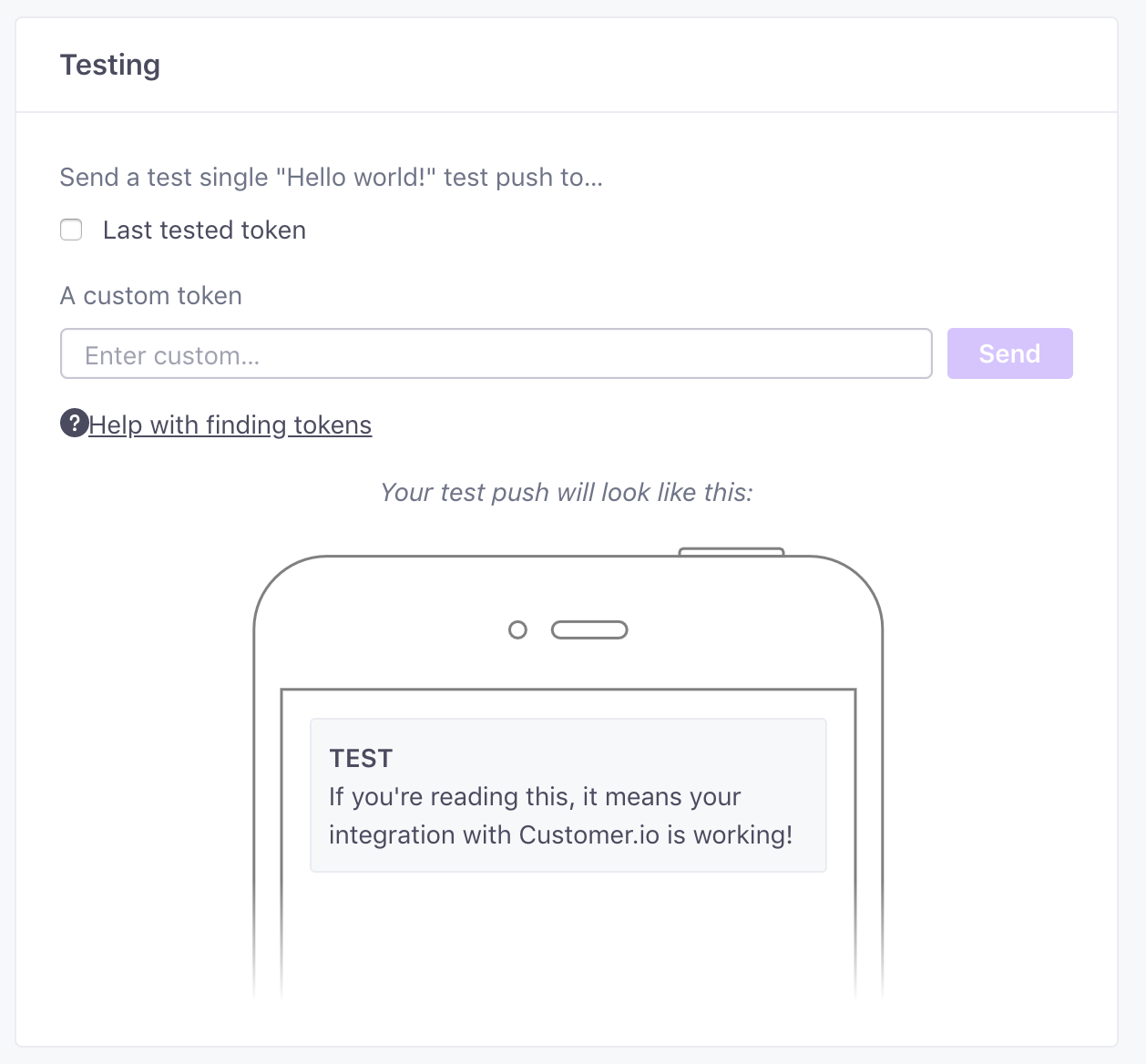
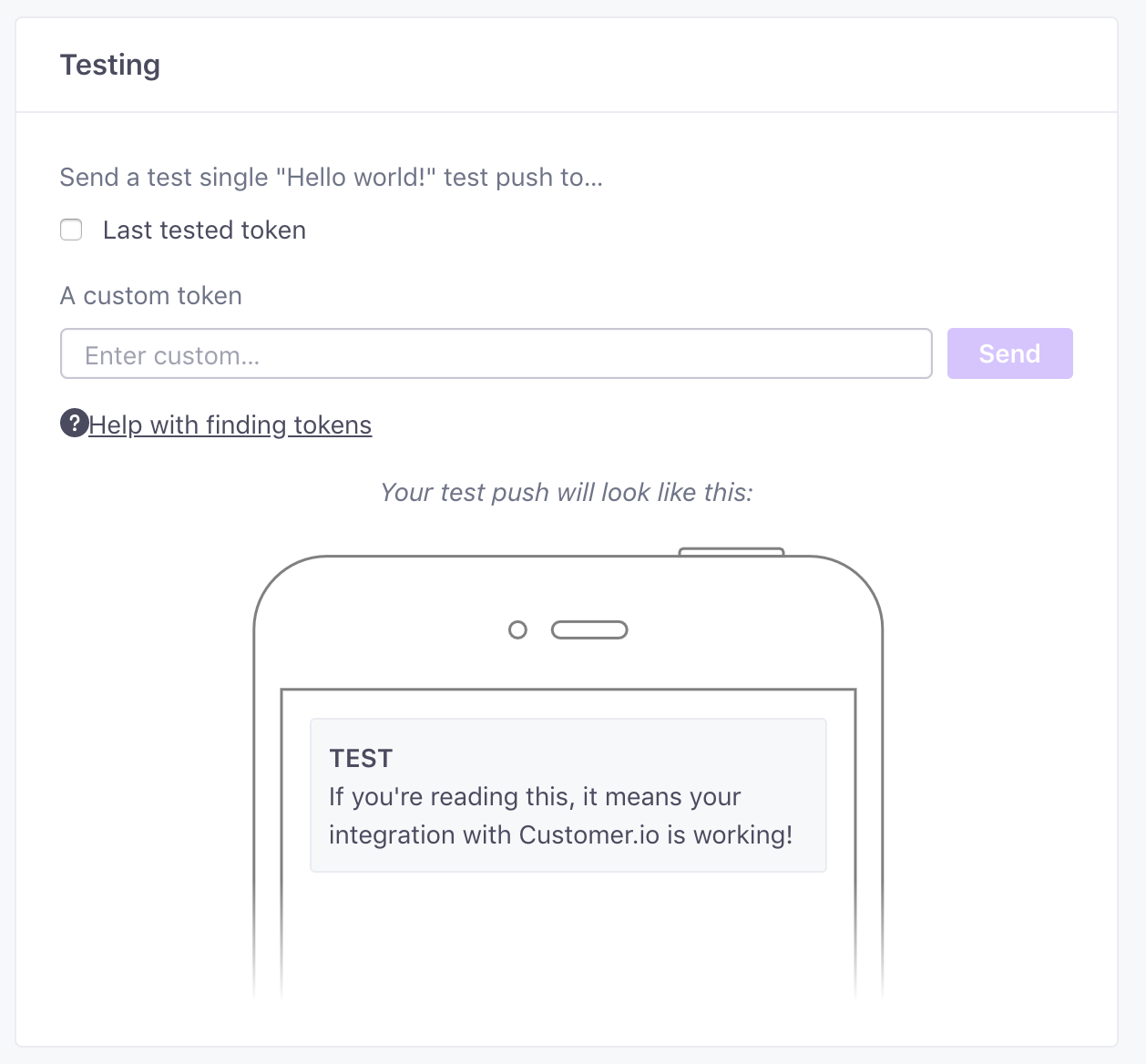
Enter your platform type and the token you’d like to test with (see how to find those here), and you’ll hopefully get a test push to that device with the following content: “If you’re reading this, it means your integration with Customer.io is working!” and you’re set to start adding push notifications to your campaigns.
Send a single push notification
If you want to see how your push notification looks on a single device, you can send a test from within the push notification composer:


This is the modal you should see:
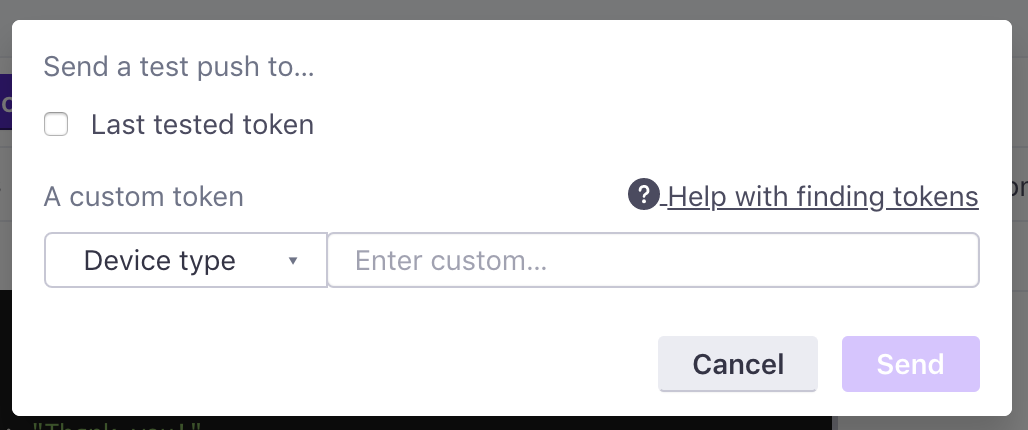
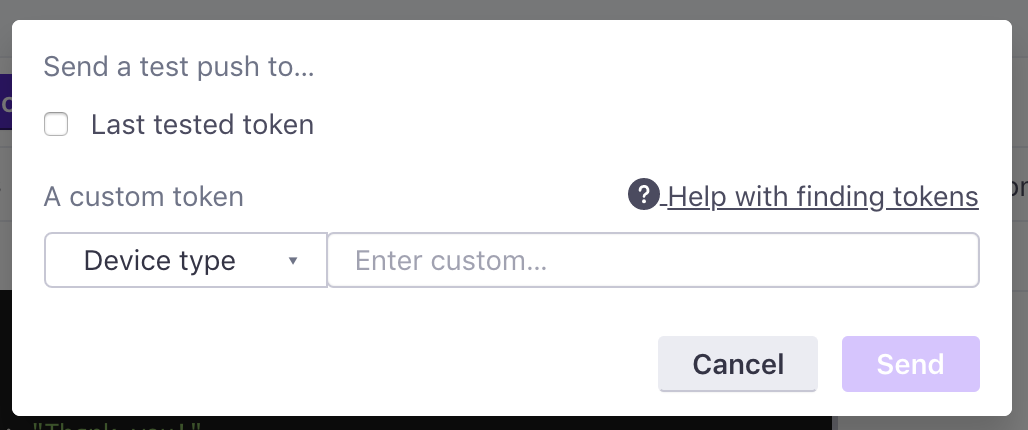
If the message includes redacted data (that is, an admin has hidden sensitive attribute values from you), then test sends will not show the values for those sensitive attributes.

