Random Cohorts
UpdatedHow it works
A Random Cohort action randomly distributes people across up to 20 different paths in your workflow. It provides a way to test different messages or actions in a campaign.
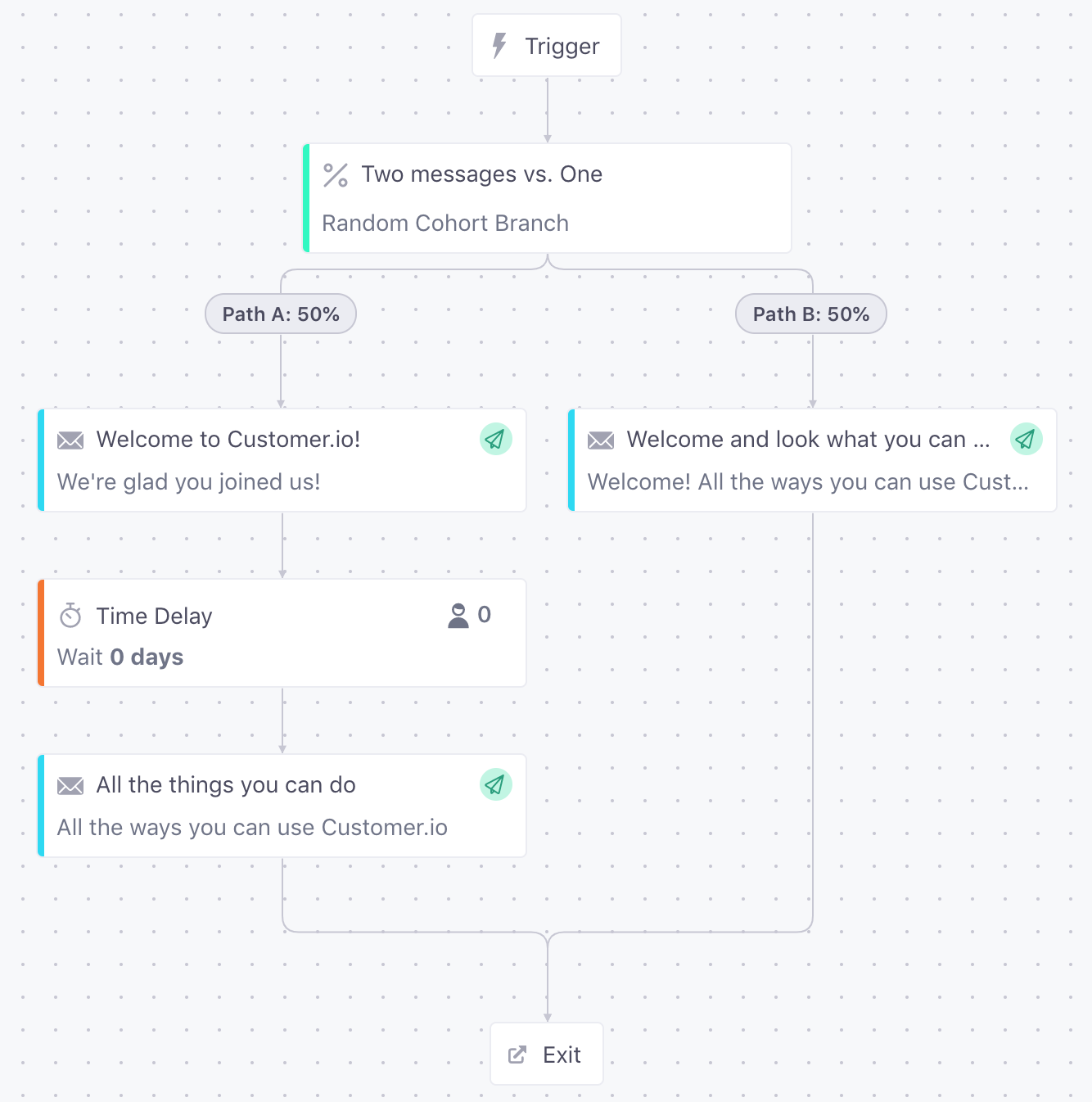
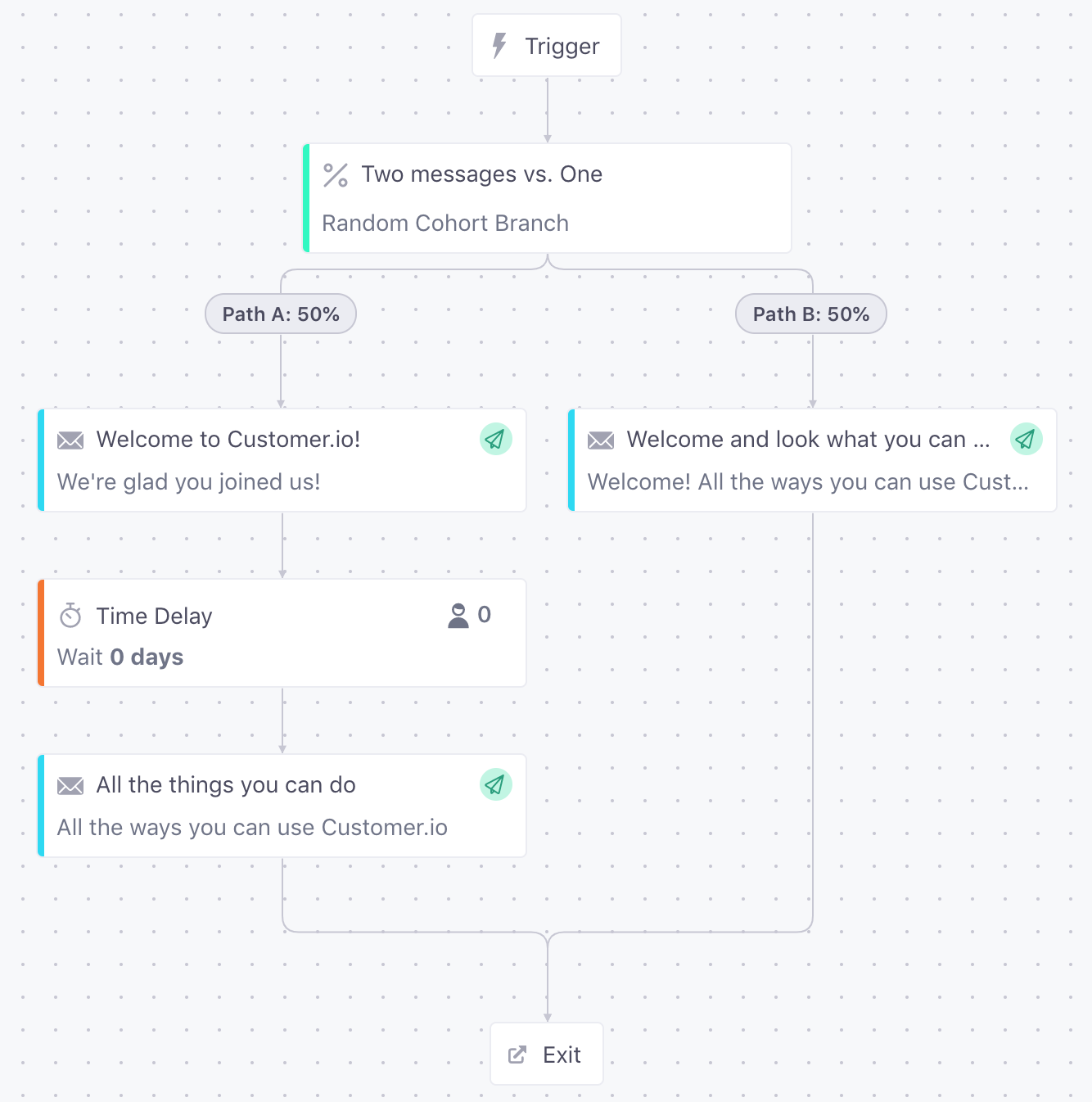
If you use custom objectsAn object is a non-person entity that you can associate with one or more people—like a company, account, or online course. in your workspace, pay attention to the Cohort by setting. By default, we add people to random cohorts. But if you use custom objectsAn object is a non-person entity that you can associate with one or more people—like a company, account, or online course. in your workspace, you can group people into cohorts by a related object so people in the same company, account, class, or other object “group” travel down the same path. See Random cohorts with custom objects for more details.
In this video, we show a campaign to convert people from free to paid plans, and we use a random cohort branch to randomly distribute people down different paths to test the best time to send an offer.
Set up a random cohort branch
When you drag a Random Cohort Branch into your workflow:
- Pick the Cohort by setting. If you use custom objectsAn object is a non-person entity that you can associate with one or more people—like a company, account, or online course. in your workspace, pick Objects Otherwise, leave the setting set to Profile.
- Profile: people are added to random cohorts as individuals.
- Objects, like Companies, group people into cohorts by a related object. This ensures that people related to the same object—in the same company, account, class, or other object—all travel down the same path. If someone belongs to multiple objects, they’ll exit the campaign immediately. See Random cohorts with custom objects for more details.
- Add up to 20 paths and set the percentage of cohorts you want to send to each path. The total distribution must add up to 100% before you can save your changes.
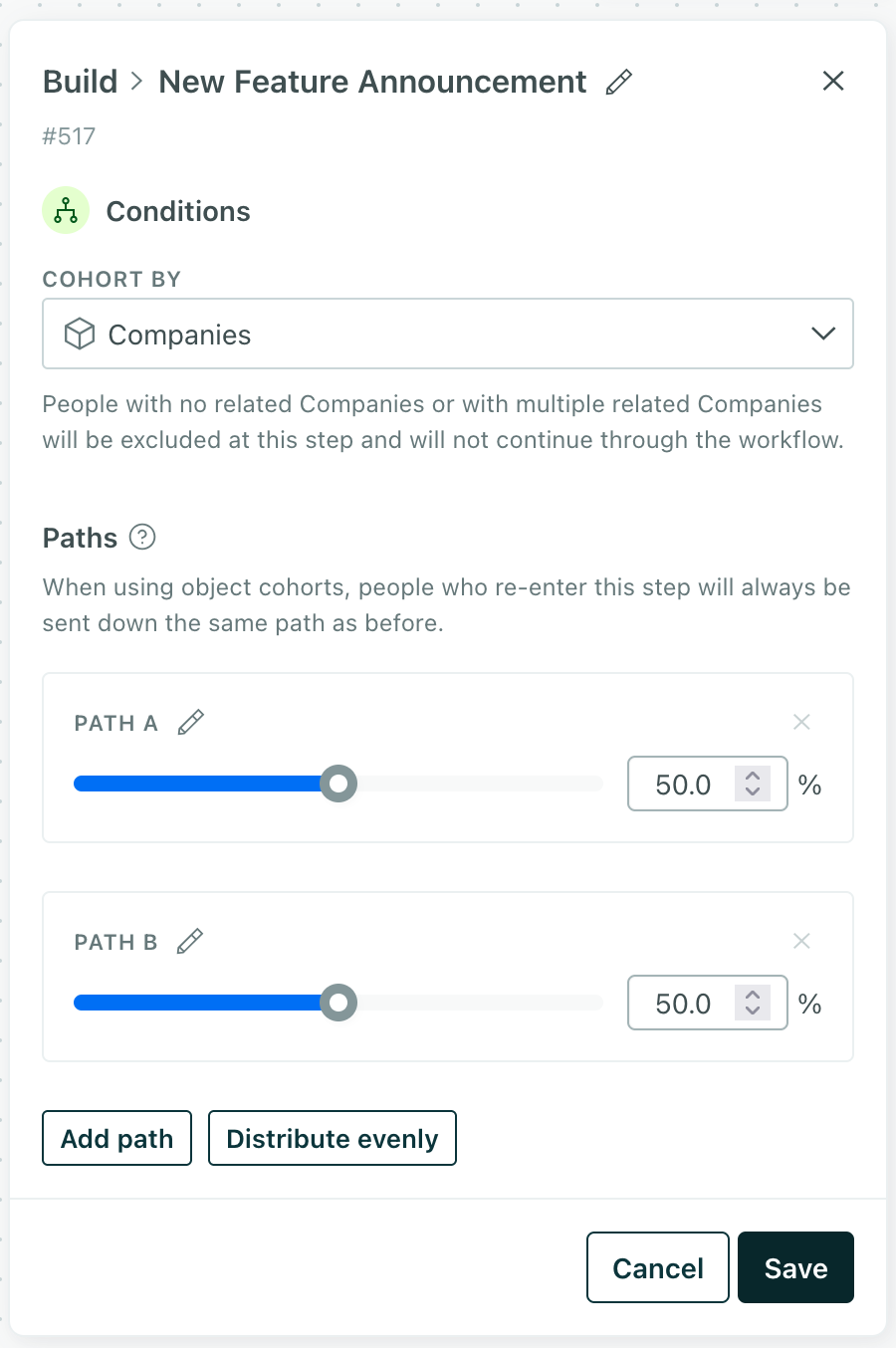
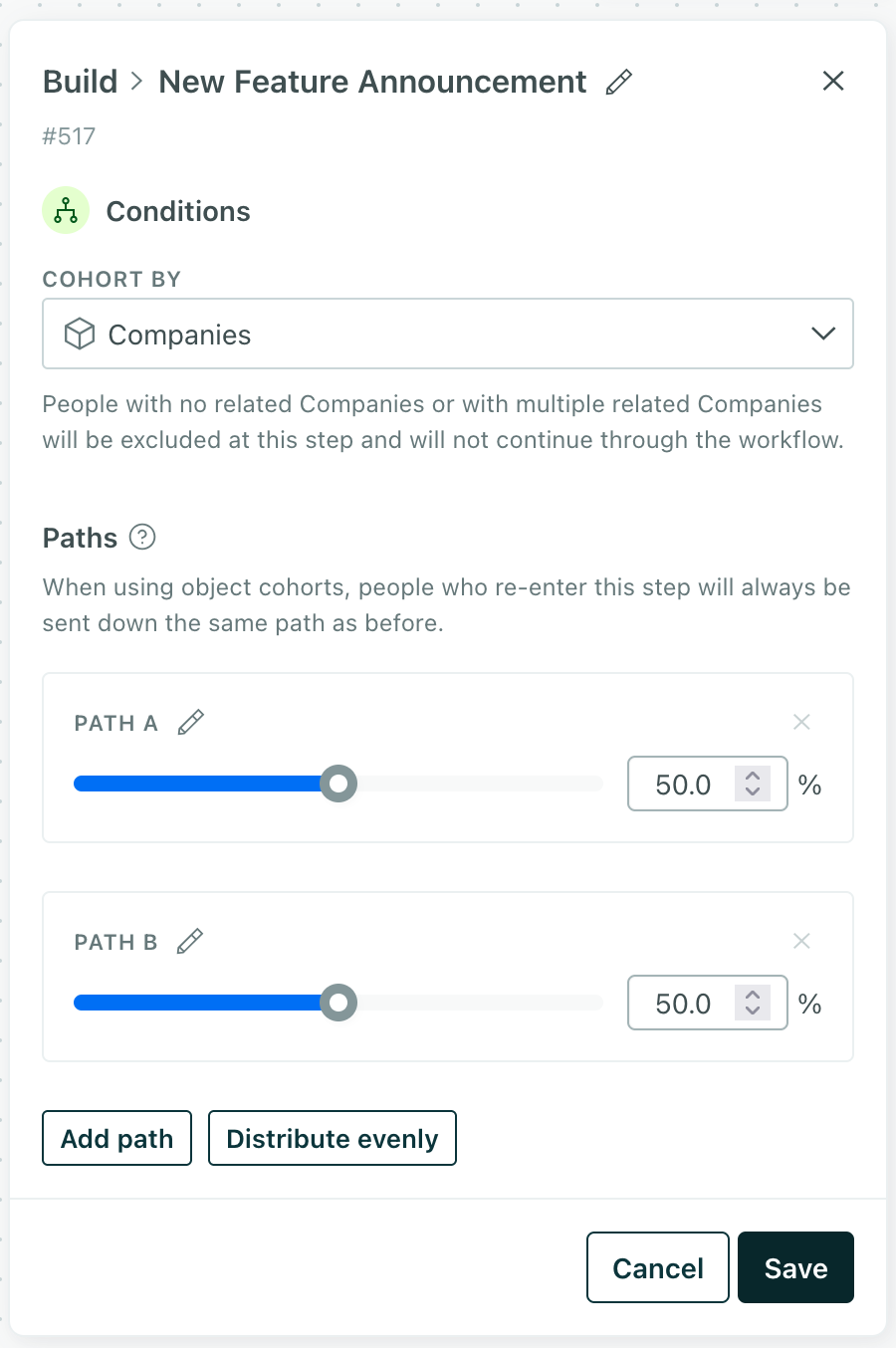
Small sample sizes may not reflect your exact distribution settings
Because random cohort distribution is truly random, you may not see people distributed exactly as you expect until your campaign experiences a statistically significant sample size. The larger the sample size, the easier it is to reach an exact distribution.
Random cohorts in active campaigns
When you drag a Random Cohort into an active campaign, one path is set to 100% and the other to 0%. While you can add more paths, you should leave the distribution at 100% for the first path and 0% for all other paths.


Then you can edit your new paths without people flowing through them right away. This helps you prevent unintended consequences as you add paths to your campaign.
When you’re done editing your campaign to account for the new paths, return to your random cohort branch and update the distribution to reflect your new paths.
Cohort by: random cohorts with custom objects
Random cohort blocks typically send people down different paths in your workflow. But imagine a scenario where you want to use a random cohort but you want to make sure that people related to the same account all travel down the same path—you don’t want people in the same account to have different experiences!
That’s what the Cohort by setting in a random cohort branch does: it treats custom objectsAn object is a non-person entity that you can associate with one or more people—like a company, account, or online course. as cohorts rather than profiles, so people related to the same object all travel down the same path.
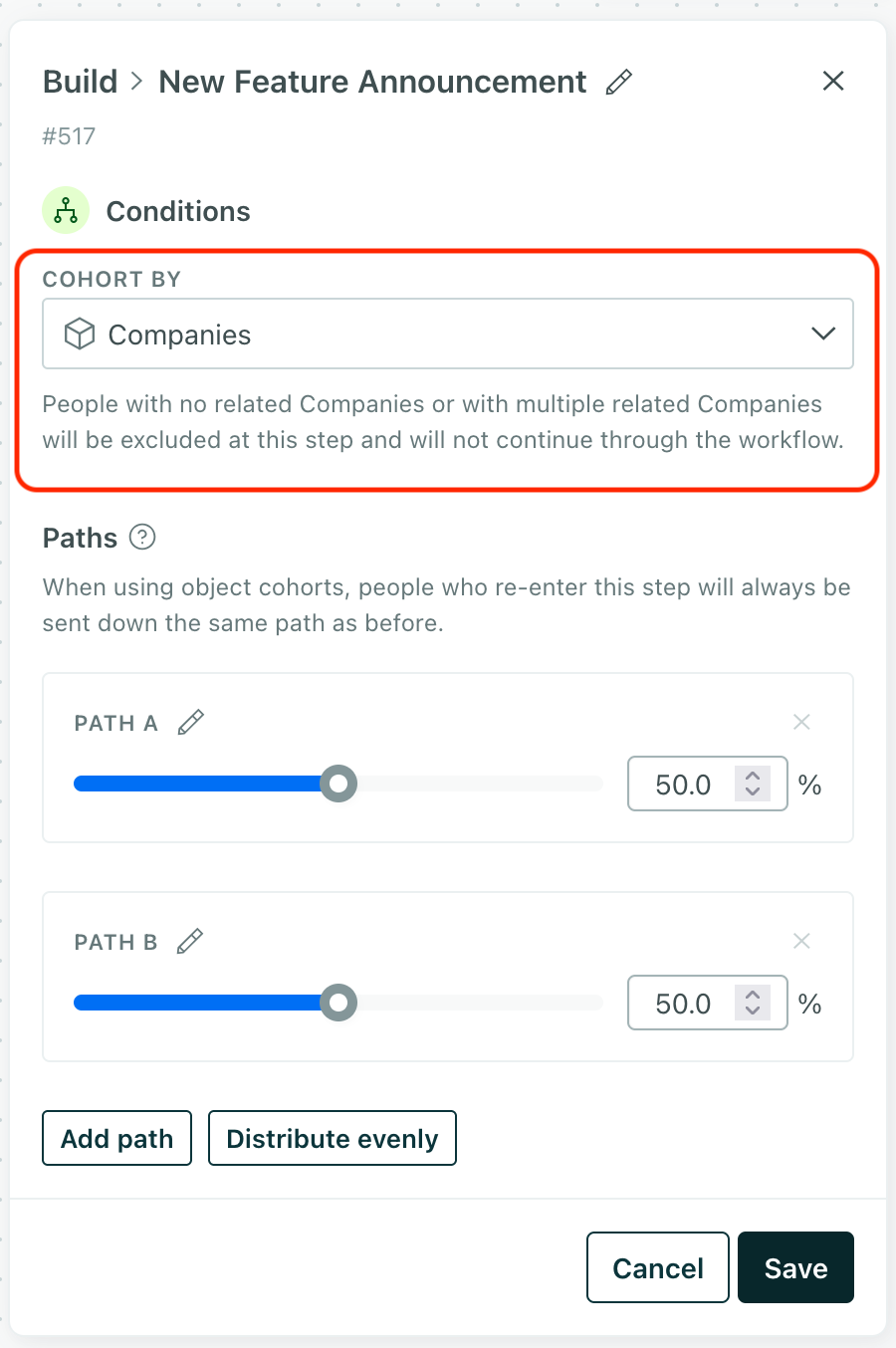
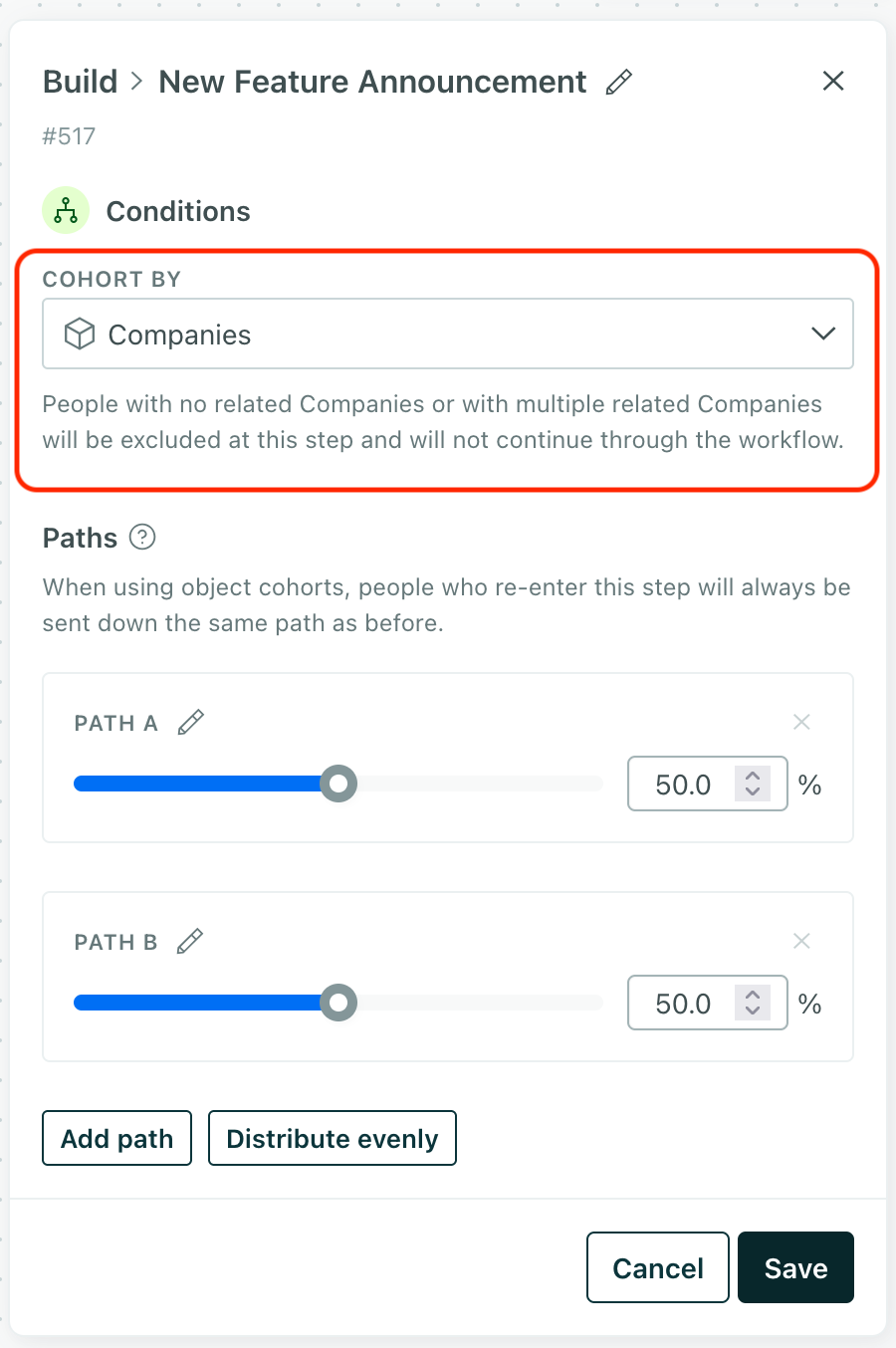
When someone reaches a random cohort block, we check their cohort. If the cohort has already been assigned to a branch, they’ll go down that branch. If the cohort has not been assigned to a branch, they’ll go down a random branch—and future members of the same cohort will follow the same path.
If someone belongs to multiple objects of the same type, we won’t know which cohort to assign them to, and they’ll exit the campaign immediately! If people could have relationships to multiple objects of the same type, you should use the Cohort by: Profile option instead.
random cohort block) a-->b{Has the person's related object
been assigned to a branch?} b-->|No|c(Person goes down
random branch) b-->|Yes|d(Person goes down
the same branch as
other people related
to the same object)

