Schedule a campaign
UpdatedYou can schedule your campaign to start or stop at a specific date and time. Scheduling gives your team the flexibility to plan and execute time-bound marketing initiatives with fewer manual steps. For instance, you might have a seasonal campaign or limited-time offer that you want to make sure is only available during the relevant time period.
How it works
When you schedule a campaign, Customer.io automatically manages it based on your specified times:
- Start time: When the campaign starts to trigger and process journeys
- Stop time: When the campaign stops accepting new people
Scheduled campaigns display a “Scheduled” label next to their status indicator. The “Scheduled” label shows that a start and/or stop time is set, while the status (like “Running”, “Draft”, or “Stopped”) shows the campaign’s current state. The “Scheduled” label displays as long as the campaign has a start or stop time scheduled in the future. For instance, a campaign with the status “Draft” and the label “Scheduled” means the campaign has not started but has a scheduled start or stop time that has not passed.
You can hover over the label to see any scheduled times.


Add a schedule
After you finalize your workflow, click Start Campaign to review your campaign and schedule it.
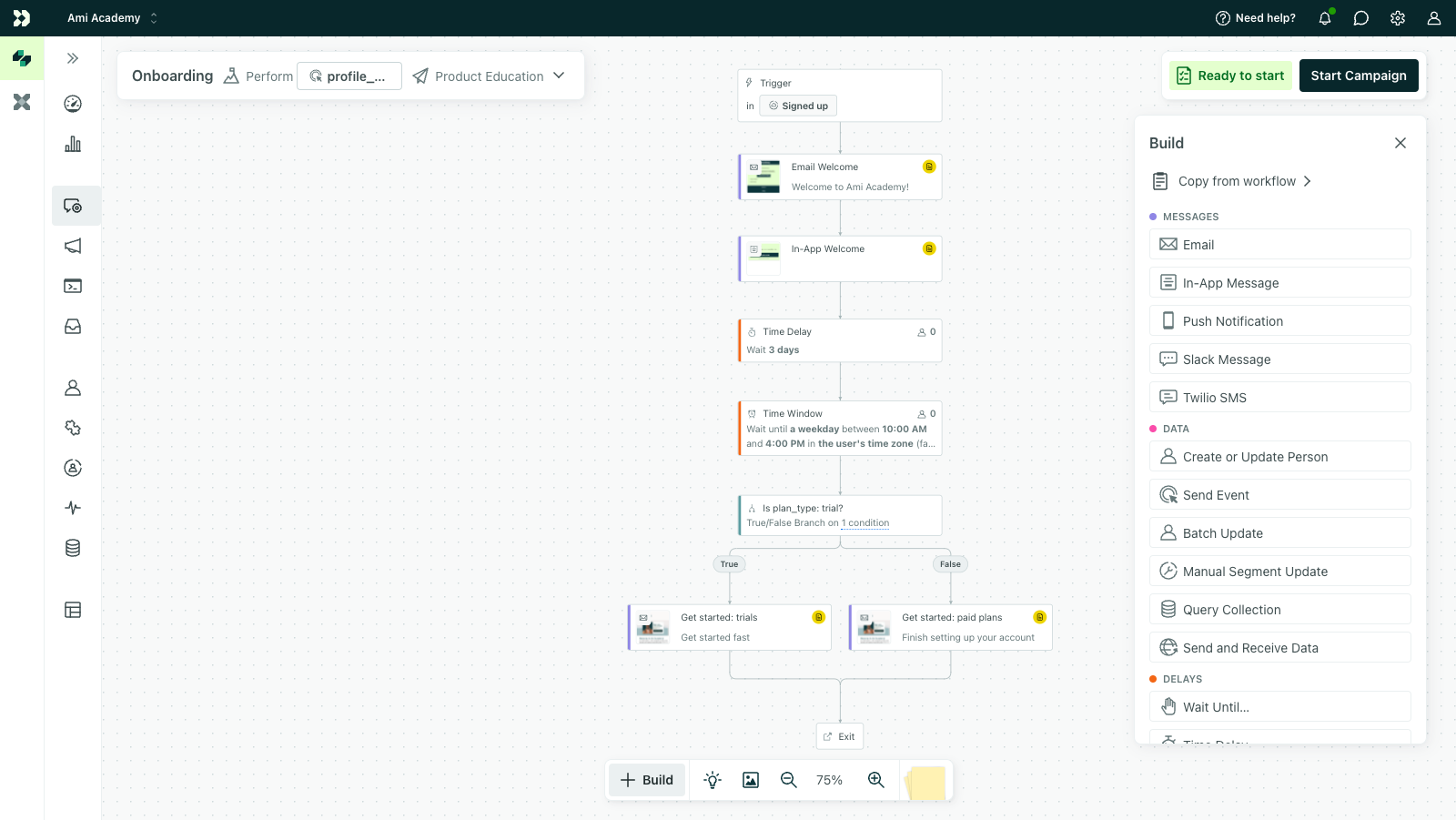
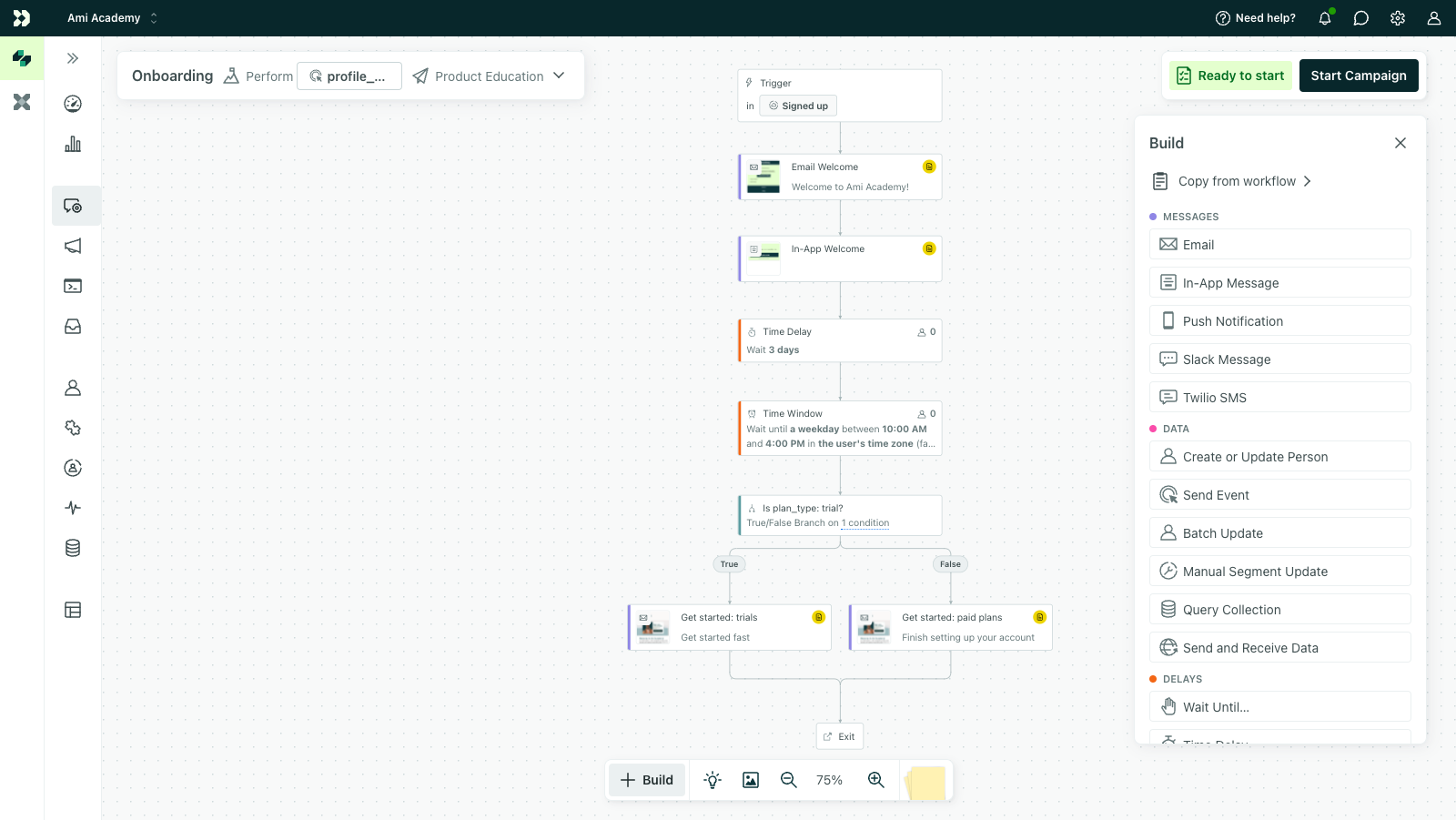
The schedule reflects the time zone of your operating system
It follows the time zone of the team member who is logged in and made the schedule, not the people or data triggering the campaign.
- In the review modal, click Schedule.
- (Optional) Specify a start time.
- For campaigns triggered by an attribute, segment, object, or relationship, you’ll also specify whether current and future matches or only future matches should trigger the campaign.
- (Optional) Specify a stop time.
- Decide what should happen to active journeys when the stop time is reached: do they exit immediately or finish their journey? Learn more about how these options impact your messages and users.
- Click Schedule Campaign.
Learn more about rescheduling campaigns and impacts on live campaigns below.
Update a draft campaign’s schedule
Follow the steps above to add a schedule.
You can modify the start time until the campaign activates. Return to your workflow and edit the time in the review modal. Once the campaign starts, the campaign switches from “Draft” to “Running” but will continue to show as “Scheduled” to indicate there’s a start or stop time associated.
Schedule a running campaign
When a campaign is in a running state, it may have active journeys—people may actively be moving through your campaign workflow. If you want to add or change the stop time, you must also decide what happens to active journeys when the stop time is reached: do they exit immediately or finish their journey?
- Go to the Campaigns list page and click inline with your campaign name.
- Choose Schedule stop.
- Specify a stop time.
The schedule reflects the time zone of your operating system
It follows the time zone of the team member who is logged in and made the schedule, not the people or data triggering the campaign.
- Decide what should happen to active journeys when the stop time is reached: do they exit immediately or finish their journey? Learn more about how these options impact your messages and users.
- Click Save Schedule.
Reschedule a stopped campaign
Consider whether you want to restart this existing campaign or duplicate it to start a new one. Do you want past journeys as part of your data in this campaign? If so, rescheduling makes sense.
The schedule reflects the time zone of your operating system
It follows the time zone of the team member who is logged in and made the schedule, not the people or data triggering the campaign.
- Go to the Campaigns list page and click inline with your campaign name.
- Choose Schedule.
- (Optional) Specify a start time.
- For campaigns triggered by an attribute, segment, object, or relationship, you’ll also specify whether current and future matches or only future matches should trigger the campaign.
- (Optional) Specify a stop time.
- Decide what should happen to active journeys when the stop time is reached: do they exit immediately or finish their journey? Learn more about how these options impact your messages and users.
- Click Save Schedule.
Reschedule an archived campaign
Instead of rescheduling an archived campaign, consider duplicating the campaign and starting fresh. Otherwise, if you want to preserve journeys from the previous run of the campaign, you must first unarchive it then follow the steps above for stopped campaigns.
Delete a schedule
If the campaign is in a draft state, you can delete the start or stop time the same way you added it—through the review modal in the workflow.
If the campaign is running, you can remove the stop time:
- Go to the Campaigns list page and click your campaign name.
- Click Actions and choose Schedule stop.
- Click Remove next to the stop time.
- Click Save Schedule.

