Segment builder: generate segments with AI
UpdatedBuilding segment conditions to target the right audience can be hard, so we’ve made it possible for you to generate segments by leveraging AI!
How it works
Our Assistant uses publicly available data about your company and data from your workspace to suggest conditions for targeting specific audiences. Provide a brief prompt to generate segments that align with your goals.
You can build a segment from any page using the Assistant. Click to get started.
We prioritize your data privacy
Our AI-powered segment suggestions are based solely on attribute names from your workspace, such as profile and event attributes, but never the values. We do not use any personally identifiable information (PII) to suggest or generate segments.
For example, if you have a first_name attribute, we know the attribute exists but do not pass actual names through AI, a large language model (LLM), or any other service to help generate segments. Our system only processes attribute names so your audience’s personal information remains protected.
Suggested conditions improve as you populate your workspace
As your workspace grows and becomes more populated with data, the relevance of our AI-generated suggestions will increase. More data means suggestions will be more tailored and useful to your business.
You can also improve the conditions generated by AI by adding descriptions to your attributes and events in the Data Index. Our segment builder takes these descriptions into account to better understand your data and provide more relevant segment conditions.
Build a segment with AI
To leverage AI to build a segment, use the Assistant:
- Click to get started from any page.
- From a segment page, click Describe segment, and then you can prompt the Assistant.
Here are the steps for using the Assistant from a segment page:
- Go to Segments.
- Click Create Segment > Data-driven.
- Click Describe segment on the Overview tab. This opens the Assistant, which shows a few suggestions of segments that might be revelant to you.
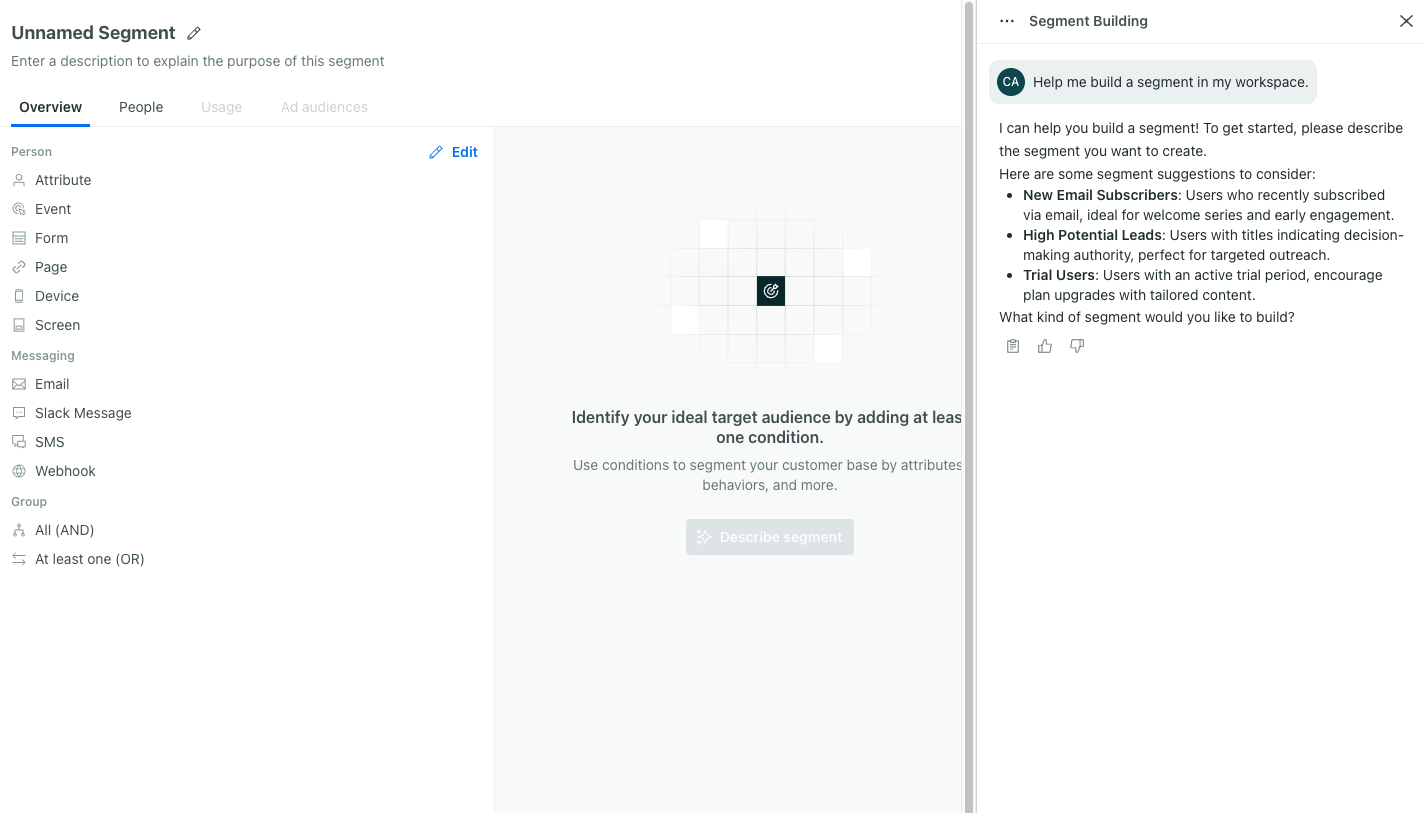
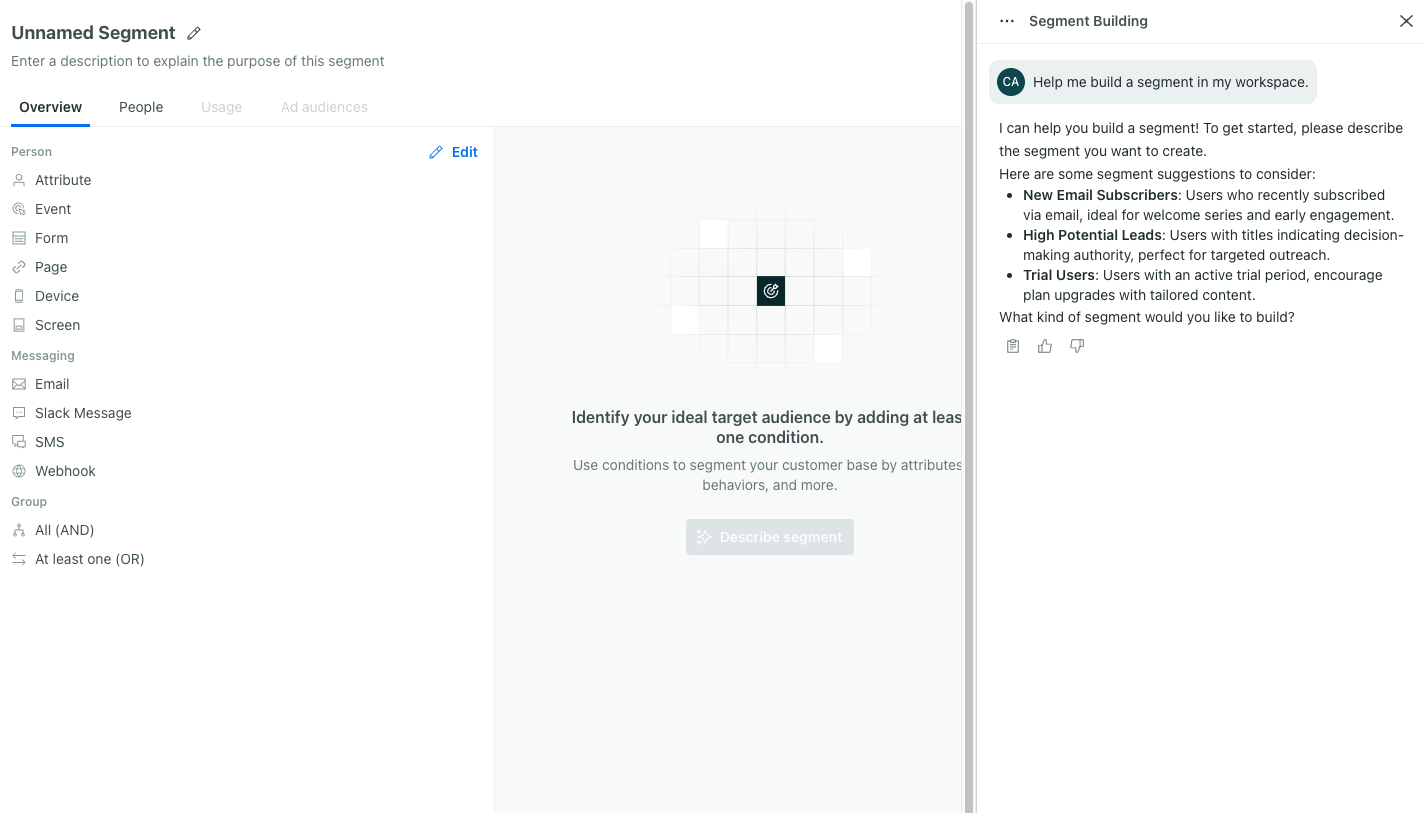
- Describe your use case or ask the Assistant to create one of the suggested segments.
Add descriptions and tags to your attributes and events in the Data Index to improve segment generation!
Providing additional context on your data helps our segment builder better understand your data and provide more relevant results.
- Review your conditions. Do they target attributes that are relevant to your goals?
- You can modify the conditions directly or ask the Assistant to revise them. If you’re not happy with the results, you can always start over with a new prompt.
- If you’re creating a segment outside of a segment page, the Assistant will share the link to the new segment so you can review it.
- Review our insights—People and Activity, to confirm you’re grouping the people you expect.
- Enter a segment name, if you haven’t already.
- Click Save Segment.
Review our insights
As you build your segment, we generate insights to help you understand the people in your segment. This can help you determine if you need to refine your conditions further.
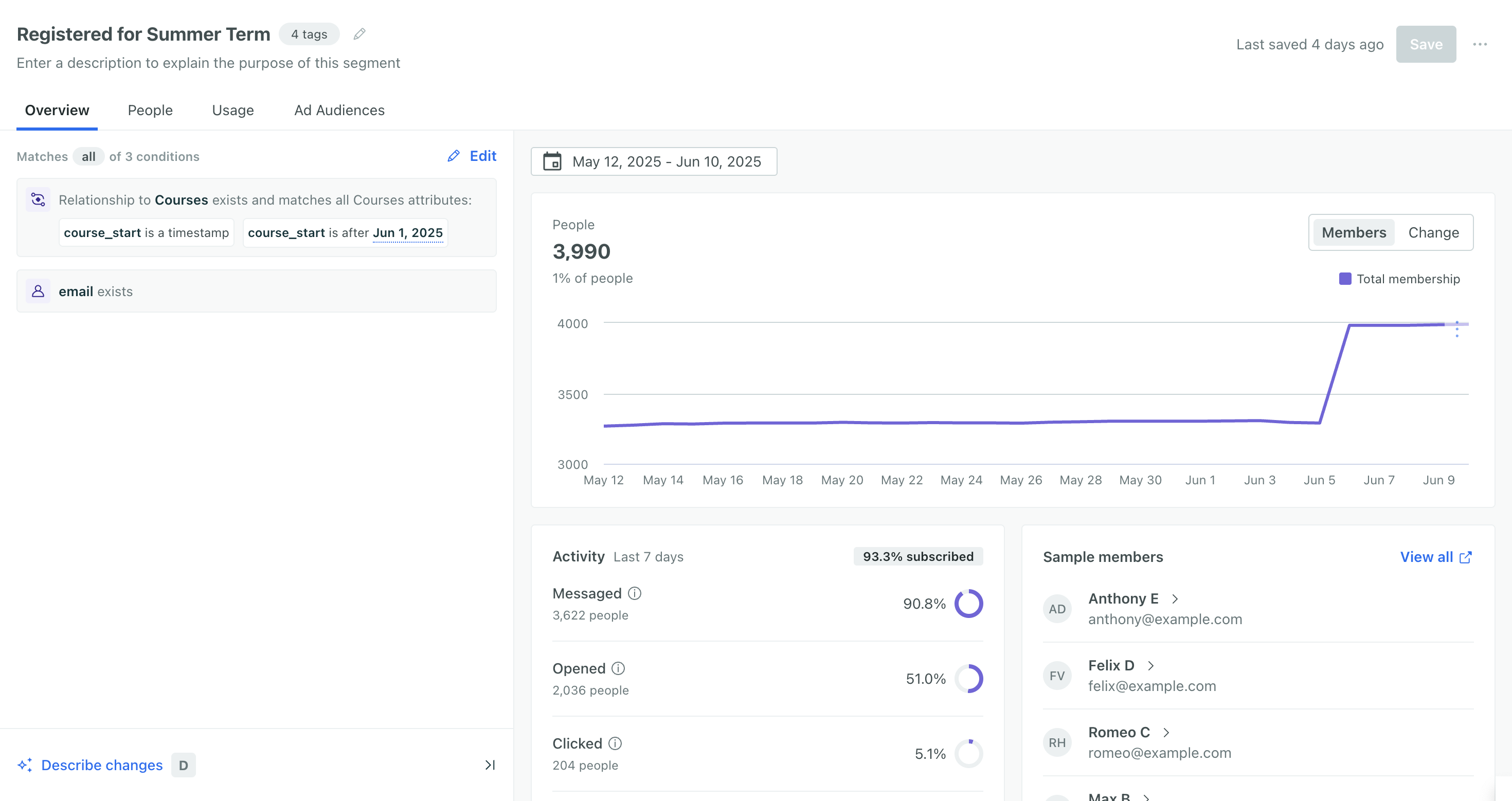
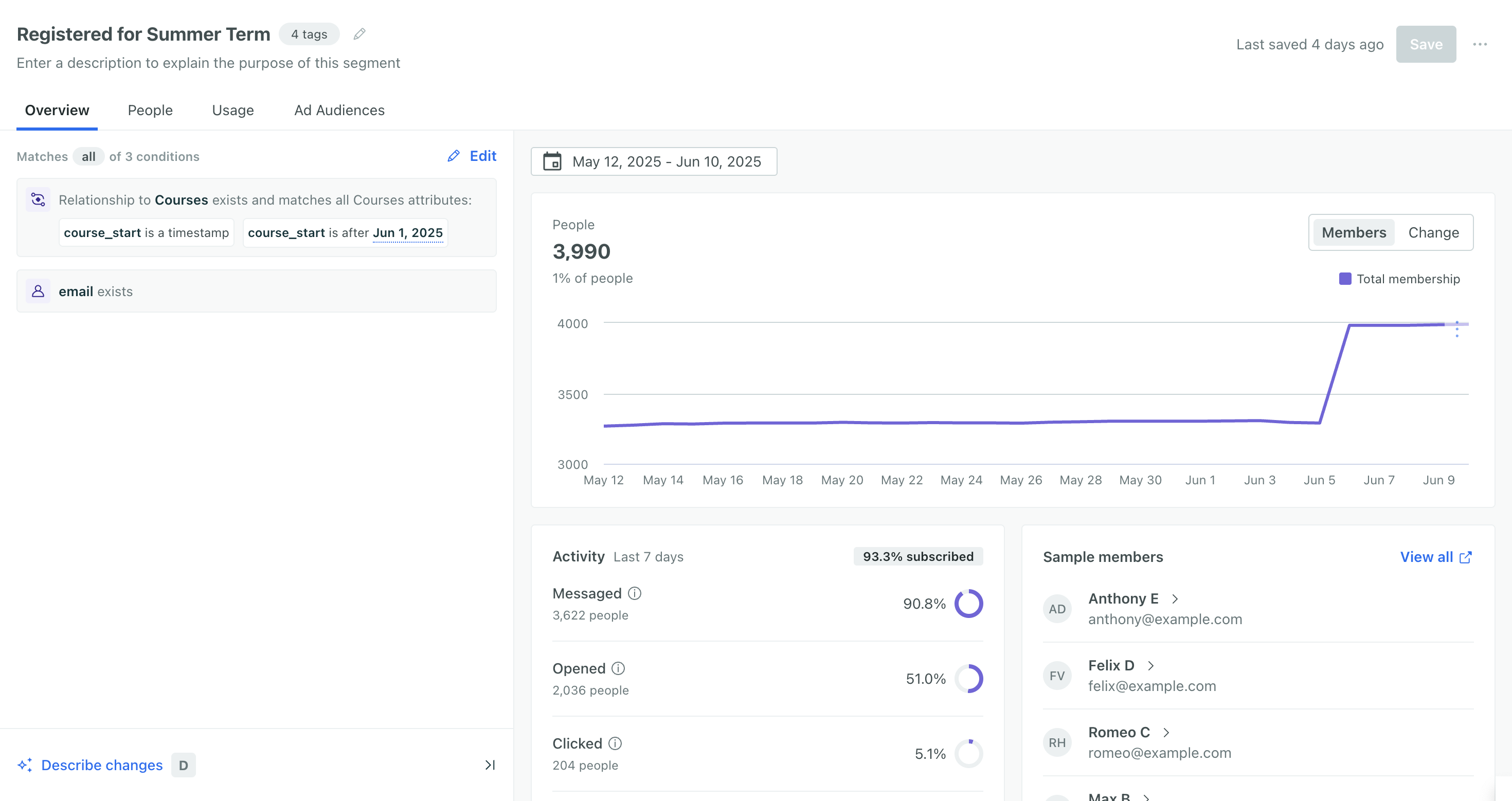
You’ll see two charts under People after you save your segment.
People
Under People, you’ll see the number of people who would join this segment once you create it and what percent of your workspace they represent. You can preview Sample members and click on them to see their data.
After you save your segment, you can preview total membership and membership changes over a period of time. By default, we show the past 30 days:
- The Members chart shows total membership.
- Click Change to switch to viewing membership changes—count of people who entered or left the segment over time.
Activity
The subscribed metric shows the percent of people in this segment currently subscribed to your messages. If you use our subscription center, it’ll show the percent of people subscribed to at least one topic.
Under Activity, you can review how people have engaged your messages in the past seven days and whether they’ve interacted with your product or marketing site.
How we determine activity
We determine whether people have viewed your product or marketing site based on page and screen events. If you link people to a website containing our JavaScript snippet, or a mobile app using one of our SDKs, we typically capture page and screen events automatically. Otherwise, you can send these events using a number of other integrations.

