Default sending settings
UpdatedSending behavior determines how we handle messages for your campaign or broadcast—whether messages send automatically or not, whether we track links or not, etc.
Defaults
- In campaigns and API-triggered broadcasts, messages are set to queue, not send automatically.
- All campaigns and API-triggerd broadcasts have the setting “Track opens and link clicks” on.
- Messages inherit a campaign or broadcast’s subscription preference setting. You can, however, override this setting on each message. If you use our global unsubscribe functionality (this is our out-of-the-box option), we send to all subscribed by default. If you use our subscription center, you must choose to send to people subscribed to a specific topic or all subscribed AND unsubscribed.
- If you include custom recipients when triggering an API-triggered broadcast via our Track API, we will respect the subscription preference setting of the broadcast. That is, if your custom recipients include people that are unsubscribed from the subscription preference topic, they will NOT receive emails, SMS, or push.
- In-app messages will send regardless of a person’s subscription status.
You can change sending behavior, tracking, and subscription preference settings for each individual message in a campaign or broadcast. Click a message to display its settings.
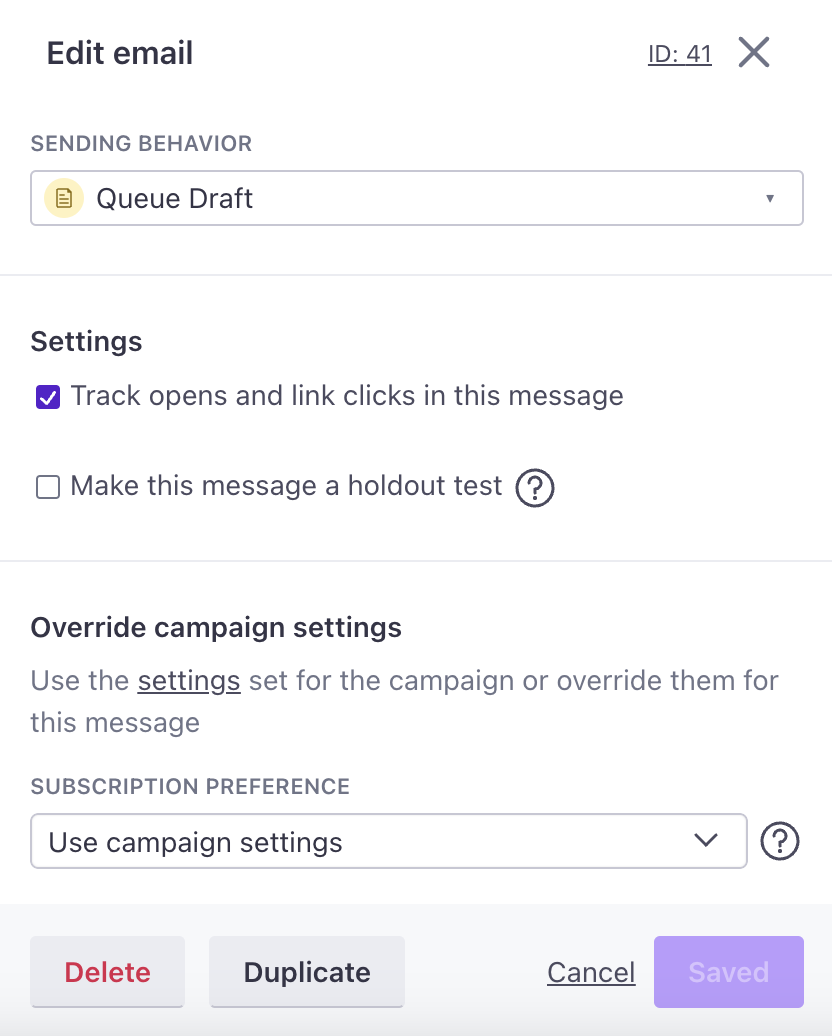
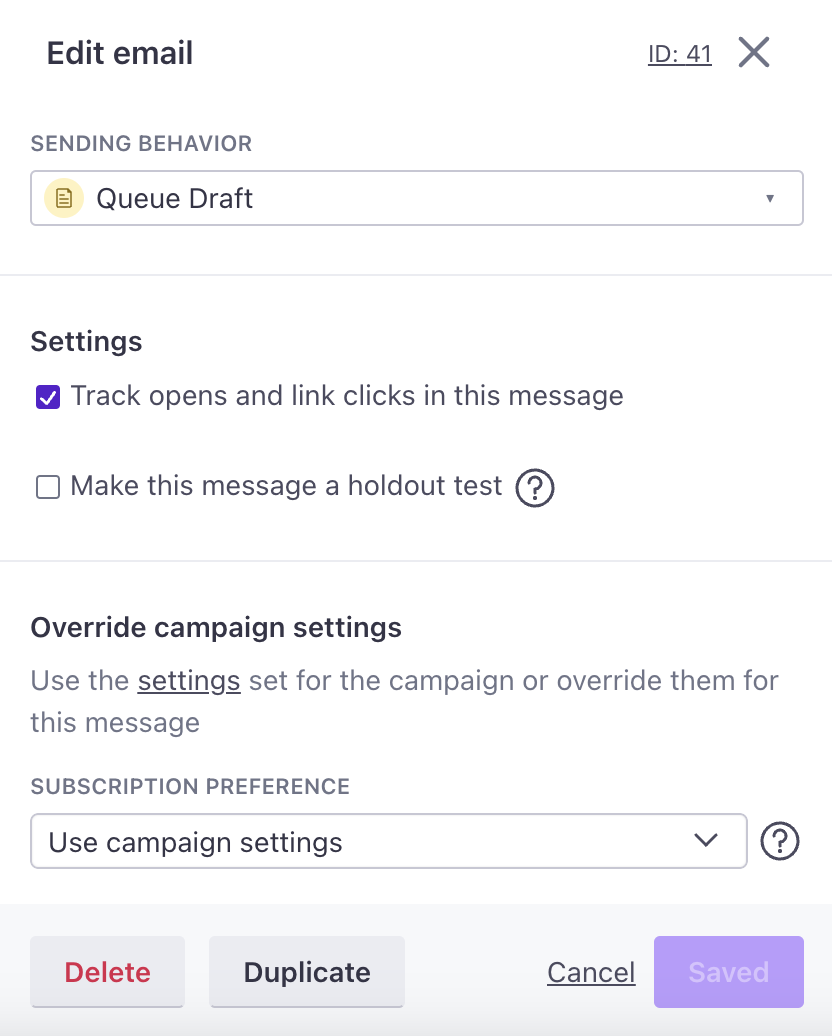
After you make your changes, click Save, and you’re done!
Notes
- If you want the tracking links to use your sending domain instead of ours, you will need to add a CNAME record to your domain configuration as indicated in your Customer.io account under Settings > Email. Click Verify Domain then the Link Tracking tab to find it.

