Use your Mailgun Account
UpdatedYou can use your Mailgun account to send email through Customer.io with no loss in functionality. To take advantage of Mailgun, you need to do two things:
Point Mailgun’s webhooks at Customer.io
Go to the Mailgun webhooks page.
Enter the webhook URL that corresponds to your region for the events you want to forward to Customer.io.
- US:
https://track.customer.io/mailgun/events - EU:
https://track-eu.customer.io/mailgun/events
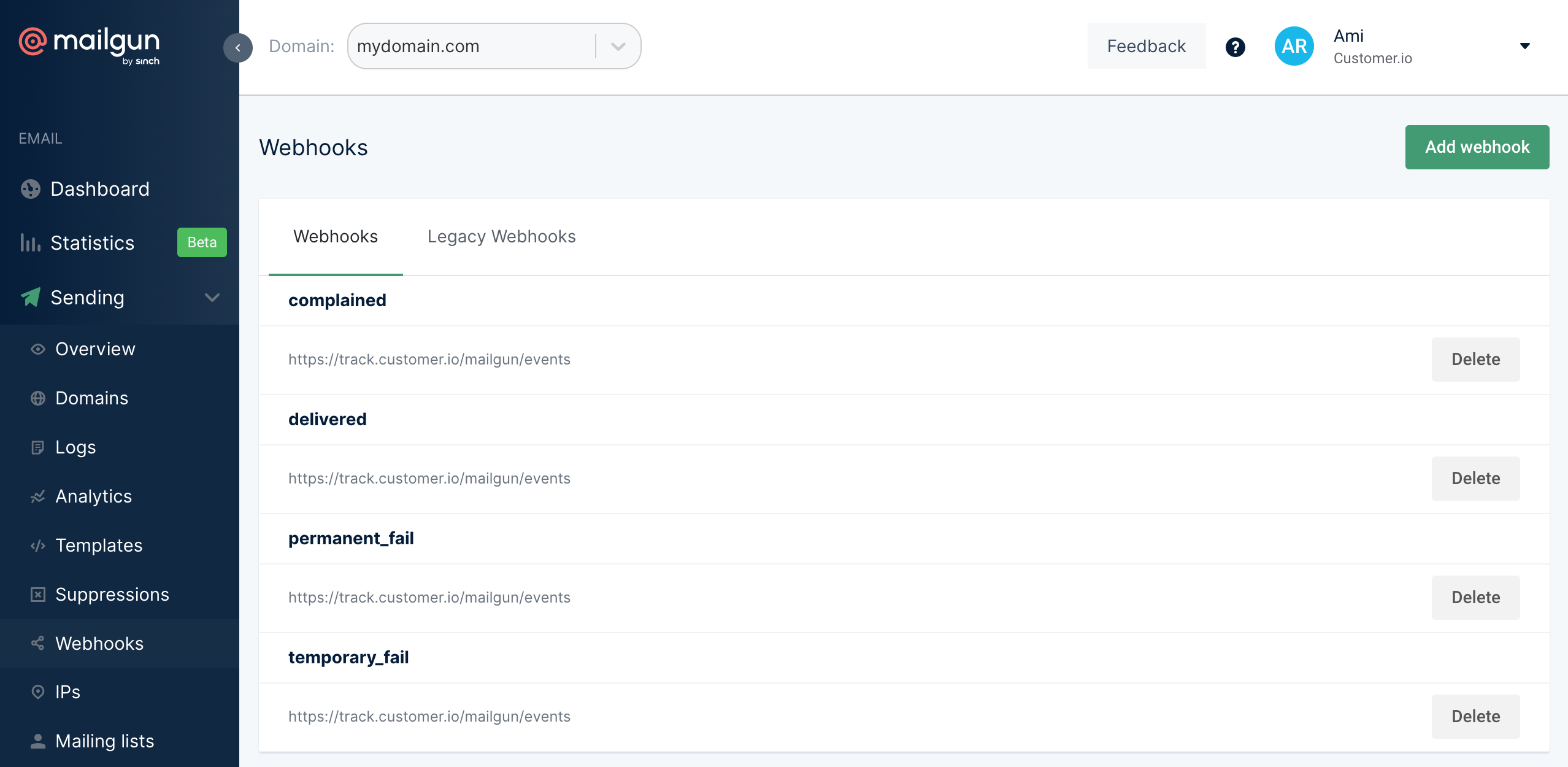
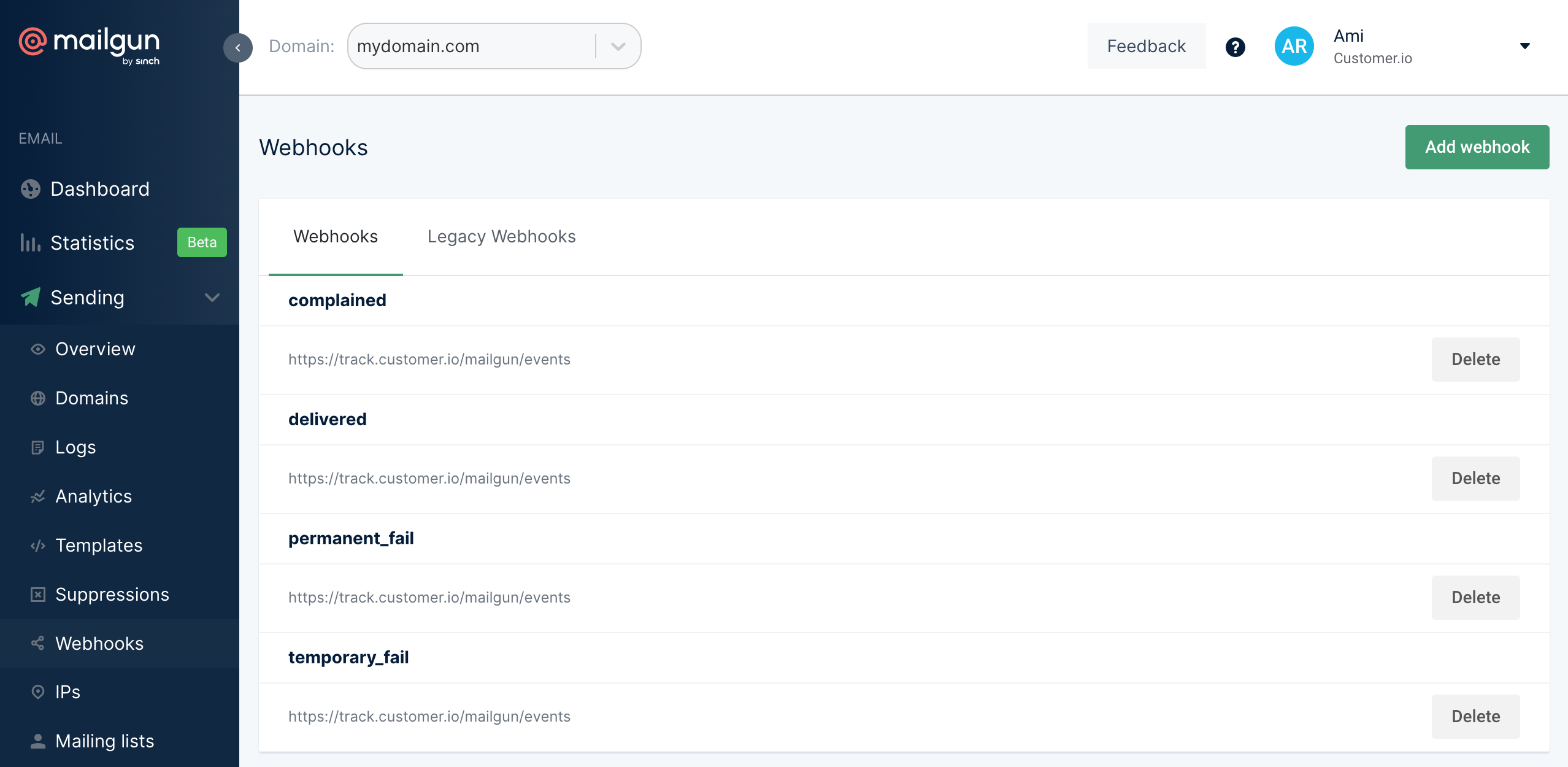
- US:
Do not send Clicks or Opens to Customer.io!
Customer.io already tracks this information. If you send these webhooks, we’ll record each event twice (once natively in Customer.io and again via Mailgun webhook).
If you want to track opens and clicks via Mailgun and not Customer.io, you can change tracking settings on an email by email basis.
Configure Customer.io custom SMTP settings
Before you begin, you need your Mailgun SMTP credentials. This integration uses port 587. If you need to use a different port, you should use a custom SMTP integration.
- Go to Settings > Workspace Settings.
- Click Email, click Custom SMTP Settings, and then click Add Custom SMTP Server.


- Select Mailgun and click Continue to set up.
- If you haven’t set up webhooks yet, copy the URL on the Set up webhooks tab and then set up webhooks to report message metrics in Customer.io.
- Click Add Credentials and enter your Mailgun credentials.
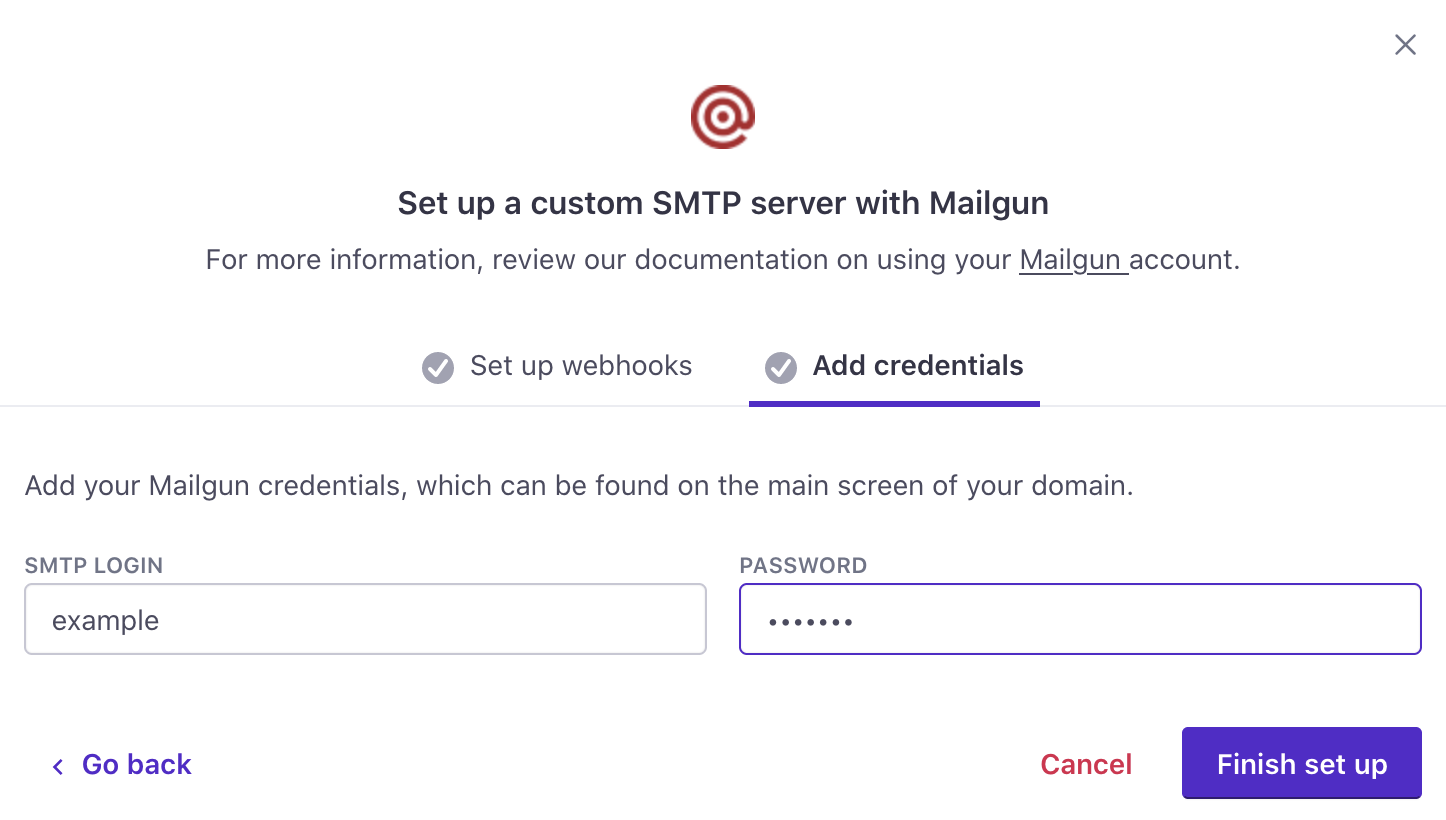
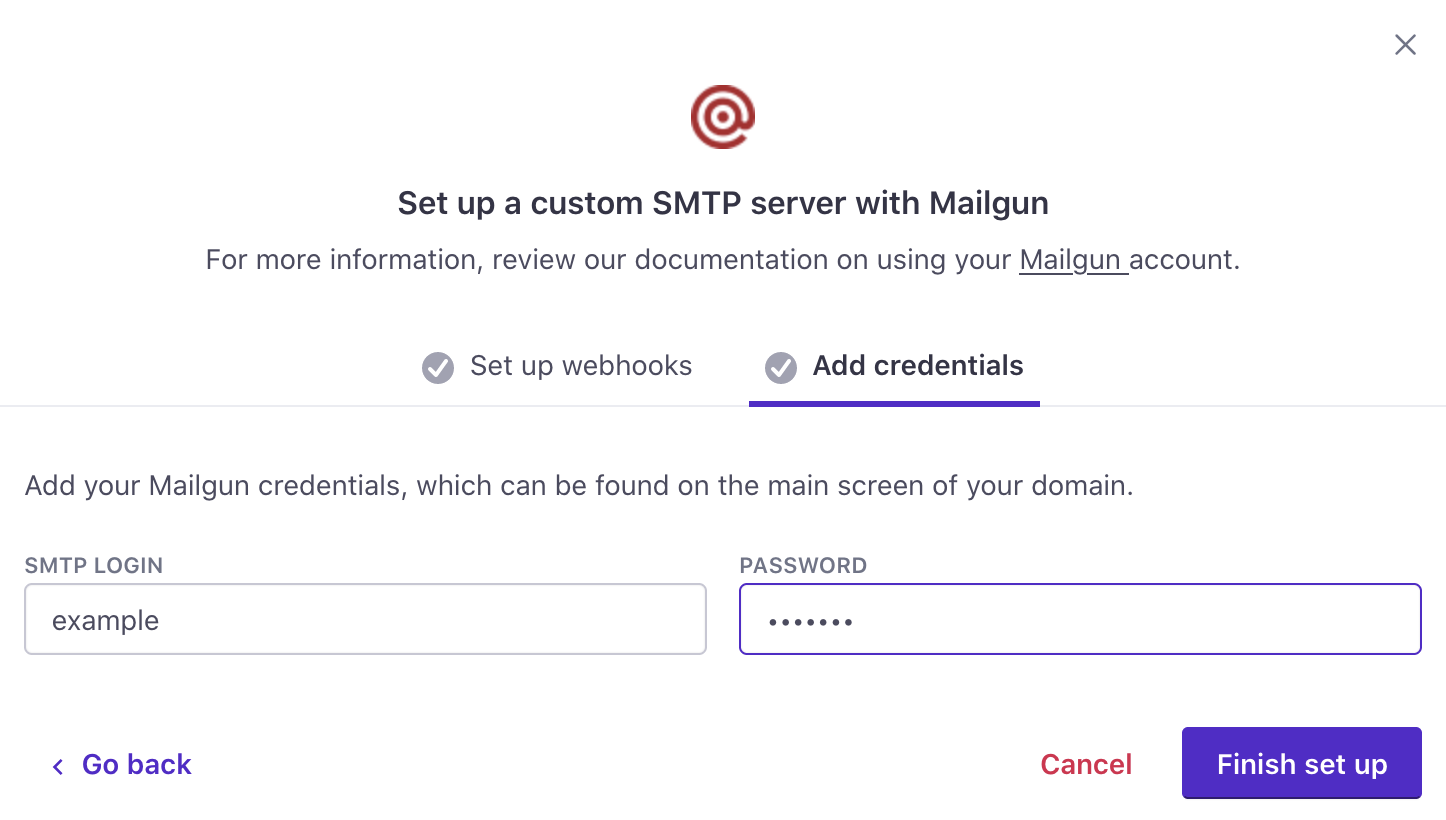
- Click Finish set up. Your account is now set up to send email through Mailgun. If you have any questions or feedback, contact us and we’ll be happy to help!
Configure multiple servers to use both transactional and broadcast streams
If you have a Premium Customer.io plan, you can configure multiple custom SMTP servers and assign one to each of your Mailgun server types.

