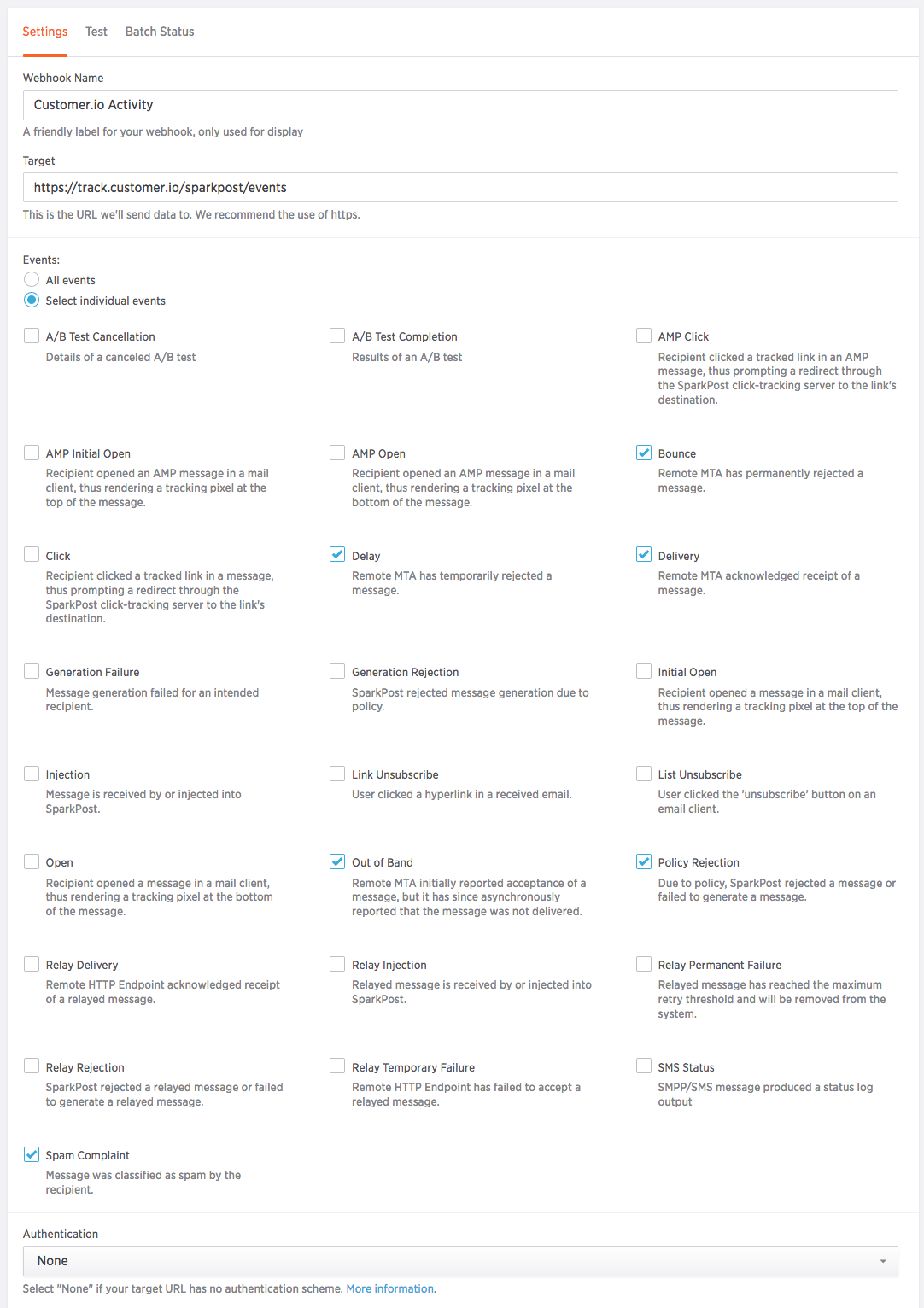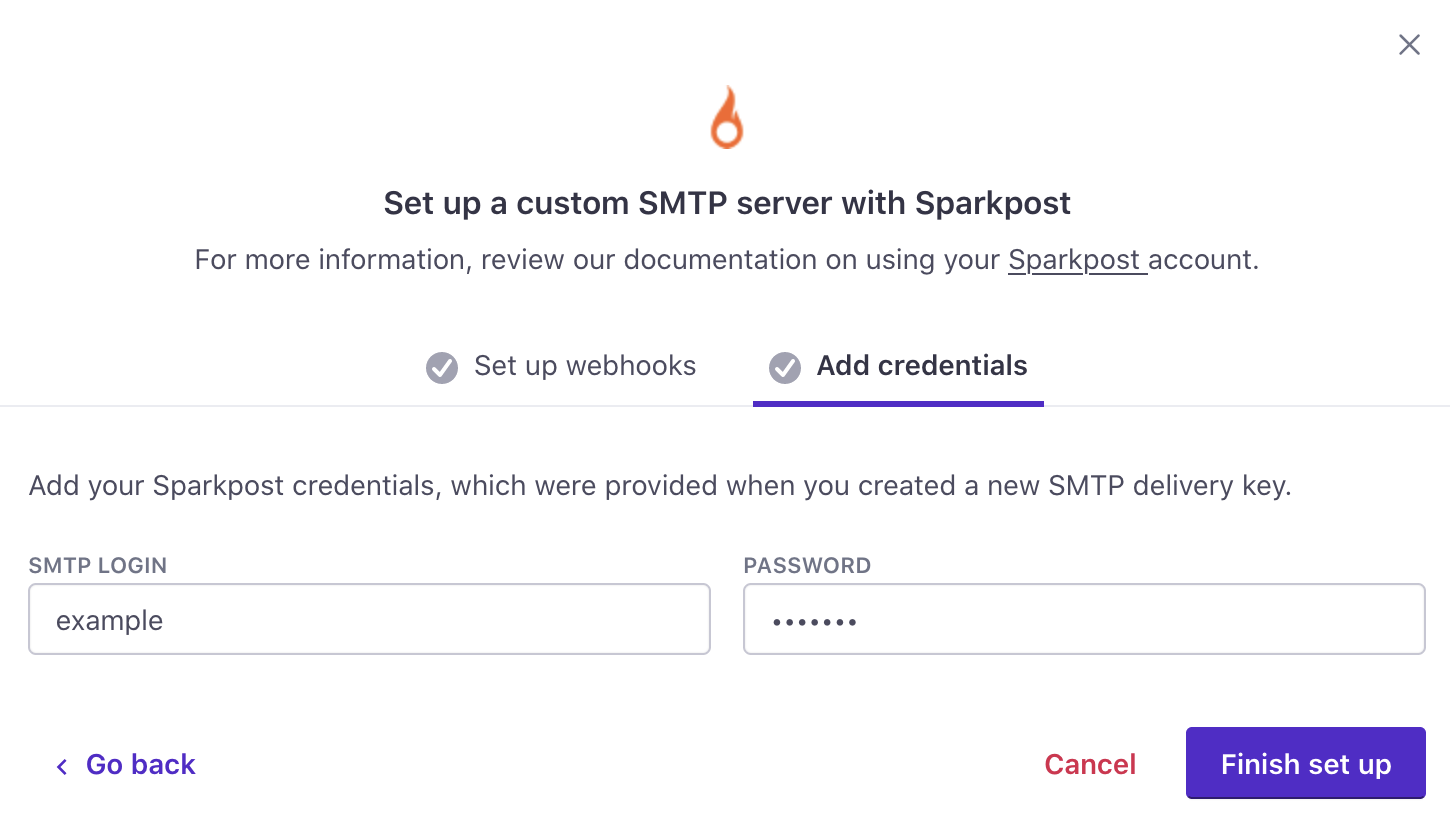Use your Sparkpost Account
UpdatedYou can use your Sparkpost account to send email through Customer.io with no loss in functionality. To take advantage of Sparkpost, you need to do two things:
- Point Sparkpost’s webhooks at Customer.io.
- Configure Sparkpost as a custom SMTP server in Customer.io.
Point Sparkpost’s webhooks at Customer.io
Go to Sparkpost’s webhooks page.
Enter the webhook URL corresponding to your Customer.io account region for every domain you want to send email from in Customer.io.
- US:
https://track.customer.io/sparkpost/events - EU:
https://track-eu.customer.io/sparkpost/events
- US:
Click Select individual events and select the events you want to report to Customer.io. Do not select Open or Click events.
Do not send Click or Open webhooks to Customer.io
Customer.io already tracks this information. If you send these webhooks, we’ll record each event twice (once natively in Customer.io and again via Sparkpost webhook).
If you want to track opens and clicks via Sparkpost only, you can change tracking settings on an email by email basis.
Create a new SMTP delivery key
Before you can configure Sparkpost as a Custom SMTP server in Customer.io, you need to generate a Sparkpost API token.
- Go to the Sparkpost API keys page.
- Create a new key for use in Customer.io.
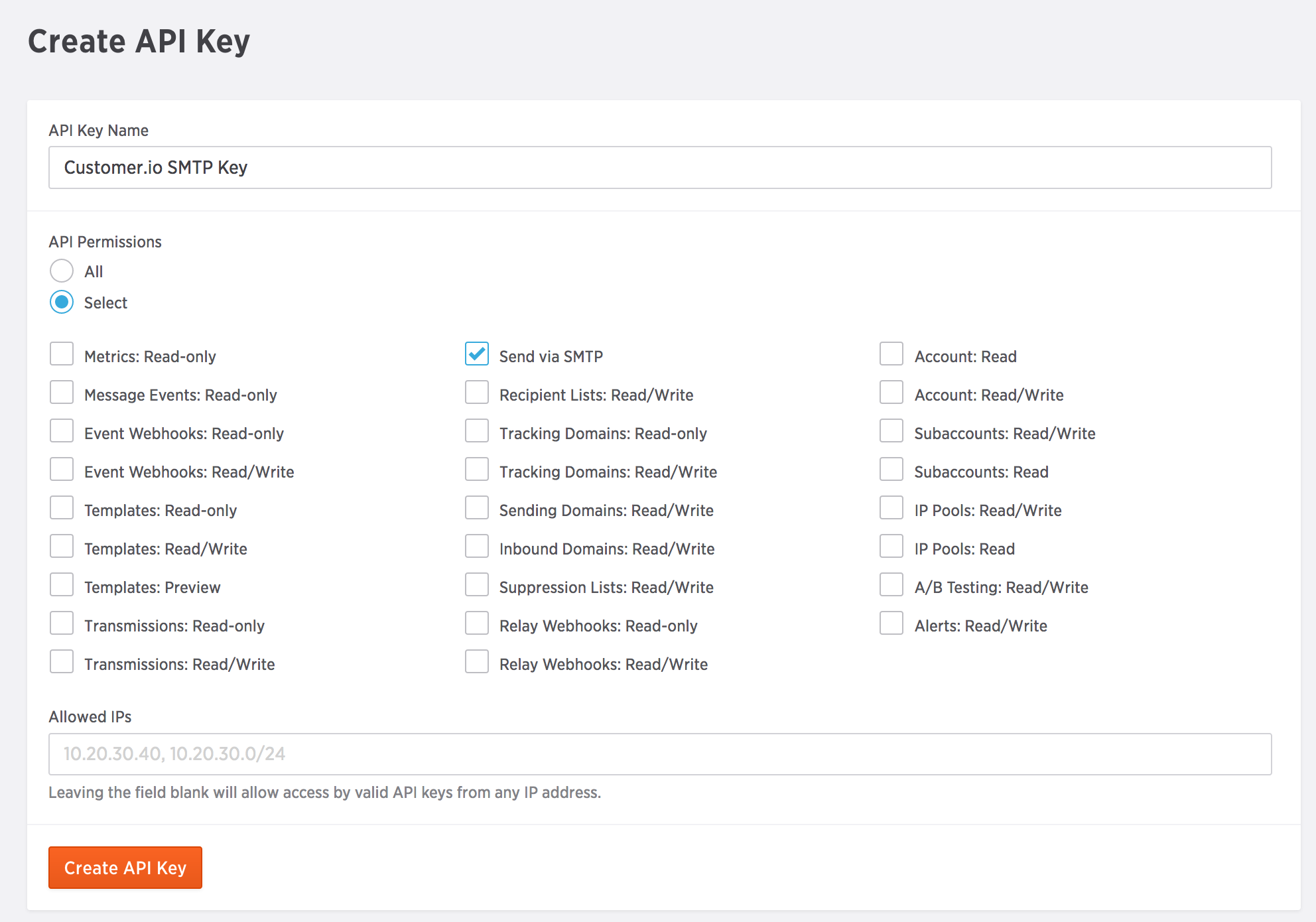
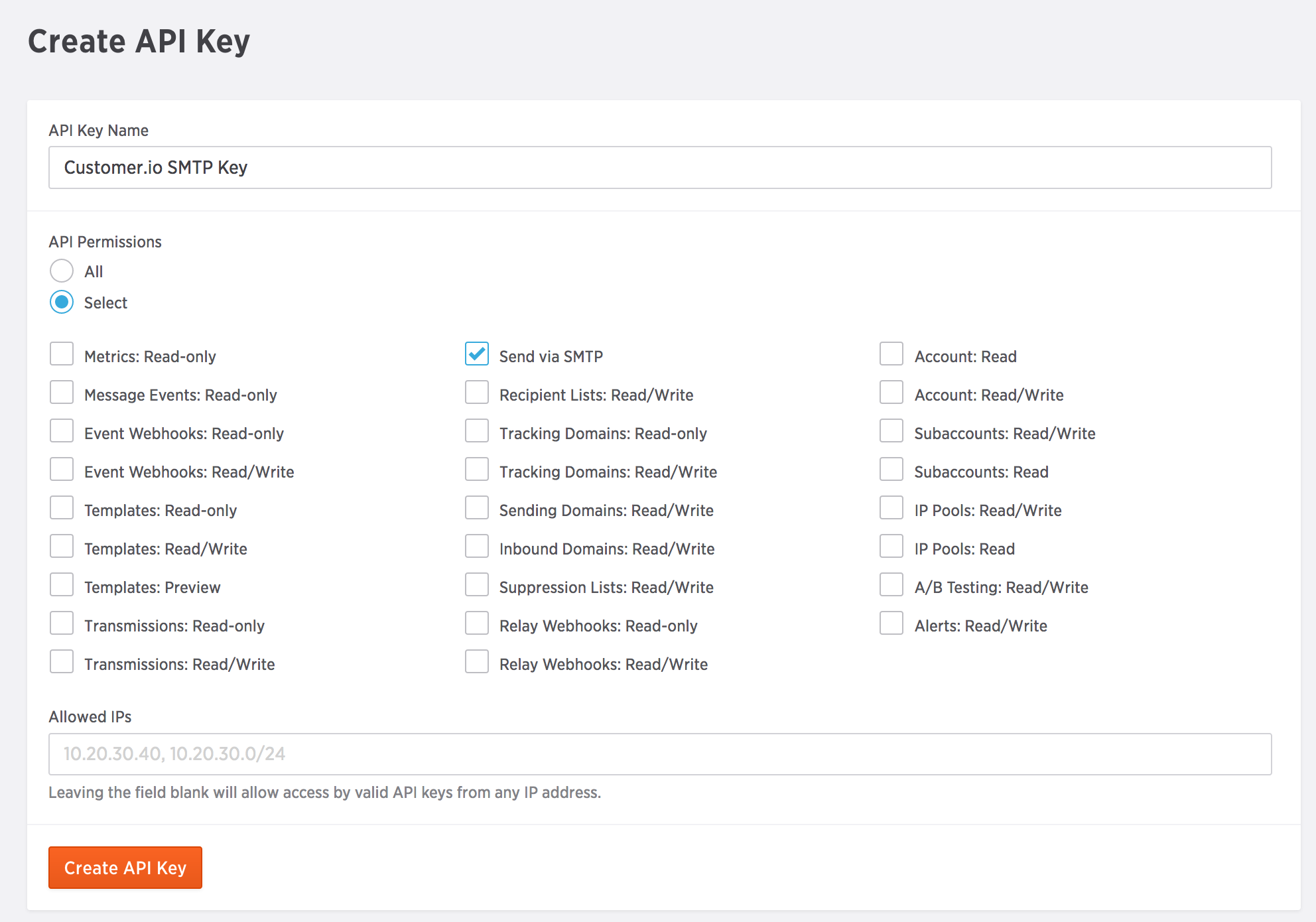
- Save or copy the generated key as you will need it for configuring your SMTP in Customer.io, and can only access it once!
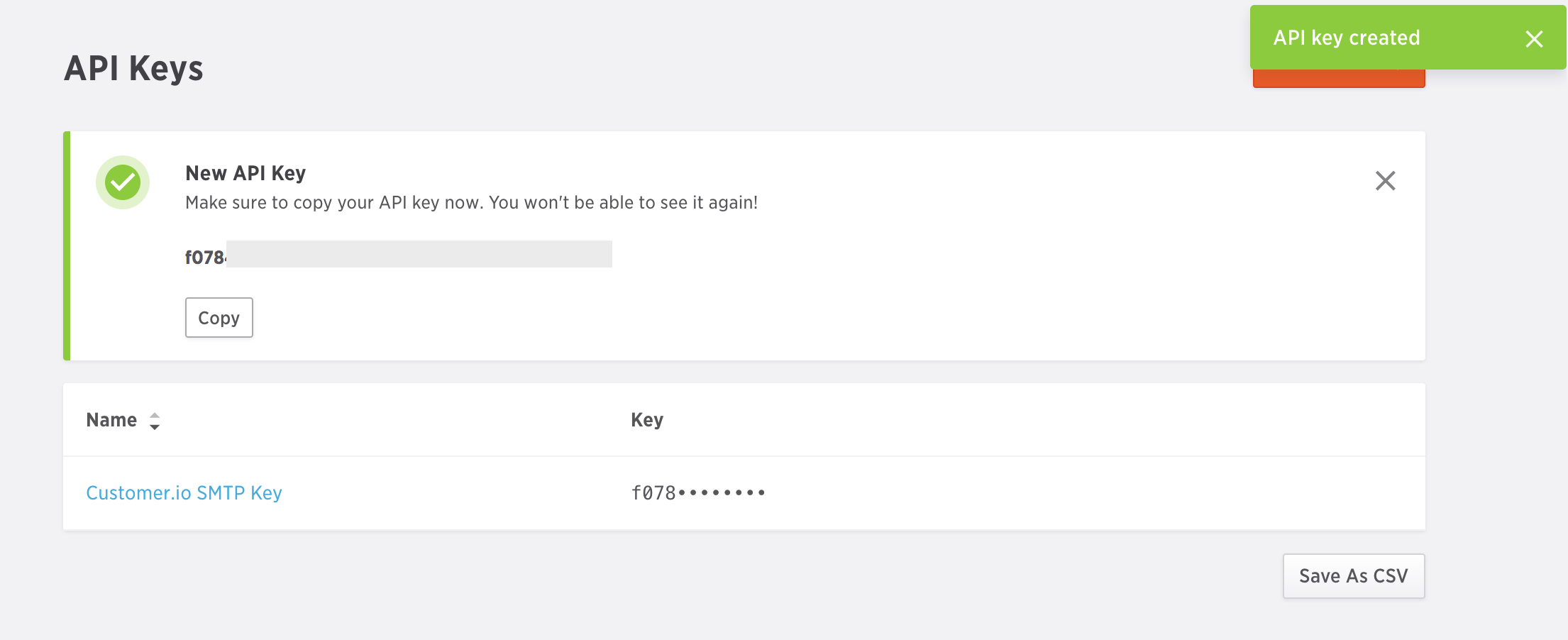
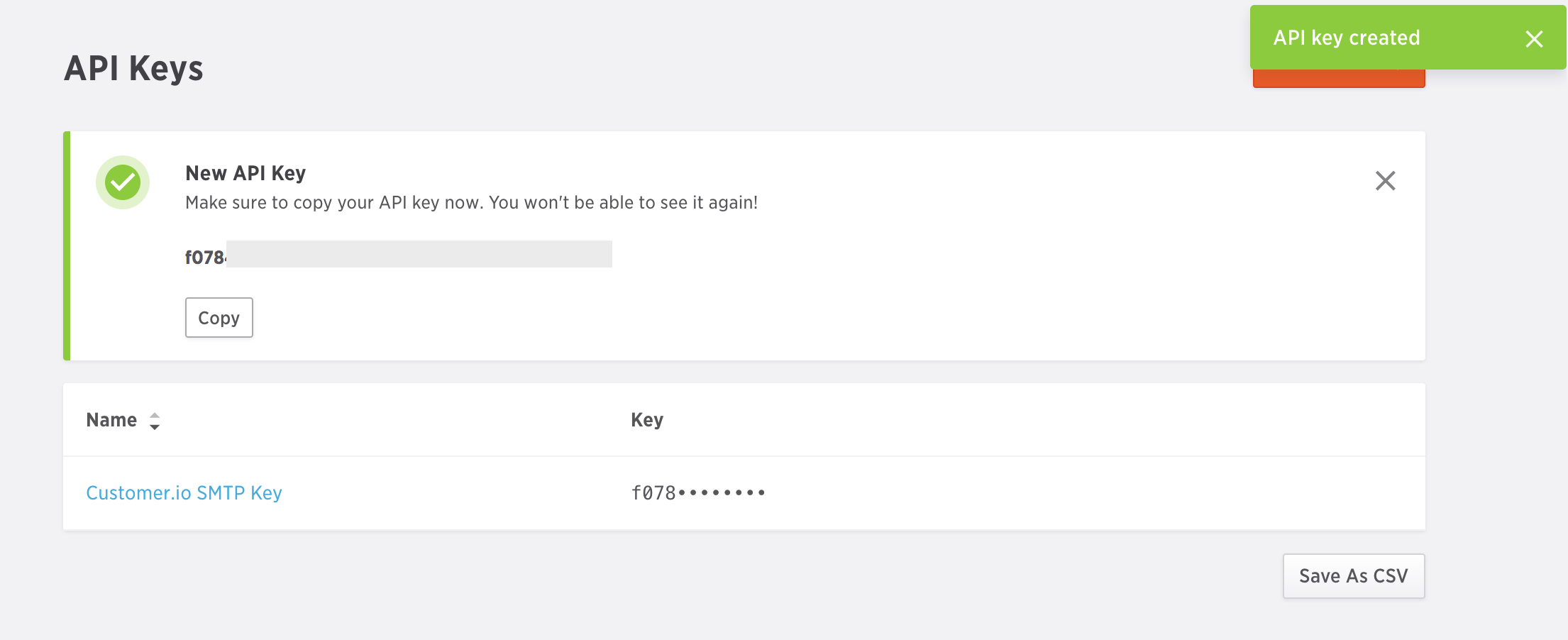
Configure custom SMTP settings
Before you begin, you need your Sparkpost API key. If you don’t have your API key, you can generate a new key. This integration uses port 587. If you need to use a different port, you should use a custom SMTP integration.
Click Email, click Custom SMTP Settings, and then click Add Custom SMTP Server.


Select Sparkpost and click Continue to set up.
If you haven’t set up webhooks yet, copy the URL on the Set up webhooks tab and then set up webhooks to report message metrics in Customer.io.
Click Finish set up. Your account is now set up to send email through Sparkpost. If you have any questions or feedback, contact us and we’ll be happy to help!
Configure multiple servers to use both transactional and broadcast streams
If you have a Premium Customer.io plan, you can configure multiple custom SMTP servers and assign one to each of your Sparkpost server types.