Why aren't people entering my campaign?
UpdatedStart here to figure out why people are entering your campaign earlier or later than you’d expect.
Note that people who are unsubscribed from topics or from all messages can still trigger a campaign; they just won’t receive messages from that campaign. See issues with messages for more information.
1. Check if the campaign is live
If no one is entering your campaign, check that it’s live first. You’ll see “Running” next to the campaign title. If it’s still in a “Starting” state, people may not be able to trigger the campaign yet.
If you haven’t started the campaign yet, and it’s triggered by a segment, profile attribute, object, or relationship, make sure you choose the right audience when going live: Current + Future additions or Future only.
2. Check your entrance criteria
Each campaign has one type of trigger: segment, event, object, form, etc. Each trigger comes with its own set of conditions like filters, frequency and audience settings. The first step is to check that these conditions match the people you’re troubleshooting.
You’ll want to have both the campaign and a person’s profile open to troubleshoot.
- Go to your campaign, click Workflow, and then select the trigger block to view the conditions.
- In a separate tab, open the profile of a person that didn’t enter as you’d expect. If possible, locate a person who started matching the criteria within the past 30 days. Our activity logs only look back 30 days so this will help you figure out when people started/stopped matching criteria.
Attribute or segment triggers
For campaigns triggered by attributes and/or segments, follow these steps:
Check whether the person matches the Trigger Conditions.
- Do their attributes match?
- Does their segment memberships reflect the conditions you set?
If no, consider updating your conditions.
Do they also match the Filters? Did they match the segment filters within 30 minutes of matching the trigger conditions? If no, they won’t move through the campaign. Consider modifying or removing the filters.
This only applies to legacy segment-triggered campaigns
If you see Filters under the trigger conditions, then you’re using the legacy trigger.
Check your Frequency setting.
- If it’s set to One time, the person can only enter this campaign once. Check their journey history to see if they’ve already entered the campaign.
- If it’s set to Every re-match, the person can enter more than once. They must stop matching your trigger and filter conditions then re-match to enter your campaign again. If they haven’t stopped matching, they won’t re-enter. If they’ve stopped matching and re-matched, they’ll enter again.
- If it’s set to At fixed intervals, people only enter the campaign if they meet trigger and filter conditions at the next interval. If they don’t meet the conditions, they won’t re-enter.
If this doesn’t help you locate the problem, check the start state of the campaign.
If you’ve edited a campaign’s entrance criteria while it’s live, learn more about how this impacts journeys.
Event triggers
For campaigns triggered by events, follow these steps:
- Check whether the person matches the Trigger Conditions. Did the person perform the event you set?
- Was the trigger event processed after the campaign started? People only enter event-triggered campaigns when they perform the event after the campaign is live. You can find the start time of a campaign under Overview > Details. Timestamps for events are listed on the person’s activity log.
- Does the event match the event data filters? If no, consider adjusting the filters.
- Do they match the Filters? Did they match the segment filters within 30 minutes of the trigger event? If no, they won’t move through the campaign. Consider adjusting the filters.
- Check your Frequency setting.
- If it’s set to One time, the person can only enter this campaign once. Check their journey history to see if they’ve already entered the campaign.
- If it’s set to On every event, the person can enter more than once. People will enter the campaign every time they perform the event.
- If it’s set to Once within a time period, the person can enter more than once. They’ll only re-enter after the time period has passed and no more than once within that time period.
If you’ve edited a campaign’s entrance criteria while it’s live, learn more about how this impacts journeys.
Object updated triggers
For campaigns triggered by objects like “Course updated”, follow these steps:
- Check that the person has a relationship to an object that triggers the campaign.
- If they don’t, they won’t enter the campaign.
- If they do, does the object match the Trigger Conditions?
- Check the Audience setting. If it’s set to “Certain people in the object”, check that the audience conditions match the person or relationship.
- Check the Filters. Check that the filter conditions match the person, relationship, and/or object.
- Each object update must trigger journeys for less than 1,000 people. If an object update triggers for more than 1,000 people, no one will start a journey. If you think this might be the case, learn what steps you can take to avoid this situation..
If this doesn’t help you locate the problem, check the start state of the campaign.
If you’ve edited a campaign’s entrance criteria while it’s live, learn more about how this impacts journeys.
Relationship added or changed triggers
For campaigns triggered by relationships like “Person added to Course” or “Relationship changed with Course”, follow these steps:
Check that the person has a relationship to an object that should have triggered the campaign. If not, they won’t enter the campaign. If yes, are there relationship conditions? Check that the Trigger Conditions match the relationship between the person and object.
Check the Audience setting. If it’s set to “Certain people in the course”, check that the audience conditions match the person or relationship.
Each relationship update must trigger journeys for less than 1,000 people
If a relationship update triggers for more than 1,000 people, no one will start a journey. Learn more.
Check the Filters. Check that the filter conditions match the person, relationship, and/or object.
Each relationship update must trigger journeys for less than 1,000 people. If it triggers for more than 1,000 people, no one will start a journey. If you think this might be the case, learn what steps you can take to avoid this situation..
If this doesn’t help you locate the problem, check the start state of the campaign.
If you’ve edited a campaign’s entrance criteria while it’s live, learn more about how this impacts journeys.
Form triggers
For campaigns triggered by form submissions, follow these steps:
- Check your Trigger Conditions. Did you select the right form names?
- Check the event data filters. Are the criteria too narrow, preventing people from entering the campaign?
- Check the Filters.
Is the person you expected to enter in or not in the segments specified?
Are filter conditions updated by the form submission itself?
If the campaign filter includes segments with attributes updated via the form submission, you could run into a race condition. This could happen because we’re evaluating the person immediately after they submit the form that triggers the campaign. To work around this, add a short time delay after the trigger to allow us time to update and evaluate the profile. Remember that after someone submits a form that triggers a campaign, we will check that people match filter conditions for up to 30 minutes.
- Check the Frequency setting.
- If it’s set to One time, the person can only enter this campaign once. Check their journey history to see if they’ve already entered the campaign.
- If it’s set to On every form submission, the person can enter more than once. People will enter the campaign every time they fill out your form.
- If it’s set to Once within a time period, the person can enter more than once. They’ll only re-enter after the time period has passed and no more than once within that time period.
Otherwise, there might a problem with the form integration itself. Go to Data & Integrations > Integrations, search for your form name, and check that your form is connected and sending the information you’d expect.
Date triggers
For campaigns triggered by dates, follow these steps:
- Check the Trigger Conditions.
- Did you select the right date attribute? Check the attribute dropdown to see if there are similar attributes. Does the person you’re troubleshooting have the date attribute?
- Is the value of the date attribute in the right format? It must be a Unix timestamp or a date-time in the ISO 8601 format. If not, they won’t trigger the campaign! Learn more about supported date formats.
- Check the date settings.
- If you selected a relative date before or after the date attribute, did you specify the correct timeframe?
- Are you sending in the user’s timezone or a set timezone? If you’re sending in the user’s timezone, we check the language attribute on the person’s profile to determine the correct time to send. Did this person have the language attribute? If not, they trigger the campaign in the fallback timezone.
- Check the Filters. Is the person you expected to enter in or not in the segments specified?
- Check the Frequency setting.
- If it’s set to Once, the person can only enter this campaign one time. Check their journey history to see if they’ve already entered the campaign.
- If it’s set to Monthly, they will re-enter every month based on the start date in the trigger.
- If it’s set to Yearly, they will re-enter every year based on the start date in the trigger.
Learn more about date attributes and frequency settings in Campaign triggers.
If you’ve edited a campaign’s entrance criteria while it’s live, learn more about how this impacts journeys.
3. Check the start state of your campaign
When you start a campaign triggered by an attribute, segment, object, or relationship, you choose whether people who already match your conditions should trigger the campaign immediately.
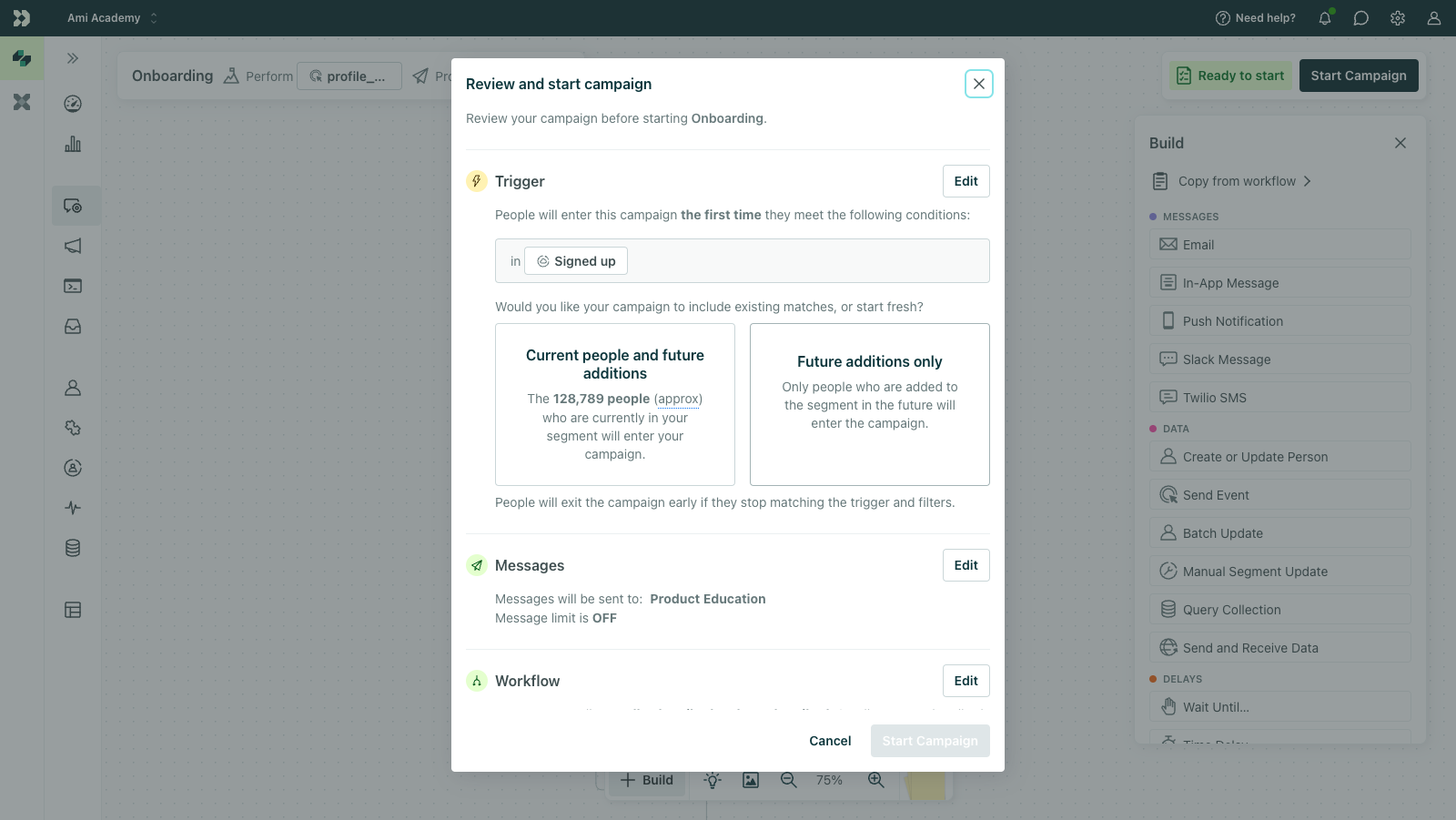
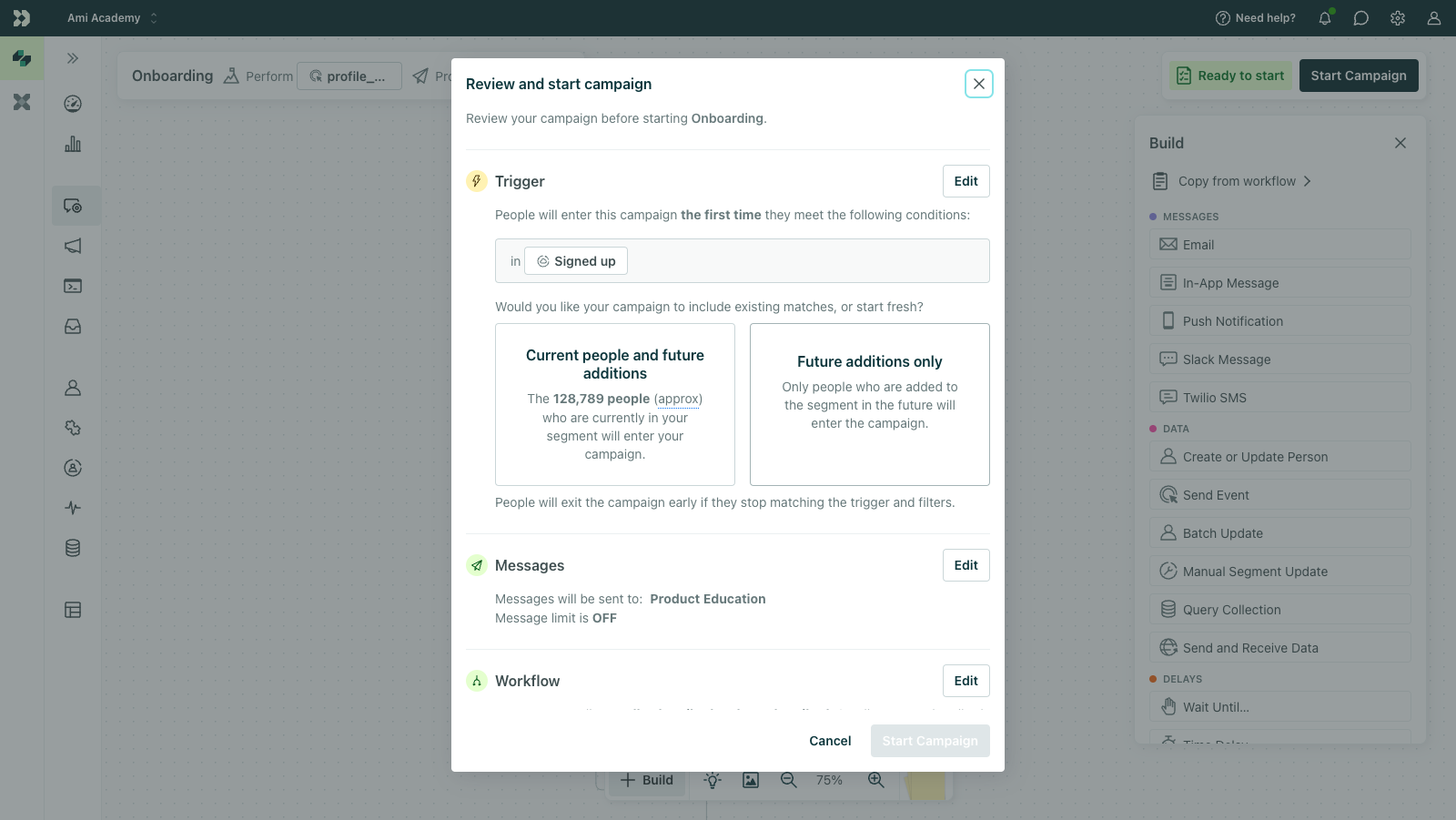
- If a person entered the campaign earlier than you’d expect, it may be because you selected “Current + Future additions only” when starting the campaign. If you chose this, people who matched your entrance criteria before the campaign started will enter.
- If a person didn’t enter and you thought they would, you may have selected “Future additions only.” If you chose this, only people who matched your entrance criteria after the campaign started will enter.
If you’re not sure which option you selected when starting the campaign, you’ll have to reach out to support. We don’t currently surface this in activity logs or the campaign UI.
You can stop and restart the campaign to choose “Current people + future additions” if you want to make sure people who already match enter. However, keep in mind that if your frequency setting allows for entrance more than once, a person could re-enter the campaign and receive the same set of messages again.
To compare a person’s activity to a campaign’s start time, locate your campaign’s start time under Overview > Details. Compare this to the timestamp of the person’s activity log on their profile.

