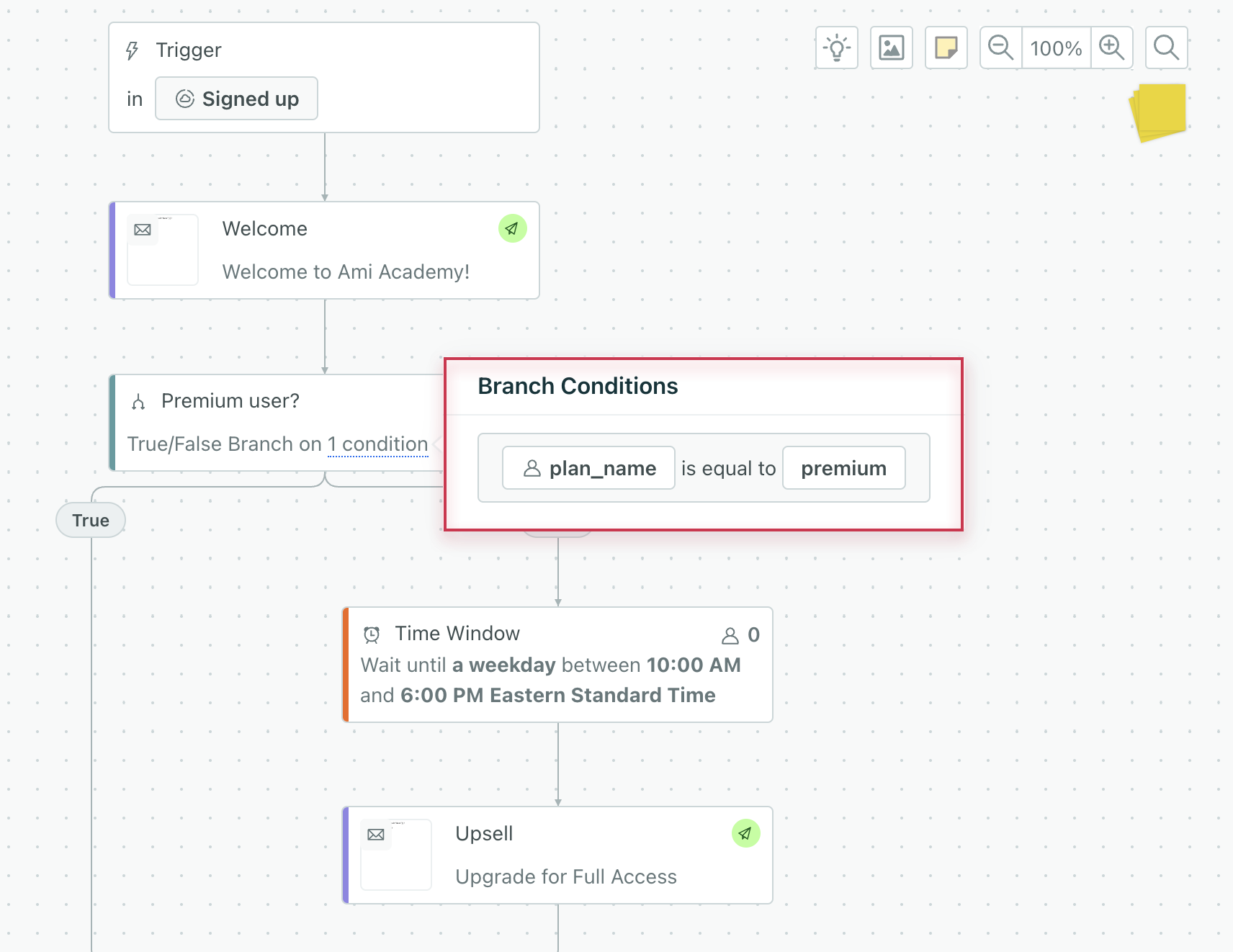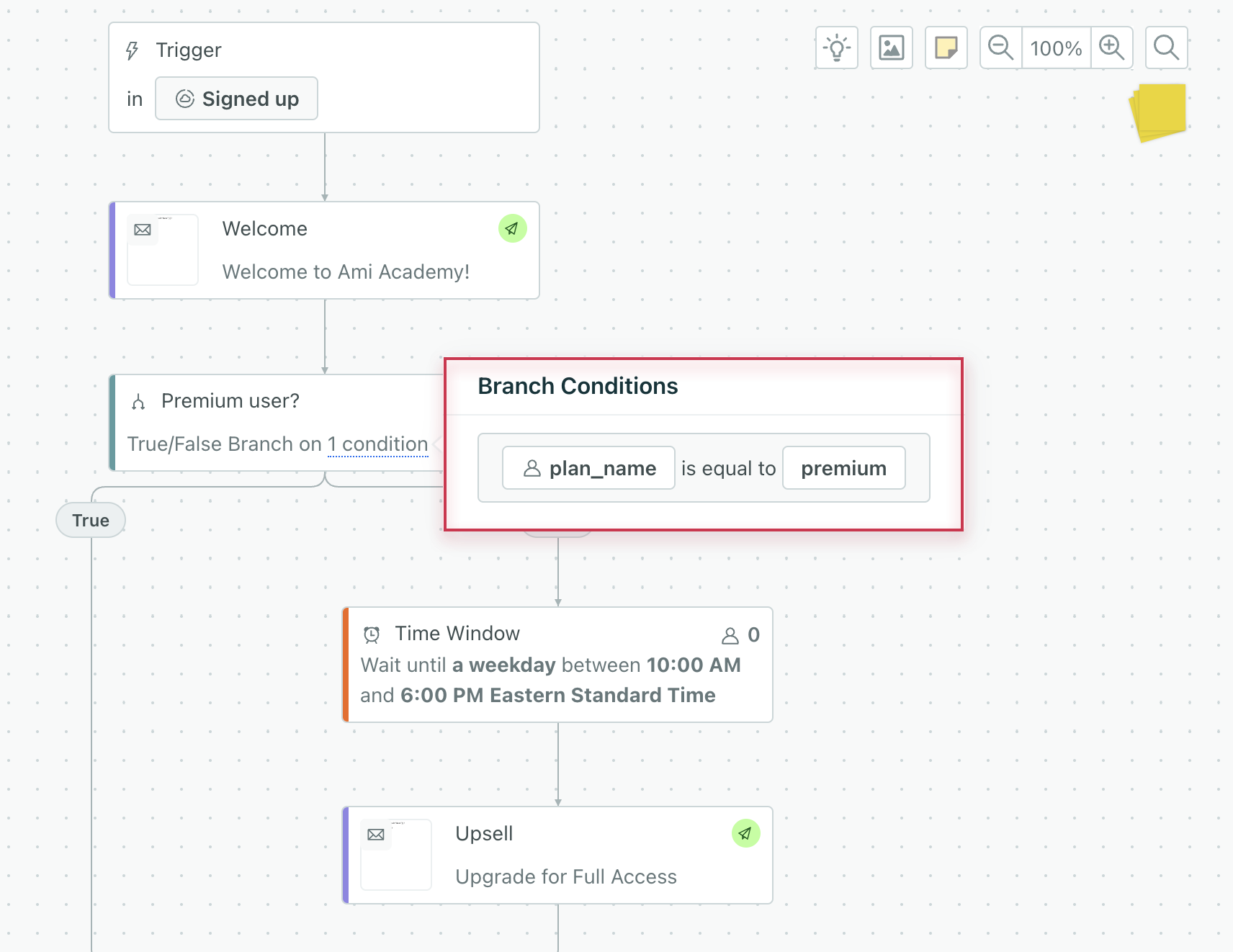True/False Branches
UpdatedA true/false branch sends your audience down different paths based on conditions. Customers matching the conditions go down one path; customers who don’t match the conditions go down the other.
How it works
A true/false branch sends your audience down different paths based on conditions. Customers matching the conditions go down one path; customers who don’t match the conditions go down the other.
You can create a true/false branch based on:
- profile attributes
- segment membership
- events
- messages (like if a certain email has ever been clicked)
- objectAn object is a non-person entity that you can associate with one or more people—like a company, account, or online course. attributes
- relationshipThe connection between an object and a person in your workspace. For instance, if you have Account objects, people could have relationships to an Account if they’re admins. attributes
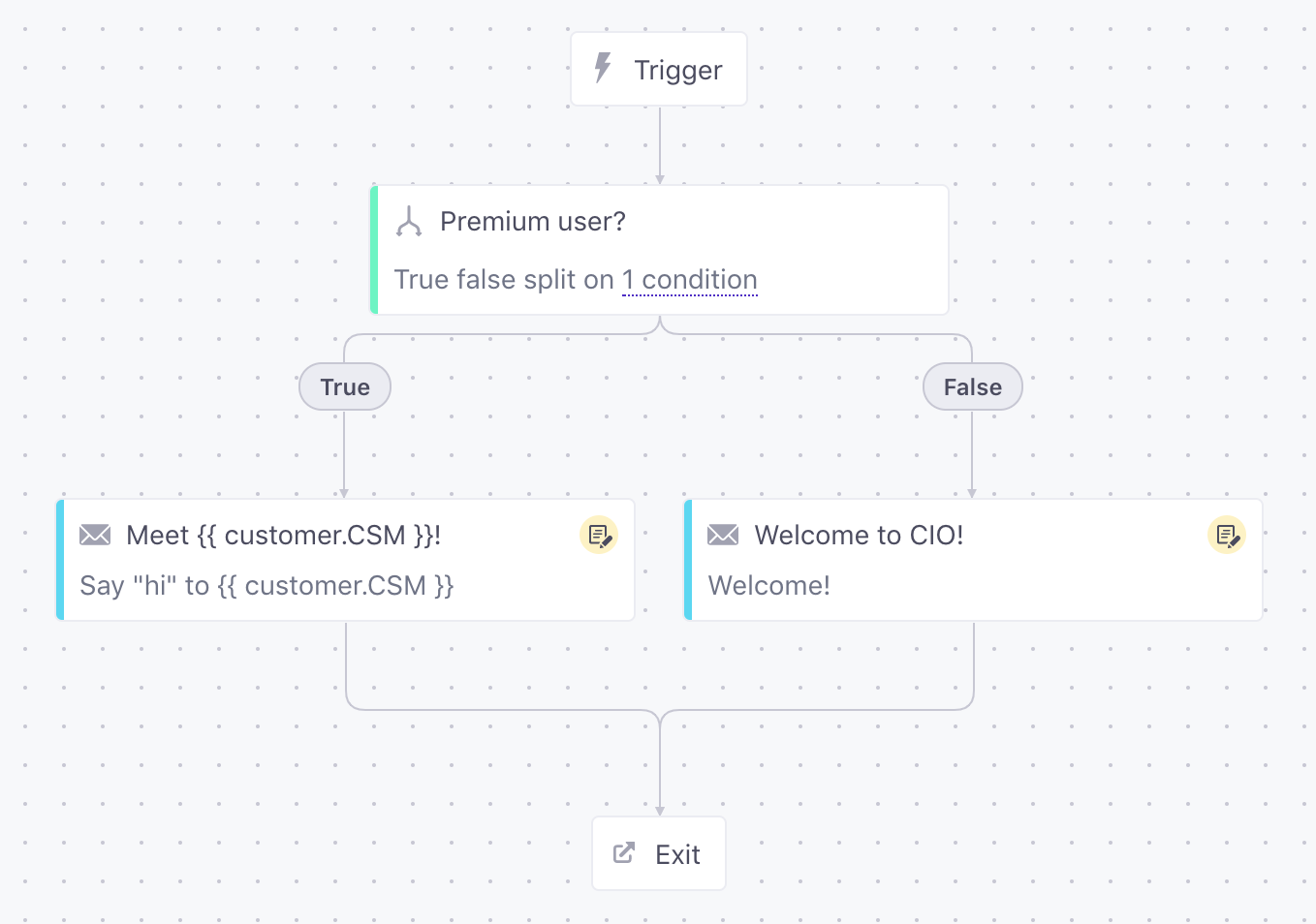
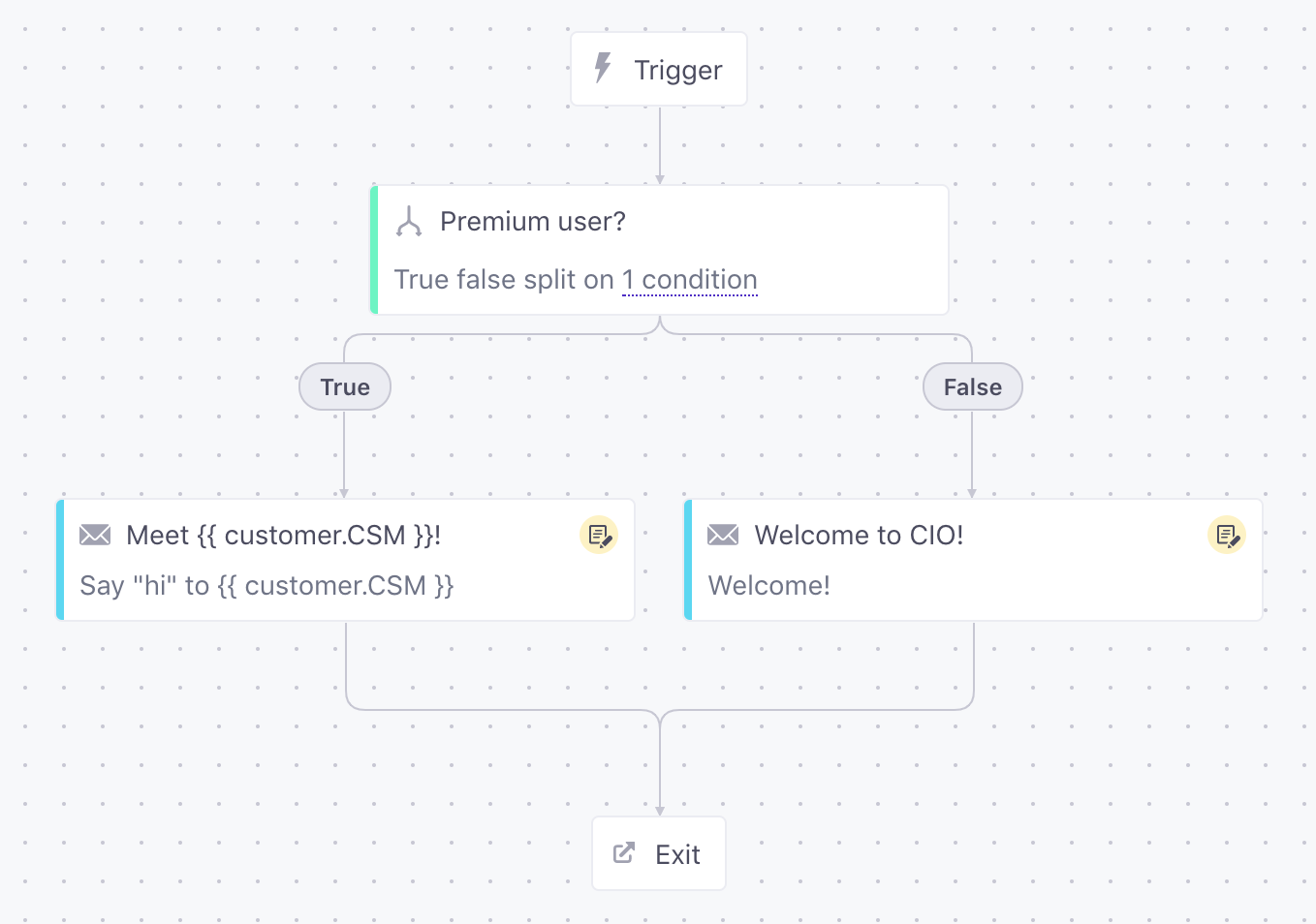
Set up a true/false branch
Drag a True/False Branch anywhere in your workflow. The branch doesn’t have any conditions by default; in this case, it’ll send people down the False path.
Select the branch to define your true/false conditions.
- Name your branch in a way that makes sense to you and your teammates.
- Click Add condition and choose to add an attribute, event, segment, message, or relationship condition. If you’re creating an object or relationship-triggered campaign, you can also add an object trigger condition.
- Set the details of the condition and click Add.
- Repeat this process to add other conditions. When you’re done, click Save.
When you hover over your branch, you’ll see the conditions you’ve set.
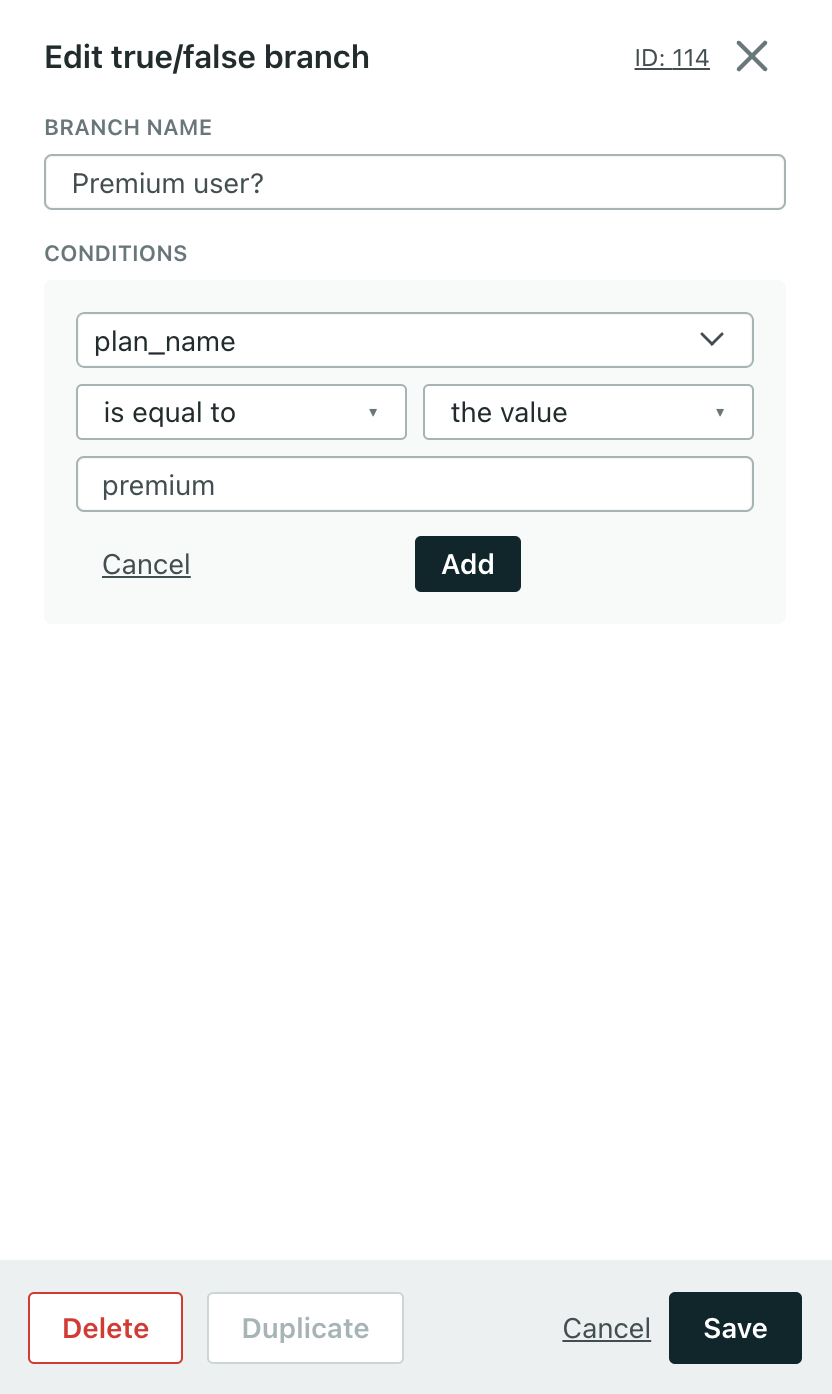
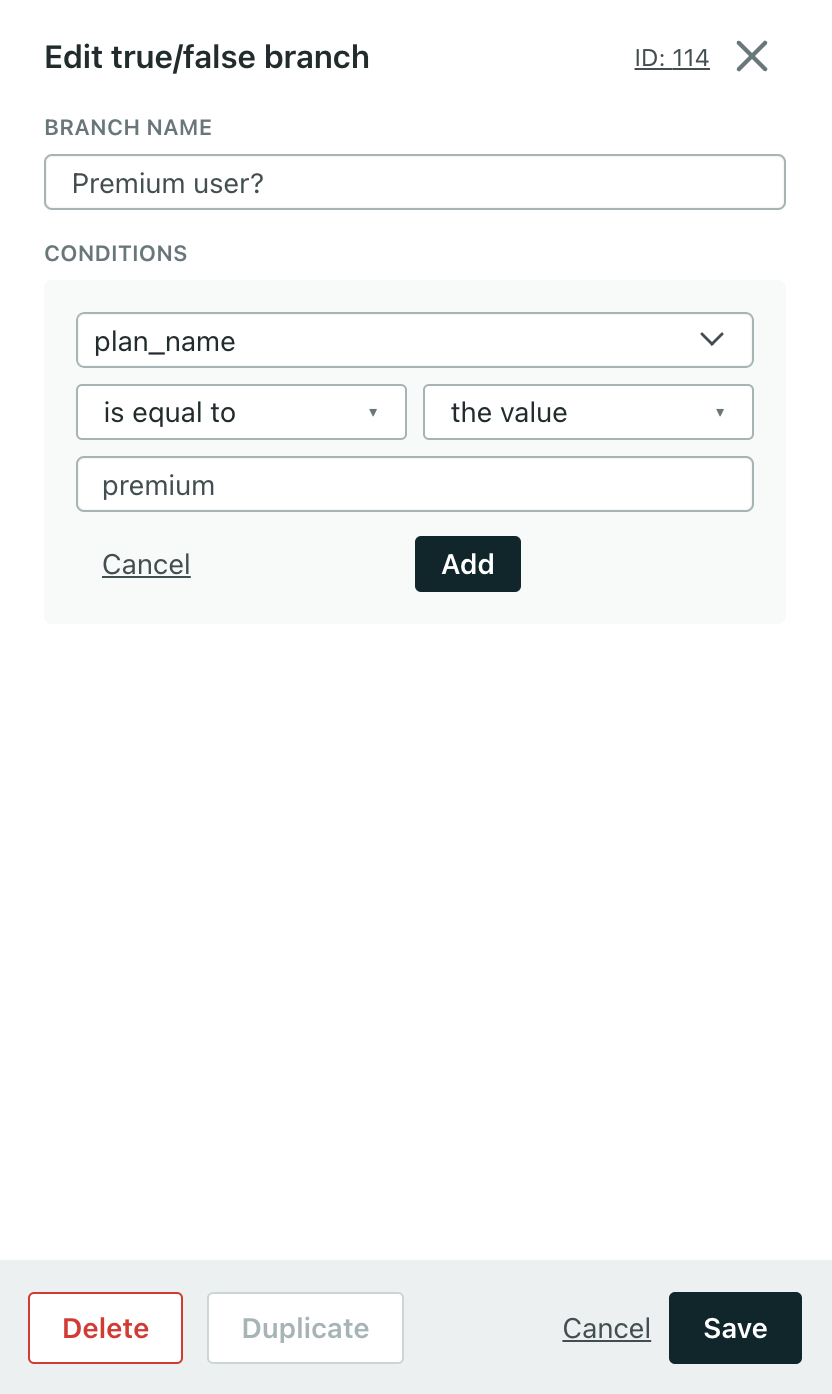
True/False branches do not support OR conditions
You cannot combine multiple conditions with “OR” logic within a single True/False branch. For more complex conditional routing, consider using a Multi-Split branch.