Use Your Own SMTP Server
UpdatedBy default, Customer.io takes care of your email delivery. However, you can send mail through any other SMTP server if you’d rather use your own service.
Upsides to doing this
- You’re in full control.
- You can send as many emails as you want: emails sent through your custom SMTP server don’t count against your billing plan’s allotted email count and won’t cause overages.
- We’ll still handle your open and click tracking.
- We’ll keep a full copy of your sent emails associated with the recipient.
Downsides to doing this
- Customer.io won’t have a feedback loop for data from your email service provider.
- Data about delivered, bounced and spammed emails won’t be visible in Customer.io. We have integrations providing delivered, spam and bounce data with Mailgun, Mailjet, Mandrill, Postmark, Sendgrid and Sparkpost
- Customer.io may be limited in the support we can provide you when deliverability errors occur. For instance, if your email recipients are receiving the error
unauthenticated sender, you’ll likely need to work with your SMTP provider to solve the issue, not Customer.io.
(Optional) Allowlist our IP addresses
If your SMTP server uses an IP allowlist, letting only specific IP addresses connect to your server, you’ll need to add Customer.io IP addresses to your allowlist before you add your custom SMTP server to Customer.io.
| US Region | EU Region |
|---|---|
| 35.188.196.183 | 34.76.143.229 |
| 104.198.177.219 | 34.78.91.47 |
| 104.154.232.87 | 34.77.94.252 |
| 130.211.229.195 | 35.187.188.242 |
| 104.198.221.24 | 34.78.122.90 |
| 104.197.27.15 | 35.195.137.235 |
| 35.194.9.154 | 130.211.108.156 |
| 104.154.144.51 | 104.199.50.18 |
| 104.197.210.12 | 34.78.44.80 |
| 35.225.6.73 | 35.205.31.154 |
| 35.192.215.166 | |
| 34.170.204.100 |
This list is subject to change
As we grow and scale our infrastructure, the list of IP addresses may change. We will communicate changes to these lists to current Custom SMTP users at least 7 days before the change goes into effect. You can retrieve an up-to-date list of IPs at any time through our /info/ip_addresses endpoint.
Configure a custom SMTP server
- Go to Settings > Workspace Settings.
- Click Email, click Custom SMTP Settings, and then click Add Custom SMTP Server.


- Select Other SMTP and click Continue to set up.
- Fill out the form with your server address, port, and credentials. You cannot use port 25.
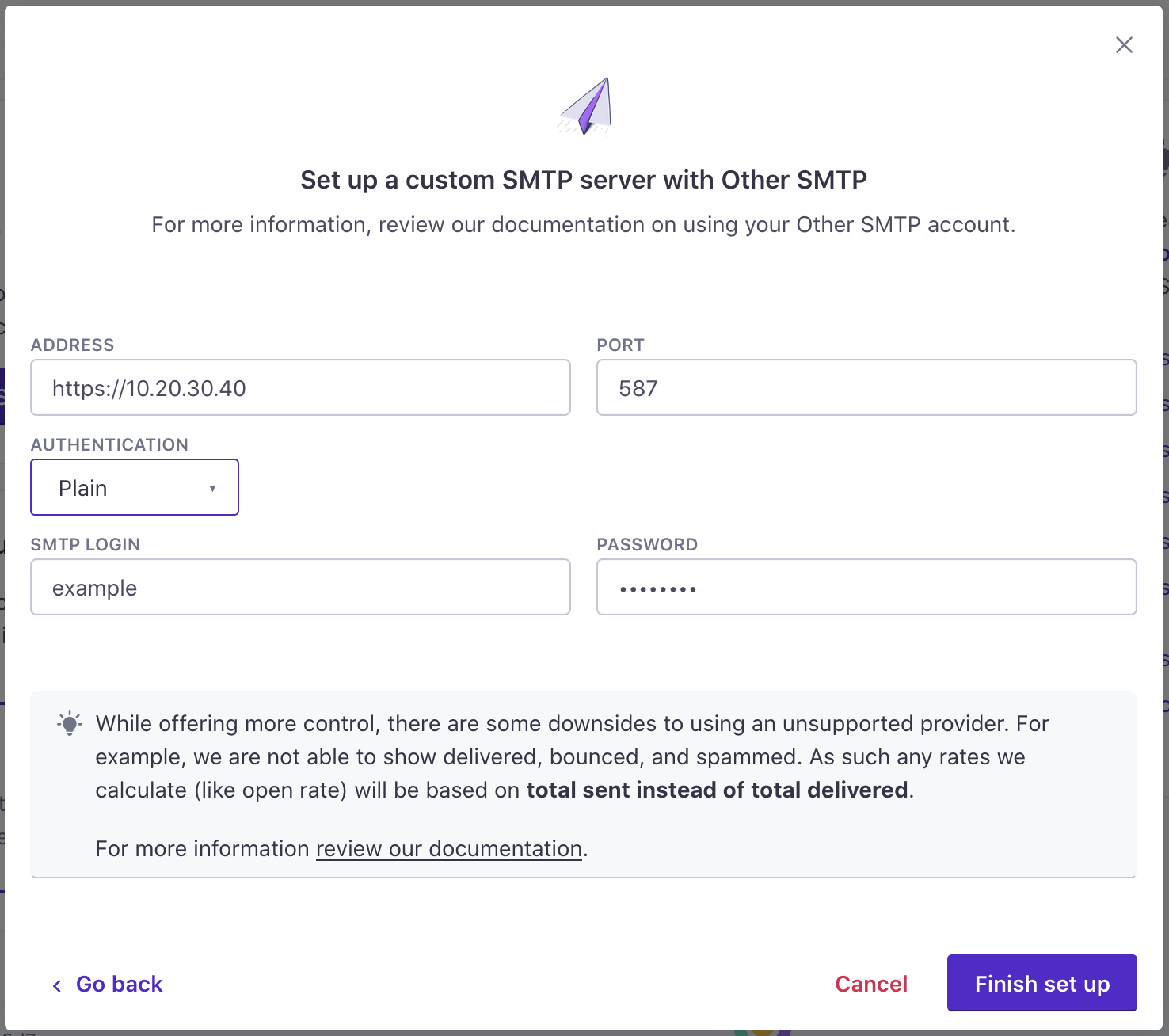
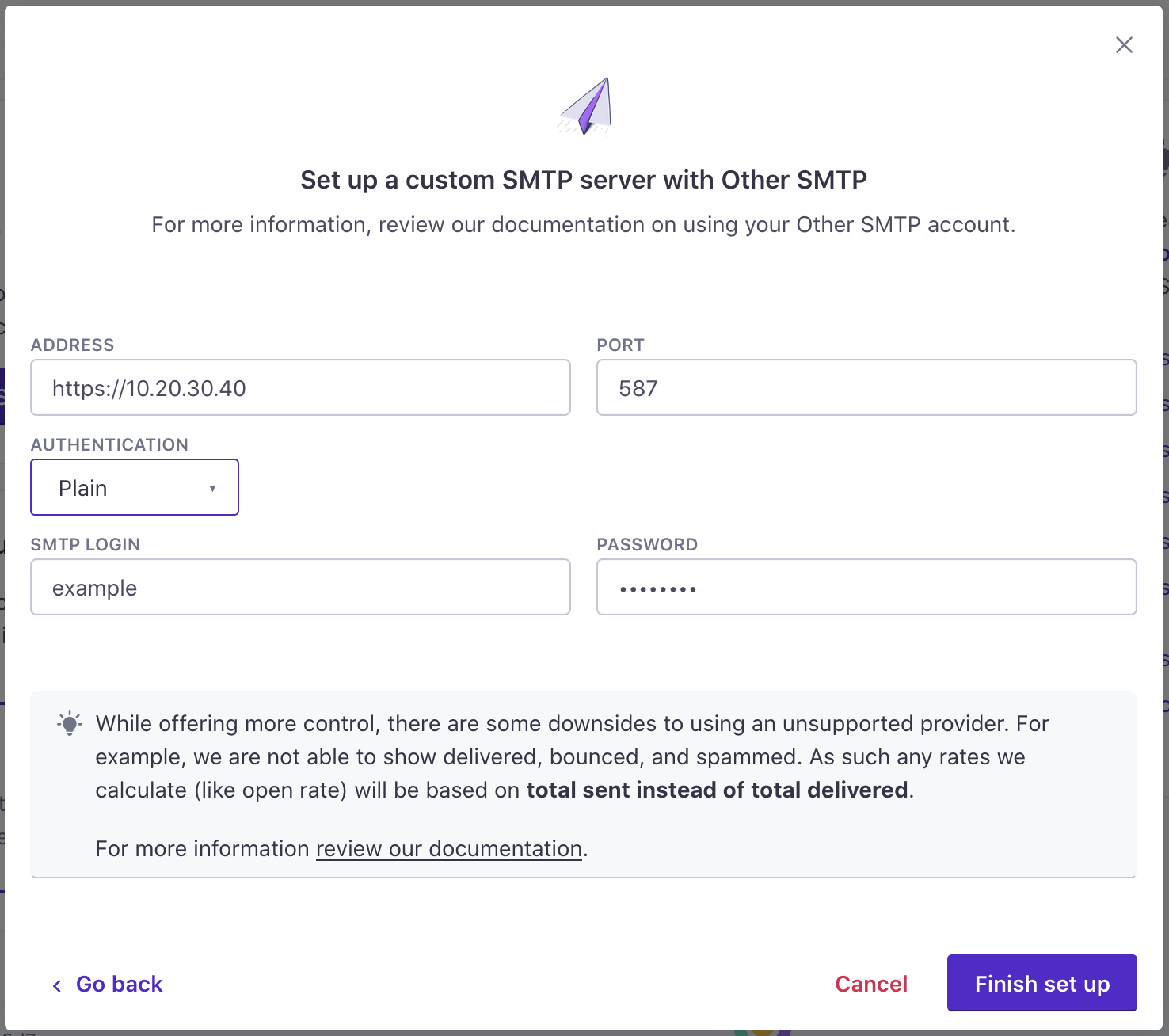
- Click Finish set up.
If you haven’t added a Sending Domain yet, you’ll need to do that before you can send email from Customer.io.
When using custom SMTP, you do not need to authenticate your domain in Customer.io. However, you should check your custom SMTP provider’s documentation to see if you still need to add DNS records (such as SPF and DKIM) to your domain to use their services successfully.
Branded link tracking with custom SMTP
If you want to use branded custom link tracking in Customer.io (using your domain instead of “customeriomail.com” when generating tracked links), you must verify the domain and add the CNAME record shown in the Domain Settings section of your workspace.
The CNAME record will not validate your domain for branded link tracking if your domain has a HSTS policy, but does not currently have SSL coverage. Please see our HTTPS Link Tracking documentation for more information on getting this set up.
Additional Notes:
- Due to a limitation with our cloud provider, you cannot send SMTP messages using port 25. Major SMTP providers normally allow delivery using port 465, 587 or 2525 (like in our screenshot above). If you need alternatives, consult your delivery provider’s documentation for ports that work with their service. Regardless of port used, we always initiate a TLS connection (via the STARTTLS command, when supported by your provider), to ensure the security of your outbound messages.
- You can add additional SMTP servers to segment deliveries by campaign type. For details check out our documentation on configuring multiple SMTP accounts.
If you have any questions about setting this up, get in touch!

