Using your Data Index
UpdatedThe Data Index provides information about the events and attributes stored on people and objects in your workspace. It can help you understand what data you’re using and where you use it—segments, campaigns, and more.
Why use the Data Index
The Data Index is useful for things like:
- Troubleshooting: Are your campaigns behaving strangely? Check the Data Index to see if a particular event is being sent multiple times or if it’s being used by multiple campaigns.
- Data clean-up: Data gets messy sometimes. Check if your attributes or events are similarly named or near-duplicates and clean your data accordingly.
- Visibility and clarity: Determine if a piece of data you need for a campaign is already being sent to Customer.io or if you need to start sending it to us. Add tags to your data to help you organize and keep track of related data.
- Marking attributes as sensitive: On certain plans, account admins and workspace admins can locate and mark attributes as sensitive in the Data Index to ensure data privacy across team members.
How to use the Data Index
On the left-hand navigation, go to Data & Integrations > Data Index. All roles can view the index, but only account and workspace admins can edit descriptions or export data.
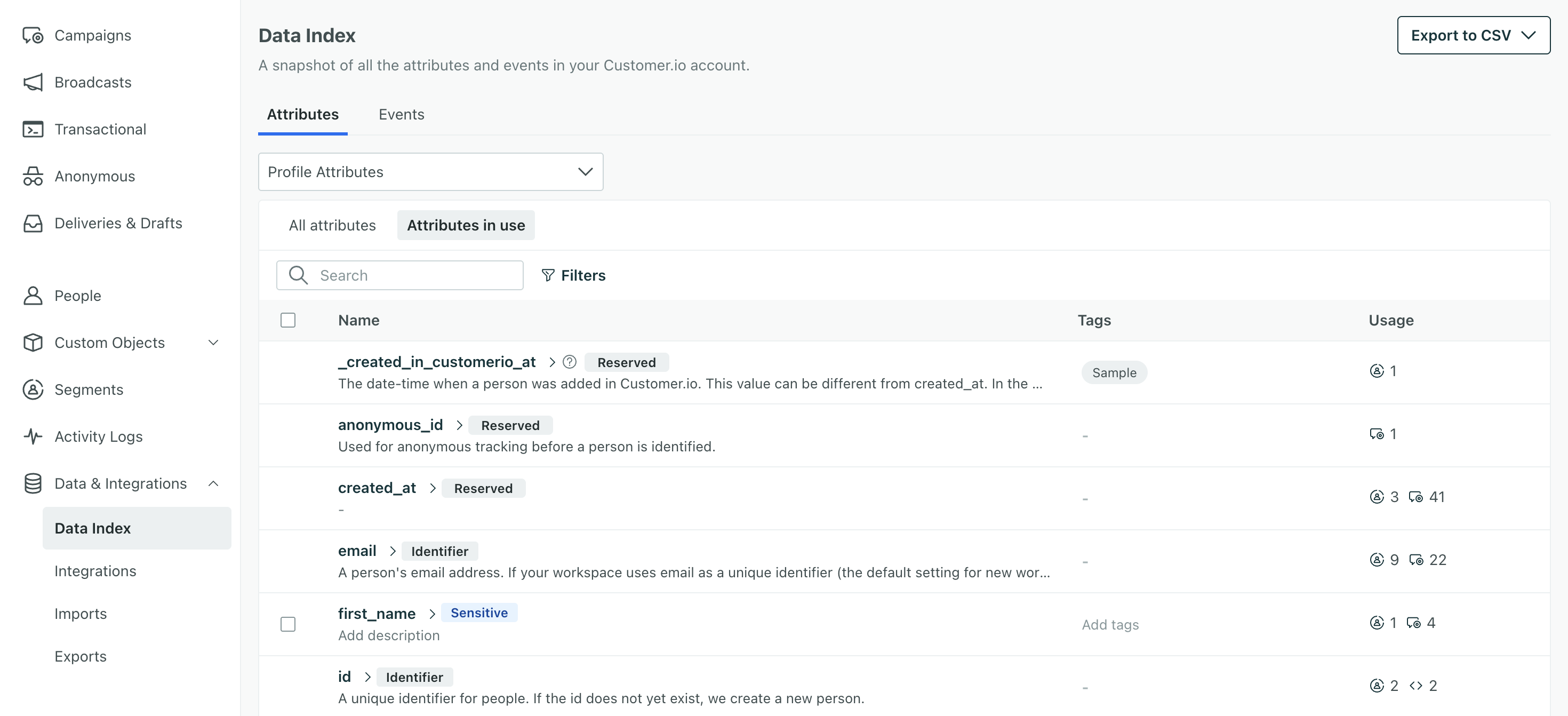
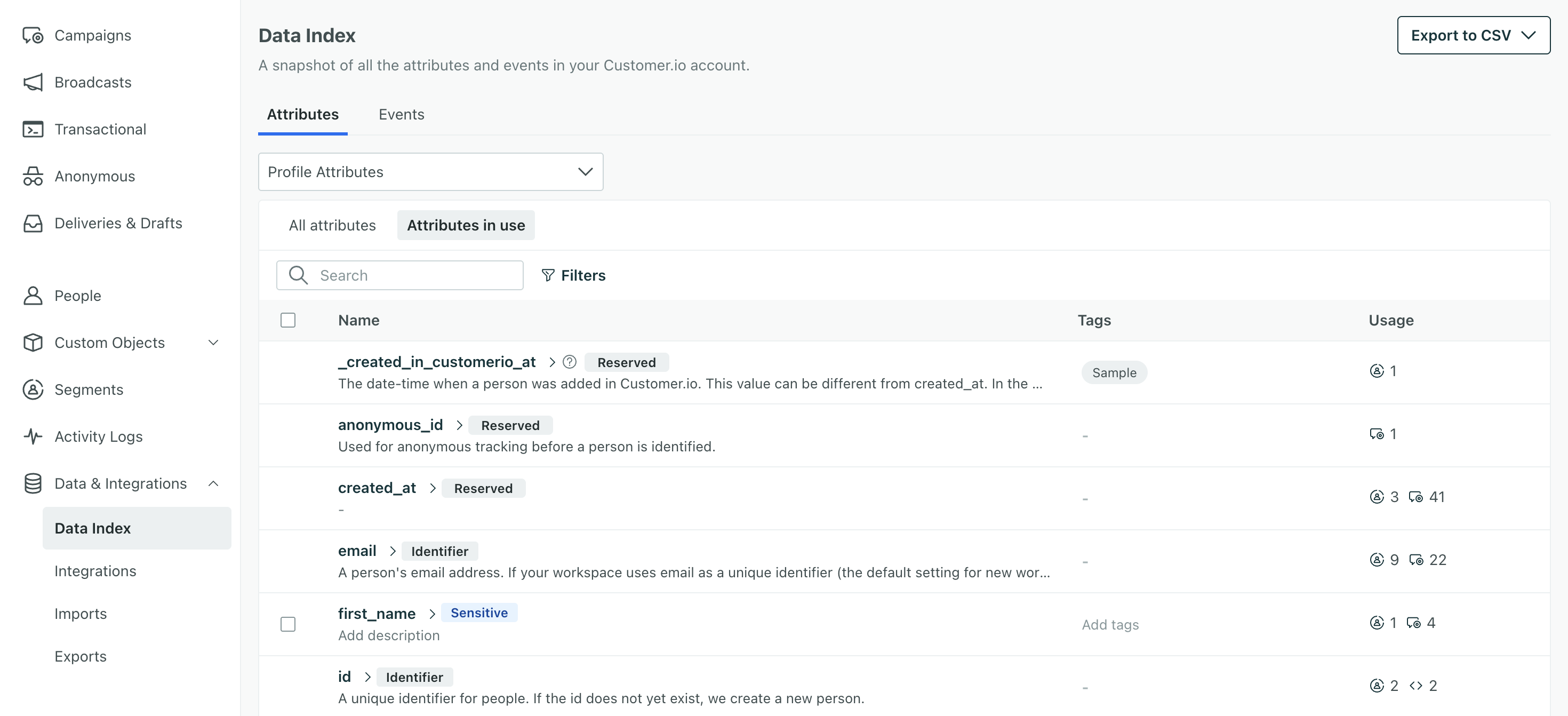
At the top, you can switch between Attributes and Events.
Attributes are data stored on your customers or objects. Customers are referred to as “people” in Customer.io, and each person has a profile where we store attributes. Objects are data that help you relate people to entities like accounts they belong to or courses they’re enrolled in. You can switch between people’s profile data and objects data with the dropdown filter.
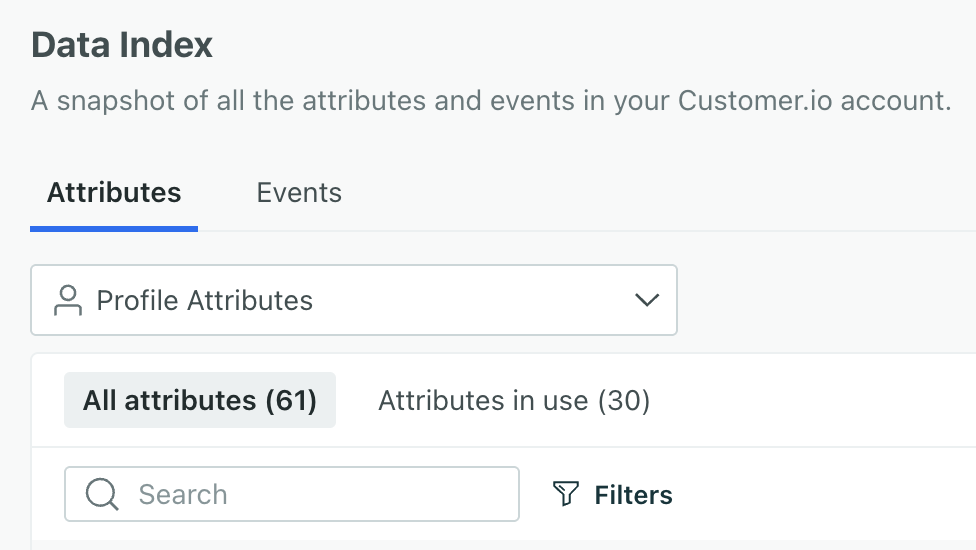
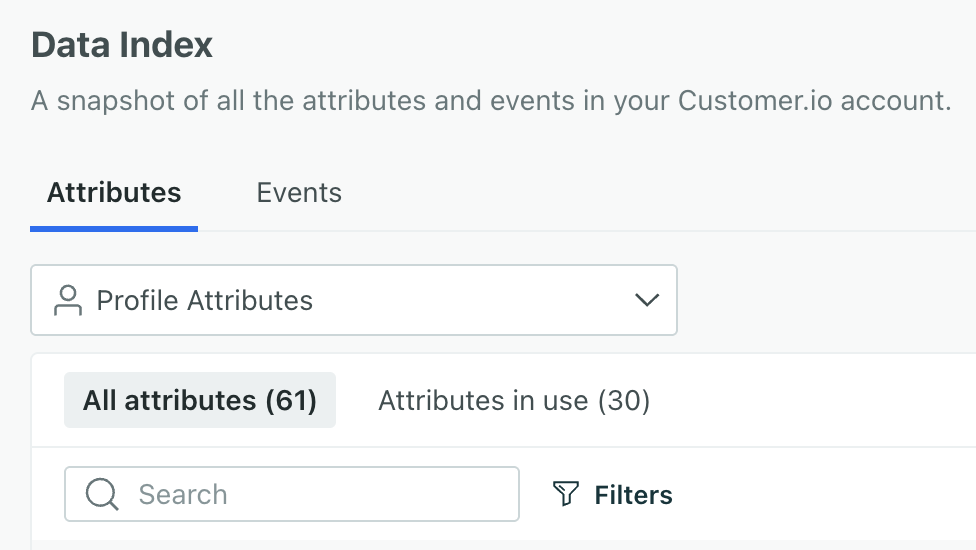
- Profile Attributes show any attribute stored on people’s profiles.
- Custom Object Attributes show attributes saved across any object in an object typeAn object type is a group of objects. An object type could be Online Classes while an object within the type could be English 101. Customer.io generates a unique, immutable
object_type_id. (what you see in the left-hand navigation of your workspace), like Online Classes Attributes. - Custom Object Relationship Attributes show attributes saved on relationshipsThe connection between an object and a person in your workspace. For instance, if you have Account objects, people could have relationships to an Account if they’re admins. between people and any object in an object type, like Online Classes Relationship Attributes.
Events are actions your people perform in your mobile app, website, or wherever you track them.
You can filter your data further by Usage. Click Attributes in use to filter out unused data. An attribute is in use if it’s used in a campaign, newsletter, segment, email template and/or snippet.
Tag your data
In your Data Index, you can manage tags for your attributes and events. Tags you create here are available across all automations as well as segments.
You can also assign tags from the Data Index table or from individual attribute pages.
Our AI-powered segment builder takes these tags into account to generate more relevant segment conditions too!
Attribute list
By default, the Attributes tab lists all the peopleAn instance of a person. Generally, a person is synonymous with their profile; there should be a one-to-one relationship between a real person and their profile in Customer.io. You reference a person’s profile attributes in liquid using customer—e.g. {{customer.email}}. attributes in your workspace in alphabetical order. Use the dropdown menu to switch to objectAn object is a non-person entity that you can associate with one or more people—like a company, account, or online course. or relationshipThe connection between an object and a person in your workspace. For instance, if you have Account objects, people could have relationships to an Account if they’re admins. attributes.
Use the search bar to find a specific attribute in the list.
For event data, switch to the Events tab.
View attribute usage and details
Click an attributeA key-value pair that you associate with a person or an object—like a person’s name, the date they were created in your workspace, or a company’s billing date etc. Use attributes to target people and personalize messages. to see where it’s used and recent activity:
- Usage reflects the campaigns, segments, newsletters, templates, snippets, and layouts that use the attribute. Templates are emails that reference the attribute. If a campaign uses the attribute, it could mean it’s used in a filter, trigger condition, action condition, goal, or other conditions. Click a campaign name to see details.
Usage does not track object or relationship attributes referenced by liquid
While we track when liquid references profile attributes and events, we don’t track this for objects or relationships currently. This means templates, snippets, and layouts always show as unused for these attributes.
- Activity reflects the five most recent attribute changes.
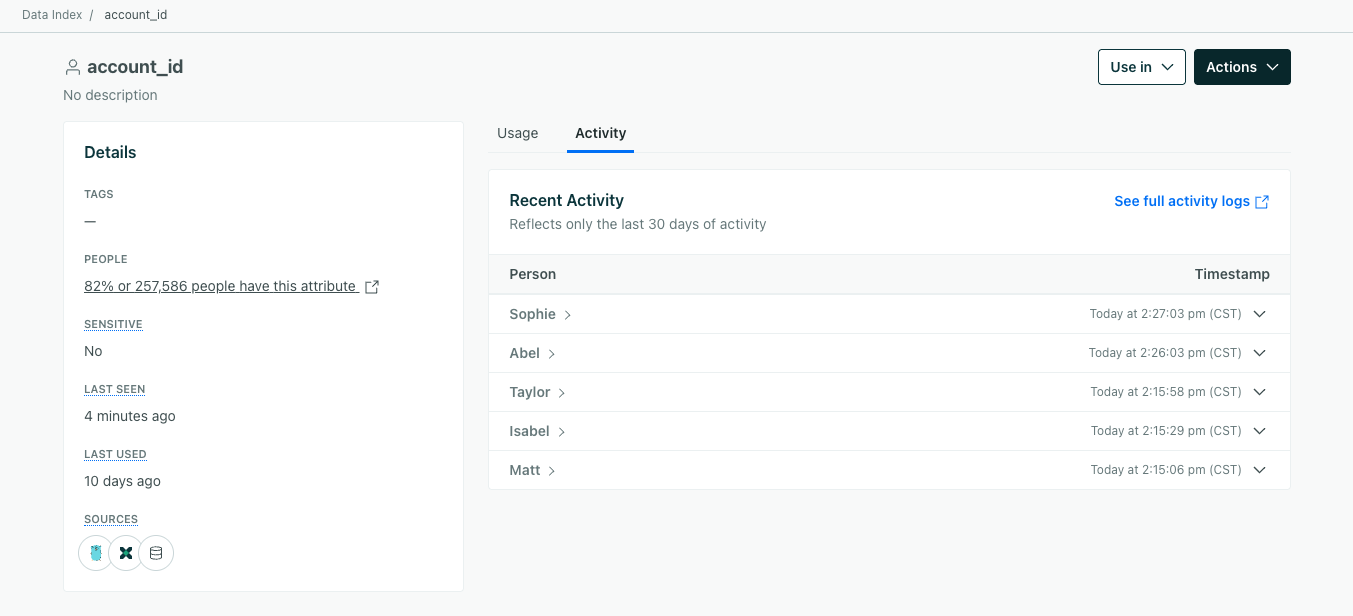
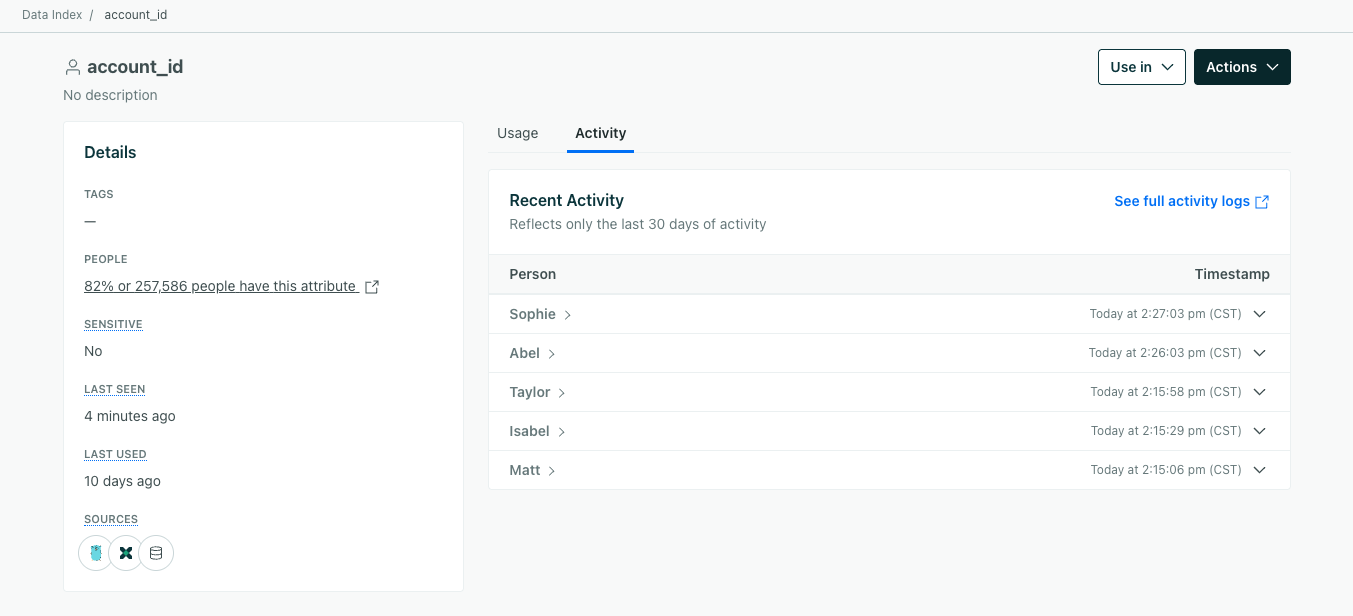
You can also perform a few actions from this page:
- Edit the name, description, or tags.
- Mark people’s attributes as sensitive to ensure data privacy across team members
- Use the attribute in a new segment, campaign, etc. Click Use in to see your options.
- View sources to see which integrations or actions set the attribute.
- Filter for people with this attribute.
Describe an attribute
You can add descriptions to attributes in the Data Index so all of your teammates are on the same page. Our AI-powered segment builder takes these descriptions into account to generate more relevant segment conditions too!
In the Data Index, click an attribute then click Edit next to Description to get started.
You can click in the description field to generate a description with AI. Review AI-generated descriptions for accuracy before you save them.
Mark attributes as sensitive
Premium This feature is available for Premium plans.Account admins and workspace admins can mark profile attributes as sensitive in the Data Index. This redacts values but not attributes names from the workspace and helps ensure data privacy across team members. If you have a custom role that includes the Edit permission for the Data Index, you can also mark attributes as sensitive.
The index also includes events, objects, and relationship attributes; however, you can only mark profile attributes as sensitive at this time. If an event attribute has the same name as a profile attribute marked as sensitive, those event values will also be redacted.
- In the Attributes tab, click an attribute.
- Click Edit in the panel.
- Click “Make sensitive.” To unhide sensitive attributes, select the box to uncheck it.
Not seeing Make sensitive?
Check that you’re an Account Admin or Workspace Admin in Team Members. If you are, then check whether you’re on a Premium or Enterprise plan or reach out to someone with billing access. Otherwise, you’ll have to upgrade for access.
- Click Save.
- Next, assign “Hide sensitive attributes” to team members.
How you hide sensitive data depends on the type of workspace-level role you’re assigning to team members.
- For standard roles, you’ll choose “Hide sensitive attributes” when assigning the role of Author or Viewer.
- For custom roles, you’ll choose “Hide sensitive attributes” when creating the role.
Export attributes
On the Attributes tab, click Export to CSV in the top right and choose the type of export you want.
You can export information for people, object, or relationship attributes. Each attribute type has two export options.
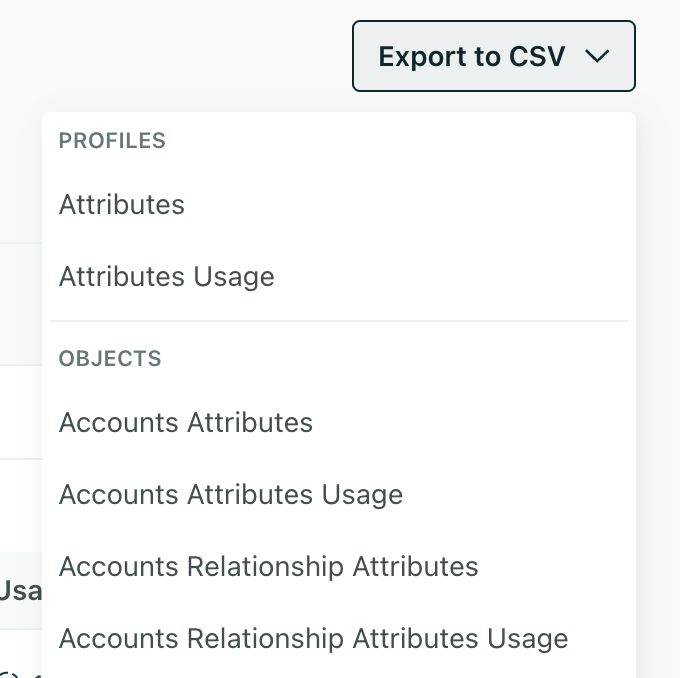
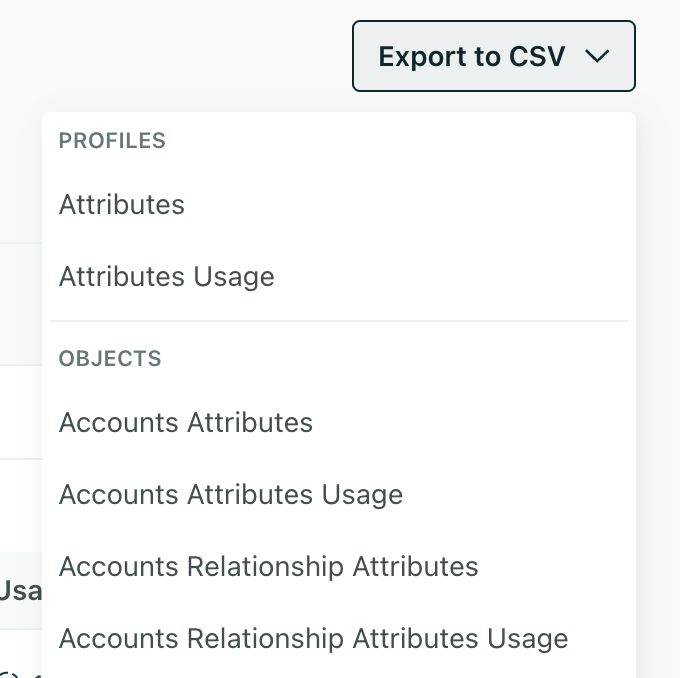
Profile attributes
The Attributes export is an overview of where you use profile attributes:
- Name: the attribute name
- Campaigns: the number of campaigns where it’s used as a filter, trigger, action condition, goal, and more
- Segments: the number of segments it’s used in
- Newsletters: the number of newsletters it’s used in as a recipient filter
- People: the number of people in your workspace who have the attribute
- Last Updated: the timestamp of when the attribute was last modified across your people
The Last Updated date might show January 1, 1970
We store activities like attribute updates for 30 days. If you haven’t updated an attribute in 30 days, the Last Updated timestamp changes to zero (0) which is equal to January 1, 1970.
The Attribute Usage export is a breakdown of where you use profile attributes:
- Name: the attribute name
- Used In: indicates “Segment,” “Campaign,” or “Newsletter”
- Usage Name: the name of the segment, campaign, or newsletter that the attribute is used in
- Link: a link to the segment, campaign, or newsletter that the attribute is used in
Custom object attributes
The Custom Object Attributes export is an overview of how many objects use each attribute in the object type exported:
- Name: the attribute name
- Object Type: the name of the object type exported
- Objects Count: the number of objects that have the attribute
The Custom Object Attribute Usage export is a breakdown of where each object attribute is used:
- Name: the attribute name
- Object Type: the name of the object type exported
- Used In: indicates “Segment,” “Campaign,” or “Newsletter”
- Usage Name: the name of the segment, campaign, or newsletter that the attribute is used in
- Link: a link to the segment, campaign, or newsletter that the attribute is used in
Custom object relationship attributes
The Custom Object Relationship Attributes export is an overview of how many relationships use each attribute in the object type exported:
- Name: the attribute name
- Object Type: the name of the object type exported
- Relationships Count: the number of relationships that have the attribute
The Custom Object Relationship Attribute Usage export is a breakdown of where each relationship attribute is used:
- Name: the attribute name
- Object Type: the name of the object type exported
- Used In: indicates “Segment,” “Campaign,” or “Newsletter”
- Usage Name: the name of the segment, campaign, or newsletter that the attribute is used in
- Link: a link to the segment, campaign, or newsletter that the attribute is used in
Event List
The Events tab lists the events that you’ve sent to Customer.io in alphabetical order. Use the search bar to find a specific event in the list.
View event usage and details
Click an event to see where it’s used and recent activity:
- Usage reflects the campaigns, segments, newsletters, templates, snippets, and layouts that use the event. Templates are emails that reference the attribute. If a campaign uses the event, it could mean it’s used in a filter, trigger condition, action condition, goal, or other conditions. Click a campaign name to see details.
- Activity reflects the five most recent attribute changes.
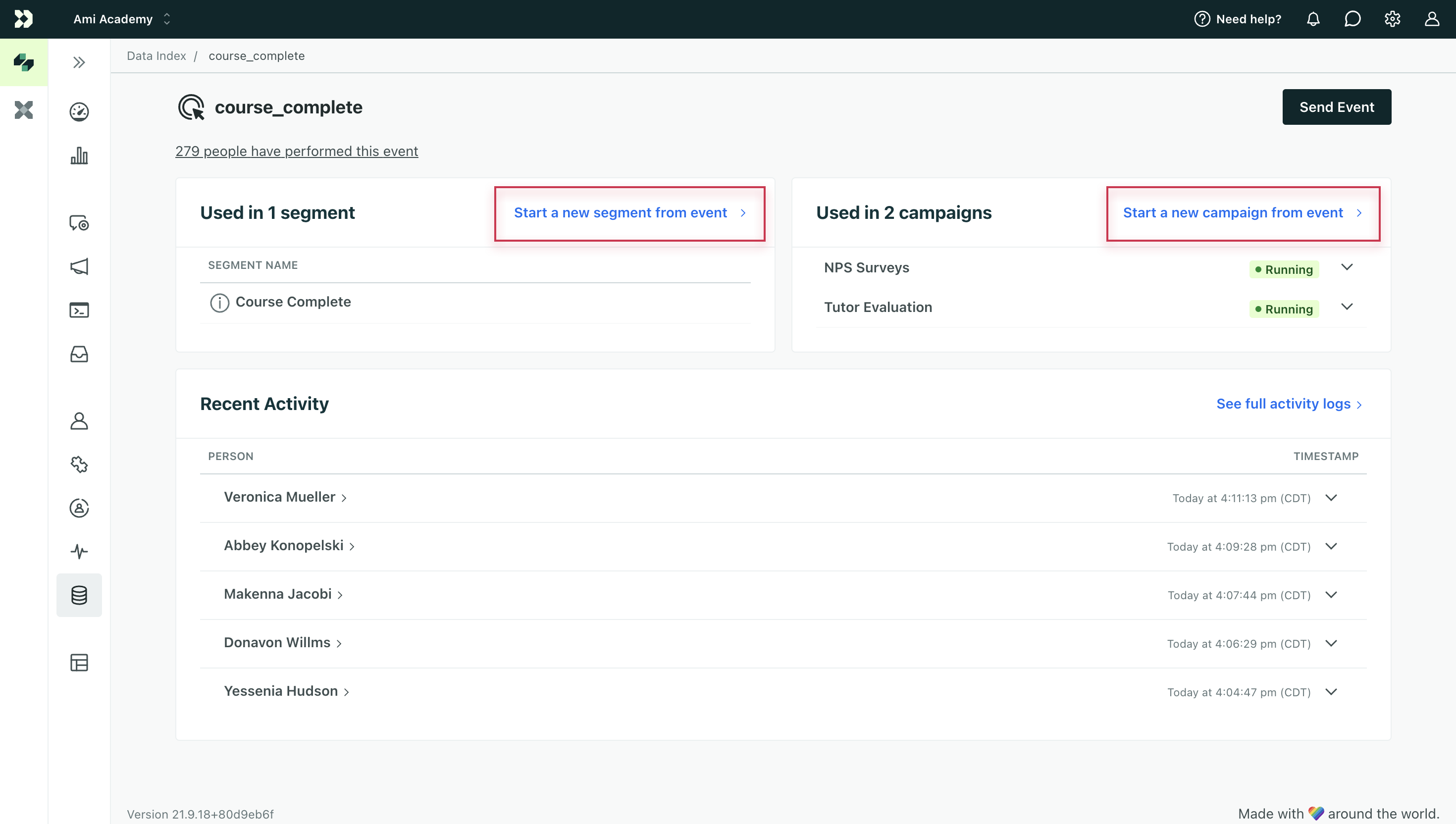
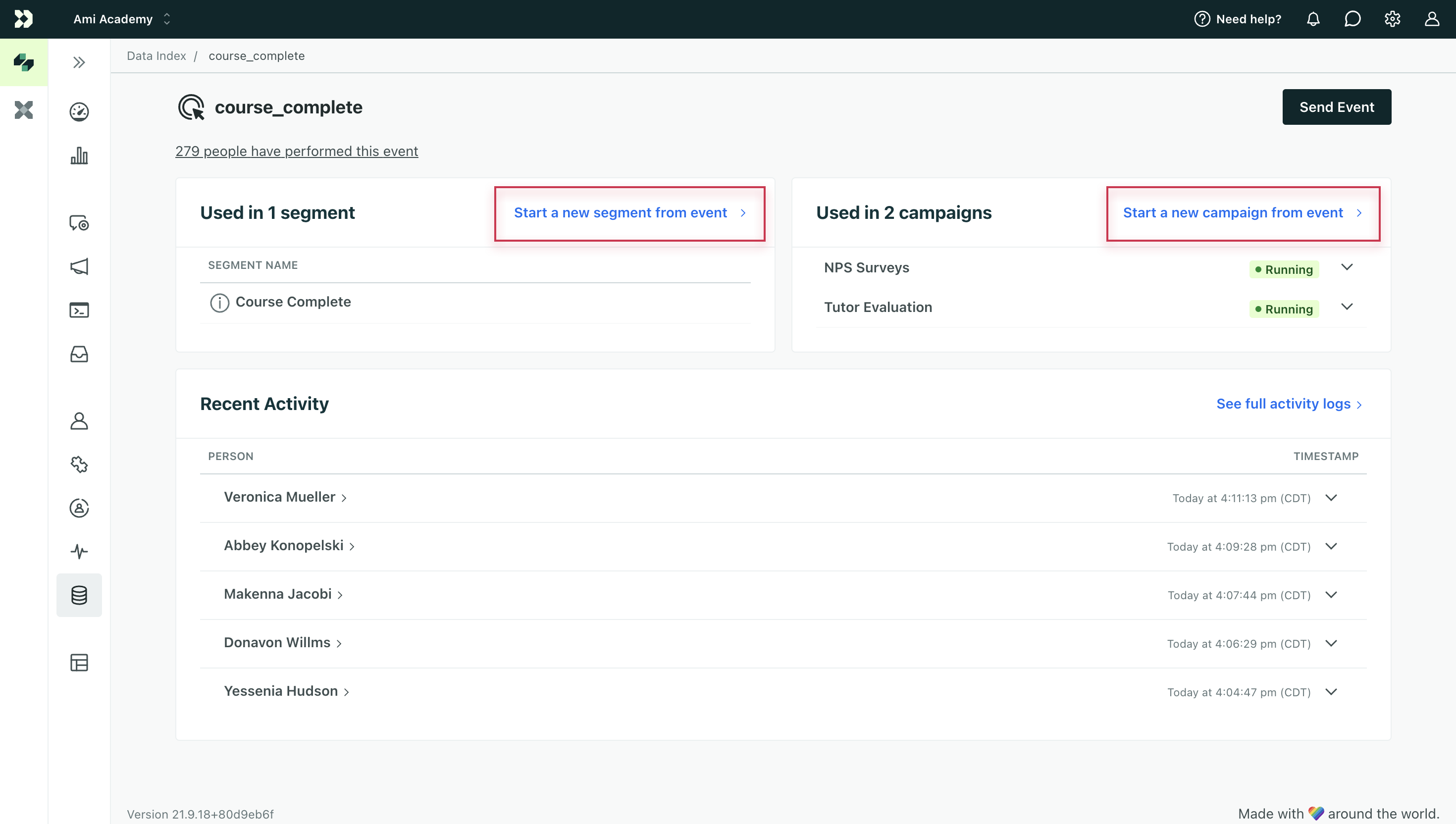
You can also create a segment, campaign, etc with the event. Click Use in to see your options.
Describe an event
You can add descriptions to events in the Data Index so all of your teammates are on the same page. Our AI-powered segment builder takes these descriptions into account to generate more relevant segment conditions too!
In the Data Index, click the Events tab, then click an event name. Click Edit next to Description to get started.
You can click in the description field to generate a description with AI. Review AI-generated descriptions for accuracy before you save them.
Export events
You can export Events or Events Usage from the Data Index.
On the Events tab, click Export to CSV in the top right and choose the type of export you want.
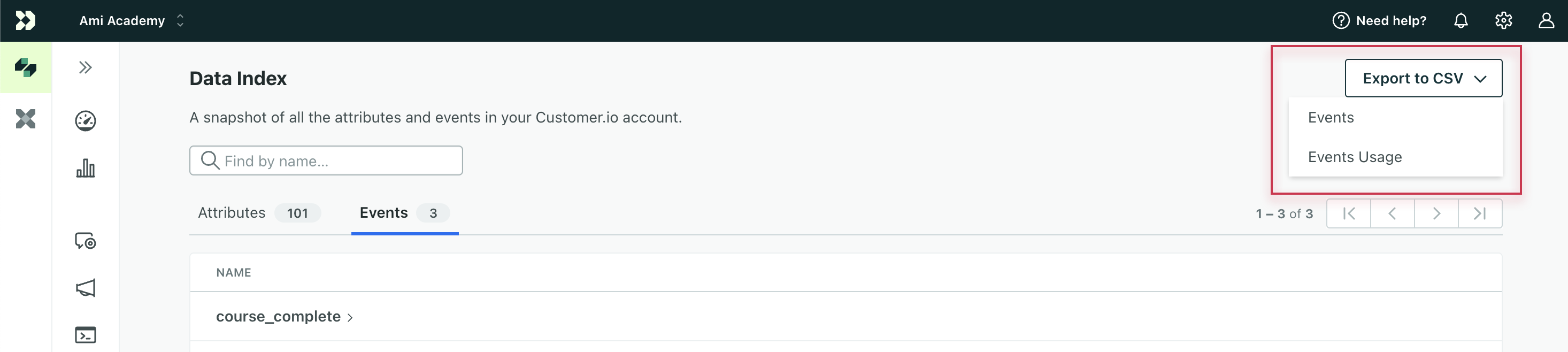
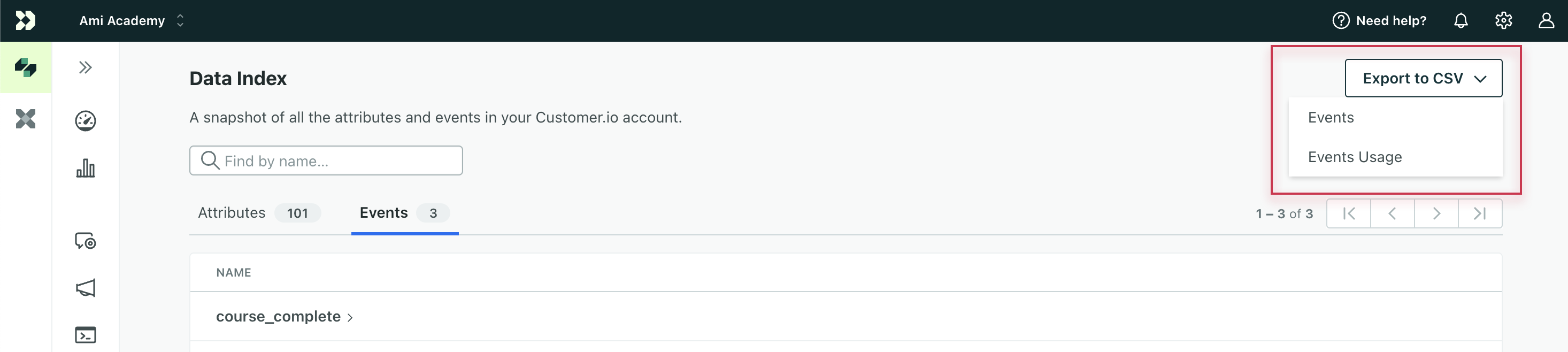
The Events export includes:
- Name: the name of the event
- Campaigns: the number of campaigns where it’s used as a filter, trigger condition, action condition, goal, and more
- Segments: the number of segments it’s used in
- People: the number of people who have performed the event at least once
- Last Received: the timestamp of when Customer.io last logged the event
- Last Data: the data sent with the last received event
The Last Received date might show January 1, 1970
We store activity data for 30 days. If you haven’t received an event in 30 days, the Last Received timestamp changes to zero (0) which is equal to January 1, 1970.
The Events Usage export includes:
- Name: the event name
- Used In: whether the event is used in a segment, campaign, or newsletter
- Usage Name: the name of the segment, campaign, or newsletter that the event is used in
- Link: a link to the segment, campaign, or newsletter that the event is used in
Edit attributes details in bulk
From the Data Index, you can modify multiple attributes or events at once. You can filter or search for the data you want to edit, then check the box next to each item and you’ll see an Actions dropdown.
In the Actions dropdown, you have three options:
- Edit: Edit the descriptions or tags of multiple attributes or events at once
- Generate descriptions: Generate descriptions for multiple attributes or events using AI
- Delete: Delete the attributes from your index. This is only possible for attributes not used in segments, campaigns, or elsewhere in your workspace. Learn more about deleting attributes from your workspace.
Generating descriptions with AI overwrites existing descriptions
After you confirm you want to generate descriptions, we overwrite any existing descriptions. While you can edit them afterwards, you can’t revert the change to a previous description.
View the sources of your data
You can see where your attributes and events come from in your workspace’s Data Index under Sources. We started tracking sources on August 25, 2025; you can’t view source data from before then.
In the index, you can preview and filter by sources.
- Hover over the source to view the name of the integration or action that changed the data. Click the source to view the integration in your workspace.
- Click Filters to select one or more sources to filter your data index.
If the source is empty for an attribute or event, the data was last added or changed before August 25, 2025.
Source options
This is a list of some of our sources. If you have questions about others, send us feedback by clicking the thumbs down icon and typing your request!
| Source | Description |
|---|---|
| Attribute update action | A “Create or update person” action in a campaign or API-triggered broadcast |
| Action | Any action that can update attributes in a campaign or API-triggered broadcast, like “Send and receive data” or “Batch update”. This excludes “Create or update person” actions (see above). |
| Customer.io Journeys API OR Integration: Customer.io API | Integrations that uses our Pipelines API |
| Customer.io Track API | Integrations that uses our Track API |
| List unsubscribe | A customer unsubscribed through your workspace’s subscription page. |
| Updated in dashboard | A team member manually updated the attribute in your workspace. |

