Create WhatsApp content templates
UpdatedWhatsApp messages are based on templates approved by Meta. So, before you can send WhatsApp messages, you’ll need to create templates in Twilio and submit them for approval.
How it works
Before you can send WhatsApp messages, you’ll need to create templates in Twilio and submit them for approval. WhatsApp requires that you use templates to ensure that messages comply with their policies and to prevent spam. If you already have WhatsApp templates, you can upgrade them to content templates in Twilio; you’ll need to do this before April 1st, 2025 to continue sending WhatsApp messages.
When you create templates in Twilio, you’ll add variable fields to your message with {{1}}, {{2}}, etc. When you go to send a message in Customer.io, you’ll pick a template and populate these variables—either with static text or using liquidA syntax that supports variables, letting you personalize messages for your audience. For example, if you want to reference a person’s first name, you might use the variable {{customer.first_name}}. to send personalized messages.
| This template in Twilio | Becomes this message in Customer.io |
|---|---|
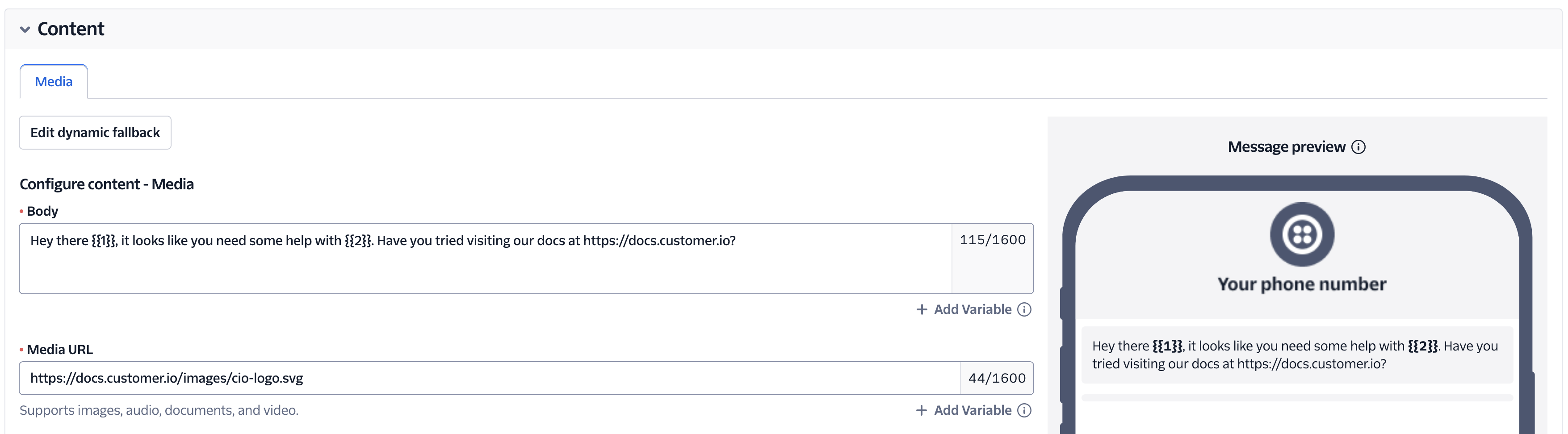 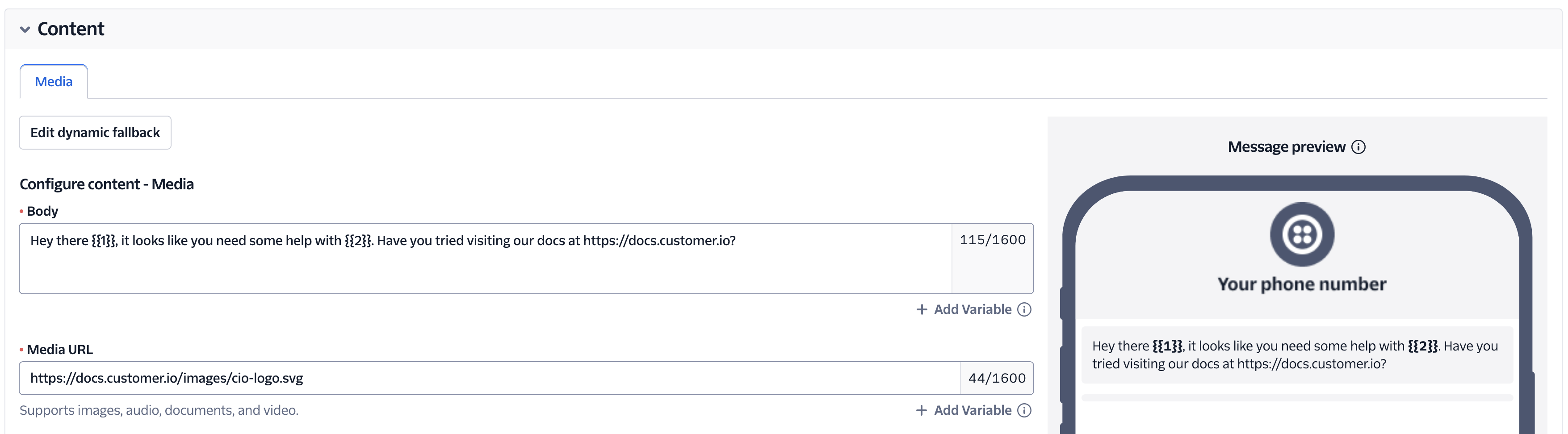 | 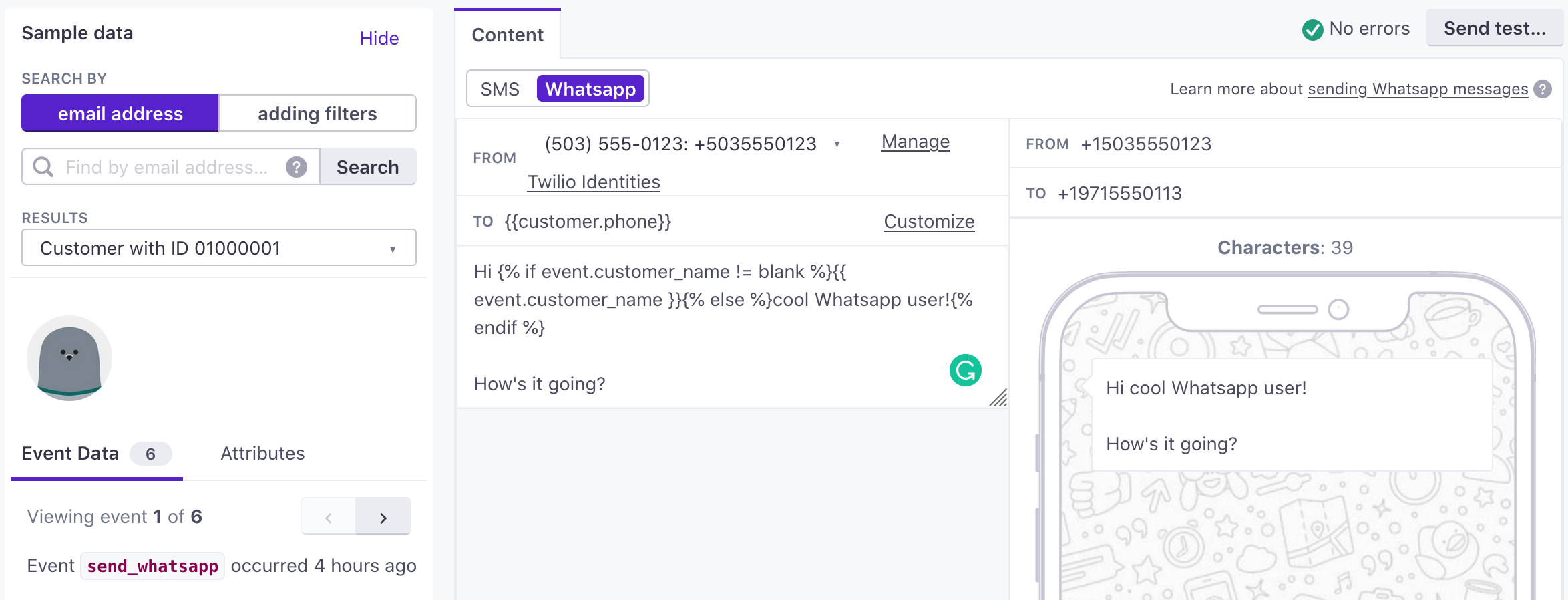 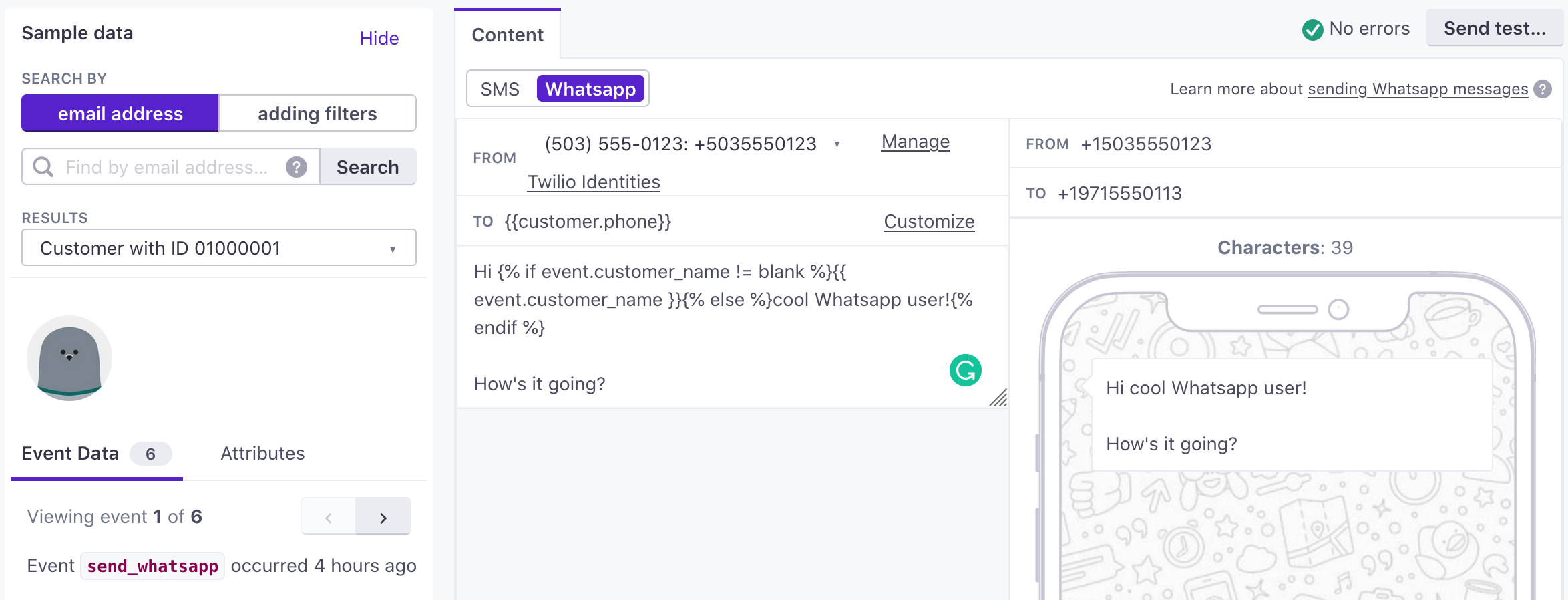 |
It can take up to 48 hours for Meta to review your templates
While Meta (WhatsApp’s parent company) typically reviews templates with an algorithm and approves or rejects them within minutes, some templates go through a manual review process that can take up to 48 hours. Make sure that your template is approved before you try to use it in Customer.io.
Create a content template in Twilio
When you create a content templates, follow Twilio’s Guidelines to make sure that WhatsApp approves your template.
In Twilio, go to Develop > Messaging > Content Template Builder and click Create New.
Give your template a name and select the language you’ll use in your template. Use the full name of the language, not a language code. For example, use
Englishnoten-US.Select your content type and then click Create. Text messages are relatively simple. Other content types are based on the basic message types supported by WhatsApp.
Note that some templates, like the List Picker are restricted to conversational messages.
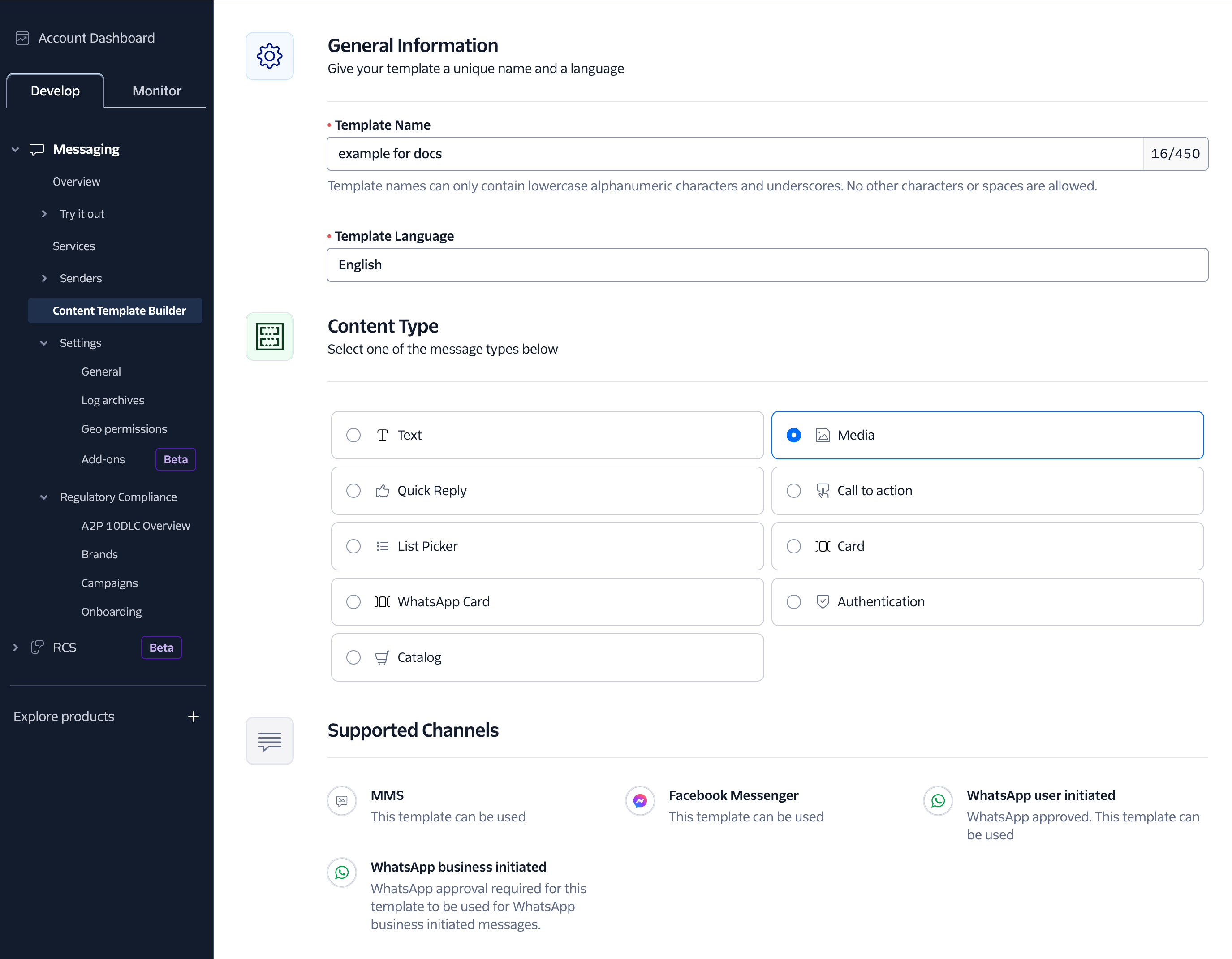
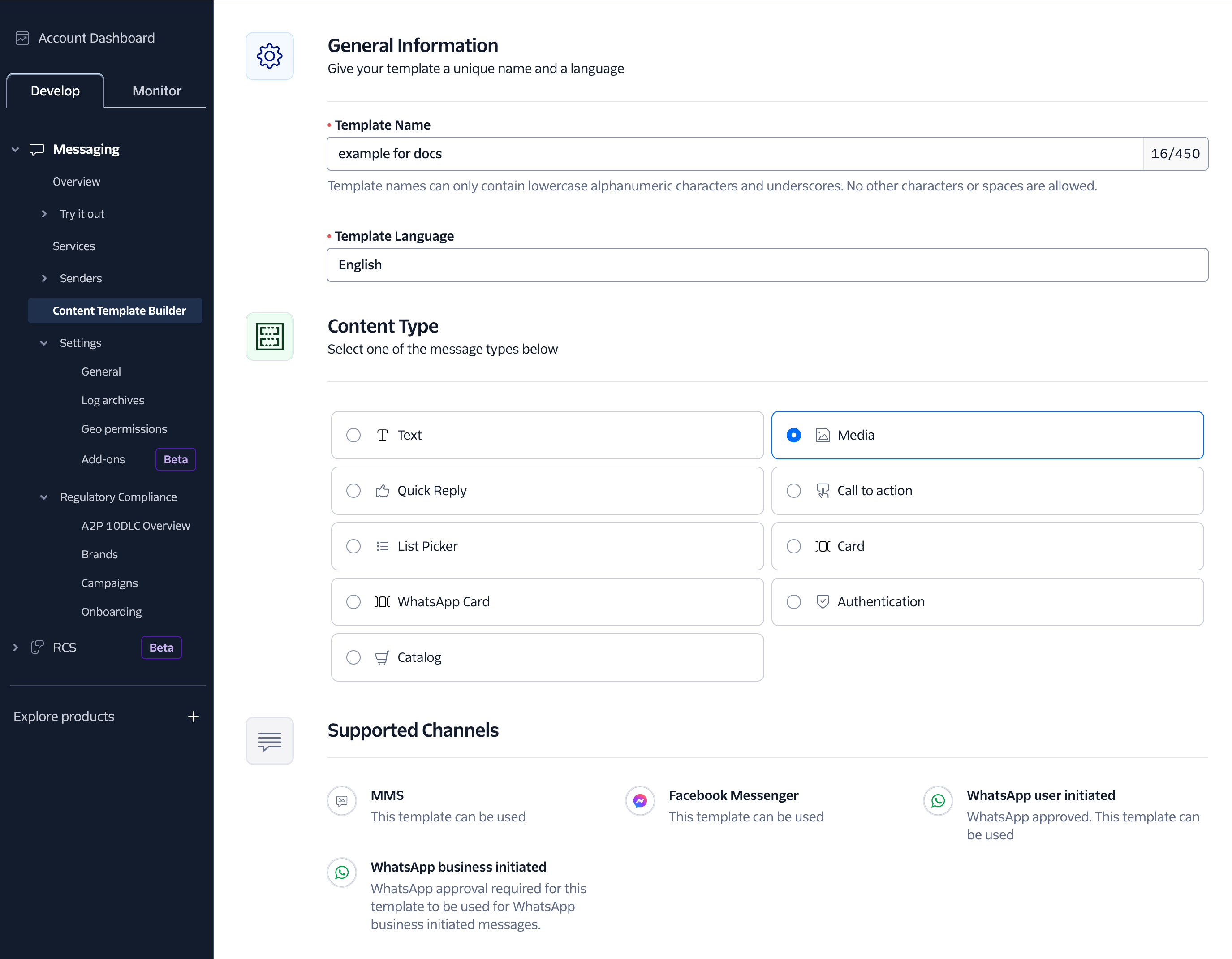
Add your template content. Available fields change based on the content type you selected. Use the
{{1}},{{2}}, etc. syntax to add variables to your content template. Follow Twilio and Meta’s rules to ensure that your template gets approved. Meta might disapprove of your template if your variables are not sequential, if variables are the start or end of your message body, and so on.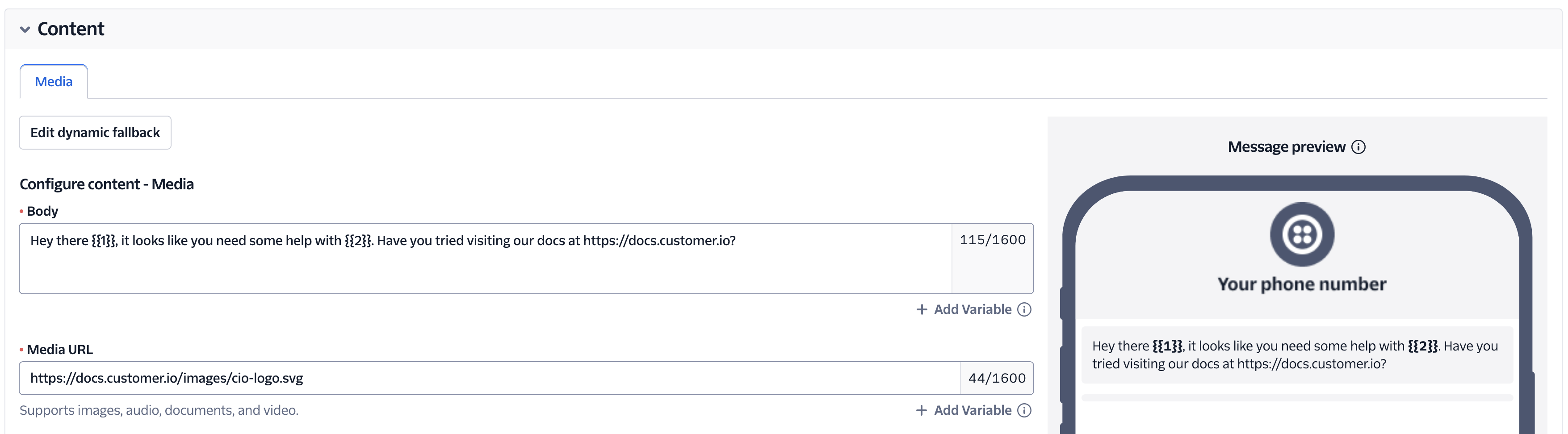
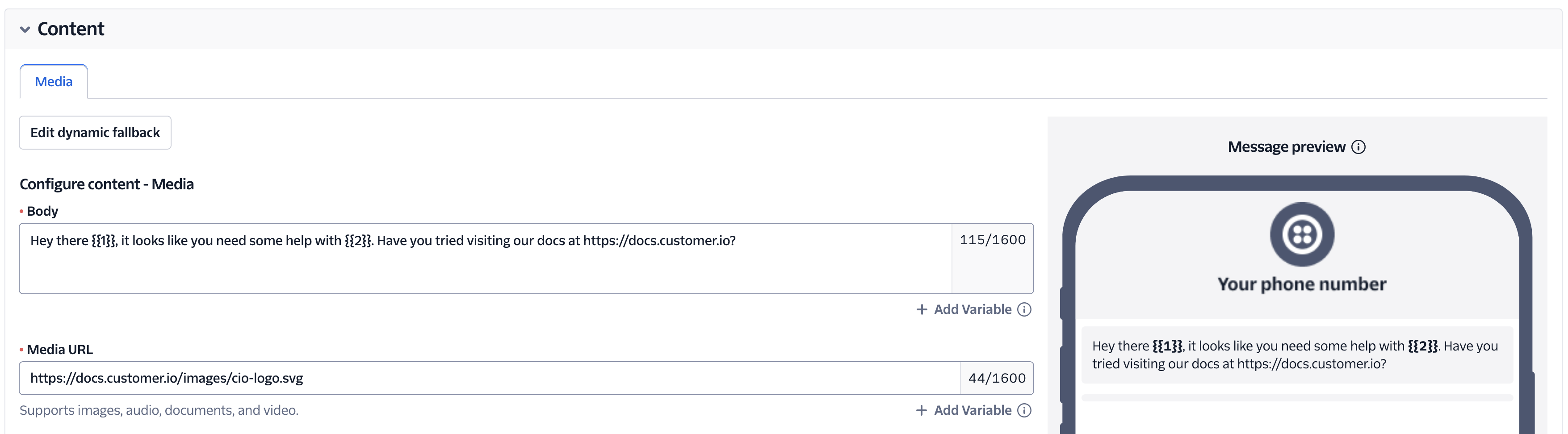
Click Save with Samples and give names to your variables. These are the titles that’ll show up in Customer.io, so make sure they’re descriptive enough for your team members to understand what they’re for.
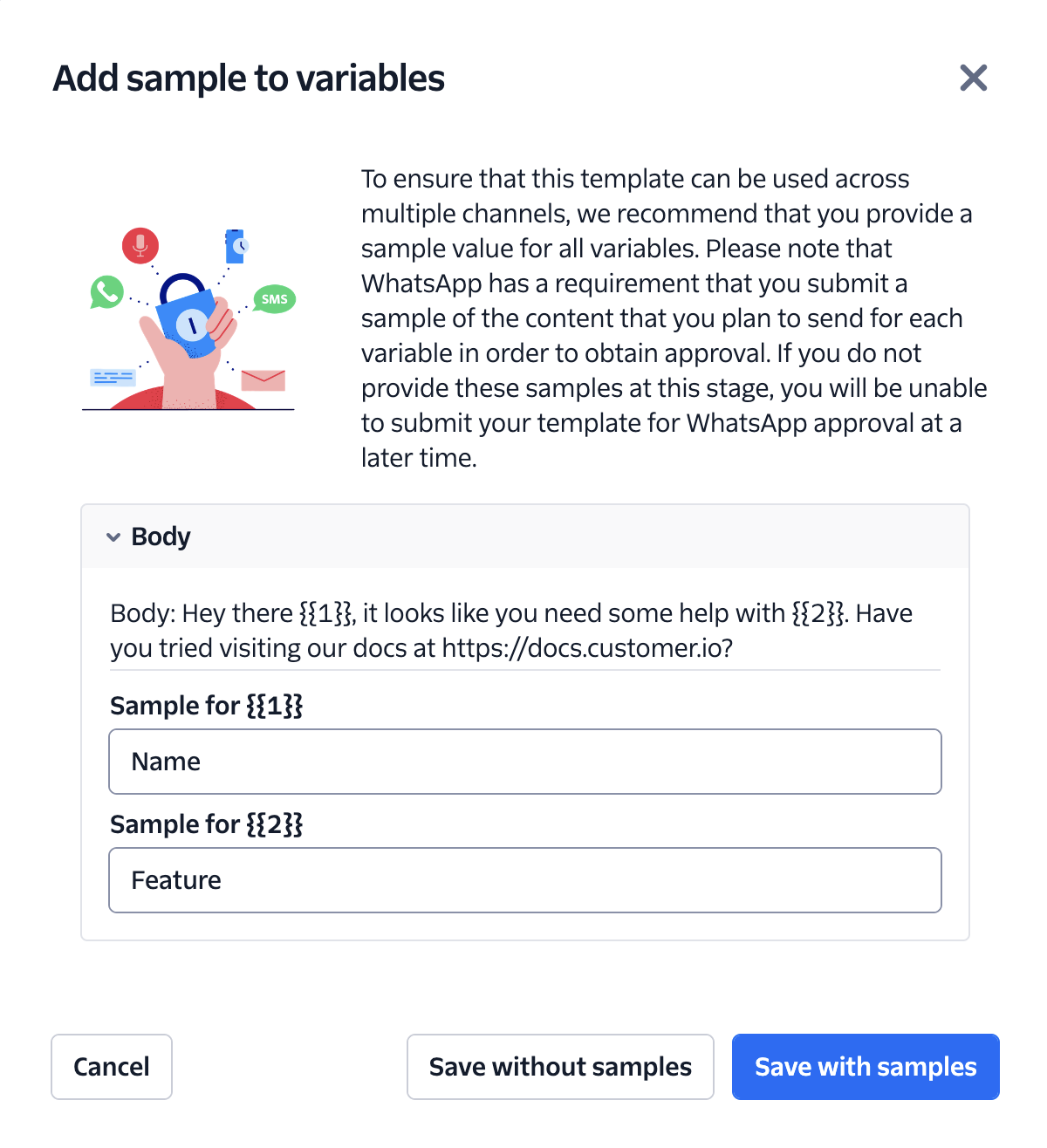
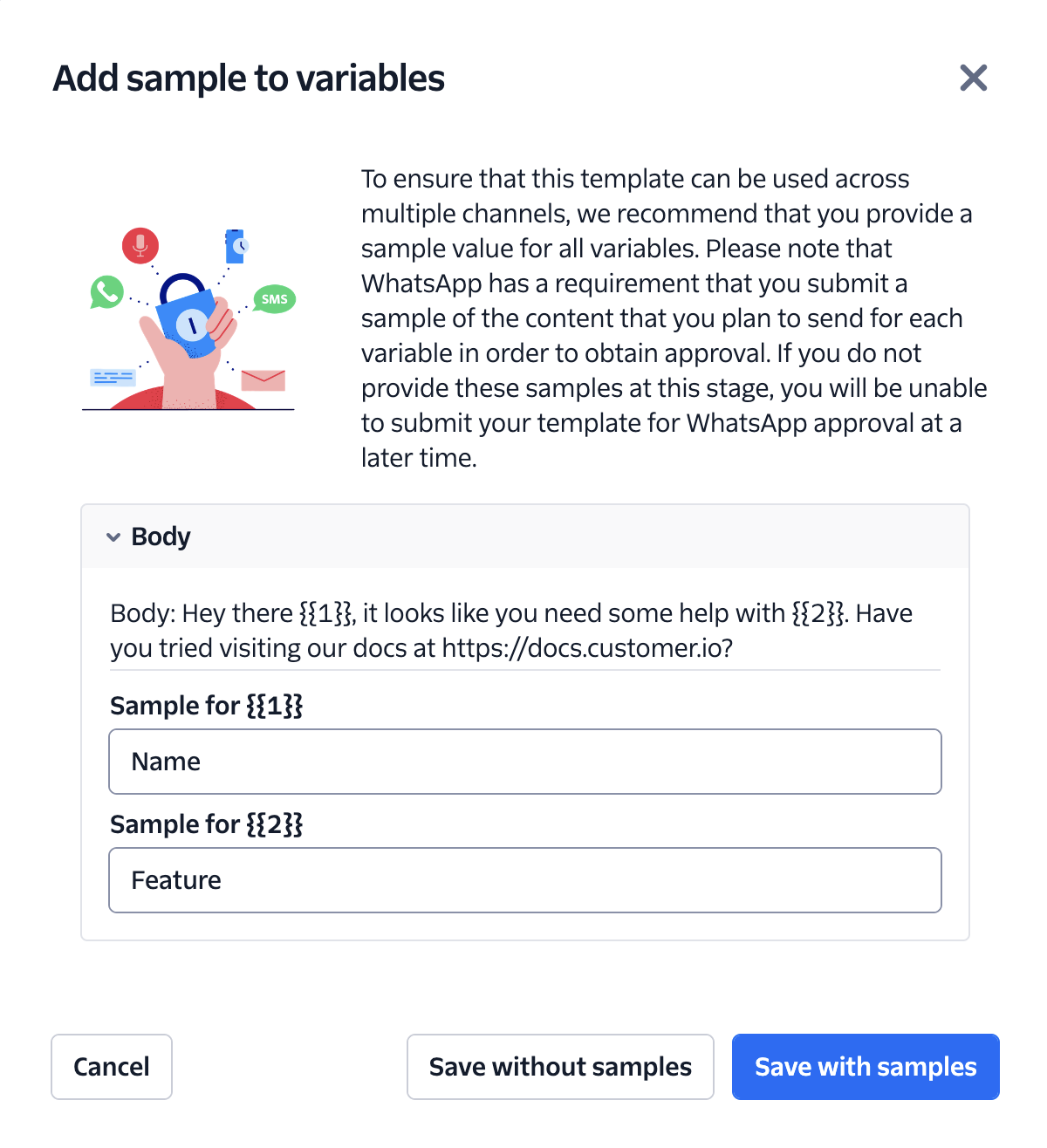
Click Submit for WhatsApp approval.
Upgrade to content templates
Twilio deprecated their older WhatsApp Templates in favor of content templates. Any messages using WhatsApp Templates will stop working on April 1st, 2025.
If you still have older WhatsApp templates and you don’t want to create new content templates from scratch, you can copy your WhatsApp templates to content templates in Twilio. After you copy your templates, you can update your Customer.io messages to use the new Twilio content templates.
- Log into Twilio and go to your WhatsApp templates page.
- Click Copy Templates. This may take a moment, but your new content templates in Twilio will have the same variables as your WhatsApp templates.


- In Customer.io, go to a WhatsApp message and click Edit Content.
- If you haven’t already, click Switch Now in the banner warning about deprecated WhatsApp Templates.
- In the Template field, find and select your new content templates and populate your message.
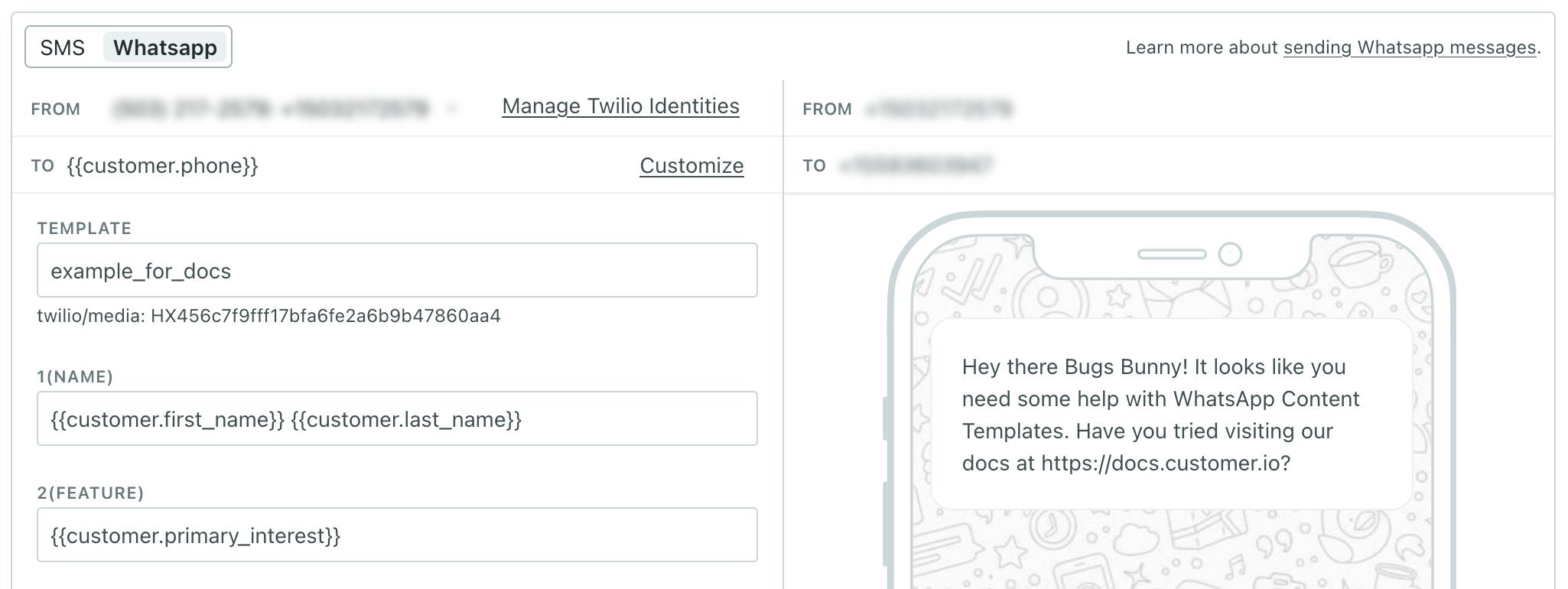
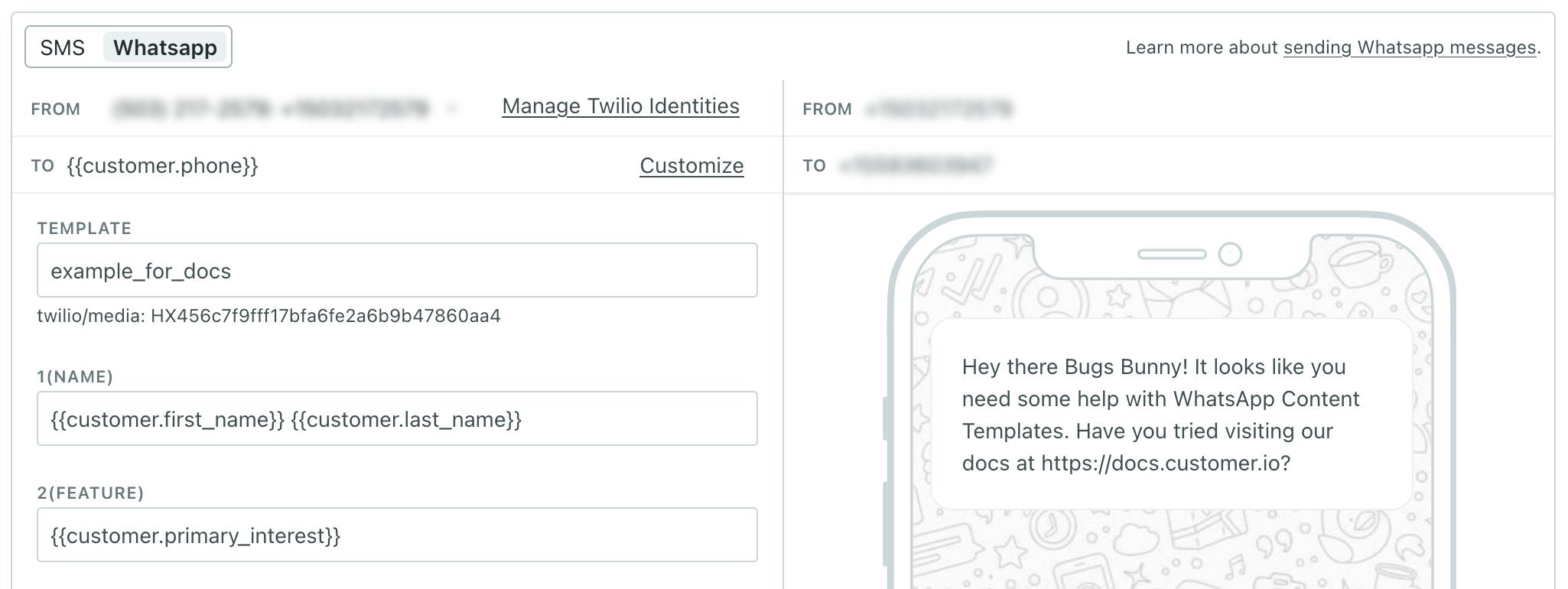
- Repeat the previous three steps for each WhatsApp message you need to update.

