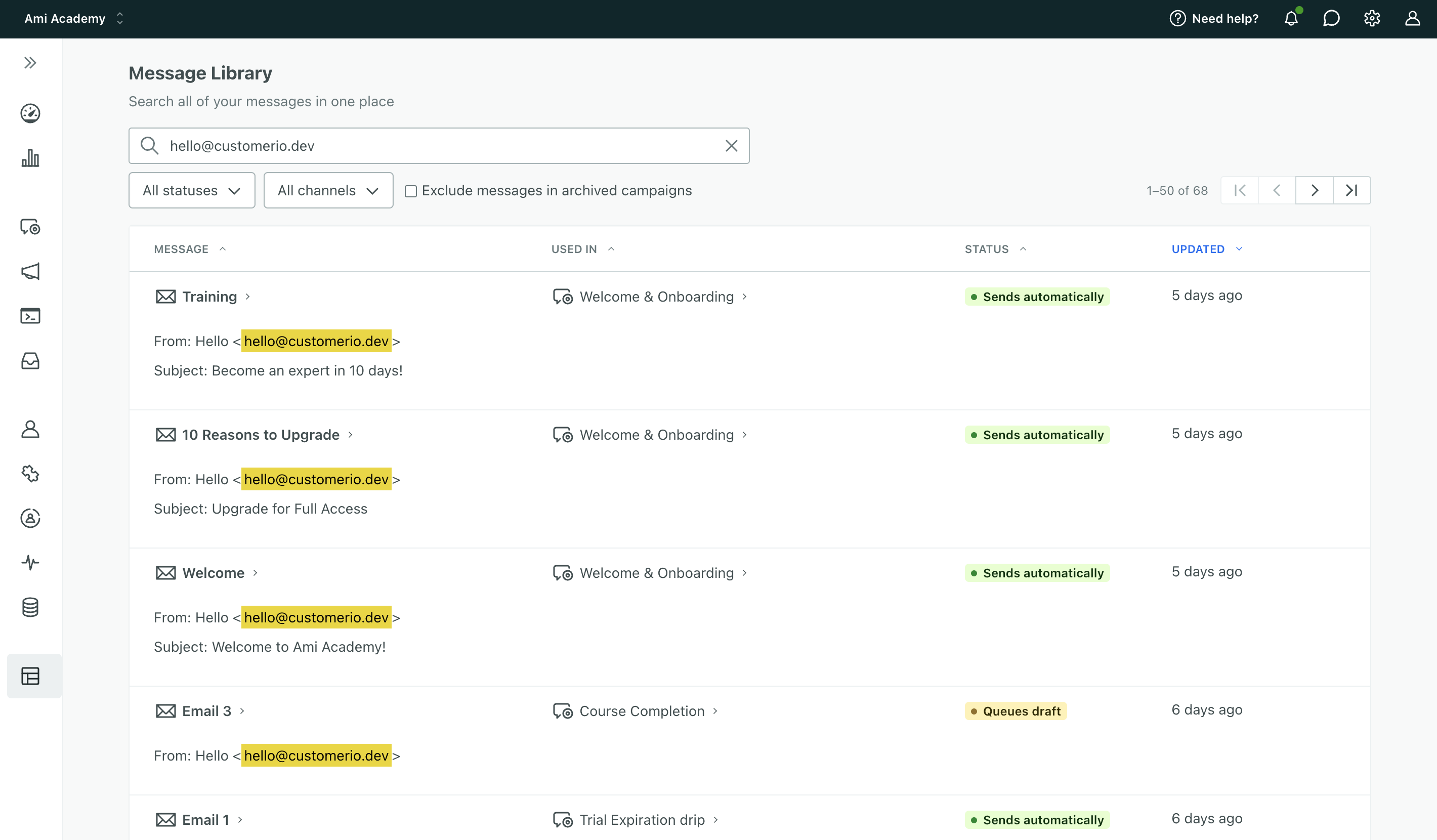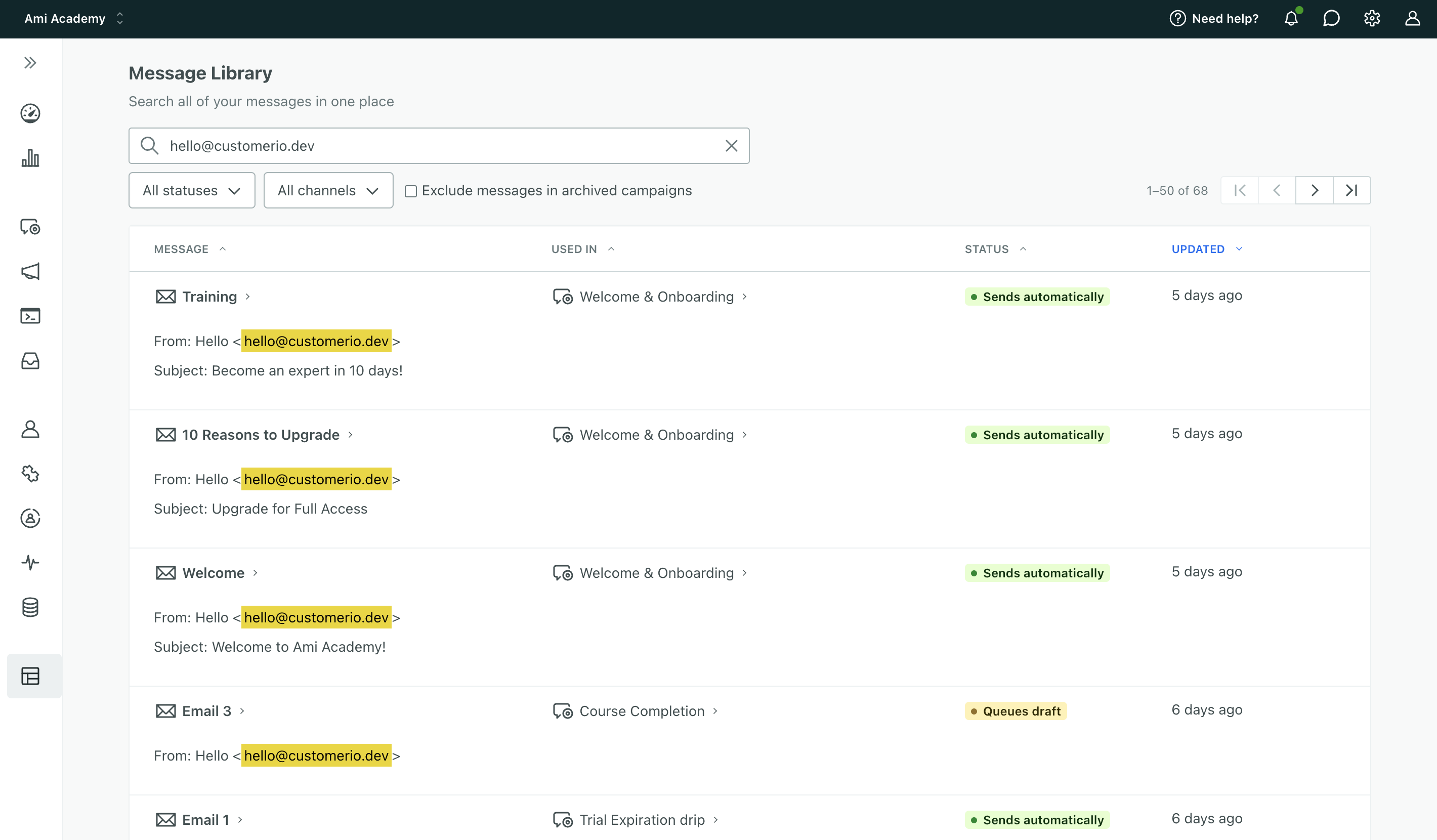Delete an email sending domain
UpdatedYou can delete a sending domain when it’s not in use.
- Go to Workspace Settings > Email.
- Click Manage Domain to the right of the domain you want to delete.
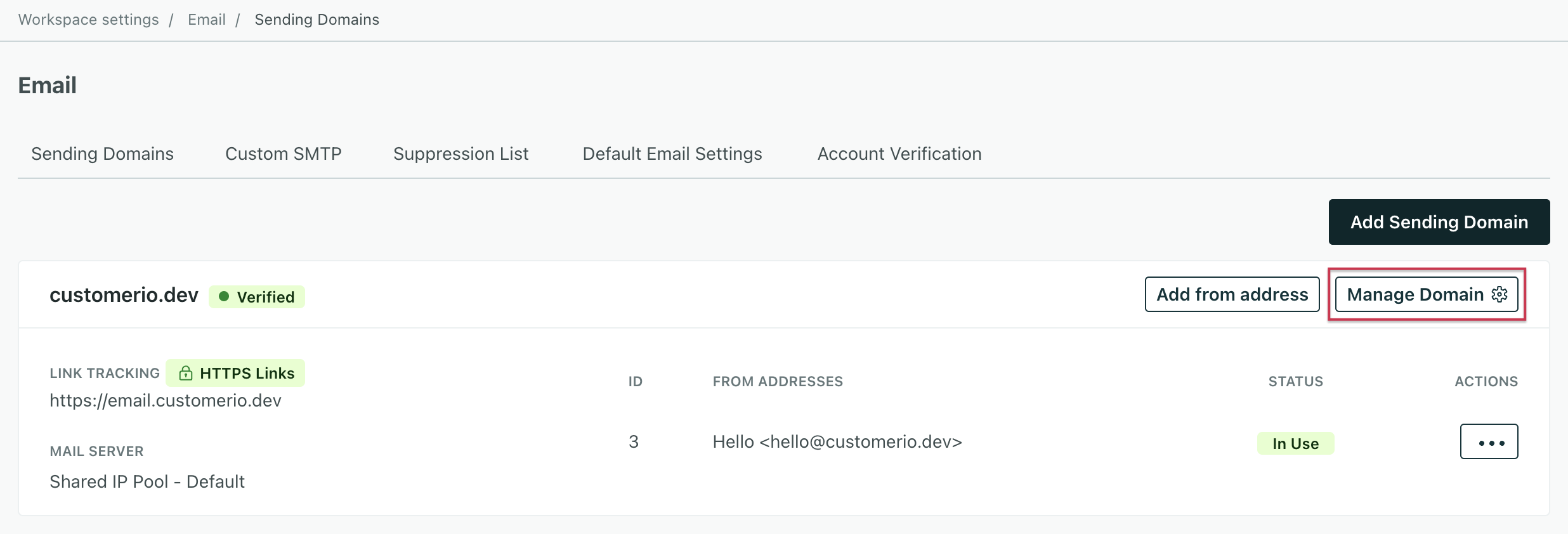
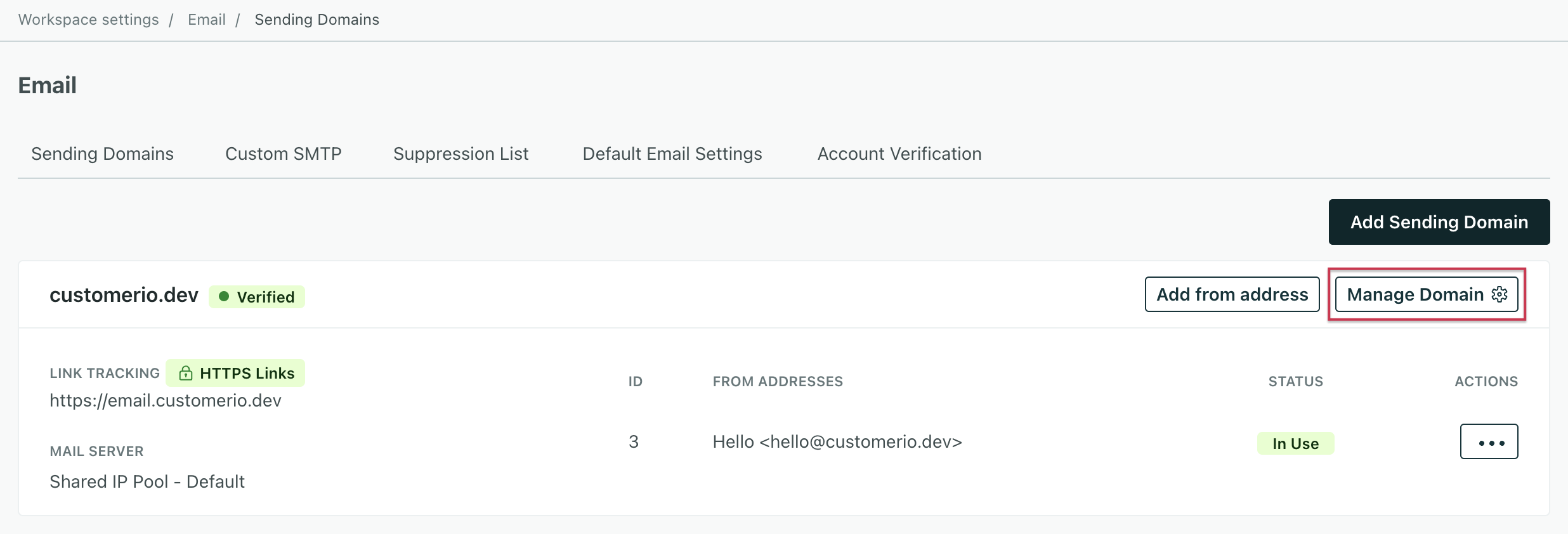
- Click Delete domain.
- Confirm your action.
The domain will no longer appear in settings and the corresponding From addresses will not be available for emails.
Remove a domain from messages
If any email uses the From address for the domain you want to delete, you won’t be able to delete the domain. You can either:
- Change the
Fromaddress to one belonging to a differenrt sending domain. - Delete the email using the
Fromaddress.
To see which messages use your From address, click the three dots next to it and select View usage.
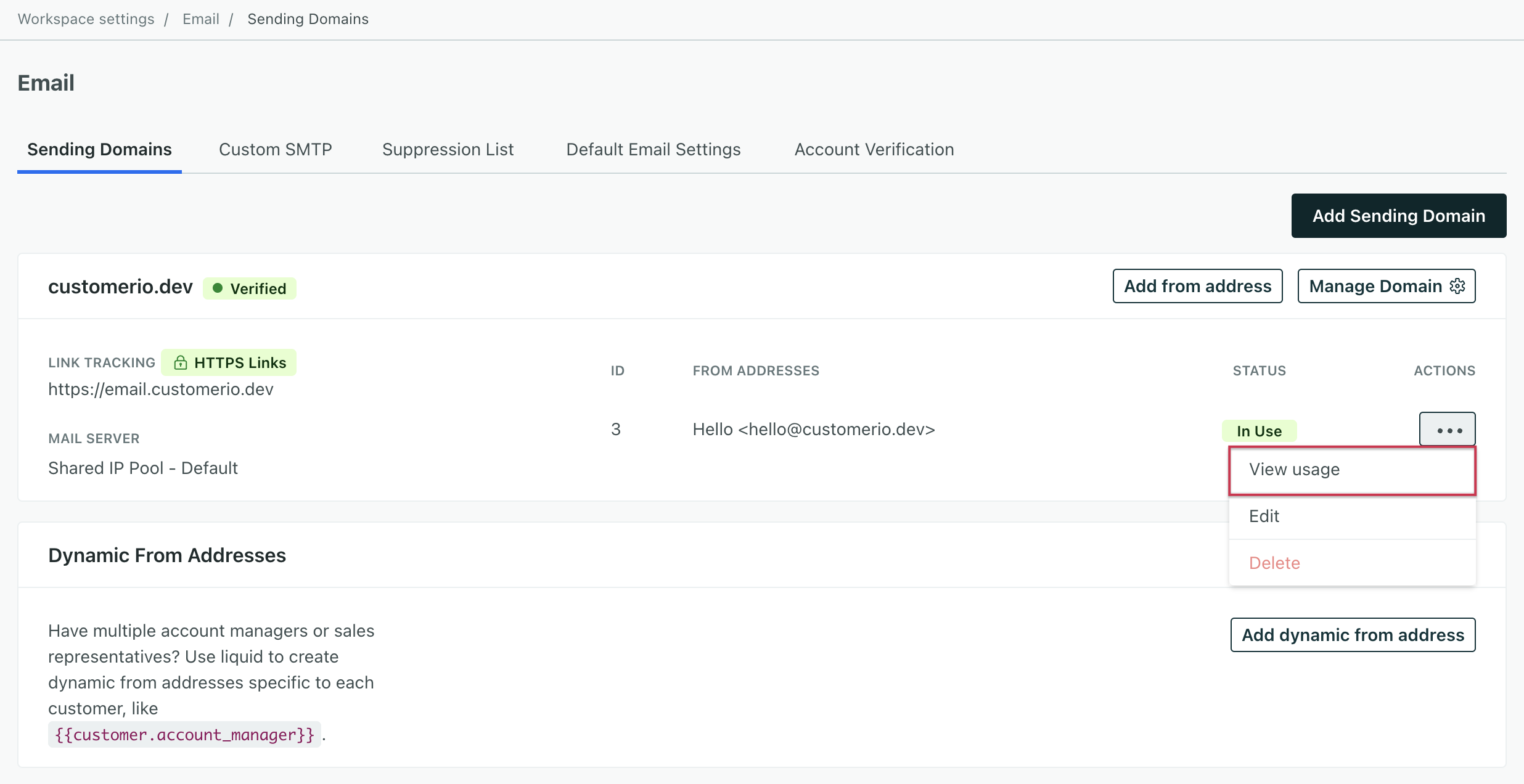
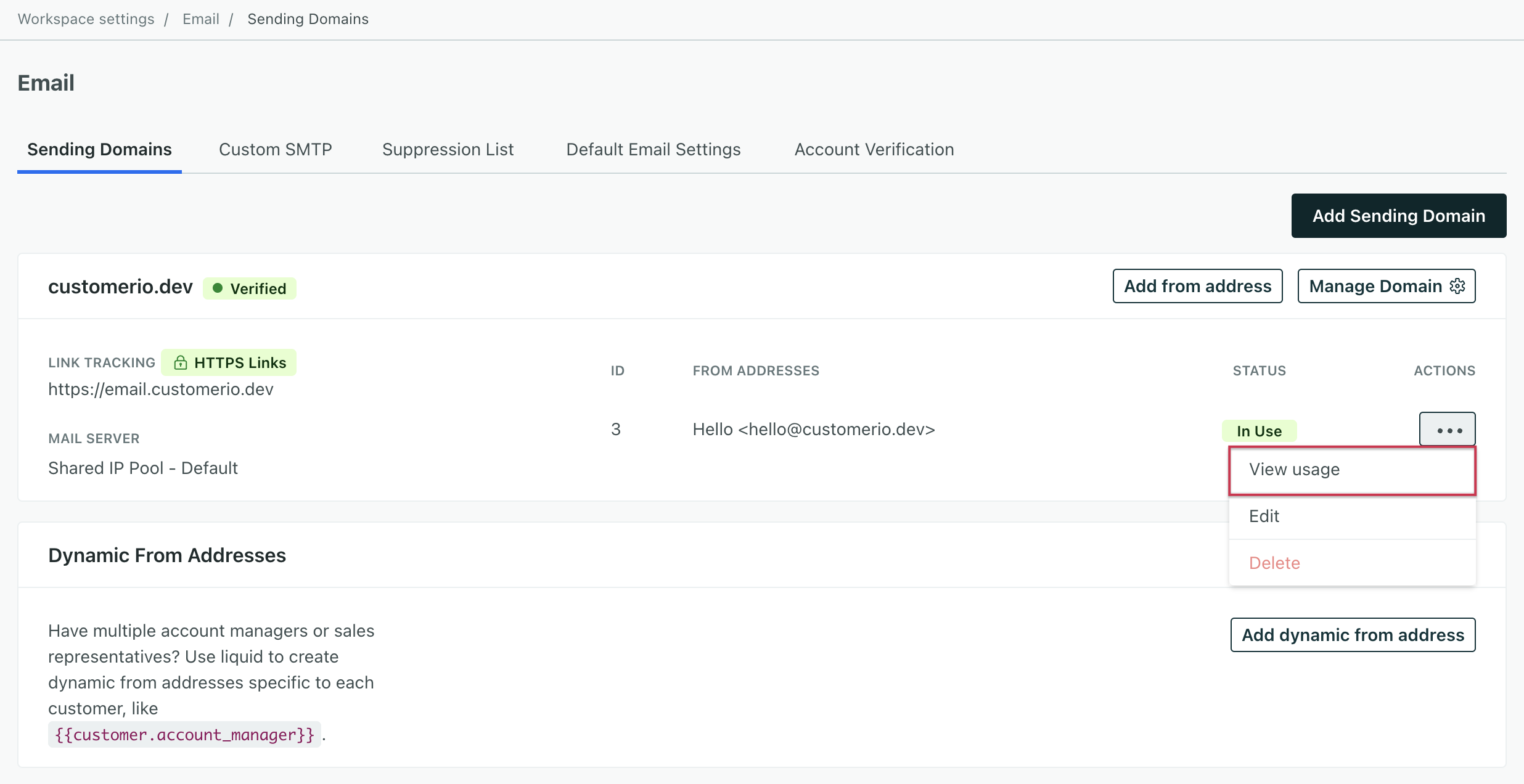
You’ll land on Content > Message Library where results are filtered to messages using your From address.