Upgrade from 3x to 4x
UpdatedThis page details breaking changes from the previous major version of the SDK, so you understand the development effort required to update your app and take advantage of the latest features.
What changed?
This update provides native support for our new integrations framework. While this represents a significant change “under the hood,” we’ve tried to make it as seamless as possible for you; much of your implementation remains the same.
This move also adds two additional features:
- Support for anonymous tracking: you can send events and other activity for anonymous users, and we’ll reconcile that activity with a person when you identify them.
- Built-in lifecycle events: the SDK now automatically captures events like “Application Installed” and “Application Updated” for you.
- New device-level data: the SDK captures the device
nameand other device-level context for you.
When you’re done, you’ll be able to use your app data’s in both Customer.io and other downstream destinations—like your analytics platform, data warehouse, or CRM. All that and you’ll be prepared to accept new features and improvements that we roll out in the future!
Upgrade process
You’ll update initialization calls for the SDK itself and the push and/or in-app messaging modules.
As a part of this process, your credentials change. You’ll need to set up a new integration in Customer.io and get the CDP API Key you’ll use to initialize the SDK. But you’ll also need to keep your previous siteId as a migrationSiteId when you initialize the SDK. The migrationSiteId is a key helps the SDK send remaining traffic when people update your app.
When you’re done, you’ll also need to change a few base properties to fit the new APIs. In general, identifier becomes userId, body becomes traits, and data becomes properties.
1. Get your new CDP API Key
The new version of the SDK requires you to set up a new integration in Customer.io. As a part of this process, you’ll get your CDP API Key.
- Go to Data & Integrations > Integrations and click Add Integration.
- Select Android.
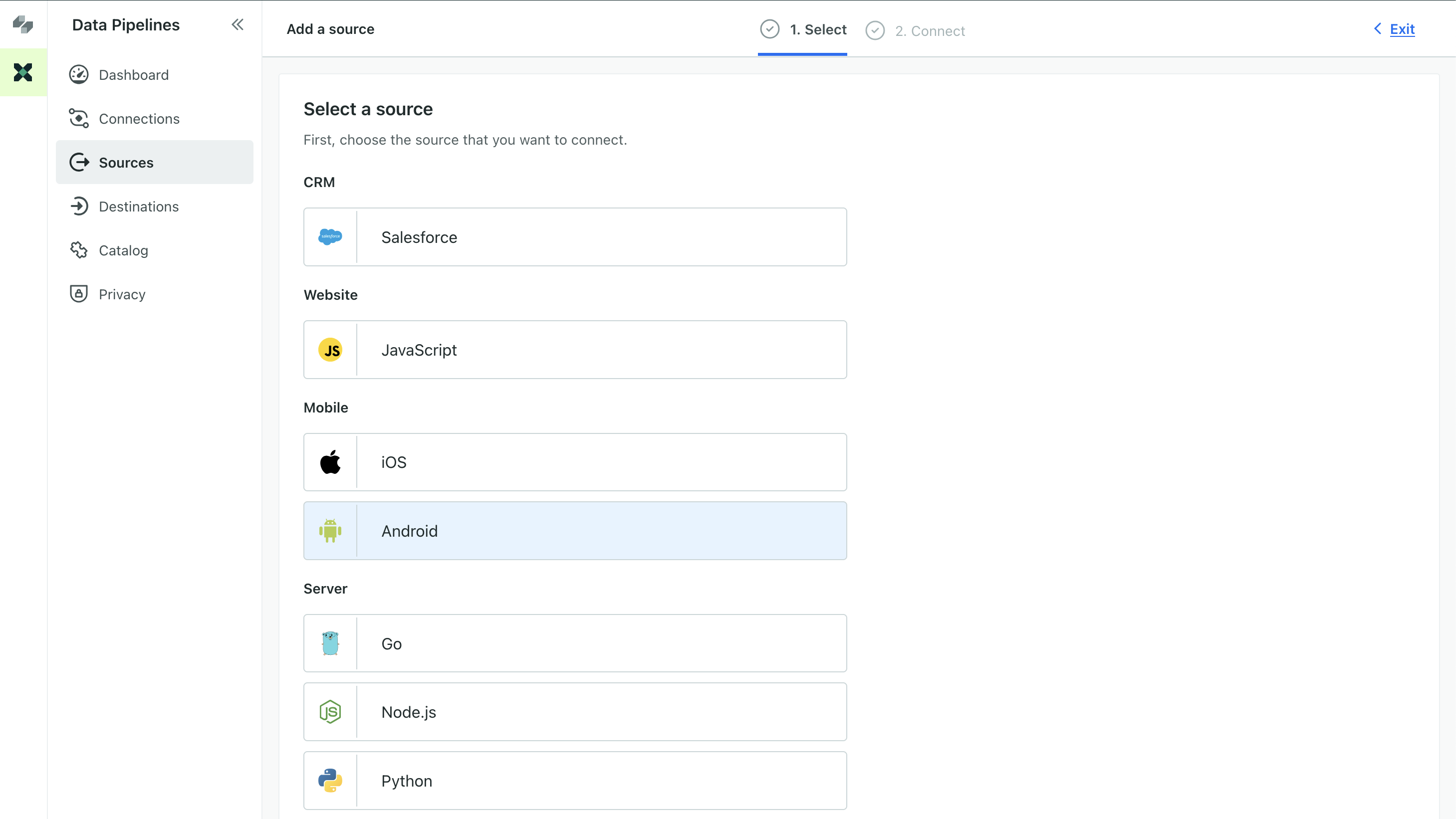
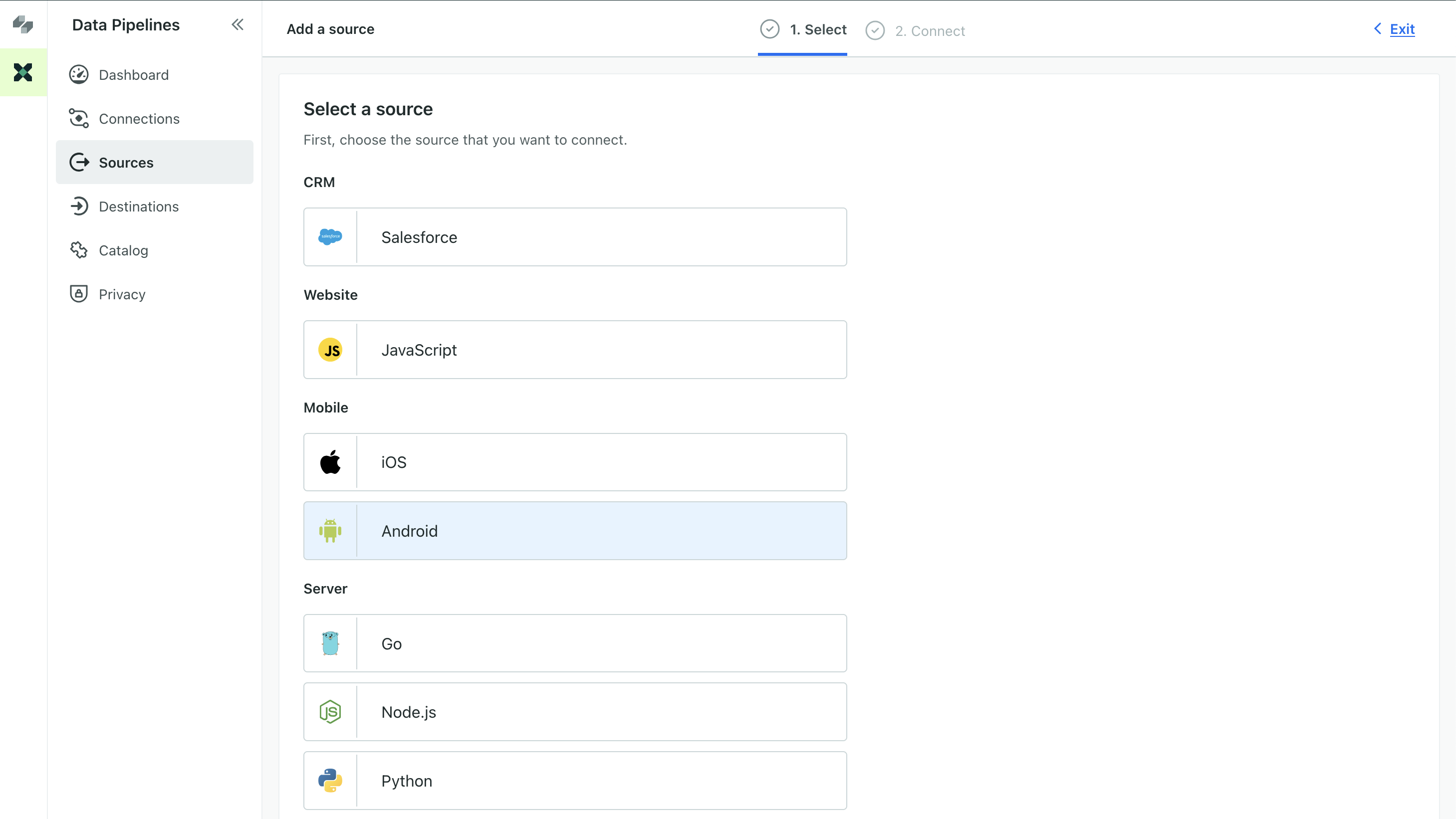
- Enter a Name for your integration, like “My Android App”.
- We’ll present you with a code sample containing a
cdpApiKeythat you’ll use to initialize the SDK. Copy this key and keep it handy. - Click Complete Setup to finish setting up your integration.
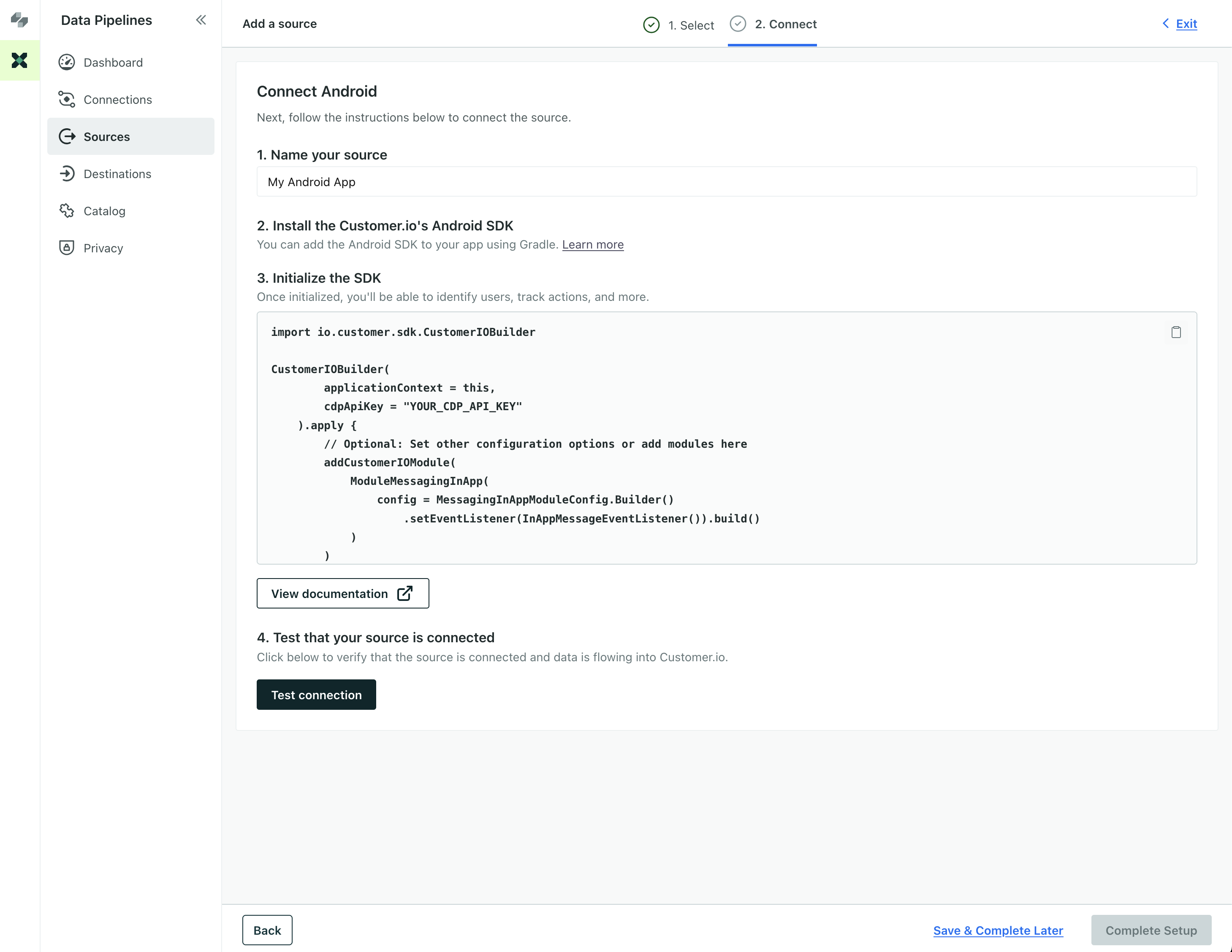
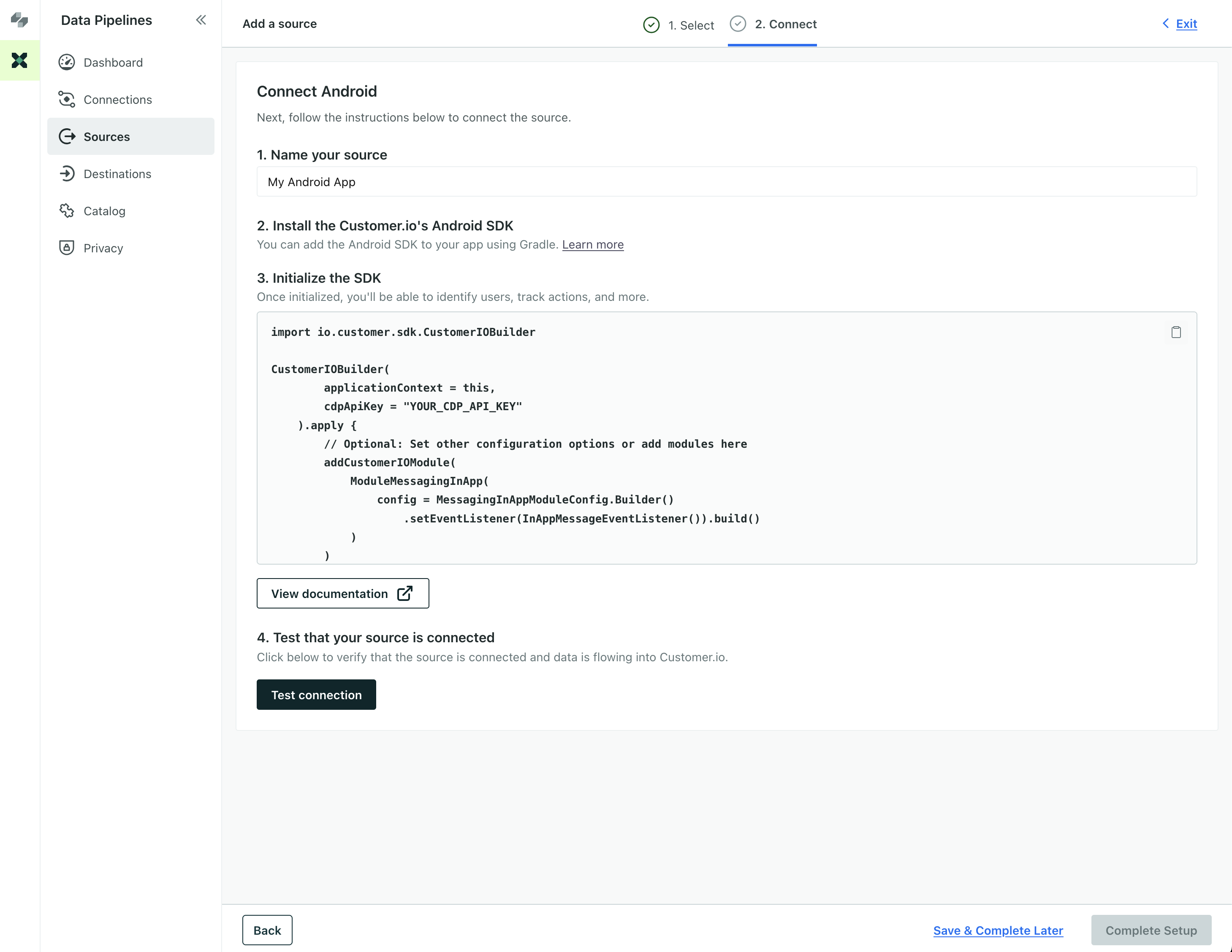
Now the Integrations page shows that your Android integration is connected to your workspace. You can also connect your Android integration to other services if you want to send your mobile data to other places outside of Customer.io—like your analytics provider, data warehouse, or CRM.
2. Import datapipelines instead of tracking
We’ve replaced the tracking package with datapipelines. You’ll need to update your import statements to reflect this change.
// replace `tracking` with:
implementation 'io.customer.android:datapipelines:4.15.0'
3. Update your initialization
You’ll initialize the new version of the SDK and its packages with SDKConfigBuilder objects instead of a CustomerIOConfig. A few of the configuration options changed. In particular,
CustomerIOBuilderreplacesCustomerIO.Builder.cdpApiKeyreplacesapiKey: this is a new key that you got from Step 1migrationSiteIdreplacessiteId: this is the same key you used in the previous version of the SDK. You need to include this property to send remaining traffic when people update your app.AutoTrackActivityScreensreplacesautoTrackScreenViews: functionality is unchanged.- The
messagingInAppmodule now includes a site ID and region—these tell the SDK which workspace your in-app messages come from.
CustomerIOBuilder(
applicationContext = this,
// new credentials
cdpApiKey = "your_cdp_api_key"
migrationSiteId = "your_site_id"
).apply {
// If you're in the EU, set Region.EU
region(Region.US)
addCustomerIOModule(
ModuleMessagingInApp(
// the in-app module now has its own configuration
config = MessagingInAppModuleConfig.Builder(
siteId = "your_site_id",
region = Region.US
).setEventListener(InAppMessageEventListener()).build()
)
)
addCustomerIOModule(ModuleMessagingPushFCM())
build()
}
4. Update your identify, track, and screen calls
Our APIs changed slightly in this release. We’ve done our best to make the new APIs as similar as possible to the old ones. The names of a few properties that you’ll pass in your calls have changed, but their functionality has not.
identify:identifierbecomesuserIdandbodybecomestraitstrack:databecomespropertiesscreen:namebecomestitle, anddatabecomesproperties
We’ve highlighted changes in the sample below.
//identify: identifier becomes userId, body becomes traits
CustomerIO.instance()
.identify(
userId = "USER_ID",
traits = mapOf("first_name" to "firstName")
)
// track: data becomes properties
CustomerIO.instance().track(
name = "purchase",
properties = mapOf("product" to "socks", "price" to "4.99")
)
// screen: name becomes title, data becomes properties
CustomerIO.instance().screen(
title = "purchase",
properties = mapOf("product" to "socks", "price" to "4.99"),
category: String = "" // optional
)Configuration Changes
As a part of this release, we’ve changed a few configuration options. The MessagingInApp and MessagingPush modules also now take their own configuration options.
datapipelines configuration options
For the base SDK, you’ll use SDKConfigBuilder to set your configuration options. The following table shows the changes to the configuration options.
| Field | Type | Default | Description |
|---|---|---|---|
cdpApiKey | string | Replaces apiKey; required to initialize the SDK and send data to Customer.io. | |
migrationSiteId | string | Replaces siteId; required if you’re updating from 2.x. This is the key representing your previous version of the SDK. | |
AutoTrackActivityScreens | boolean | false | Replaces autoTrackScreenViews; functionality is unchanged. We simply renamed the option to reflect support for UIKit and not SwiftUI. |
trackApplicationLifeCycleEvents | boolean | true | When true, the SDK automatically tracks application lifecycle events (like Application Installed). |
MessagingInApp configuration options
When you initialize the MessagingInApp package, you must pass both of these configuration options.
| Option | Type | Default | Description |
|---|---|---|---|
siteId | string | The Site IDEquivalent to the user name you’ll use to interface with the Journeys Track API; also used with our JavaScript snippets. You can find your Site ID under Workspace Settings > API Credentials from a set of Track API credentials; this determines the workspace that your app listens for in-app messages from. | |
Region | .US or .EU | .US | The region your Customer.io account resides in—US or EU. |

