Get Started
UpdatedThere's a new version available!
These pages cover version 1 of our SDK, but a newer version is available. In general, we suggest that you update to the latest version to take advantage of new features and fixes.
- Are you new to our SDKs? Check out the latest docs.
- Otherwise, learn about updating to the latest version
Before you can take advantage of our SDK, you need to install the module(s) you want to use, initialize the SDK, and understand the order of operations.
This page is part of an introductory series to help you get started with the essential features of our SDK. The highlighted step(s) below are covered on this page. Before you continue, make sure you've implemented previous features—i.e. you can't identify people before you initialize the SDK!
Device Token) register-token -.-> push(Receive push) register-token -.-> rich-push(Receive Rich Push) track-events --> test-support(Write tests) push --> test-support rich-push --> test-support identify -.-> in-app(Receive in-app) in-app --> test-support click getting-started href "/integrations/sdk/ios/getting-started/#install" click B href "/integrations/sdk/ios/getting-started/#initialize-the-sdk" click identify href "/integrations/sdk/ios/identify" click track-events href "/integrations/sdk/ios/track-events/" click register-token href "/integrations/sdk/ios/push" click push href "/integrations/sdk/ios/push" click rich-push href "/integrations/sdk/ios/rich-push" click in-app href "/integrations/sdk/ios/in-app" click test-support href "/integrations/sdk/ios/test-support" style getting-started fill:#B5FFEF,stroke:#007069 style B fill:#B5FFEF,stroke:#007069
How it works
Our SDKs provide a ready-made integration to identify people who use mobile devices and send them notifications. Before you start using the SDK, you should understand a bit about how the SDK works with Customer.io.
user not identified A->>B: Logs in (identify method) rect rgb(229, 254, 249) Note over A,C: Now you can Send events and receive messages B-->>C: Person added/updated in CIO A->>B: User activity (track event) B->>C: Event triggers campaign C->>B: Campaign triggered push B->>A: Display push A->>B: Logs out (clearIdentify method) end A--xB: No longer sending events or receiving messages
You must identify a person before you can take advantage of most SDK features. You can send anonymous in-app messages in our latest updates, but you can’t send push notifications or capture event activity for anonymous devices/users. That means that you can’t track or respond to anything your audience does in your app until you identify them.
In Customer.io, you identify people by id or email, which typically means that you need someone to log in to your app or service before you can identify them.
While someone is “identified”, you can send events representing their activity in your app to Customer.io. You can also send the identified person messages from Customer.io.
You send messages to a person through the Customer.io campaign builder, broadcasts, etc. These messages are not stored on the device side. If you want to send an event-triggered campaign to a mobile device, the mobile device user must be identified and have a connection such that it can send an event back to Customer.io and receive a message payload.
SDK package products
To minimize our SDK’s impact on your app’s size, we offer multiple, separate SDKs. You should only install the packages that you need for your project.
You must install the Tracking package. It lets you identify people, which you must do before you can send them messages, track their events, etc.
| Package Product | Required? | Description |
|---|---|---|
| Tracking | ✅ | identify people in Customer.io |
| MessagingPushAPN | Receive push notifications over Apple’s Push Notification Service (APNs) | |
| MessagingPushFCM | Receive push notifications over Google Firebase Cloud Messaging (FCM) | |
| MessagingInApp | Receive in-app notifications |
Install the SDK
Follow Apple’s instructions to add https://github.com/customerio/customerio-ios.git as a dependency to your project in Xcode and select the individual package products that you want to install.
We recommend that you set the Dependency Rule to Up to Next Major Version. While we encourage you to keep your app up to date with the latest SDK, major versions can include breaking changes or new features that require your attention.
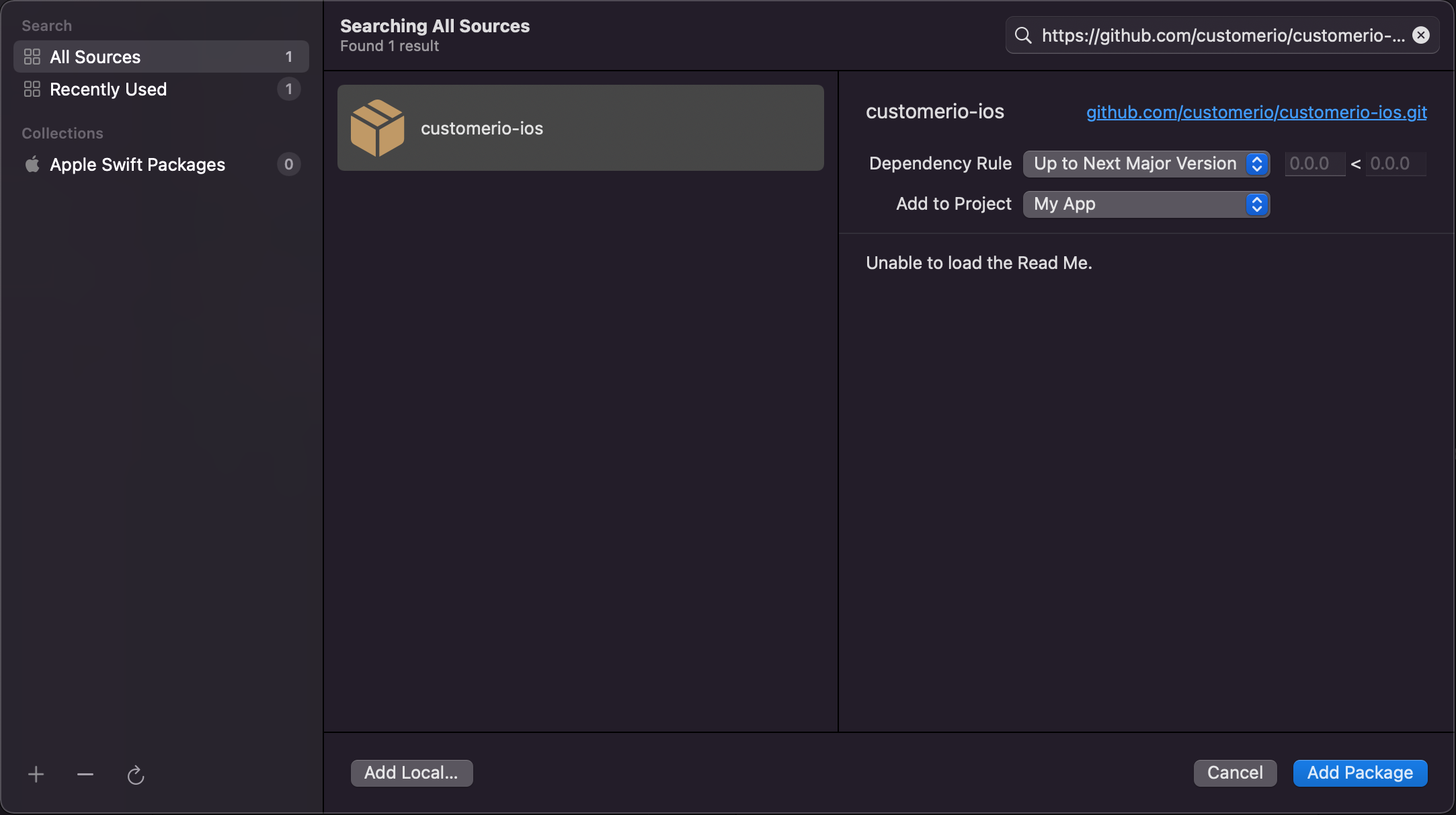
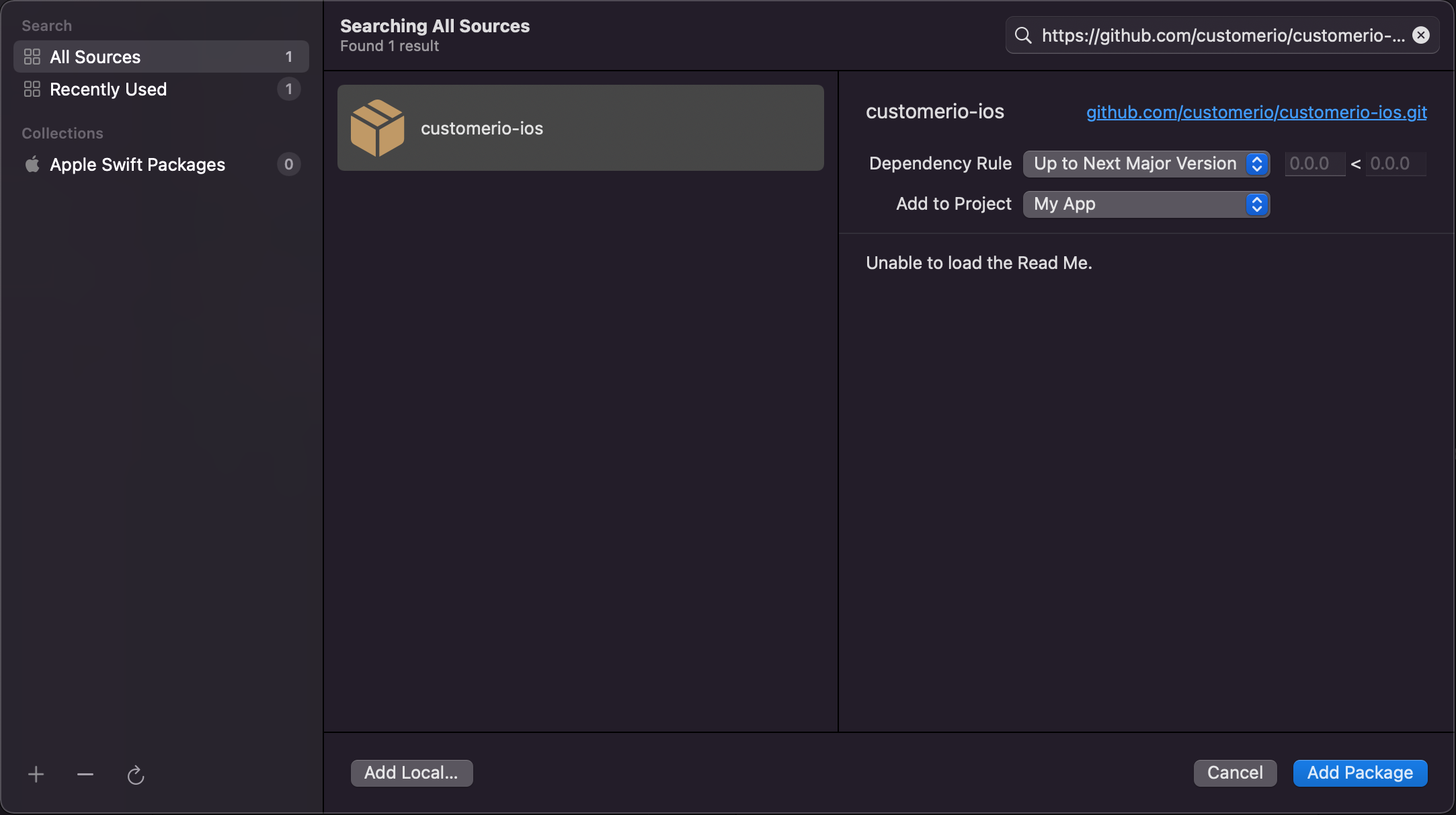
Install with CocoaPods
We typically recommend that you install the SDK using Swift Package Manager (SPM). However, if your app uses CocoaPods, you can find and install our pods by appending CustomerIO/ to our packages—e.g. CustomerIO/Tracking.
| Package Product | Required? | Description |
|---|---|---|
| CustomerIO/Tracking | ✅ | identify people in Customer.io |
| CustomerIO/MessagingPushAPN | Receive push notifications over Apple’s Push Notification Service (APNs) | |
| CustomerIO/MessagingPushFCM | Receive push notifications over Google Firebase Cloud Messaging (FCM) | |
| CustomerIO/MessagingInApp | Receive in-app notifications |
Initialize the SDK
Before you can use the Customer.io SDK, you need to initialize it. Any calls that you make to the SDK before you initialize it are ignored. The SDK uses a Singleton. You’ll need Track API credentials to initialize the SDK—your Site IDEquivalent to the user name you’ll use to interface with the Journeys Track API; also used with our JavaScript snippets. You can find your Site ID under Workspace Settings > API Credentials and API KeyEquivalent to the password you’ll use with a Site ID to interface with the Journeys Track API. You can generate new keys under Workspace Settings > API Credentials, which you can find in Customer.io under Settings > Workspace Settings > API Credentials.
To get started, initialize the SDK. You’ll usually do this in the
AppDelegateapplication(_ application: didFinishLaunchingWithOptions)function.import CioTracking class AppDelegate: NSObject, UIApplicationDelegate { func application( _ application: UIApplication, didFinishLaunchingWithOptions launchOptions: [UIApplication.LaunchOptionsKey: Any]? = nil ) -> Bool { CustomerIO.initialize(siteId: "YOUR SITE ID", apiKey: "YOUR API KEY") // You can optionally provide a Region to set the Region for your Workspace: CustomerIO.initialize(siteId: "YOUR SITE ID", apiKey: "YOUR API KEY", region: Region.EU) return true } }When you want to use any of the SDK features, you use the shared instance of the class.
CustomerIO.shared.track(...) MessagingPush.shared.application(...)
Configuration options
When you initialize the SDK, you can pass configuration options. In most cases, you'll want to stick with the defaults, but you might do things like change the logLevel when testing updates to your app or enable autoTrackScreenViews to automatically capture screen view events for your audience.
| Option | Type | Default | Description |
|---|---|---|---|
disableCustomAttributeSnakeCasing | boolean | false | New in 1.28 Prior to SDK version 1.2.8, we inadvertently snake-cased attributes (i.e. myAttr became my_attr). Set to true to preserve custom attributes exactly as you pass them to the SDK. |
autoTrackDeviceAttributes | boolean | true | Automatically gathers information about devices, like operating system, device locale, model, app version, etc |
autoTrackPushEvents | boolean | true | The SDK automatically generates delivered and opened metrics for push notifications sent from Customer.io |
autoTrackScreenViews | boolean | false | If true, the SDK automatically sends screen events for every screen your audience visits. |
autoScreenViewBody | strings | When autoTrackScreenViews is true, use this to override the the body of automatic screen view events. See automatic screen tracking for more information. | |
backgroundQueueMinNumberOfTasks | integer | 10 | See the processing queue for more information. This sets the number of tasks that enter the processing queue before sending requests to Customer.io. In general, we recommend that you don't change this setting, because it can impact your audience's battery life. |
backgroundQueueSecondsDelay | integer | 30 | See the processing queue for more information. The number of seconds after a task is added to the processing queue before the queue executes. In general, we recommend that you don't change this setting, because it can impact your audience's battery life. |
logLevel | string | error | Sets the level of logs you can view from the SDK. Set to debug to see more logging output. |
CustomerIO.config {
$0.autoTrackScreenViews = true
}
Attribute snake-casing
In versions of the SDK prior to 1.2.8, functions that let you send custom data—trackEvent, screen, identify and deviceAttribute calls—inadvertently converted custom data property names to snake_case. This bug is fixed in v2 of the iOS SDK. But, if you’re not ready to update your SDK implementation, you can use the disableCustomAttributeSnakeCasing configuration option in version 1.2.8 or later to make sure that the SDK respects your attribute names.
CustomerIO.config {
$0.disableCustomAttributeSnakeCasing = true
}
This bug didn’t surface with all data; it did not affect you if you already snake-cased your data; and it did not affect our Android SDK..
// If you passed in custom attributes using camelCase keys:
data = ["firstName": "Dana"]
// The SDK < v1.2.8 may have converted this data into:
data = ["first_name": "Dana"]
// Or, if you used a different format that was not snake_case:
data = ["FIRSTNAME": "Dana"]
// The SDK < v1.2.8 may have converted this data into:
data = ["f_irstname": "Dana"]
Check your data index to see if you were impacted
The Data & Integrations > Data Index page shows a list of attributes and events in your workspace. You can check your data index to see if any of your data was misshaped by previous versions of the SDK. See our iOS 2.0 migration page for some strategies to deal with with misshaped attribute names.
The Processing Queue
The SDK automatically adds all calls to a queue system, and waits to perform these calls until certain criteria is met. This queue makes things easier, both for you and your users: it handles errors and retries for you (even when users lose connectivity), and it can save users’ battery life by batching requests.
The queue holds requests until any one of the following criteria is met:
- There are 20 or more tasks in the queue.
- 30 seconds have passed since the SDK performed its last task.
- The app is closed and re-opened.
For example, when you identify a new person in your app using the SDK, you won’t see the created/updated person immediately. You’ll have to wait for the SDK to meet any of the criteria above before the SDK sends a request to the Customer.io API. Then, if the request is successful, you’ll see your created/updated person in your workspace.
How the queue organizes tasks
The SDK typically runs tasks in the order that they were called—unless one of the tasks in the queue fails.
Tasks in the queue are grouped by “type” because some tasks need to run sequentially. For example, you can’t invoke a track call if an identify call hasn’t succeeded first. So, if a task fails, the SDK chooses the next task in the queue depending on whether or not the failed task is the first task in a group.
- If the failed task is the first in a group: the SDK skips the remaining tasks in the group, and moves to the next task outside the group.
- If the failed task is 1+n task in a group: the SDK skips the failed task and moves on to the next task in the group.**
The following chart shows how the SDK would process a queue where tasks A, B, and C belong to the same group.
[A, B, C], D"]-->b{Is task A
successful} b-.->|Yes|c[Continue to task B] b-.->|No|d[Skip to task D] c-.->|Whether task B
succeeds or fails|E[Continue to task C]

