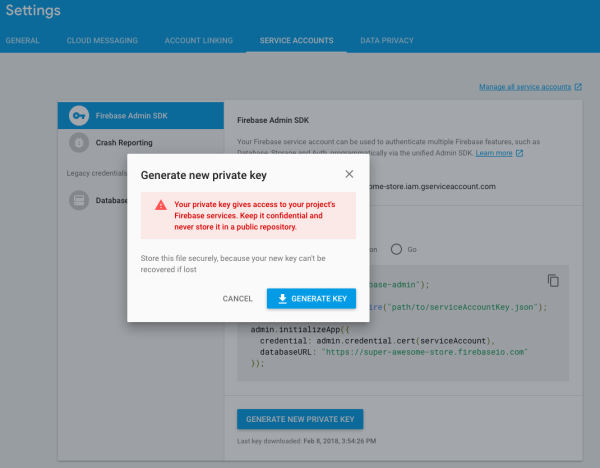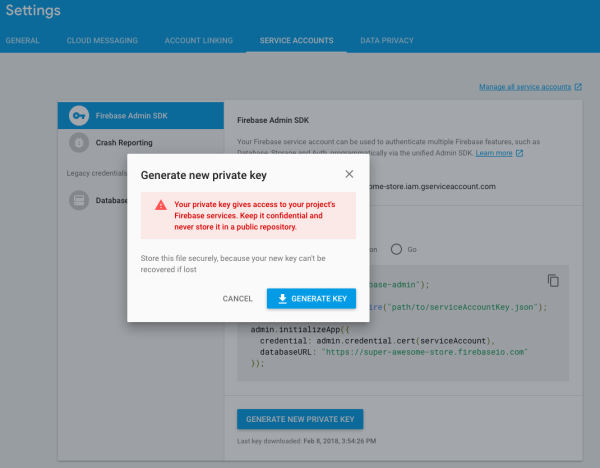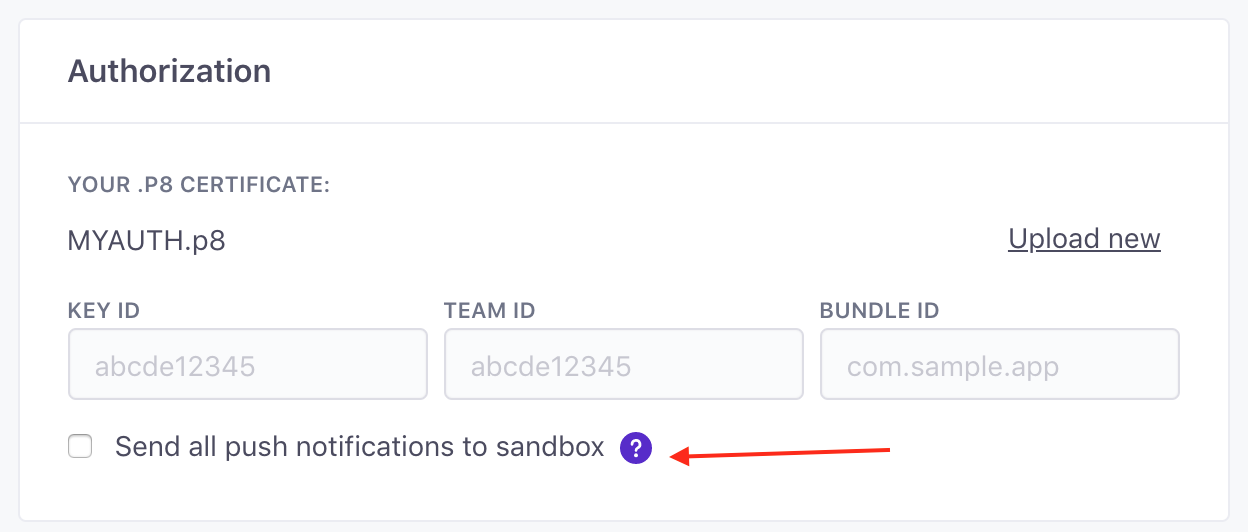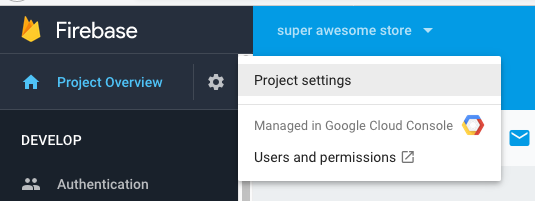Push service certificates
UpdatedYou can send push notifications to iOS devices using either Apple’s Push Notification service (APNs) or Google’s Firebase Cloud Messaging (FCM) service.
To authorize your Customer.io workspace to send notifications through APNs, you’ll need to upload your APNs .p8 certificate and provide your credentials or upload your .JSON to iOS devices over Apple’s Push Notification service, you’ll need to upload your APNs .p8 certificate and enter your Apple Developer Key ID, Team ID, and Bundle ID.
Upload your push certificate
If you don’t already have your .p8 certificate for APNs or your .JSON file for FCM, you’ll need to get one before you can finish this process and send push notifications.
APNs
In Customer.io, go to your workspace’s Settings > Workspace Settings and click Settings next to Push.
Click Enable under iOS, and select the Apple Push Notification service (APNs) option.
Click Choose file… and upload your .p8 certificate.
Enter your Key ID, Team ID, and Bundle ID. You can find these in your Apple Developer Account.
We recommend creating a separate workspace for your sandbox environment.
Click Save Changes
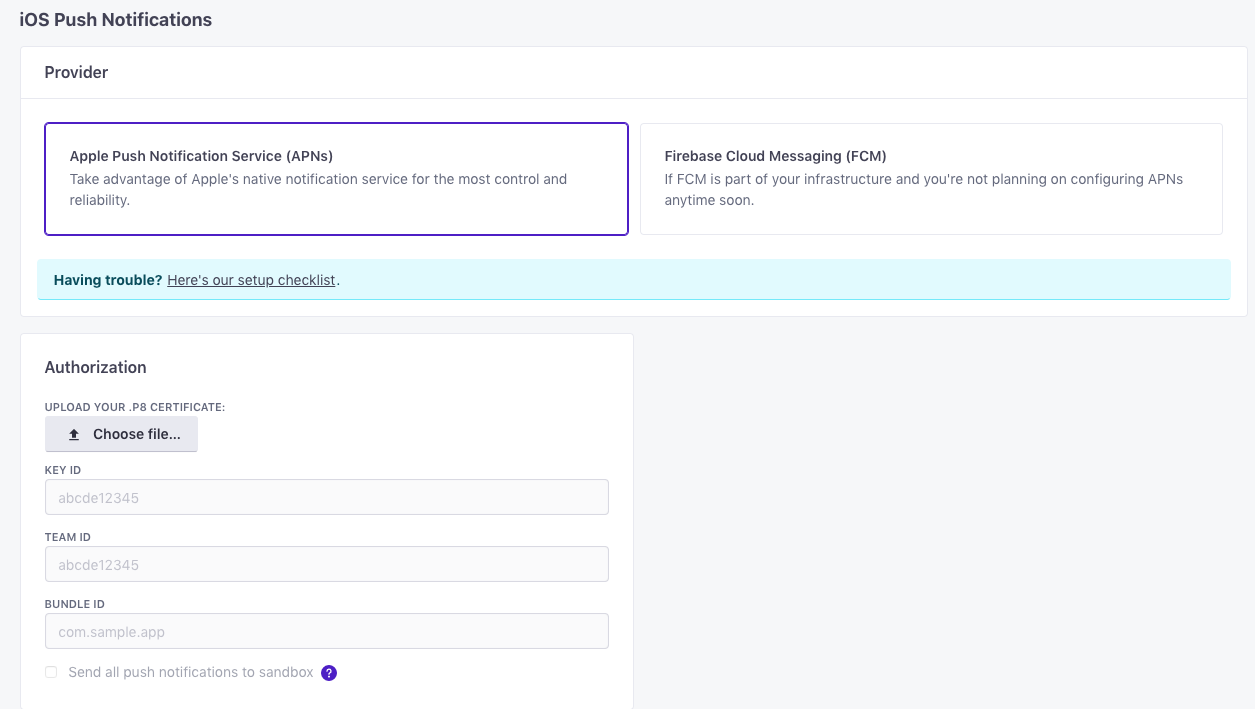
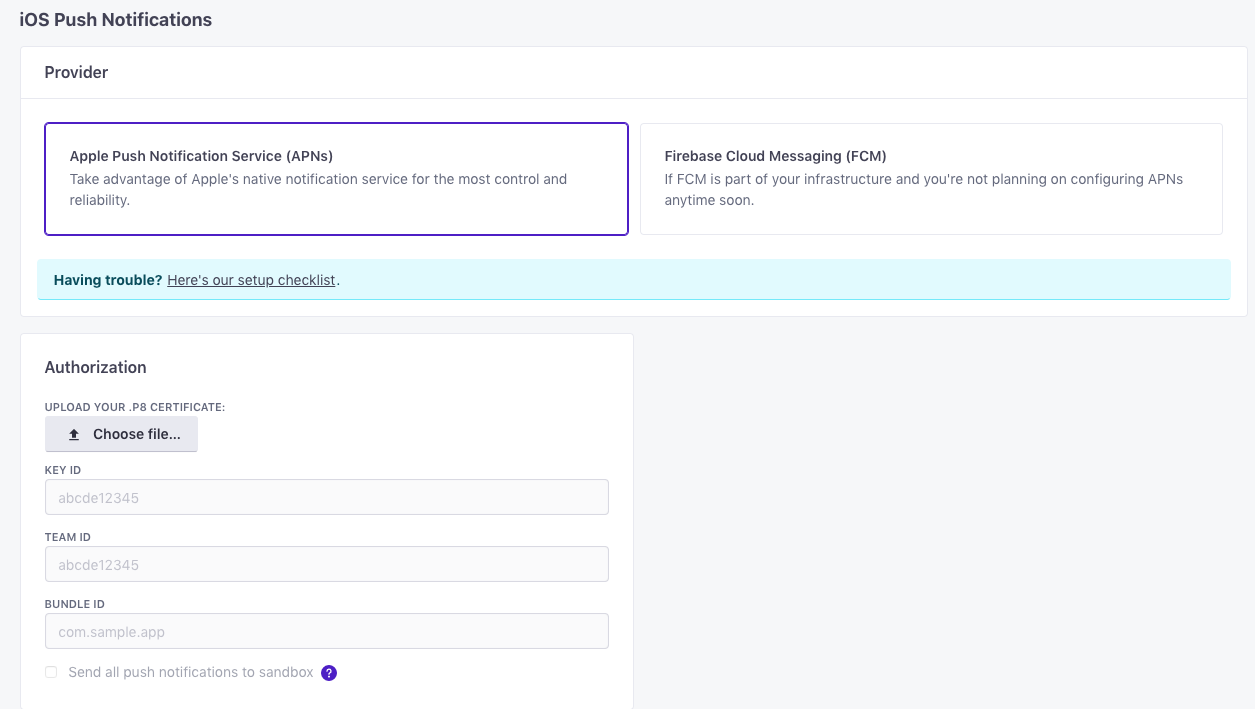
FCM
In Customer.io, go to Settings > Workspace Settings and click Settings next to Push.
For iOS, click Enable, and select the Firebase Cloud Messaging (FCM) option.
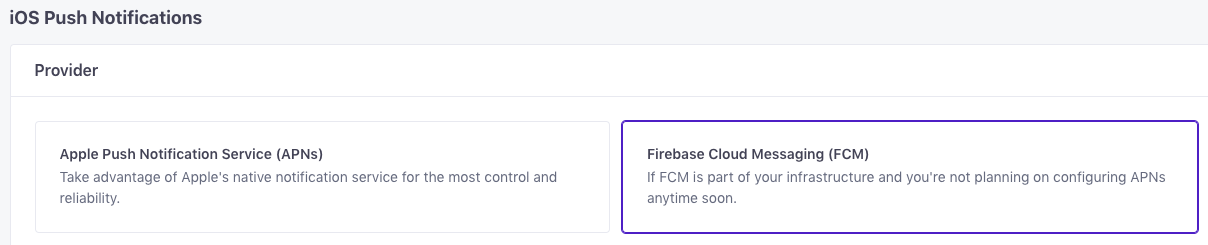
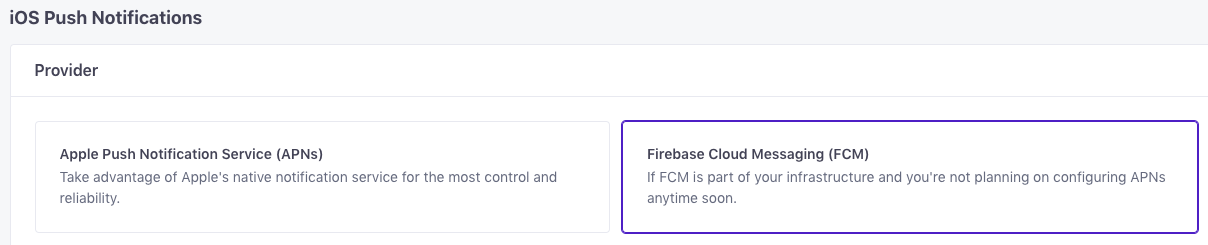
Get your .p8 file for APNs
- Log into your Apple Developer account and go to Certificates, Identifiers & Profiles > Keys. Click the blue button to create a new key.
- Click Apple Push Notifications service (APNs) and enter a name for the key.
- Click Continue and then Register to create the key.
- Download your keys and put it somewhere you’ll remember. You can only download your key once!
Get your .JSON file for FCM
Before you can get a push certificate for Firebase Cloud Messaging, make sure that the FCM API is enabled for your project. You can check that here.
Log into the Firebase Console for your project.
Go to Service Accounts and click Generate New Private Key. Confirm your choice and download the credential file.