Upgrade from 2x to 3x
UpdatedThis page details breaking changes from the previous major version of the SDK, so you understand the development effort required to update your app and take advantage of the latest features.
What changed?
This update provides native support for our new integrations framework. While this represents a significant change “under the hood,” we’ve tried to make it as seamless as possible for you; much of your implementation remains the same.
This move also adds two additional features:
- Support for anonymous tracking: you can send events and other activity for anonymous users, and we’ll reconcile that activity with a person when you identify them.
- Built-in lifecycle events: the SDK now automatically captures events like “Application Installed” and “Application Updated” for you.
- New device-level data: the SDK captures the device
nameand other device-level context for you.
Upgrade process
You’ll update initialization calls for the SDK, the in-app messaging module, and the push module. The in-app and push modules are now required.
As a part of this process, your credentials change. You’ll need to set up a new data inAn integration that feeds data into Customer.io. integration in Customer.io and get a new CDP API Key. But you’ll also need to keep your previous siteId as a migrationSiteId when you initialize the SDK. The migrationSiteId is a key helps the SDK send remaining traffic when people update your app.
When you’re done, you’ll also need to change a few base properties to fit the new APIs. In general, identifier becomes userId, body becomes traits, and data becomes properties.
1. Get your new CDP API Key
The new version of the SDK requires you to set up a new data inAn integration that feeds data into Customer.io. integration in Customer.io. As a part of this process, you’ll get your CDP API Key.
- Go to Data & Integrations > Integrations and click Add Integration.
- Select iOS.
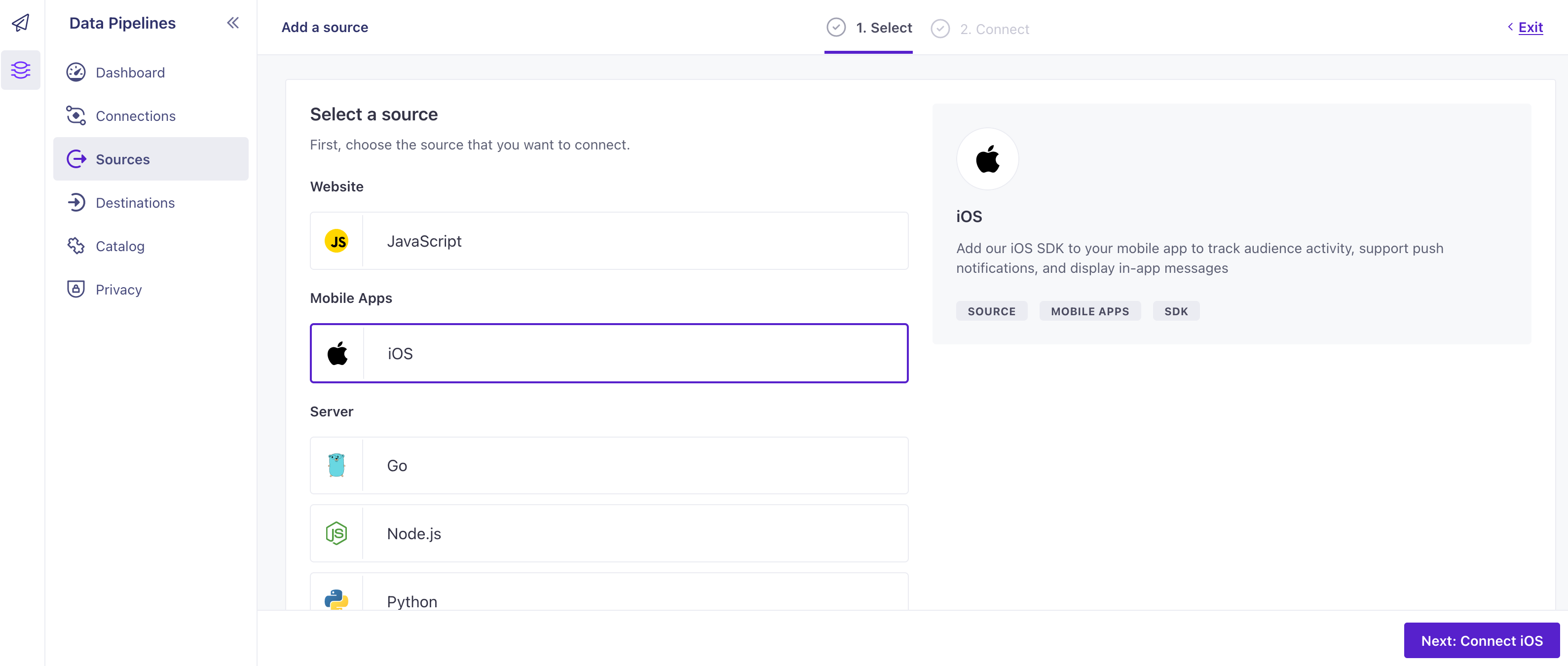
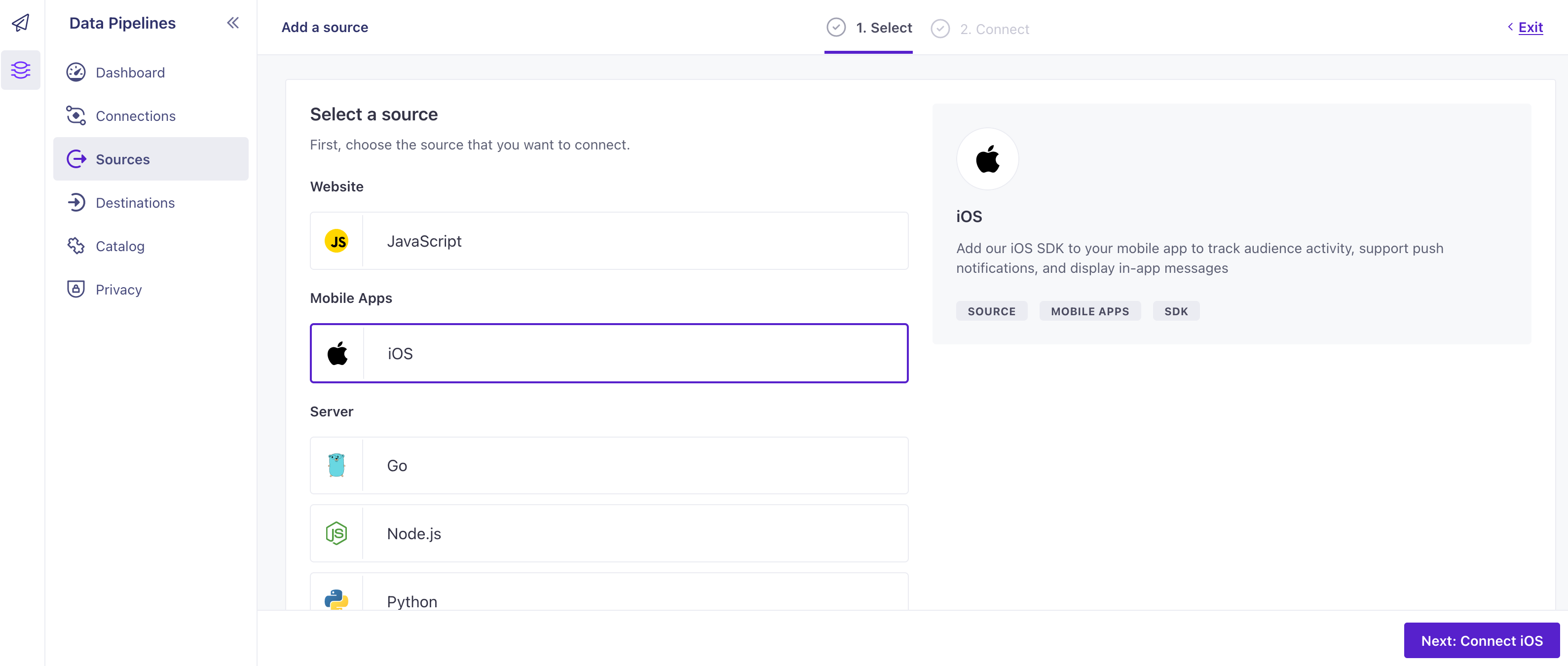
- Enter a Name for your integration, like “My iOS App”.
- We’ll present you with a
cdpApiKeythat you’ll use to initialize the SDK. Copy this key and keep it handy. - Click Complete Setup to finish setting up your integration.
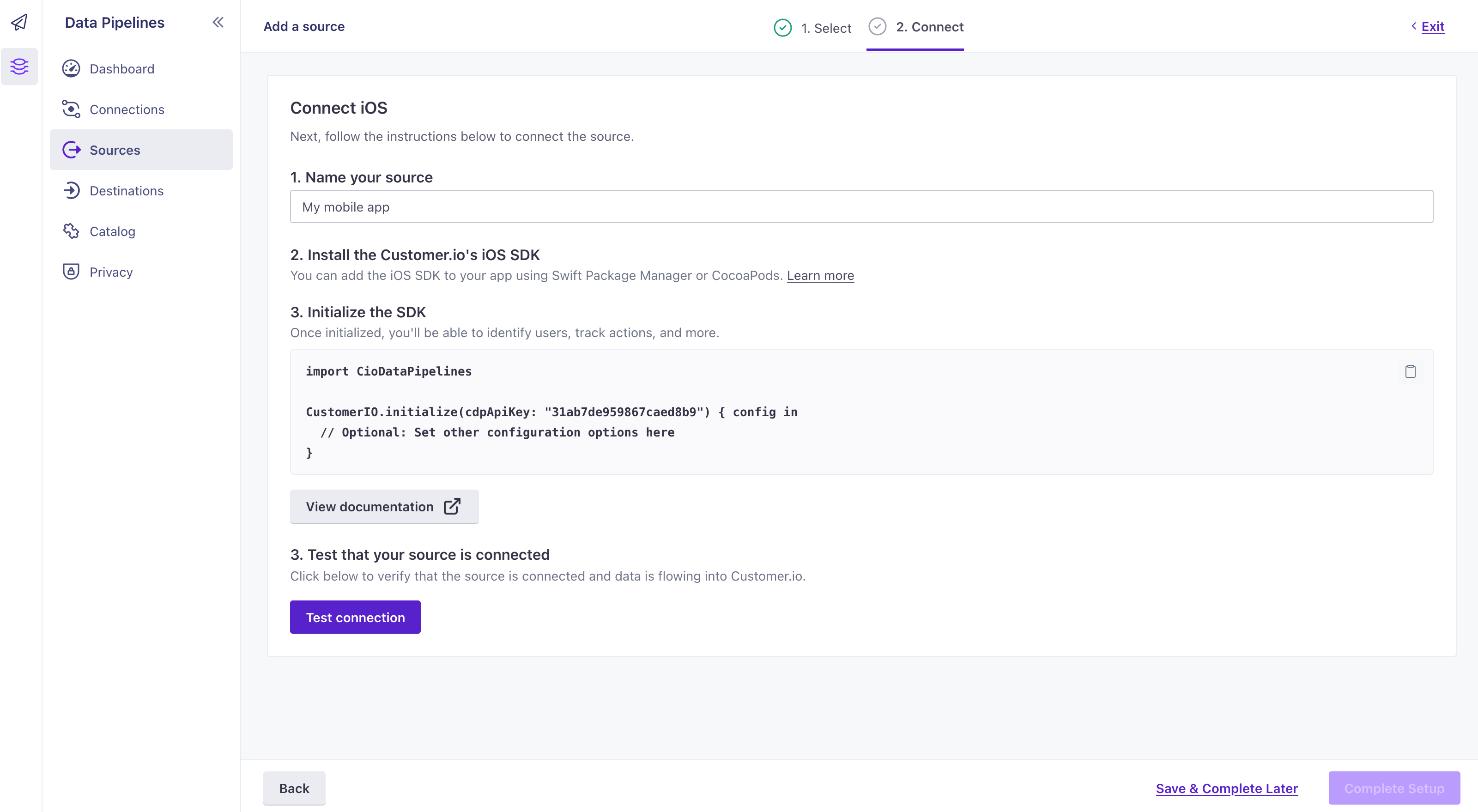
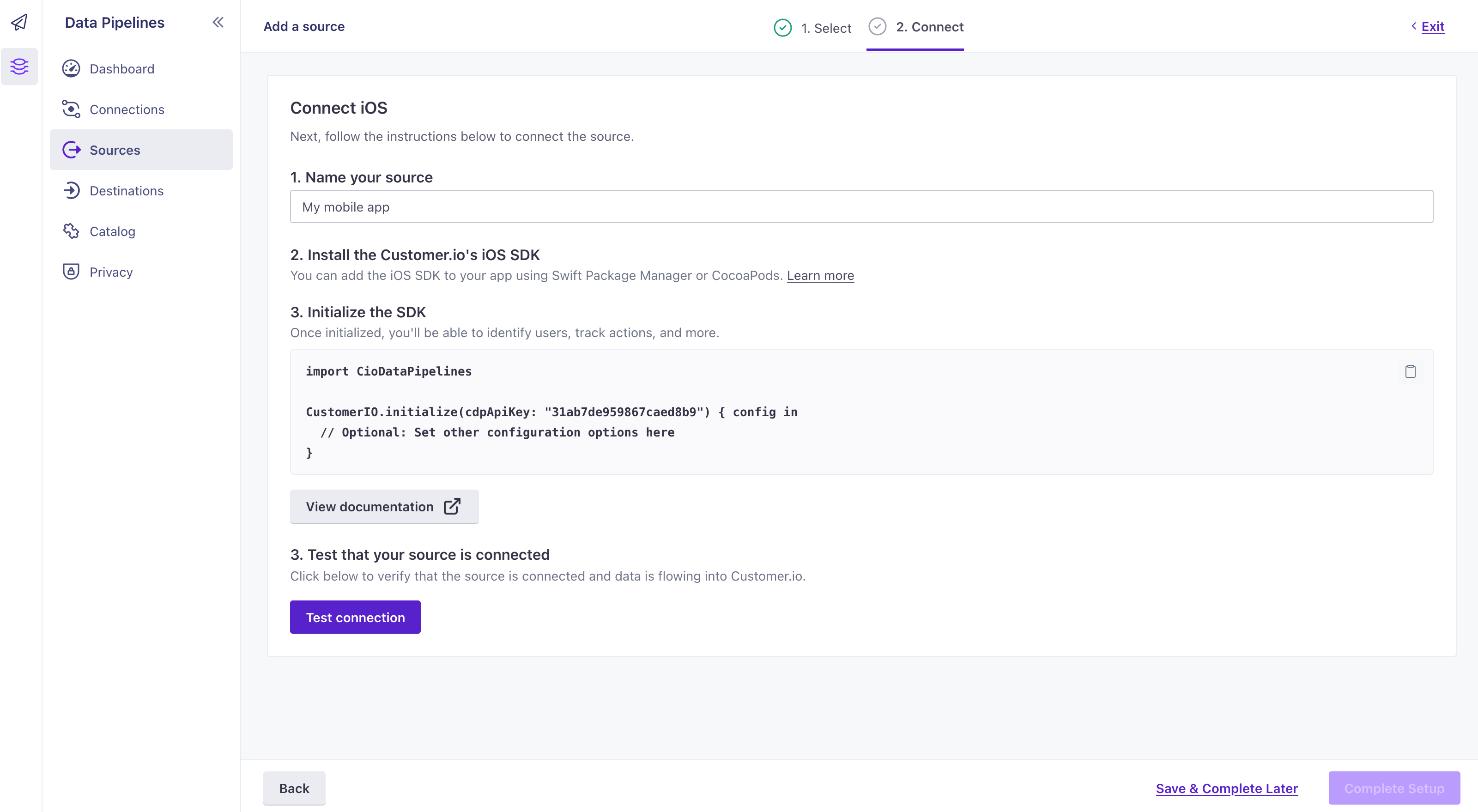
Remember, you can also connect your iOS app to services outside of Customer.io—like your analytics provider, data warehouse, or CRM.
2. Import CioDataPipelines instead of CioTracking
We’ve replaced the CioTracking package with CioDataPipelines. You’ll need to update your import statements to reflect this change.
If you see errors like Missing required module ‘CioTracking’, you can remove the package in XCode under Frameworks and Libraries.
// replace import CioTracking with:
import CioDataPipelines
3. Update your initialize calls
You’ll initialize the new version of the SDK and its packages with SDKConfigBuilder objects instead of a CustomerIOConfig. A few of the configuration options changed. In particular,
cdpApiKeyreplacesapiKey: this is a new key that you got from Step 1migrationSiteIdreplacessiteId: this is the same key you used in the previous version of the SDK. You need to include this property to send remaining traffic when people update your app.autoTrackUIKitScreenViewsreplacesautoTrackScreenViews: functionality is unchanged; we simply renamed the option to reflect support for UIKit and not SwiftUI.- If you’re in our EU region, make sure that you uncomment the
.region(.EU)line in the sample below. Your config must include this property to send data to our EU data center.
APNS
import CioDataPipelines
import CioMessagingInApp
import CioMessagingPushAPN
import UIKit
@main
// Add the CioAppDelegateWrapper to handle push notifications and device token registration
class AppDelegateWithCioIntegration: CioAppDelegateWrapper<AppDelegate> {}
class AppDelegate: UIResponder, UIApplicationDelegate {
func application(_ application: UIApplication, didFinishLaunchingWithOptions launchOptions: [UIApplication.LaunchOptionsKey: Any]?) -> Bool {
// Override point for customization after application launch.
let cdpApiKey = YOUR_CDP_API_KEY
let siteId = YOUR_SITE_ID
let config = SDKConfigBuilder(cdpApiKey: cdpApiKey)
// uncomment the line below if your account is in the EU region
// .region(.EU)
.autoTrackDeviceAttributes(true)
.migrationSiteId(siteId)
//replaces autoTrackScreenViews
.autoTrackUIKitScreenViews()
CustomerIO.initialize(withConfig: config.build())
// Initialize messaging features after initializing Customer.io SDK
MessagingInApp
.initialize(withConfig: MessagingInAppConfigBuilder(siteId: siteId, region: .US).build())
.setEventListener(self)
MessagingPushAPN.initialize(
withConfig: MessagingPushConfigBuilder()
.autoFetchDeviceToken(true) // Automatically fetch device token and upload to CustomerIO
.autoTrackPushEvents(true) // Automatically track push metrics
.showPushAppInForeground(true) // Enable Notifications in the foreground
.build()
)
UNUserNotificationCenter.current().delegate = self
return true
}
FCM
import CioDataPipelines
import CioMessagingInApp
import CioMessagingPushFCM
import FirebaseCore
import FirebaseMessaging
import Foundation
import UIKit
@main
// Add the CioAppDelegateWrapper to handle push notifications and device token registration
class AppDelegateWithCioIntegration: CioAppDelegateWrapper<AppDelegate> {}
class AppDelegate: NSObject, UIApplicationDelegate {
func application(_ application: UIApplication, didFinishLaunchingWithOptions launchOptions: [UIApplication.LaunchOptionsKey: Any]? = nil) -> Bool {
// To set up FCM push: https://firebase.google.com/docs/cloud-messaging/ios/client
// FCM provides a device token to the app that
// you send to the Customer.io SDK.
// Initialize the Firebase SDK.
FirebaseApp.configure()
let siteId = YOUR_JOURNEYS_SITE_ID
let cdpApiKey = YOUR_CDP_API_KEY
// Configure and initialize the Customer.io SDK
let config = SDKConfigBuilder(cdpApiKey: cdpApiKey)
// uncomment this line below if your account is in the EU region
// .region(.EU)
.migrationSiteId(siteId)
.autoTrackDeviceAttributes(true)
//replaces autoTrackScreenViews
.autoTrackUIKitScreenViews()
CustomerIO.initialize(withConfig: config.build())
// Initialize messaging features after initializing Customer.io SDK
MessagingInApp
.initialize(withConfig: MessagingInAppConfigBuilder(siteId: siteId, region: .US).build())
.setEventListener(self)
MessagingPushFCM.initialize(
withConfig: MessagingPushConfigBuilder()
.autoFetchDeviceToken(true) // Automatically fetch device token and upload to CustomerIO
.autoTrackPushEvents(true) // Automatically track push metrics
.showPushAppInForeground(true) // Enable Notifications in the foreground
.build()
)
// Manually get FCM device token. Then, we will forward to the Customer.io SDK.
Messaging.messaging().delegate = self
UNUserNotificationCenter.current().delegate = self
return true
}
func application(_ application: UIApplication, didRegisterForRemoteNotificationsWithDeviceToken deviceToken: Data) {
Messaging.messaging().apnsToken = deviceToken
}
}
4. Update your NotificationServiceExtension
You need to initialize the push module with your integration’s CDP API Key. Update your NotificationServiceExtension (using the appropriate push package, APN or FCM).
If you previously initialized the SDK using CustomerIO.initialize, you can remove that now. You only need to initialize the push package.
// use MessagingPushFCM if FCM is your push service
MessagingPushAPN.initializeForExtension(
withConfig: MessagingPushConfigBuilder(
cdpApiKey: "YOUR_CDP_API_KEY"
)
// Optional: set your Customer.io account region (.US or .EU). Default: US
.region(.US)
.build()
)
5. Update your identify, track, and screen calls
Our APIs changed slightly in this release. We’ve done our best to make the new APIs as similar as possible to the old ones. The names of a few properties that you’ll pass in your calls have changed, but their functionality has not.
identify:identifierbecomesuserIdandbodybecomestraitstrack:databecomespropertiesscreen:namebecomestitle, anddatabecomesproperties
New (3.x)
// CioDataPipelines replaces CioTracking
import CioDataPipelines
//identify: identifier becomes userId, body becomes traits
CustomerIO.shared.identify(userId: "USER_ID", traits: ["age": 30])
// track: data becomes properties
CustomerIO.shared.track(name: "Purchase", properties: ["product": "shirt"])
// screen: name becomes title, data becomes properties
CustomerIO.shared.track(title: "Cart", properties: ["source": "link"])
Configuration Changes
As a part of this release, we’ve changed a few configuration options. The MessagingInApp and MessagingPush modules also now take their own configuration options.
DataPipelines configuration options
For the base SDK, you’ll use SDKConfigBuilder to set your configuration options. The following table shows the changes to the configuration options.
| Field | Type | Default | Description |
|---|---|---|---|
cdpApiKey | string | Replaces apiKey; required to initialize the SDK and send data into Customer.io. | |
migrationSiteId | string | Replaces siteId; required if you’re updating from 2.x. This is the key representing your previous version of the SDK. | |
autoTrackUIKitScreenViews | boolean | false | Replaces autoTrackScreenViews; functionality is unchanged. We simply renamed the option to reflect support for UIKit and not SwiftUI. |
trackApplicationLifeCycleEvents | boolean | true | When true, the SDK automatically tracks application lifecycle events (like Application Installed). |
MessagingPush configuration options
You need to initialize the push package in both your AppDelegate and NotificationServiceExtension files. In your AppDelegate, you don’t need to pass options. You can simply pass MessagingPushAPN.initialize().
But, in your NotificationServiceExtension, you’ll need to pass the cdpApiKey to initialize the push package.
MessagingPushAPN.initializeForExtension(withConfig: MessagingPushConfigBuilder(cdpApiKey: "CDP_API_KEY").build())
| Option | Type | Default | Description |
|---|---|---|---|
region | .US or .EU | .US | The region your Customer.io account resides in US or EU. |
autoFetchDeviceToken | boolean | true | When true, the package automatically fetches the device token for push notifications. |
autoTrackPushEvents | boolean | true | Automatically track opened and delivered metrics based on push notifications. |
showPushAppInForeground | boolean | true | Show push notifications when the app is in the foreground. Used only if customer’s AppDelegate doesn’t implement UNUserNotificationCenterDelegate. |
MessagingInApp configuration options
When you initialize the CioMessagingInApp package, you must pass both of these configuration options.
| Option | Type | Default | Description |
|---|---|---|---|
siteId | string | The Site IDEquivalent to the user name you’ll use to interface with the Journeys Track API; also used with our JavaScript snippets. You can find your Site ID under Workspace Settings > API Credentials from a set of Track API credentials; this determines the workspace that your app listens for in-app messages from. | |
Region | .US or .EU | .US | The region your Customer.io account resides in—US or EU. |

