Upgrade from 3.4x to 4x
UpdatedThis page provides steps to help you upgrade from react native 3.4 or later so you understand the development effort required to update your app and take advantage of the latest features.
What changed?
This update provides native support for our new integrations framework. While this represents a significant change “under the hood,” we’ve tried to make it as seamless as possible for you; much of your implementation remains the same.
This move also adds two additional features:
- Support for anonymous tracking: you can send events and other activity for anonymous users, and we’ll reconcile that activity with a person when you identify them.
- Built-in lifecycle events: the SDK now automatically captures events like “Application Installed” and “Application Updated” for you.
- New device-level data: the SDK captures the device
nameand other device-level context for you.
Upgrade process
You’ll update initialization calls for the SDK itself and the push and/or in-app messaging modules.
As a part of this process, your credentials change. You’ll need to set up a new data inAn integration that feeds data into Customer.io. integration in Customer.io and get a new CDP API Key. But you’ll also need to keep your previous siteId as a migrationSiteId when you initialize the SDK. The migrationSiteId is a key helps the SDK send remaining traffic when people update your app.
When you’re done, you’ll also need to change a few base properties to fit the new APIs. In general, identifier becomes userId, body becomes traits, and data becomes properties.
1. Get your new CDP API Key
The new version of the SDK requires you to set up a new data inAn integration that feeds data into Customer.io. integration in Customer.io. As a part of this process, you’ll get your CDP API Key.
- Go to Data & Integrations > Integrations and click Add Integration.
- Select React Native.
- Enter a Name for your integration, like “My React Native App”.
- We’ll present you with a code sample containing a
cdpApiKeythat you’ll use to initialize the SDK. Copy this key and keep it handy. - Click Complete Setup to finish setting up your integration.
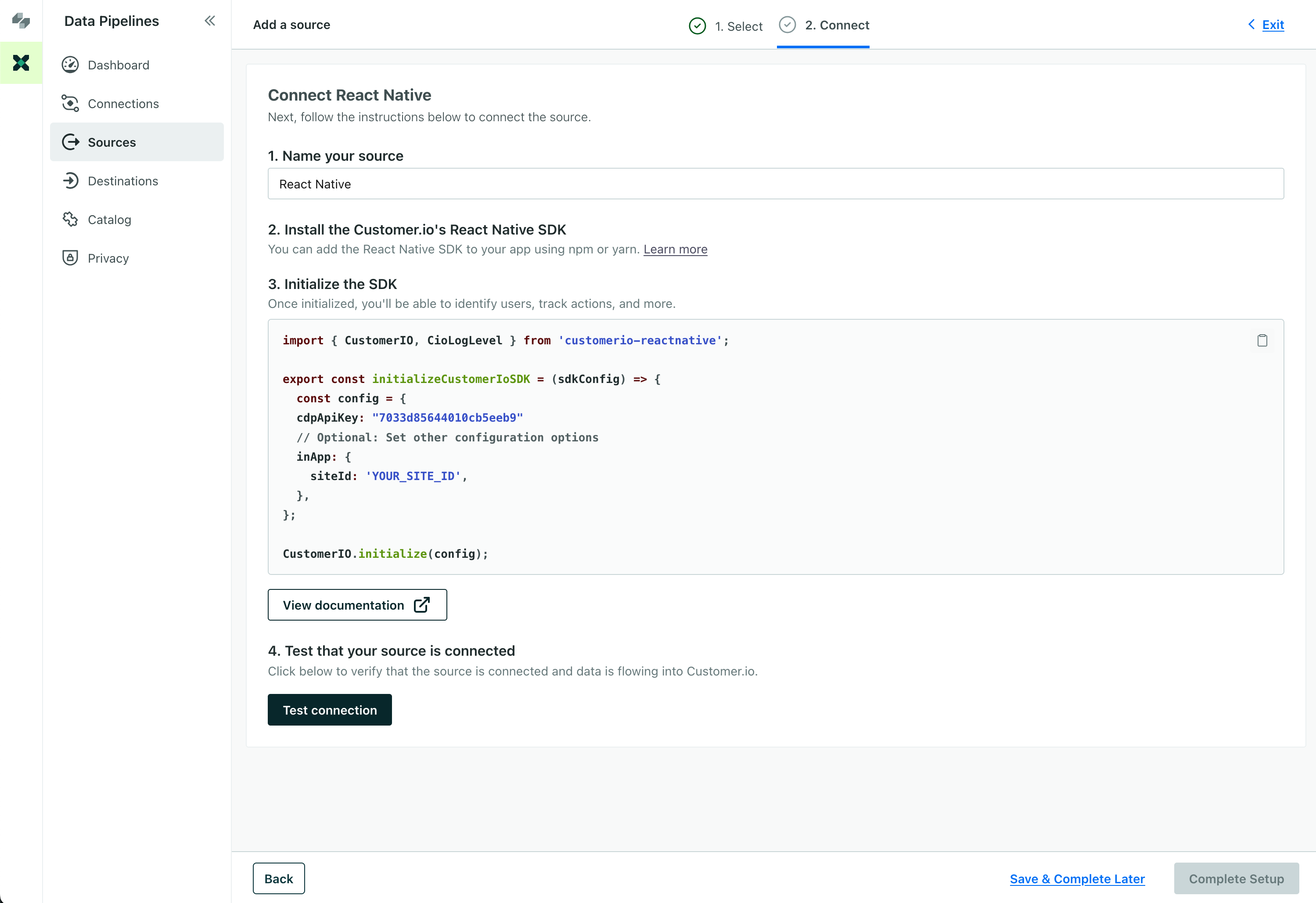
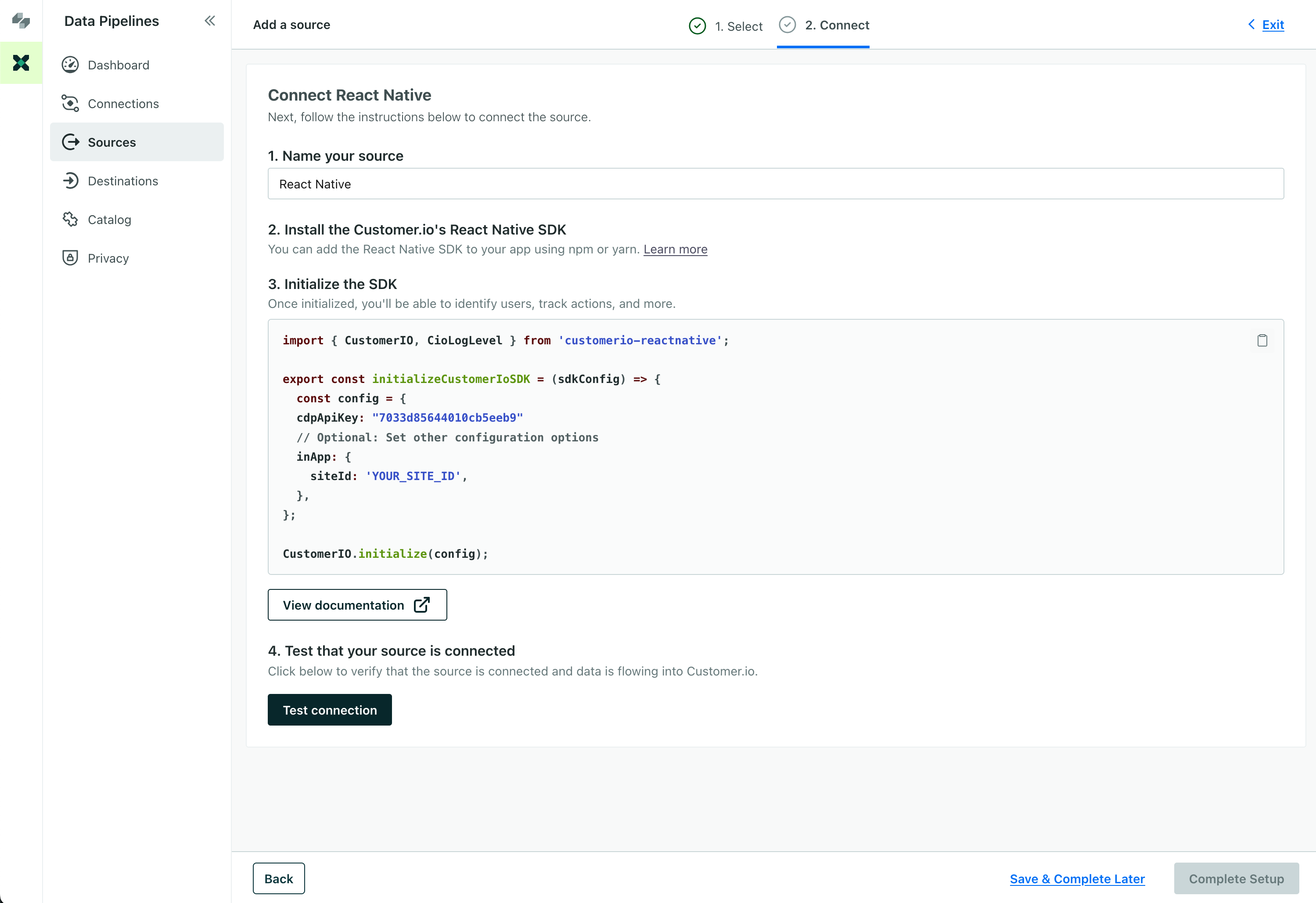
Remember, you can also connect your React Native app to services outside of Customer.io—like your analytics provider, data warehouse, or CRM.
2. Update your initialization
You’ll initialize the new version of the SDK and its packages with CioConfig objects instead of CustomerioConfig. While we’ve listed all the new configuration options, you’ll want to pay close attention to the following changes:
CustomerIOEnvis no longer necessary.RegionbecomesCioRegion.siteIdbecomesmigrationSiteId.- You’ll initialize the SDK with
initialize(config)instead ofinitialize(env, config).
If you previously used the backgroundQueueMinNumberOfTasks or backgroundQueueSecondsDelay options, you should remove them from your configuration as well. These options are no longer supported, and may cause build errors if you use strict type checking.
import {
CioLogLevel, CioRegion, CustomerIO, CioConfig
} from 'customerio-reactnative';
const config: CioConfig = {
cdpApiKey: 'cdp_api_key', // Mandatory
migrationSiteId: 'site_id', // For migration
region: CioRegion.US,
logLevel: CioLogLevel.Debug,
trackApplicationLifecycleEvents: true,
inApp: {
siteId: 'site_id', // this removes the use of enableInApp and simplifies in-app configuration
},
push: {
android: {
pushClickBehavior: PushClickBehaviorAndroid.ActivityPreventRestart
}
}
};
CustomerIO.initialize(config)
3. Update your AppDelegate push notification handler
In your MyAppPushNotificationsHandler.swift (or the associated file where you add a push notification handler in your main target), you can remove the CioTracking module and the initialize method.
If you write native code in Objective-C, you’ll also need to update your MessagingPushAPN or MessagingPushFCM initialization. We’ve highlighted the lines you’ll need to remove or modify in the code sample below.
APN
import Foundation
import CioMessagingPushAPN
// remove this line
import CioTracking
@objc
public class MyAppPushNotificationsHandler : NSObject {
public override init() {}
@objc(setupCustomerIOClickHandling)
public func setupCustomerIOClickHandling() {
// remove this line
CustomerIO.initialize(siteId: "siteId", apiKey: "apiKey", region: .US) { config in }
// update this line to
MessagingPushAPN.initialize(withConfig: MessagingPushConfigBuilder().build())
}
@objc(application:deviceToken:)
public func application(_ application: UIApplication, didRegisterForRemoteNotificationsWithDeviceToken deviceToken: Data) {
MessagingPush.shared.application(application, didRegisterForRemoteNotificationsWithDeviceToken: deviceToken)
}
@objc(application:error:)
public func application(_ application: UIApplication, didFailToRegisterForRemoteNotificationsWithError error: Error) {
MessagingPush.shared.application(application, didFailToRegisterForRemoteNotificationsWithError: error)
}
}FCM
import Foundation
import CioMessagingPushFCM
import FirebaseMessaging
// remove this line
import CioTracking
@objc
public class MyAppPushNotificationsHandler : NSObject {
public override init() {}
@objc(setupCustomerIOClickHandling)
public func setupCustomerIOClickHandling() {
// remove this line
CustomerIO.initialize(siteId: Env.siteId, apiKey: Env.apiKey, region: Region.US) { config in }
// update this line to
MessagingPushFCM.initialize(withConfig: MessagingPushConfigBuilder().build())
}
// Register device on receiving a device token (FCM)
@objc(didReceiveRegistrationToken:fcmToken:)
public func didReceiveRegistrationToken(_ messaging: Messaging, didReceiveRegistrationToken fcmToken: String?) {
MessagingPush.shared.messaging(messaging, didReceiveRegistrationToken: fcmToken)
}
}4. Update your NotificationService push notification handler
In your NotificationServicePushHandler.swift (or the associated file where you add a push notification handler in NotificationServiceExtension), you can remove the CioTracking module and the initialize method.
If you write native code in Objective-C, you’ll also need to update your MessagingPushAPN or MessagingPushFCM initialization. We’ve highlighted the lines you’ll need to remove or modify in the code sample below.
APN
import Foundation
import UserNotifications
import CioMessagingPushAPN
// remove this line
import CioTracking
@objc
public class NotificationServicePushHandler: NSObject {
public override init() {}
@objc(didReceive:withContentHandler:)
public func didReceive(
_ request: UNNotificationRequest,
withContentHandler contentHandler: @escaping (UNNotificationContent) -> Void
) {
// remove this line
CustomerIO.initialize(siteId: "siteId", apiKey: "apiKey", region: .US) { config in }
// update this line to
MessagingPushAPN.initializeForExtension(
withConfig: MessagingPushConfigBuilder(cdpApiKey: "cdpApiKey")
// Optional: specify region where your Customer.io account is located (.US or .EU). Default: US
// .region(.US)
.build()
)
MessagingPush.shared.didReceive(request, withContentHandler: contentHandler)
}
@objc(serviceExtensionTimeWillExpire)
public func serviceExtensionTimeWillExpire() {
MessagingPush.shared.serviceExtensionTimeWillExpire()
}
}FCM
import Foundation
import UserNotifications
import CioMessagingPushFCM
// remove this line
import CioTracking
@objc
public class NotificationServicePushHandler: NSObject {
public override init() {}
@objc(didReceive:withContentHandler:)
public func didReceive(
_ request: UNNotificationRequest,
withContentHandler contentHandler: @escaping (UNNotificationContent) -> Void
) {
// remove this line
CustomerIO.initialize(siteId: "siteId", apiKey: "apiKey", region: .US) { config in }
// update this line to
MessagingPushFCM.initializeForExtension(
withConfig: MessagingPushConfigBuilder(cdpApiKey: "cdpApiKey")
// Optional: specify region where your Customer.io account is located (.US or .EU). Default: US
// .region(.US)
.build()
)
MessagingPush.shared.didReceive(request, withContentHandler: contentHandler)
}
@objc(serviceExtensionTimeWillExpire)
public func serviceExtensionTimeWillExpire() {
MessagingPush.shared.serviceExtensionTimeWillExpire()
}
}5. Update your identify call
Our APIs changed slightly in this release. We’ve done our best to make the new APIs as similar as possible to the old ones. The names of a few properties that you’ll pass in your calls have changed, but their functionality has not.
identify:identifierbecomesuserIdandbodybecomestraitstrackandscreencalls are structured the same as previous versions, but thedataobject is now calledproperties.
We’ve highlighted changes in the sample below.
//identify: identifier becomes userId, body becomes traits
CustomerIO.identify({
userId: "user_id",
traits: {
first_name: "user_name",
email: "email_identifier",
},
});
//track: no significant change to method
//in Customer.io data object renamed properties
CustomerIO.track("track_event_name", {
propertyName: propertyValue
});
//screen: no significant change to method.
//name becomes title, data object renamed properties
CustomerIO.screen("screen_event_name", {
propertyName: propertyValue
});Configuration Changes
As a part of this release, we’ve changed a few configuration options when you initialize the SDK. You’ll use CioConfig to set your configuration options. The following table shows the changes to the configuration options.
| Field | Type | Default | Description |
|---|---|---|---|
cdpApiKey | string | Replaces apiKey; required to initialize the SDK and send data into Customer.io. | |
migrationSiteId | string | Replaces siteId; required if you’re updating from 2.x. This is the key representing your previous version of the SDK. | |
trackApplicationLifeCycleEvents | boolean | true | When true, the SDK automatically tracks application lifecycle events (like Application Installed). |
inApp | object | Replaces the former enableInApp option, providing a place to set in-app configuration options. For now, it takes a single property called siteId. | |
push | object | Replaces the former enablePush option, providing a place to set push configuration options. For now, it only takes the android.pushClickBehavior setting. | |
backgroundQueueMinNumberOfTasks | removed | This option is no longer available. | |
backgroundQueueSecondsDelay | removed | This option is no longer available. |

